Pykw ransomware (Virus Removal Instructions) - Improved Guide
Pykw virus Removal Guide
What is Pykw ransomware?
Pykw is a ransomware virus that adds the .pykw file name to encrypted data and urges victims to pay a Bitcoin ransom
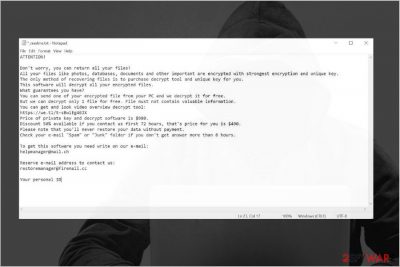
Pykw is the name of a malicious application that corrupts people's personal files stored on the PC once it gets installed. It has an in-built AES[1] or another encryption algorithm, which uses a sophisticated mathematic cipher to restrict users' access to their data, which cannot be unlocked without a decryption key.
The goal of the Pykw ransomware is to prevent users from accessing the most essential files and then demand them to pay the ransom for the functional decryptor. Such viruses are known as crypto-extortionists, ransomware, file-encoders, and similar names. At the moment, this particular virus is circulating on the Internet via obfuscated files attacked to pirated software or spam email attachments. Thus, experts urge people to restrain from downloading cracks, such as Adobe Acrobat or Photoshop. Besides, do not open emails that have .ZIP, .EXE, .PDF attachments named something like “Order confirmation”.
Genealogically, Pykw ransomware virus belongs to the huge STOP/Djvu ransomware family. Some of the noteworthy members of this gang are Zwer, Nlah, Moba and the rest of 230 variants in total. The current version marks corrupted files with the .pykw file extension and drop a _readme.txt file as an information “leaflet,” which demands victims to pay the ransom $480/790 in Bitcoins and then contact ransomware managers via helpmanager@mail.ch or restoremanager@firemail.cc emails.
| Name | Pykw ransomware virus |
| Family | STOP/Djvu |
| Classification | Ransomware |
| Ransom note | _readme.txt |
| Contacts | helpmanager@mail.ch or restoremanager@firemail.cc |
| Symptoms | Slow PC, inaccessible personal files, all locked files marked wit .pykw extension, ransom note present on the system |
| Distribution | The ransomware can be disseminated in many ways: spam email attachments, unprotected RDPs, pirated software, cracks, keygens, exploits, etc. |
| Decryptable? | No. Unlike Djvu versions launched before August 2019, the current variants are based on online keys that cannot be cracked without paying the ransom |
| Possible decryption methods | Although there's no official decryptor, victims are not recommended to pay the ransom for criminals. Instead, try to recover .pykw files using alternative methods, including backups, third-party data recovery tools, Volume Shadow Copies. Besides, you can give a try for a free Djvu decryptor that is used for unlocking older Djvu variants. There's a possibility that it will decrypt at least a part of compromised files |
| Removal | Ransomware should be eliminated with a powerful anti-virus program. NOTE: the virus can block anti-virus tools, so restart the machine into Safe Mode with Networking |
| The system's performance may significantly decrease after ransomware installation. Therefore, we recommend using FortectIntego program to optimize the system | |
Djvu ransomware family is regularly augmented. The new variants emerge every week, so the emergence of the Pykw virus has been expected. This version does not deviate much from its ancestors:
- It is distributed via malicious spam email attachments and software cracks in particular;
- Upon infiltration, it stops many Windows system processes from running, including anti-virus;
- It launched an AES or another cipher that scans the machine for compatible file styles (over 200 extensions) and locks all of them using .pykw extension;
- Victims get the _readme.txt note, which contains instructions on how to pay the ransom (only Bitcoins are accepted);
- Those who pay the ransom within 72 hours can use a discount, i.e. the ransom size is double dropped to $480 instead of $790;
A full Pykw ransom note contains the following information:
ATTENTION!
Don’t worry, you can return all your files!
All your files like photos, databases, documents and other important are encrypted with strongest encryption and unique key.
The only method of recovering files is to purchase decrypt tool and unique key for you.
This software will decrypt all your encrypted files.
What guarantees you have?
You can send one of your encrypted file from your PC and we decrypt it for free.
But we can decrypt only 1 file for free. File must not contain valuable information.
You can get and look video overview decrypt tool:
https://we.tl/t-sBwlEg46JX
Price of private key and decrypt software is $980.
Discount 50% available if you contact us first 72 hours, that’s price for you is $490.
Please note that you’ll never restore your data without payment.
Check your e-mail “Spam” or “Junk” folder if you don’t get answer more than 6 hours.To get this software you need write on our e-mail:
helpmanager@mail.chReserve e-mail address to contact us:
restoremanager@firemail.ccYour personal ID
The Pykw decryptor is not a cheap piece of software. Criminals evaluate it for $780 and, most probably, there are many people who agree to pay this amount in exchange for unlocking important Microsoft Office documents, file archives, photos, and other data, especially when no backups are available.

Nevertheless, it is not advisable to pay the ransom. Experts from the NoVirus.uk[2] team recommends people make a copy of the locked files using a USB stick, hard drive, or cloud storage and then remove Pykw ransomware from the system. It's important to stress the fact that Djvu ransomware family members are programmed to download AZORult trojan as a secondary payload. The latter may install spying software and start recording keystrokes, take screenshots, and perform other activities to get access to the victim's bank accounts.
In general, the sooner you perform Pykw removal, the chance of getting a banking trojan and experience further losses will decrease. Please note that paying the redemption for criminals is not a guarantee that a fully functional decryptor will reach you. We recommend you to make copies for the .pykw files and send them to the trustworthy ransomware researchers who are working on the Djvu decryption tool and wait for them to find a way to unlock your personal files.
Until that, we recommend trying alternative Pykw file recovery methods that have been submitted by our security experts. These methods can help you to retrieve separate files. However, do not initiate any file recovery steps before ransomware removal. Once you have backups[3] for the encrypted files, restart Windows into Safe Mode and run a full scan with a professional anti-virus program. The run a scan with FortectIntego optimization tool to restore your machine's performance and then start the data recovery process.
Ransomware authors disguise malicious files in popular places, such as P2P networks or shady download sites
Cybersecurity experts stress the fact that the Internet is not a safe place where every content could be trusted. Statistically, dangerous viruses, such as ransomware, trojans, spyware, etc. are typically distributed by means of spam email. Crooks append malicious payload to word documents, zip files, pdf files, etc. and represent them as original content. Usually, these attachments command people to enable Macros to read the content. That's a catch because Macros enabling means the launch of ransomware payload.
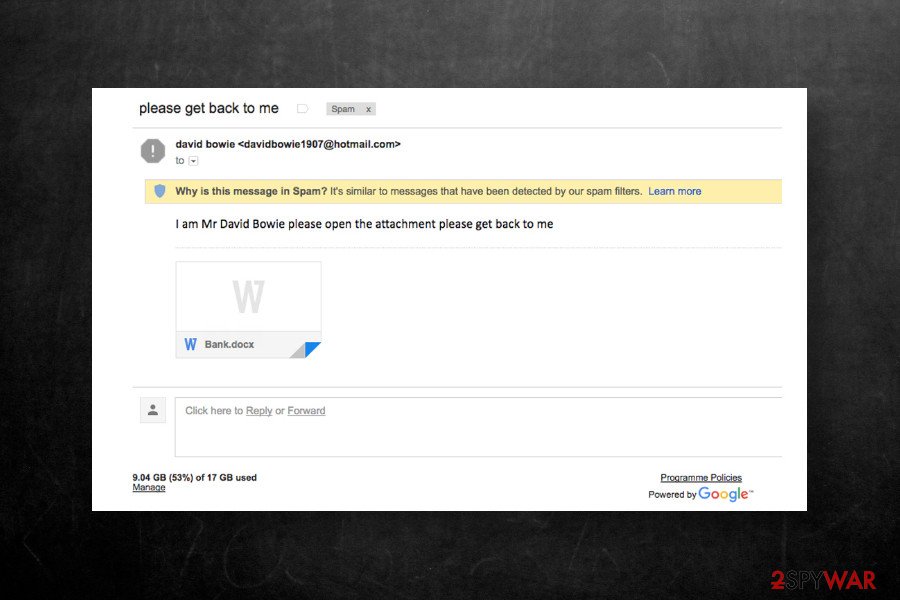
In addition to spam, file-encrypting viruses are often hidden under hyperlinks and adverts positioned on unprotected networks, such as P2P, online gaming, streaming, gambling, pornographic sites, etc. Thus, clicking on any content presented on suchlike websites poses a risk of getting your files locked.
Another popular ransomware distribution way is pirated files, such as software cracks, game cheats, keygens, license keys, and similar. According to experts and victims' reports on Reddit[4], Djvu ransomware family members are most frequently distributed this way. Thus, restrain from any illegal online content to protect yourself from cybercrime.
Do not postpone Pykw ransomware removal and try to restore .pykw files
Every ransomware victim wonders whether to pay the ransom or not. Although most probably criminals have a fully functional Pykw decryptor, no one can guarantee that upon paying the ransom you will get the key. There's a huge risk that you will be left with empty pockets and permanently locked files.
Therefore, we recommend you to remove Pykw ransomware virus instead and rely on alternative data recovery options. Do not try to eliminate ransomware manually because it's not possible. This type of virus enters the machine in packages that consist of tens of malicious processes. Some of them are responsible for stopping Windows processes, the others for rooting into Windows registries, and the others for performing malicious tasks. All these processes can be stopped by rebooting the machine into Safe Mode with Networking and running a scan with SpyHunter 5Combo Cleaner, Malwarebytes, and similar anti-virus tools.
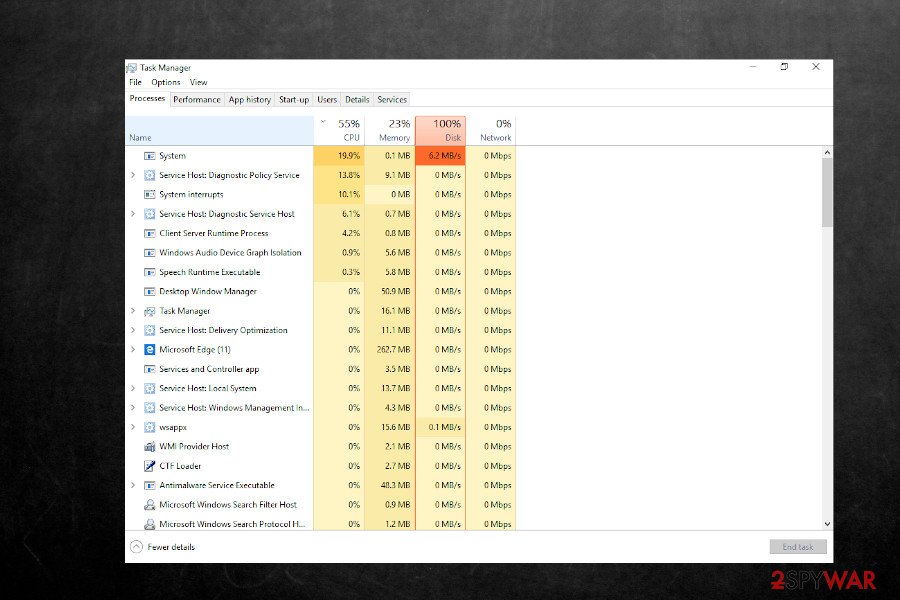
After a complete Pykw ransomware removal, the Windows system needs a recovery. Corrupted system files, deleted Windows registries, and altered startup processes can lead to errors, BSODs, and slowdowns. Thus, it's advisable to optimize the system using FortectIntego optimization utility.
Getting rid of Pykw virus. Follow these steps
Manual removal using Safe Mode
Safe Mode disables malicious processes run by Pykw ransomware. Therefore, if you cannot run an anti-virus program while in normal Windows mode, follow these steps:
Important! →
Manual removal guide might be too complicated for regular computer users. It requires advanced IT knowledge to be performed correctly (if vital system files are removed or damaged, it might result in full Windows compromise), and it also might take hours to complete. Therefore, we highly advise using the automatic method provided above instead.
Step 1. Access Safe Mode with Networking
Manual malware removal should be best performed in the Safe Mode environment.
Windows 7 / Vista / XP
- Click Start > Shutdown > Restart > OK.
- When your computer becomes active, start pressing F8 button (if that does not work, try F2, F12, Del, etc. – it all depends on your motherboard model) multiple times until you see the Advanced Boot Options window.
- Select Safe Mode with Networking from the list.

Windows 10 / Windows 8
- Right-click on Start button and select Settings.

- Scroll down to pick Update & Security.

- On the left side of the window, pick Recovery.
- Now scroll down to find Advanced Startup section.
- Click Restart now.

- Select Troubleshoot.

- Go to Advanced options.

- Select Startup Settings.

- Press Restart.
- Now press 5 or click 5) Enable Safe Mode with Networking.

Step 2. Shut down suspicious processes
Windows Task Manager is a useful tool that shows all the processes running in the background. If malware is running a process, you need to shut it down:
- Press Ctrl + Shift + Esc on your keyboard to open Windows Task Manager.
- Click on More details.

- Scroll down to Background processes section, and look for anything suspicious.
- Right-click and select Open file location.

- Go back to the process, right-click and pick End Task.

- Delete the contents of the malicious folder.
Step 3. Check program Startup
- Press Ctrl + Shift + Esc on your keyboard to open Windows Task Manager.
- Go to Startup tab.
- Right-click on the suspicious program and pick Disable.

Step 4. Delete virus files
Malware-related files can be found in various places within your computer. Here are instructions that could help you find them:
- Type in Disk Cleanup in Windows search and press Enter.

- Select the drive you want to clean (C: is your main drive by default and is likely to be the one that has malicious files in).
- Scroll through the Files to delete list and select the following:
Temporary Internet Files
Downloads
Recycle Bin
Temporary files - Pick Clean up system files.

- You can also look for other malicious files hidden in the following folders (type these entries in Windows Search and press Enter):
%AppData%
%LocalAppData%
%ProgramData%
%WinDir%
After you are finished, reboot the PC in normal mode.
Remove Pykw using System Restore
If Safe Mode did not solve the problem, you can try to remove the ransomware using the System Restore feature
-
Step 1: Reboot your computer to Safe Mode with Command Prompt
Windows 7 / Vista / XP- Click Start → Shutdown → Restart → OK.
- When your computer becomes active, start pressing F8 multiple times until you see the Advanced Boot Options window.
-
Select Command Prompt from the list

Windows 10 / Windows 8- Press the Power button at the Windows login screen. Now press and hold Shift, which is on your keyboard, and click Restart..
- Now select Troubleshoot → Advanced options → Startup Settings and finally press Restart.
-
Once your computer becomes active, select Enable Safe Mode with Command Prompt in Startup Settings window.

-
Step 2: Restore your system files and settings
-
Once the Command Prompt window shows up, enter cd restore and click Enter.

-
Now type rstrui.exe and press Enter again..

-
When a new window shows up, click Next and select your restore point that is prior the infiltration of Pykw. After doing that, click Next.


-
Now click Yes to start system restore.

-
Once the Command Prompt window shows up, enter cd restore and click Enter.
Bonus: Recover your data
Guide which is presented above is supposed to help you remove Pykw from your computer. To recover your encrypted files, we recommend using a detailed guide prepared by 2-spyware.com security experts.The instructions provided above explain how to remove Pykw ransomware virus from the system. However, virus removal does not mean the recovery of locked files. Thus, we'll provide a couple of methods that can help you to decrypt infected files.
If your files are encrypted by Pykw, you can use several methods to restore them:
Run a scan with Data Recovery Pro
To restore .pykw files, try running a scan with a powerful tool known as Data Recovery Pro::
- Download Data Recovery Pro;
- Follow the steps of Data Recovery Setup and install the program on your computer;
- Launch it and scan your computer for files encrypted by Pykw ransomware;
- Restore them.
Windows Previous Versions – an in-built Windows OS feature that might help
Windows Previous Versions is a Windows function, which can help to recover your files to the state prior to the ransomware attack. However, this function will work only if you have had the Previous Version feature enabled.
- Find an encrypted file you need to restore and right-click on it;
- Select “Properties” and go to “Previous versions” tab;
- Here, check each of available copies of the file in “Folder versions”. You should select the version you want to recover and click “Restore”.
Shadow Explorer can help
Experts claim that Djvu versions are programmed to run a command via an elevated PowerShell to delete all Shadow Volume Copies. However, each variant of this family is slightly different, so you can try to retrieve the files using Shadow Volume Copies.
- Download Shadow Explorer (http://shadowexplorer.com/);
- Follow a Shadow Explorer Setup Wizard and install this application on your computer;
- Launch the program and go through the drop down menu on the top left corner to select the disk of your encrypted data. Check what folders are there;
- Right-click on the folder you want to restore and select “Export”. You can also select where you want it to be stored.
No decryptor available
Finally, you should always think about the protection of crypto-ransomwares. In order to protect your computer from Pykw and other ransomwares, use a reputable anti-spyware, such as FortectIntego, SpyHunter 5Combo Cleaner or Malwarebytes
How to prevent from getting ransomware
Stream videos without limitations, no matter where you are
There are multiple parties that could find out almost anything about you by checking your online activity. While this is highly unlikely, advertisers and tech companies are constantly tracking you online. The first step to privacy should be a secure browser that focuses on tracker reduction to a minimum.
Even if you employ a secure browser, you will not be able to access websites that are restricted due to local government laws or other reasons. In other words, you may not be able to stream Disney+ or US-based Netflix in some countries. To bypass these restrictions, you can employ a powerful Private Internet Access VPN, which provides dedicated servers for torrenting and streaming, not slowing you down in the process.
Data backups are important – recover your lost files
Ransomware is one of the biggest threats to personal data. Once it is executed on a machine, it launches a sophisticated encryption algorithm that locks all your files, although it does not destroy them. The most common misconception is that anti-malware software can return files to their previous states. This is not true, however, and data remains locked after the malicious payload is deleted.
While regular data backups are the only secure method to recover your files after a ransomware attack, tools such as Data Recovery Pro can also be effective and restore at least some of your lost data.
- ^ Tarcísio Marinho. Ransomware encryption techniques. Medium. Tips on cybersecurity.
- ^ Security and spyware news. Novirus. Virus and spyware news.
- ^ Back up and restore your PC. Microsoft. Official support website.
- ^ Why do keygens and cracks get flagged as malware when they're probably not?. Reddit. The biggest collection of forums.





















