Thecred.info ads (scam)
Thecred.info ads Removal Guide
What is Thecred.info ads?
Thecred.info ads is a fake website that uses various tricks to make people subscribe
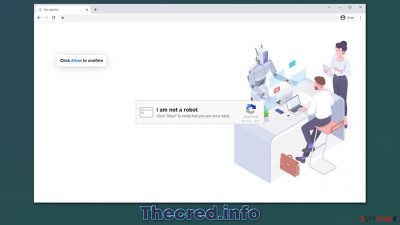
If push notifications from Thecred.info won't stop showing up on your desktop, you are not alone among those who are having this problem. Many users have complained about this strange phenomenon for several days now, as they can't understand where these strange pop-ups are coming from.
In most cases, the activity starts very abruptly, when people don't expect it at all, e.g., when they are streaming a video or even playing a video game (which would take users out of the full-screen mode). In other words, as long as the browser is running or idling in the background, Thecred.info ads might show up at any time on top of everything else that is currently running in the background. Without a doubt, such activity can be really disruptive.
But what's the most concerning about this is the actual contents of these pop-ups – they are usually very misleading and often use various social engineering tricks to make people click the promoted links. For example, a very common scam is to tell people that security software has expired or that a virus has been found, and an application needs to be installed in order to remove it.
In other cases, users might also be told that they can reclaim an expensive gift, such as a new iPhone, as long as they proceed with the correct steps to fill in a form. Typically, the goal of such scams is to make users provide their personal information, sometimes even credit card details.
It goes without saying that you should not interact with any of the Thecred.info ads in any way, as you might end up infecting your system with malware or disclosing your sensitive details to unknown or malicious parties. Instead, follow the instructions below in order to get rid of the notifications and then check your system thoroughly.
| Name | Thecred.info |
| Type | Push notifications, ads, pop-ups, scam |
| Distribution | The entry point is via the notification prompt – users need to press the “Allow” button |
| Symptoms | Intrusive pop-ups show up directly on the desktop, on top of all other opened apps or websites |
| Risks | If you click on links provided by the website, you might end up infecting your system with malware/PUPs, disclosing your personal information to cybercriminals, or losing money for useless services |
| Removal | You can stop the unwanted notifications by accessing web browser settings, as explained in the instructions below. If you suspect adware infection, you should use SpyHunter 5Combo Cleaner security software to eliminate it effectively |
| Recovery | Potentially unwanted programs often leave traces within web browsers – cookies, for example, are used for tracking. You should get rid of these leftovers with FortectIntego or employ our manual guide |
Preventive measures
Before we proceed with removal instructions, it is important to mention a few tips on how to avoid ending up on malicious websites in the first place. Obviously, absolute avoidance is not possible; however, the reduction of such encounters is very much is. Knowing how scams operate and spread is one of the main effective prevention measures.
Pirated programs and cracks
Illegal software installers have been long employed by cybercriminals to spread all sorts of malware. For example, the most prominent ransomware variants from Djvu are spread almost exclusively through pirated apps and software cracks – Maiv being the latest version which infects hundreds of users daily.
Since many people disregard warnings from their security software when they download malicious installers, it becomes too late once they see that their files have been encrypted,[1] and they are now asked to pay a particular sum in Bitcoin in order to get them back.
Thus, please stay away from high-risk websites as such, as they are also one of the main reasons for users to be redirected to various scam sites such as Thecred.info, Speedsafeinstallnational.rest, or Eushop.digital but also result in infections of various dangerous malware.
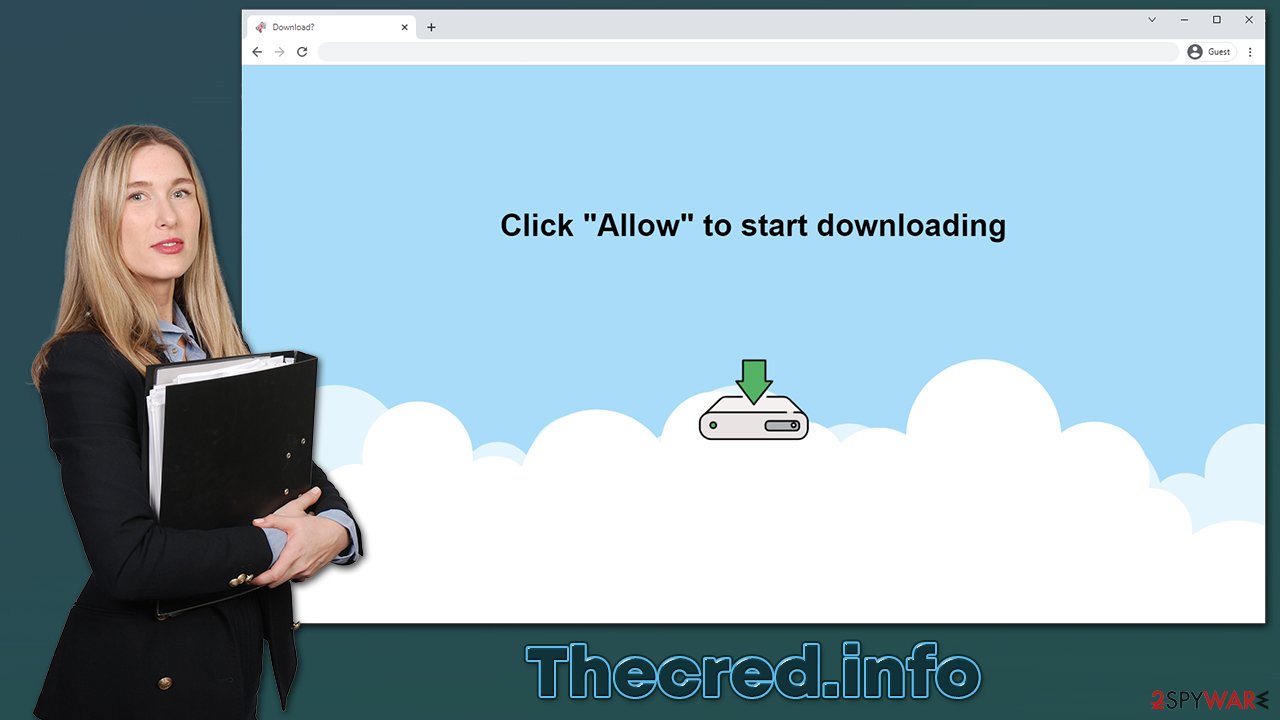
Adware or malware infections
Another reason why people might be rerouted to malicious websites is adware. This potentially unwanted software is commonly installed along with freeware and shareware from third-party websites. Distributors of such apps are known for their habits of compiling several programs into a standalone installer – if users don't pay close attention to the installation process, they might not notice that they allowed optional software into their system.
Once installed, adware often alters various search parameters and sometimes even makes changes to the system settings in order to show users pop-ups, banners, offers, coupons, and other commercial material. These ads can sometimes be seen on random websites (not to be confused with embedded ads) or within search results. Likewise, traffic can even be generated in the background, although this is a sign of malware infection.
Those infected are more likely to encounter various scams, phishing,[2] and other malicious websites. This happens because adware authors rarely use trustworthy advertisement networks for their campaigns. If you are not sure whether you are infected, you should install SpyHunter 5Combo Cleaner, Malwarebytes, or another reputable anti-malware and perform a full system scan. Note that this would not remove the push notifications, as you need to do this manually (we explain how in the next section of the article).
After you remove all the malicious programs from your device, make sure you clean your browsers from cookies and other items used for data tracking. This action can also reduce the risk of session hijacking[3] – a dangerous cyberattack that could allow criminals to access your personal accounts. If you want to clean your browsers and the system from junk effectively and fix all the system damage caused by the infection, we recommend a repair and maintenance utility FortectIntego.
Removing Thecred.info ads
The push notification feature to this day is quite misunderstood by users – mostly because most of them are not fond of it and never accept the notification prompt in the first place. Since they never had to deal with them, they are also unaware of how they work, which is a perfect situation for various crooks online.
Many people fail to understand that the pop-ups that show on their screens are not caused by some type of virus but rather a permission given to Thecred.info to show notifications. The feature itself is not malicious, it's just that the contents are controlled by the source sending it. Hence, in order to stop the ads, you have to access the settings section of your browser and deny permission for the site to deliver push notifications.
Google Chrome
- Open Google Chrome browser and go to Menu > Settings.
- Scroll down and click on Advanced.
- Locate the Privacy and security section and pick Site Settings > Notifications.
- Look at the Allow section and look for a suspicious URL.
- Click the three vertical dots next to it and pick Block. This should remove unwanted notifications from Google Chrome.
![Stop notifications on Chrome PC 2 Stop notifications on Chrome PC 2]()
Mozilla Firefox
- Open Mozilla Firefox and go to Menu > Options.
- Click on Privacy & Security section.
- Under Permissions, you should be able to see Notifications. Click the Settings button next to it.
- In the Settings – Notification Permissions window, click on the drop-down menu by the URL in question.
- Select Block and then click on Save Changes. This should remove unwanted notifications from Mozilla Firefox.
![Stop notifications on Mozilla Firefox 2 Stop notifications on Mozilla Firefox 2]()
Safari
- Click on Safari > Preferences…
- Go to the Websites tab and, under General, select Notifications.
- Select the web address in question, click the drop-down menu and select Deny.
![Stop notifications on Safari Stop notifications on Safari]()
MS Edge
- Open Microsoft Edge, and click the Settings and more button (three horizontal dots) at the top-right of the window.
- Select Settings and then go to Advanced.
- Under Website permissions, pick Manage permissions and select the URL in question.
- Toggle the switch to the left to turn notifications off on Microsoft Edge.
![Stop notifications on Edge 2 Stop notifications on Edge 2]()
MS Edge (Chromium)
- Open Microsoft Edge, and go to Settings.
- Select Site permissions.
- Go to Notifications on the right.
- Under Allow, you will find the unwanted entry.
- Click on More actions and select Block.
![Stop notifications on Edge Chromium Stop notifications on Edge Chromium]()
Internet Explorer
- Open Internet Explorer, and click on the Gear icon at the top-right of the window.
- Select Internet options and go to the Privacy tab.
- In the Pop-up Blocker section, click on Settings.
- Locate web address in question under Allowed sites and pick Remove.
![Stop notifications on Internet Explorer Stop notifications on Internet Explorer]()
How push notification feature serves as a tool for crooks
Legitimate websites ask users whether they want to receive notifications in a legitimate manner – they never claim that one needs to enable notifications in order to view some type of content. This is one of the first red flags you should always pay attention to – never subscribe to anything unless you are absolutely sure the source is legitimate.
One of the best ways to recognize a scam is to check the URL – it is obvious that Thecred.info has nothing to do with anything legitimate. If you are not completely sure, you should use Virus Total or similar services that check websites for malicious activities.
The second important thing to realize is that the push notification prompt can never be used for any other function – regardless of what the message and the picture in the background imply (“Click Allow to confirm you are not a robot” or “Click Allow to watch the video”), clicking the “Allow” button would only result in intrusive and even malicious ads to show up at random times.
By showing these pop-ups, crooks earn monetary benefits, completely disregarding the fact that the quality of ads is terrible and can put users' privacy and computer safety at risk.
How to prevent from getting adware
Stream videos without limitations, no matter where you are
There are multiple parties that could find out almost anything about you by checking your online activity. While this is highly unlikely, advertisers and tech companies are constantly tracking you online. The first step to privacy should be a secure browser that focuses on tracker reduction to a minimum.
Even if you employ a secure browser, you will not be able to access websites that are restricted due to local government laws or other reasons. In other words, you may not be able to stream Disney+ or US-based Netflix in some countries. To bypass these restrictions, you can employ a powerful Private Internet Access VPN, which provides dedicated servers for torrenting and streaming, not slowing you down in the process.
Data backups are important – recover your lost files
Ransomware is one of the biggest threats to personal data. Once it is executed on a machine, it launches a sophisticated encryption algorithm that locks all your files, although it does not destroy them. The most common misconception is that anti-malware software can return files to their previous states. This is not true, however, and data remains locked after the malicious payload is deleted.
While regular data backups are the only secure method to recover your files after a ransomware attack, tools such as Data Recovery Pro can also be effective and restore at least some of your lost data.
- ^ James Chen. Encryption. Investopedia. Sharper insight, better investing.
- ^ Phishing. Wikipedia. The free encyclopedia.
- ^ Allie Johnson. Session hijacking: What is a session hijacking and how does it work?. Norton. Security research blog.






