Eushop.digital scam (Free Instructions) - Chrome, Firefox, IE, Edge
Eushop.digital scam Removal Guide
What is Eushop.digital scam?
Eushop.digital might urge you to install a fake version of legitimate security software
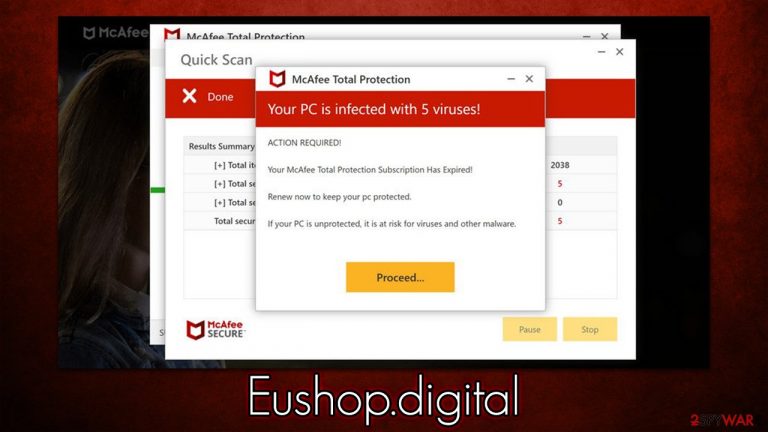
Internet, while extremely useful, can also be used for malicious purposes, thus there are plenty of websites created by crooks for that – Eushop.digital is one of them and is the topic of the article today. Since the internet provides anonymity, it serves as a perfect medium for the accommodation of misleading messages and alerts in order to make people download malicious software, provide their personal details, or spend money on useless services.
While there are many misleading and fake messages around the web, technical support scams are amongst the most common ones. Eushop.digital uses the well-established formula of scams – it implies that users' systems are infected with malware and then offers them to download and install an alleged removal tool under the name of a well-established vendor such as McAfee or Norton.
Recently, we have observed a surge of scams that attempt to present themselves are legitimate notifications from established security vendors – Securestuff.xyz, Universal-current.com, and Mydesktopdefence.com are just a few examples of such. The worst thing to do when seeing these messages is to follow the instructions and install software or provide your personal information, as that's precisely what crooks want.
| Name | Eushop.digital |
|---|---|
| Type | Scam, redirect, adware |
| Distribution | Software bundles,[1] third-party websites, ads |
| Operation | Shows a message which claims that the antivirus subscription has expired and needs to be updated; also asks to enable notifications |
| Symptoms | Redirects to suspicious websites that accommodate commercial or scam content; fake messages that offer to download malicious software; ads inserted into every visited website; unknown extension or program installed on the system; |
| risks | Ads and links to sites displayed by the website might be dangerous: you might suffer from monetary losses, install malware or potentially unwanted programs on your system, or disclose your personal information to cybercriminals |
| removal | You should not interact with the contents shown by a scam website and instead, check your system for adware or malware infections with SpyHunter 5Combo Cleaner security software |
| Additional tips | You should remove caches and other web data after the elimination of PUPs to prevent data tracking with the FortectIntego repair and maintenance tool. You can also repair damaged system components with it |
Once users access the Eushop.digital site, they are usually taken by surprise, as they see what looks like a scan performed by a security application. In this case, crooks are imitating McAfee security software – they can see the logo and pop-up windows. Once the alleged scan is complete, users are presented with the alert, which always includes fake infections and reads as follows:
Your PC is infected with 5 viruses!
ACTION REQUIRED
Your McAfee Subscription Has Expired!
Renew now to keep your PC protected.
If your PC is unprotected, it is at risk for viruses and other malware.
This could catch users off guard, as they might get intimidated and believe the fake notification, ending up downloading malicious software via the scam page. When dealing with these fake messages, keep in mind that no website can diagnose your PC by you simply entering it – only software installed on your system can do that. Likewise, checking the URL of the page showing you these types of messages also often points at deception.
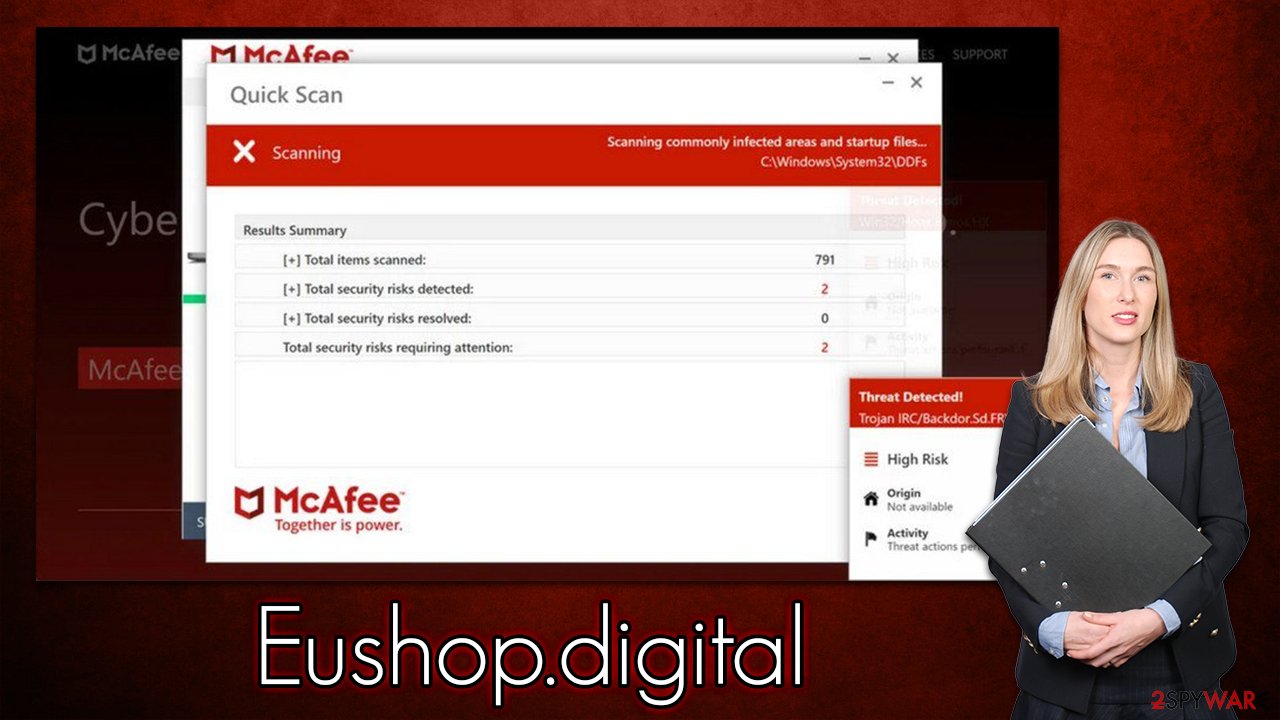
Removal and remediation
Once you encounter a scam, the consequences of it rely upon the actions you take next. There could be many outcomes here – you might download and install useless software, or you might disclose your personal details. If you are wondering if you are infected just by viewing the scam, you are not.
It is extremely unlikely that malware would be embedded in the website itself, and even if it would, you would have to have vulnerable software installed on your system for the infection to be successful. Thus, as long as you yourself don't download anything, you should be fine.
That being said, completely disregarding the possibility of infection is also dangerous, as frequent redirects to malicious websites can be a sign of adware. Below we provide full details on how to check your system properly, although we strongly recommend first running a scan with SpyHunter 5Combo Cleaner, Malwarebytes, or another reputable anti-malware to ensure no malicious processes and programs are running in the background.
1. Find and delete adware and malware
Some potentially unwanted applications[2] can be installed on the system level, so you should access the appropriate sections on your computer and remove applications you don't recognize. If you are confused about this step, please skip it.
Windows
- Enter Control Panel into Windows search box and hit Enter or click on the search result.
- Under Programs, select Uninstall a program.

- From the list, find the entry of the suspicious program.
- Right-click on the application and select Uninstall.
- If User Account Control shows up, click Yes.
- Wait till uninstallation process is complete and click OK.

Mac
While moving apps into Trash is how you delete most normal applications, adware tends to create additional files for persistence. Thus, you should look for .plist and other files that could be related to the virus. If you are not sure, skip this step entirely.
- From the menu bar, select Go > Applications.
- In the Applications folder, look for all related entries.
- Click on the app and drag it to Trash (or right-click and pick Move to Trash)

To fully remove an unwanted app, you need to access Application Support, LaunchAgents, and LaunchDaemons folders and delete relevant files:
- Select Go > Go to Folder.
- Enter /Library/Application Support and click Go or press Enter.
- In the Application Support folder, look for any dubious entries and then delete them.
- Now enter /Library/LaunchAgents and /Library/LaunchDaemons folders the same way and terminate all the related .plist files.
2. Take care of your browsers
Adware often takes a form of an extension – it is easy to produce and has enough functions to fulfill its purpose – deliver advertisements to users. Therefore, you should check if your browser does not have apps installed you have never installed yourself. Note that some extensions might be installed for a while until they start showing unwanted symptoms.
Thus, if you are not sure which extension is showing you ads, you can simply remove them all then reinstate them one by one. After you do so, make sure you clean your browsers from cookies[3] and other leftover files to ensure no data tracking continuous to take place. If you want a quicker solution, we recommend using FortectIntego instead:
Google Chrome
- Click the Menu and pick Settings.
- Under Privacy and security, select Clear browsing data.
- Select Browsing history, Cookies and other site data, as well as Cached images and files.
- Click Clear data.

Mozilla Firefox
- Click Menu and pick Options.
- Go to Privacy & Security section.
- Scroll down to locate Cookies and Site Data.
- Click on Clear Data…
- Select Cookies and Site Data, as well as Cached Web Content and press Clear.

MS Edge (Chromium)
- Click on Menu and go to Settings.
- Select Privacy and services.
- Under Clear browsing data, pick Choose what to clear.
- Under Time range, pick All time.
- Select Clear now.

Safari
- Click Safari > Clear History…
- From the drop-down menu under Clear, pick all history.
- Confirm with Clear History.

3. Additional tips
Just like any other website of this type, it might offer users to enable notifications in a deceptive manner, as there are versions of Eushop.digital scam that would claim that there is a video to be watched or that users must pass the robot verification check – similar that one of captcha system. Just as the main message which claims virus infections, this one has no merit as well and is fully fabricated, thus you should never trust it.
However, if you clicked the “Allow” button within the notification prompt and are now spammed with annoying fake messages, you can stop the activity easily – all you have to do is access the settings of your browser and go to the site settings. Proceed with the following steps:
Google Chrome
- Open Google Chrome browser and go to Menu > Settings.
- Scroll down and click on Advanced.
- Locate the Privacy and security section and pick Site Settings > Notifications.
- Look at the Allow section and look for a suspicious URL.
- Click the three vertical dots next to it and pick Block. This should remove unwanted notifications from Google Chrome.

Mozilla Firefox
- Open Mozilla Firefox and go to Menu > Options.
- Click on Privacy & Security section.
- Under Permissions, you should be able to see Notifications. Click the Settings button next to it.
- In the Settings – Notification Permissions window, click on the drop-down menu by the URL in question.
- Select Block and then click on Save Changes. This should remove unwanted notifications from Mozilla Firefox.

MS Edge (Chromium)
- Open Microsoft Edge, and go to Settings.
- Select Site permissions.
- Go to Notifications on the right.
- Under Allow, you will find the unwanted entry.
- Click on More actions and select Block.

Safari
- Click on Safari > Preferences…
- Go to the Websites tab and, under General, select Notifications.
- Select the web address in question, click the drop-down menu and select Deny.

If you are one of the people who dislike the feature in the first place, you can easily disable it via web browser settings. You can either make it less intrusive (you can still view the notification prompt after clicking on a special bubble) or prevent websites from sending you the prompt completely. Here's how:
- On Google Chrome, go to Menu > Settings
- Select Privacy and security on the left
- Go to Site Settings and select Notifications
- Here, pick Use quieter messaging or Don't allow sites to send notifications.
How to prevent from getting adware
Access your website securely from any location
When you work on the domain, site, blog, or different project that requires constant management, content creation, or coding, you may need to connect to the server and content management service more often. The best solution for creating a tighter network could be a dedicated/fixed IP address.
If you make your IP address static and set to your device, you can connect to the CMS from any location and do not create any additional issues for the server or network manager that needs to monitor connections and activities. VPN software providers like Private Internet Access can help you with such settings and offer the option to control the online reputation and manage projects easily from any part of the world.
Recover files after data-affecting malware attacks
While much of the data can be accidentally deleted due to various reasons, malware is one of the main culprits that can cause loss of pictures, documents, videos, and other important files. More serious malware infections lead to significant data loss when your documents, system files, and images get encrypted. In particular, ransomware is is a type of malware that focuses on such functions, so your files become useless without an ability to access them.
Even though there is little to no possibility to recover after file-locking threats, some applications have features for data recovery in the system. In some cases, Data Recovery Pro can also help to recover at least some portion of your data after data-locking virus infection or general cyber infection.
- ^ Bundled Software. Techopedia. Professional IT insight.
- ^ Chris Hoffman. PUPs Explained: What is a “Potentially Unwanted Program”?. How-To Geek. Site that explains technology.
- ^ What are cookies?. Norton. Security blog.
