Direct Search (Removal Guide) - Chrome, Firefox, IE, Edge
Direct Search Removal Guide
What is Direct Search?
Direct Search – a browser hijacker that uses malicious techniques to stay on your device longer
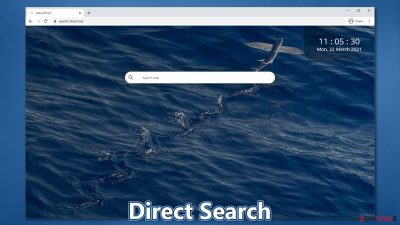
Direct Search is a browser virus that is very difficult to get rid of. First of all, this potentially unwanted program typically spreads as an extension for Google Chrome and is not installed on purpose. This is because the app developers use software bundling for its distribution, a technique that is notorious for not asking users for direct permission to be installed in the first place.
Once installed, the Direct Search browser hijacker changes the homepage and the new tab address to search-direct.net, which would apply a fake search engine at the middle of the page. By using it, users will be forced to view results from Yahoo or another provider, which would also be filled with ads and sponsored links.
Possibly the most disturbing feature of the Direct Search virus is that it sets up the “Managed by your organization” status on your Chrome, preventing the extension from being deleted in a standard manner. In this article, we will provide instructions on how to get rid of this persistent browser problem once and for all.
| Name | Direct Search |
|---|---|
| Type | Browser hijacker, potentially unwanted program |
| IP address | 62.210.31.159 |
| Distribution | Software bundles, deceptive advertisements, fake update prompts |
| Symptoms | Unknown extension or application is installed on the system; homepage and new tab address are set to search-direct.net; a customized search engine is appended to the homepage; search results are filled with sponsored links and ads |
| Risks | Users who have the app installed are more likely to come across other PUPs and install them. Also, potential privacy risks and monetary losses can be associated with the infection |
| Elimination | While it is usually easy to get rid of a browser extension, in this case it might be difficult to do manually. Thus, either scan your device with SpyHunter 5Combo Cleaner anti-malware or check for the detailed manual removal instructions below |
| Optional steps | Computer infections can cause significant damage to system files or disrupt normal settings. To revert these changes and remediate the OS, perform a full system scan with FortectIntego repair software |
In general, browser hijackers are considered to be minor browser infections. They typically can affect a wide array of browsers, including Google Chrome, Mozilla Firefox, Safari, MS Edge, etc., and are most commonly installed without users knowing the full extent of their functionality. To put it simply, users believe that such a program might be useful, but in reality, it brings nothing but ads and overall negatively impacts the web browsing experience.
Direct Search ticks all the boxes of a typical browser hijacker, which includes:
- It is a browser extension that can be easily installed;
- Uses software bundling and unfair ads to spread (in other words, is commonly installed behind users' backs);
- Changes homepage and new tab address to something else;
- Appends a fake search engine which redirects all searches to Yahoo;
- Shows many sponsored links at the top of search results, etc.
Besides all these seemingly visible changes to the web browser, there are plenty of those that are not that apparent. First of all, Direct Search, just like many other programs of such kind, would track users' online activities to later cater to more relevant ads.[1] For that, the developers keep an eye on peoples' IP addresses, visited websites, links clicked, technical device information, and much more.
However, possibly the worst feature of this browser hijacker is the already mentioned “Managed by your organization” feature that is applied to the web browser. With it, the app takes control over browser preferences and completely prevents Direct Search removal.
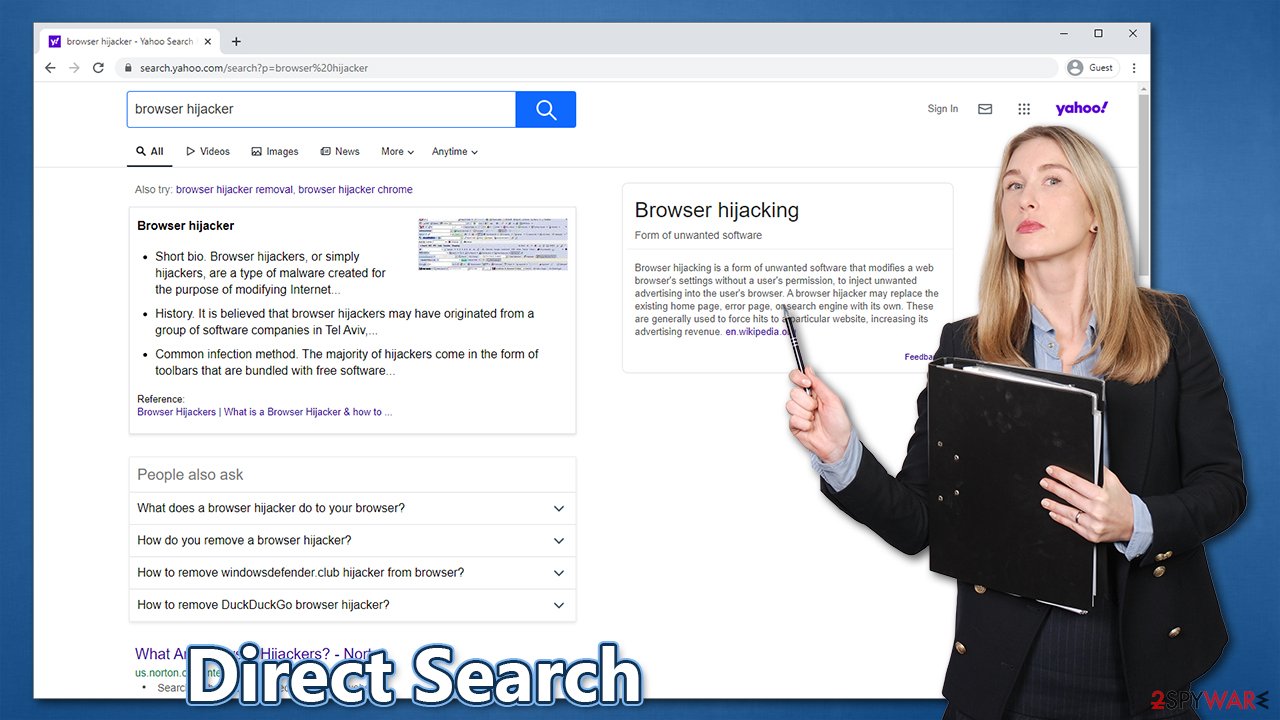
Under regular circumstances, it is not difficult to uninstall a browser extension, although the status change completely alters that. When users try to remove Direct Search in a regular way, they are simply not able to. This mechanic has been used for a while now and very closely reminds of that used by Trojans[2] or other malware.
Direct Search escalates its privileges to achieve this, getting users stuck with it for a while. Therefore, in order to get rid of this persistent browser threat, you should perform a full system scan with a powerful anti-malware or refer to the instructions on how to do it manually below. FortectIntego can help you to clean your web browsers automatically.
Direct Search is just one of many potentially unwanted programs that use this persistence mechanism. In fact, the same developers keep distributing apps that are identical to one another (e.g., Fire Search, Mint Search, Flare Search, or Comet Search).
Handle software bundles with care to avoid automatic installation of PUPs
Most programs can be installed and uninstalled easily. However, some of them do a very good job of staying unnoticed by users after being installed unintentionally in the first place. Such apps can operate in the background for months or even years, delivering intrusive advertisements and cause redirects without users realizing that a PUP has taken over their web browsers. Thus, it is best to practice precautionary measures to prevent the infiltration in the first place.
One of the main reasons why users end up with browser hijackers and other nasties is because they tend to download apps from third-party sources and rush through the installation steps, which is the biggest mistake in this situation. Commonly, such websites monetize on bundled software, which often relies on deception to trick users into installing apps they never wanted in the first place.
Therefore, in order to avoid such a scenario, here are some tips from the novirus.uk[3] experts:
- Install a robust anti-malware software with PUP detection feature and keep it updated;
- Always opt for official download sources if possible;
- When downloading apps, never rush the installation process;
- Always pick the Advanced or Custom installation settings instead of Recommended/Quick ones;
- Remove all the ticks from checkboxes that would allow the installation of optional apps;
- Watch out for misleading offers, misplaced buttons, and other tricks within the installation wizard.
Direct Search virus uninstallation steps
As already mentioned, Direct Search removal might not be as straightforward as it usually is with other browser extensions. To bypass this annoying feature, you might have to rely on powerful security software – simply perform a full system scan, and all its components should be eliminated automatically.
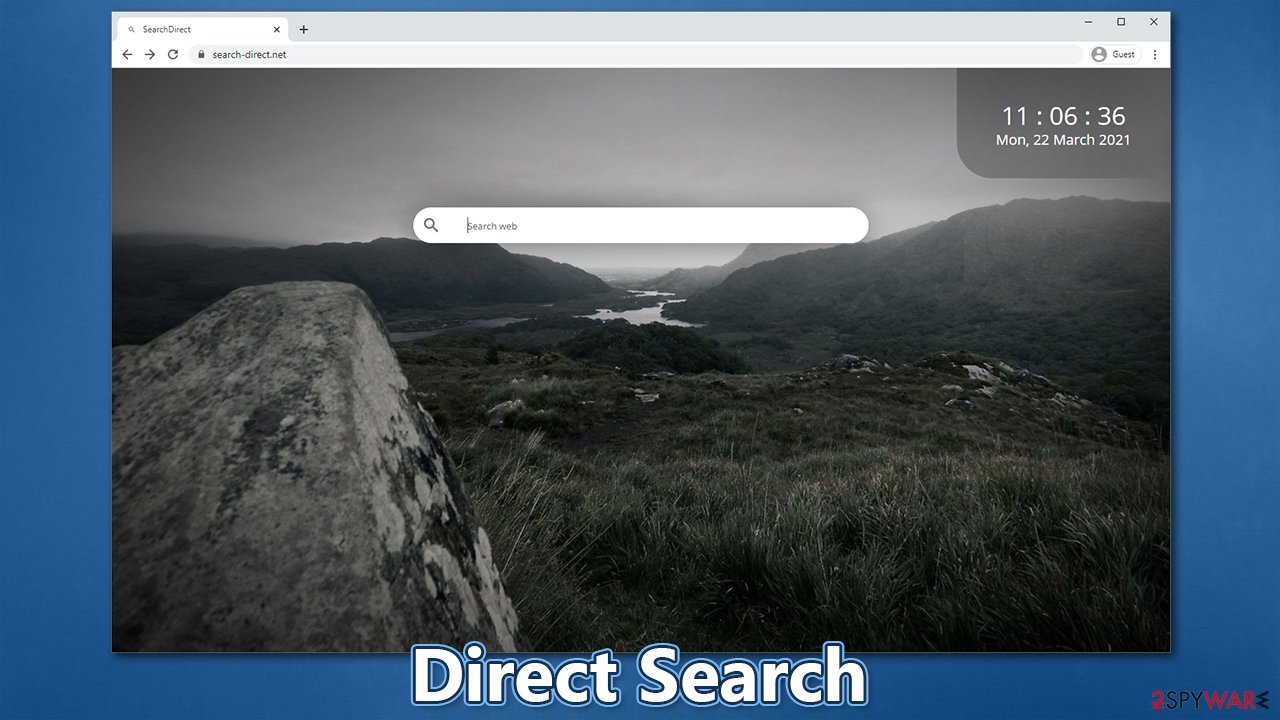
“Managed by your organization” is annoying setting that is difficult to deal with. However, if you want to remove Direct Search manually, you should first try to reset the web browser and then delete the contents of the following folder:
C:\Users\[username]\\AppData\Local\Google
If you don't know how to reset your web browser, you can follow the instructions we provide below. It is also a good idea to visit the section of the installed programs on your Windows or Mac machine and uninstall everything suspicious, as these apps could also be causing redirects and show intrusive ads.
You may remove virus damage with a help of FortectIntego. SpyHunter 5Combo Cleaner and Malwarebytes are recommended to detect potentially unwanted programs and viruses with all their files and registry entries that are related to them.
Getting rid of Direct Search. Follow these steps
Uninstall from Windows
Instructions for Windows 10/8 machines:
- Enter Control Panel into Windows search box and hit Enter or click on the search result.
- Under Programs, select Uninstall a program.

- From the list, find the entry of the suspicious program.
- Right-click on the application and select Uninstall.
- If User Account Control shows up, click Yes.
- Wait till uninstallation process is complete and click OK.

If you are Windows 7/XP user, proceed with the following instructions:
- Click on Windows Start > Control Panel located on the right pane (if you are Windows XP user, click on Add/Remove Programs).
- In Control Panel, select Programs > Uninstall a program.

- Pick the unwanted application by clicking on it once.
- At the top, click Uninstall/Change.
- In the confirmation prompt, pick Yes.
- Click OK once the removal process is finished.
Delete from macOS
Remove items from Applications folder:
- From the menu bar, select Go > Applications.
- In the Applications folder, look for all related entries.
- Click on the app and drag it to Trash (or right-click and pick Move to Trash)

To fully remove an unwanted app, you need to access Application Support, LaunchAgents, and LaunchDaemons folders and delete relevant files:
- Select Go > Go to Folder.
- Enter /Library/Application Support and click Go or press Enter.
- In the Application Support folder, look for any dubious entries and then delete them.
- Now enter /Library/LaunchAgents and /Library/LaunchDaemons folders the same way and terminate all the related .plist files.

Remove from Microsoft Edge
Delete unwanted extensions from MS Edge:
- Select Menu (three horizontal dots at the top-right of the browser window) and pick Extensions.
- From the list, pick the extension and click on the Gear icon.
- Click on Uninstall at the bottom.

Clear cookies and other browser data:
- Click on the Menu (three horizontal dots at the top-right of the browser window) and select Privacy & security.
- Under Clear browsing data, pick Choose what to clear.
- Select everything (apart from passwords, although you might want to include Media licenses as well, if applicable) and click on Clear.

Restore new tab and homepage settings:
- Click the menu icon and choose Settings.
- Then find On startup section.
- Click Disable if you found any suspicious domain.
Reset MS Edge if the above steps did not work:
- Press on Ctrl + Shift + Esc to open Task Manager.
- Click on More details arrow at the bottom of the window.
- Select Details tab.
- Now scroll down and locate every entry with Microsoft Edge name in it. Right-click on each of them and select End Task to stop MS Edge from running.

If this solution failed to help you, you need to use an advanced Edge reset method. Note that you need to backup your data before proceeding.
- Find the following folder on your computer: C:\\Users\\%username%\\AppData\\Local\\Packages\\Microsoft.MicrosoftEdge_8wekyb3d8bbwe.
- Press Ctrl + A on your keyboard to select all folders.
- Right-click on them and pick Delete

- Now right-click on the Start button and pick Windows PowerShell (Admin).
- When the new window opens, copy and paste the following command, and then press Enter:
Get-AppXPackage -AllUsers -Name Microsoft.MicrosoftEdge | Foreach {Add-AppxPackage -DisableDevelopmentMode -Register “$($_.InstallLocation)\\AppXManifest.xml” -Verbose

Instructions for Chromium-based Edge
Delete extensions from MS Edge (Chromium):
- Open Edge and click select Settings > Extensions.
- Delete unwanted extensions by clicking Remove.

Clear cache and site data:
- Click on Menu and go to Settings.
- Select Privacy, search and services.
- Under Clear browsing data, pick Choose what to clear.
- Under Time range, pick All time.
- Select Clear now.

Reset Chromium-based MS Edge:
- Click on Menu and select Settings.
- On the left side, pick Reset settings.
- Select Restore settings to their default values.
- Confirm with Reset.

Remove from Mozilla Firefox (FF)
Remove dangerous extensions:
- Open Mozilla Firefox browser and click on the Menu (three horizontal lines at the top-right of the window).
- Select Add-ons.
- In here, select unwanted plugin and click Remove.

Reset the homepage:
- Click three horizontal lines at the top right corner to open the menu.
- Choose Options.
- Under Home options, enter your preferred site that will open every time you newly open the Mozilla Firefox.
Clear cookies and site data:
- Click Menu and pick Settings.
- Go to Privacy & Security section.
- Scroll down to locate Cookies and Site Data.
- Click on Clear Data…
- Select Cookies and Site Data, as well as Cached Web Content and press Clear.

Reset Mozilla Firefox
If clearing the browser as explained above did not help, reset Mozilla Firefox:
- Open Mozilla Firefox browser and click the Menu.
- Go to Help and then choose Troubleshooting Information.

- Under Give Firefox a tune up section, click on Refresh Firefox…
- Once the pop-up shows up, confirm the action by pressing on Refresh Firefox.

Remove from Google Chrome
Delete malicious extensions from Google Chrome:
- Open Google Chrome, click on the Menu (three vertical dots at the top-right corner) and select More tools > Extensions.
- In the newly opened window, you will see all the installed extensions. Uninstall all the suspicious plugins that might be related to the unwanted program by clicking Remove.

Clear cache and web data from Chrome:
- Click on Menu and pick Settings.
- Under Privacy and security, select Clear browsing data.
- Select Browsing history, Cookies and other site data, as well as Cached images and files.
- Click Clear data.

Change your homepage:
- Click menu and choose Settings.
- Look for a suspicious site in the On startup section.
- Click on Open a specific or set of pages and click on three dots to find the Remove option.
Reset Google Chrome:
If the previous methods did not help you, reset Google Chrome to eliminate all the unwanted components:
- Click on Menu and select Settings.
- In the Settings, scroll down and click Advanced.
- Scroll down and locate Reset and clean up section.
- Now click Restore settings to their original defaults.
- Confirm with Reset settings.

Delete from Safari
Remove unwanted extensions from Safari:
- Click Safari > Preferences…
- In the new window, pick Extensions.
- Select the unwanted extension and select Uninstall.

Clear cookies and other website data from Safari:
- Click Safari > Clear History…
- From the drop-down menu under Clear, pick all history.
- Confirm with Clear History.

Reset Safari if the above-mentioned steps did not help you:
- Click Safari > Preferences…
- Go to Advanced tab.
- Tick the Show Develop menu in menu bar.
- From the menu bar, click Develop, and then select Empty Caches.

After uninstalling this potentially unwanted program (PUP) and fixing each of your web browsers, we recommend you to scan your PC system with a reputable anti-spyware. This will help you to get rid of Direct Search registry traces and will also identify related parasites or possible malware infections on your computer. For that you can use our top-rated malware remover: FortectIntego, SpyHunter 5Combo Cleaner or Malwarebytes.
How to prevent from getting browser hijacker
Stream videos without limitations, no matter where you are
There are multiple parties that could find out almost anything about you by checking your online activity. While this is highly unlikely, advertisers and tech companies are constantly tracking you online. The first step to privacy should be a secure browser that focuses on tracker reduction to a minimum.
Even if you employ a secure browser, you will not be able to access websites that are restricted due to local government laws or other reasons. In other words, you may not be able to stream Disney+ or US-based Netflix in some countries. To bypass these restrictions, you can employ a powerful Private Internet Access VPN, which provides dedicated servers for torrenting and streaming, not slowing you down in the process.
Data backups are important – recover your lost files
Ransomware is one of the biggest threats to personal data. Once it is executed on a machine, it launches a sophisticated encryption algorithm that locks all your files, although it does not destroy them. The most common misconception is that anti-malware software can return files to their previous states. This is not true, however, and data remains locked after the malicious payload is deleted.
While regular data backups are the only secure method to recover your files after a ransomware attack, tools such as Data Recovery Pro can also be effective and restore at least some of your lost data.
- ^ Dan Gartlan. How Does Targeted Advertising Work?. Stevens & Tate. Marketing firm.
- ^ Trojan horse (computing). Wikipedia. The Free Encyclopedia.
- ^ Novirus. Novirus. Security advice and malware insights.























