Mint Search (Removal Instructions) - Free Guide
Mint Search Removal Guide
What is Mint Search?
Mint Search – a browser hijacker that shows up out of nowhere
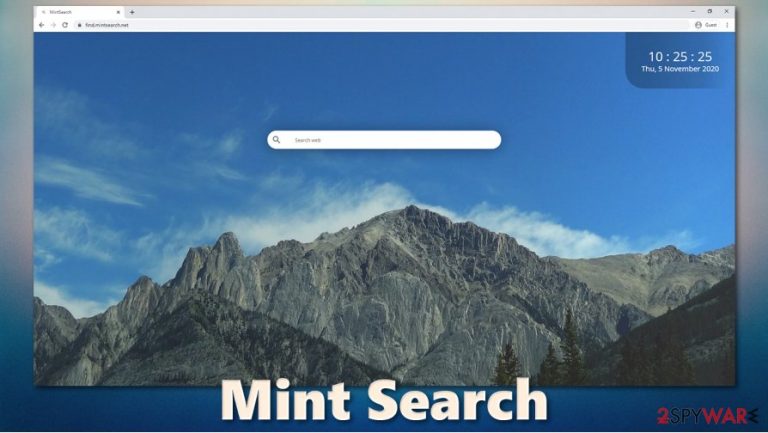
Mint Search is a potentially unwanted program that is usually installed as a browser extension for Google Chrome, Mozilla Firefox, or MS Edge. In most cases, users find the browser hijacker unexpectedly, as it uses unfair distribution practices, mainly software bundling and deceptive advertisements or fake updates. Once installed, the app changes the homepage address to find.mintsearch.net, appends a customized search engine, and redirects all search results to Yahoo, which are filled with sponsored links and ads.
In the background, the PUP tracks user information and later shares it with third parties, which later feed victims with even more ads. Most importantly, victims struggle with Mint Search removal because the app sets the “Managed by your organization” status on the web browser.
| Name | Mint Search |
|---|---|
| Type | Browser hijacker, potentially unwanted program |
| IP address | 62.4.15.153 |
| Distribution | Software bundle packages, fake updates, deceptive ads |
| Symptoms | Mint Search extension installed on the web browser; homepage and new tab address altered to find.mintsearch.net; a customized search engine redirects all search results to search.yahoo.com and fills them with sponsored links and ads |
| Risks | Installation of other potentially unwanted programs, privacy risks due to information gathering practices, financial losses |
| Removal | You can uninstall potentially unwanted applications by following the manual guide below or by scanning the computer with powerful anti-malware |
| Optional steps | Computer infections can cause significant damage to system files or disrupt normal settings. To revert these changes and remediate the OS, perform a full system scan with FortectIntego repair software |
Mint Search belongs to a broader browser hijacker family, variants of which do not differ much one from the other. Mazy Search, Nebula Search, and Flare Search are just a few examples of identical browser hijackers developed by the same authors. Each of them provides a different background every time users open their web browsers, although functionality remains the same. While the names given the apps are extremely similar, there is no indication of what company is behind Mint Search and other unwanted apps – a typical deceptive tactic used by browser hijacker developers.
Just as its predecessors, the so-called Mint Search virus is presented as a tool that can enhance web browsing experience and customize their searches. However, behind the changing wallpapers and nice presentation lies something that is considered straight out malicious.
As soon as Mint Search hijack occurs, users can notice the changes to their web browsers straight away:
- An extension is installed on the web browser;
- Homepage and new tab address is set to find.mintsearch.net;
- All searches are redirecting the web browser to Yahoo;
- Unwanted ads and sponsored links appear on the search results and everywhere else.
However, possibly the most nefarious doings of this app is what it does in the background. First of all, it tracks every step users take while browsing, gathering their IP address, ISP, geo-location, unique identifier, installed apps, search terms, and much more. Cookies, web beacons,[1] JavaScript and other technologies help the Mint Search developers to accomplish this goal.
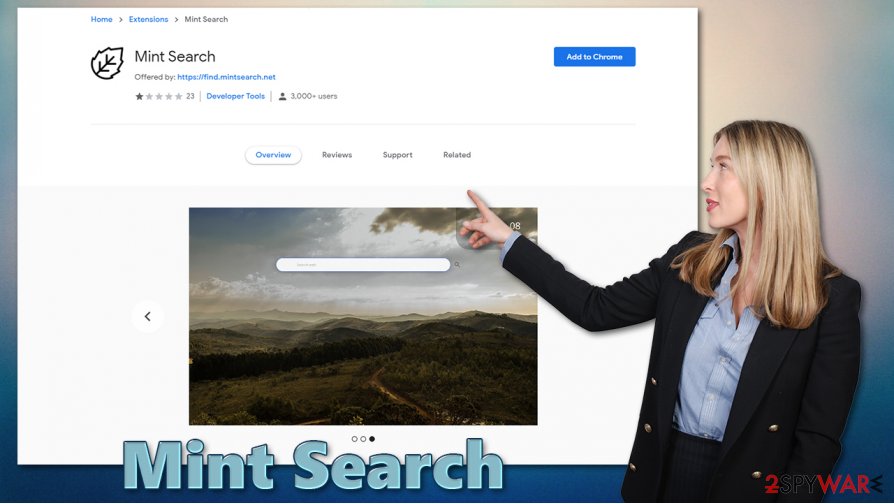
Many users claimed that this tool is far from what is it advertised to be and rated the app 1 our of 5 starts on Google Web Store. The comments were extremely underwhelming, users were complaining that they can't remove Mint Search from their computers at all. Here's is one of the comments:[2]
This app hijacked my browser. I didn't install it and it is abusing the “installed by administrator” function so I can't delete it. This is a virus, it should be totally removed from people's computers and Mint's sites should be blocked.
Hence, you might not be able to remove Mint Search just like any regular web browser extension in most cases. Thus, you have two choices: either find and delete the elements related to the extension manually or scanning the machine with powerful anti-malware software (we recommend using SpyHunter 5Combo Cleaner or Malwarebytes). Additionally, experts[3] also recommend using FortectIntego after the infection is deleted for the best results.
Unexpected infiltration can be stopped by carefully handling freeware installation process
Most potentially unwanted applications do not end up on users' machines because they wanted to but rather because they were careless online. Unfortunately, but many freeware developers and app distributors use a technique called software bundling, where several programs are incorporated into a single installer. As a result, instead of downloading the desired application only, users end up with additional ones on their computers.
Installation wizards are deliberately created in a way that would hide optional components from users' sight. For example, fine print text, pre-ticked checkboxes, misleading button placements, and other tricks can be used to disguise PUPs. Therefore, it is vital to stay vigilant during the installation of new programs, especially if they were downloaded from third-party sources. Keep in mind that torrent, warez, and similar sites that distributed pirated programs should never be used in the first place, as these sources are often used to distribute not only potentially unwanted applications but also malware such as Vpsh ransomware.
Therefore, never rush through the installation steps and pay close attention to the installation process – remove the ticks from checkboxes, watch out for misleading offers, misplaced buttons, read the fine print, and, most importantly, always choose Advanced/Custom mode instead of Recommended/Quick one.
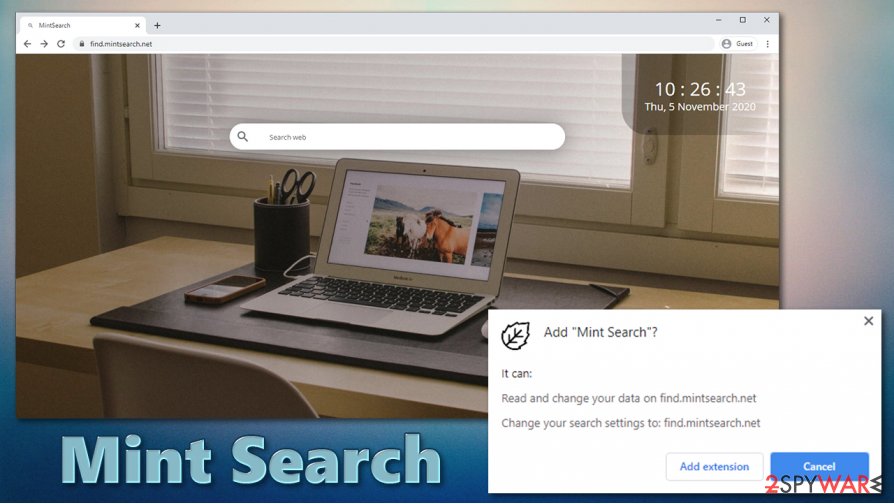
Mint Search removal can be difficult: here's how to do it
As previously mentioned, the Mint Search virus sets the “Managed by your organization” status on your web browser, preventing easy elimination. Many users complained that they could not get rid of this annoying browser extension and had to suffer through altered search results and redirection problems. Luckily, you will not have to be stuck with this app forever, as there are some ways to remove Mint Search permanently.
First of all, you can attempt to eliminate the extension manually first – in some cases, the virus might not be set with the administrator's rights. If that does not help, you can delete Chrome contents within the AppData folder (C:\Users\[username]\AppData\Local\Google, although make sure that “hidden items” are ticked within the File explorer to see this folder in the first place), although keep in mind that this will remove all data from the browser, including your passwords, bookmarks, etc. It should come back as soon as you log in with your Google account, however. Also, you might have to perform additional steps to complete the elimination process of the PUP.
If you can not be bothered with manual Mint Search removal, employ anti-malware software. It should automatically detect and delete all the malicious components that could be present on the system.
You may remove virus damage with a help of FortectIntego. SpyHunter 5Combo Cleaner and Malwarebytes are recommended to detect potentially unwanted programs and viruses with all their files and registry entries that are related to them.
Getting rid of Mint Search. Follow these steps
Uninstall from Windows
Delete potentially unwanted programs from Windows systems:
Instructions for Windows 10/8 machines:
- Enter Control Panel into Windows search box and hit Enter or click on the search result.
- Under Programs, select Uninstall a program.

- From the list, find the entry of the suspicious program.
- Right-click on the application and select Uninstall.
- If User Account Control shows up, click Yes.
- Wait till uninstallation process is complete and click OK.

If you are Windows 7/XP user, proceed with the following instructions:
- Click on Windows Start > Control Panel located on the right pane (if you are Windows XP user, click on Add/Remove Programs).
- In Control Panel, select Programs > Uninstall a program.

- Pick the unwanted application by clicking on it once.
- At the top, click Uninstall/Change.
- In the confirmation prompt, pick Yes.
- Click OK once the removal process is finished.
Delete from macOS
macOS users should follow these steps if they want to eliminate apps:
Remove items from Applications folder:
- From the menu bar, select Go > Applications.
- In the Applications folder, look for all related entries.
- Click on the app and drag it to Trash (or right-click and pick Move to Trash)

To fully remove an unwanted app, you need to access Application Support, LaunchAgents, and LaunchDaemons folders and delete relevant files:
- Select Go > Go to Folder.
- Enter /Library/Application Support and click Go or press Enter.
- In the Application Support folder, look for any dubious entries and then delete them.
- Now enter /Library/LaunchAgents and /Library/LaunchDaemons folders the same way and terminate all the related .plist files.

Remove from Microsoft Edge
Delete unwanted extensions from MS Edge:
- Select Menu (three horizontal dots at the top-right of the browser window) and pick Extensions.
- From the list, pick the extension and click on the Gear icon.
- Click on Uninstall at the bottom.

Clear cookies and other browser data:
- Click on the Menu (three horizontal dots at the top-right of the browser window) and select Privacy & security.
- Under Clear browsing data, pick Choose what to clear.
- Select everything (apart from passwords, although you might want to include Media licenses as well, if applicable) and click on Clear.

Restore new tab and homepage settings:
- Click the menu icon and choose Settings.
- Then find On startup section.
- Click Disable if you found any suspicious domain.
Reset MS Edge if the above steps did not work:
- Press on Ctrl + Shift + Esc to open Task Manager.
- Click on More details arrow at the bottom of the window.
- Select Details tab.
- Now scroll down and locate every entry with Microsoft Edge name in it. Right-click on each of them and select End Task to stop MS Edge from running.

If this solution failed to help you, you need to use an advanced Edge reset method. Note that you need to backup your data before proceeding.
- Find the following folder on your computer: C:\\Users\\%username%\\AppData\\Local\\Packages\\Microsoft.MicrosoftEdge_8wekyb3d8bbwe.
- Press Ctrl + A on your keyboard to select all folders.
- Right-click on them and pick Delete

- Now right-click on the Start button and pick Windows PowerShell (Admin).
- When the new window opens, copy and paste the following command, and then press Enter:
Get-AppXPackage -AllUsers -Name Microsoft.MicrosoftEdge | Foreach {Add-AppxPackage -DisableDevelopmentMode -Register “$($_.InstallLocation)\\AppXManifest.xml” -Verbose

Instructions for Chromium-based Edge
Delete extensions from MS Edge (Chromium):
- Open Edge and click select Settings > Extensions.
- Delete unwanted extensions by clicking Remove.

Clear cache and site data:
- Click on Menu and go to Settings.
- Select Privacy, search and services.
- Under Clear browsing data, pick Choose what to clear.
- Under Time range, pick All time.
- Select Clear now.

Reset Chromium-based MS Edge:
- Click on Menu and select Settings.
- On the left side, pick Reset settings.
- Select Restore settings to their default values.
- Confirm with Reset.

Remove from Mozilla Firefox (FF)
Remove dangerous extensions:
- Open Mozilla Firefox browser and click on the Menu (three horizontal lines at the top-right of the window).
- Select Add-ons.
- In here, select unwanted plugin and click Remove.

Reset the homepage:
- Click three horizontal lines at the top right corner to open the menu.
- Choose Options.
- Under Home options, enter your preferred site that will open every time you newly open the Mozilla Firefox.
Clear cookies and site data:
- Click Menu and pick Settings.
- Go to Privacy & Security section.
- Scroll down to locate Cookies and Site Data.
- Click on Clear Data…
- Select Cookies and Site Data, as well as Cached Web Content and press Clear.

Reset Mozilla Firefox
If clearing the browser as explained above did not help, reset Mozilla Firefox:
- Open Mozilla Firefox browser and click the Menu.
- Go to Help and then choose Troubleshooting Information.

- Under Give Firefox a tune up section, click on Refresh Firefox…
- Once the pop-up shows up, confirm the action by pressing on Refresh Firefox.

Remove from Google Chrome
Attempt to clean Chrome as follows – delete extensions and browsing data. If that does not help, reset the web browser:
Delete malicious extensions from Google Chrome:
- Open Google Chrome, click on the Menu (three vertical dots at the top-right corner) and select More tools > Extensions.
- In the newly opened window, you will see all the installed extensions. Uninstall all the suspicious plugins that might be related to the unwanted program by clicking Remove.

Clear cache and web data from Chrome:
- Click on Menu and pick Settings.
- Under Privacy and security, select Clear browsing data.
- Select Browsing history, Cookies and other site data, as well as Cached images and files.
- Click Clear data.

Change your homepage:
- Click menu and choose Settings.
- Look for a suspicious site in the On startup section.
- Click on Open a specific or set of pages and click on three dots to find the Remove option.
Reset Google Chrome:
If the previous methods did not help you, reset Google Chrome to eliminate all the unwanted components:
- Click on Menu and select Settings.
- In the Settings, scroll down and click Advanced.
- Scroll down and locate Reset and clean up section.
- Now click Restore settings to their original defaults.
- Confirm with Reset settings.

Delete from Safari
Remove unwanted extensions from Safari:
- Click Safari > Preferences…
- In the new window, pick Extensions.
- Select the unwanted extension and select Uninstall.

Clear cookies and other website data from Safari:
- Click Safari > Clear History…
- From the drop-down menu under Clear, pick all history.
- Confirm with Clear History.

Reset Safari if the above-mentioned steps did not help you:
- Click Safari > Preferences…
- Go to Advanced tab.
- Tick the Show Develop menu in menu bar.
- From the menu bar, click Develop, and then select Empty Caches.

After uninstalling this potentially unwanted program (PUP) and fixing each of your web browsers, we recommend you to scan your PC system with a reputable anti-spyware. This will help you to get rid of Mint Search registry traces and will also identify related parasites or possible malware infections on your computer. For that you can use our top-rated malware remover: FortectIntego, SpyHunter 5Combo Cleaner or Malwarebytes.
How to prevent from getting browser hijacker
Protect your privacy – employ a VPN
There are several ways how to make your online time more private – you can access an incognito tab. However, there is no secret that even in this mode, you are tracked for advertising purposes. There is a way to add an extra layer of protection and create a completely anonymous web browsing practice with the help of Private Internet Access VPN. This software reroutes traffic through different servers, thus leaving your IP address and geolocation in disguise. Besides, it is based on a strict no-log policy, meaning that no data will be recorded, leaked, and available for both first and third parties. The combination of a secure web browser and Private Internet Access VPN will let you browse the Internet without a feeling of being spied or targeted by criminals.
No backups? No problem. Use a data recovery tool
If you wonder how data loss can occur, you should not look any further for answers – human errors, malware attacks, hardware failures, power cuts, natural disasters, or even simple negligence. In some cases, lost files are extremely important, and many straight out panic when such an unfortunate course of events happen. Due to this, you should always ensure that you prepare proper data backups on a regular basis.
If you were caught by surprise and did not have any backups to restore your files from, not everything is lost. Data Recovery Pro is one of the leading file recovery solutions you can find on the market – it is likely to restore even lost emails or data located on an external device.
- ^ Web beacon. Wikipedia. The free encyclopedia.
- ^ Mint Search. Google Web Store. Reviews.
- ^ Lesvirus. Lesvirus. Cybersecurity advice and malware insights.
