Fire Search (Removal Instructions) - Simple Removal Guide
Fire Search Removal Guide
What is Fire Search?
Fire Search – a potentially unwanted program that shows advertisements in search results
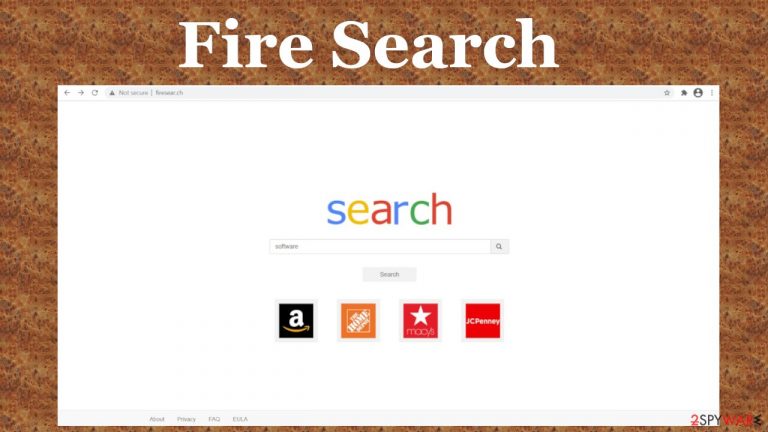
Fire Search is a browser hijacker that changes specific browser settings (homepage, new tab, and the default search engine) to reroute all search inquiries through a portal of its choice. In this instance, users will be redirected through firesear.ch. (a fake search site) to webcrawler.com. Although this infection can affect any browser, it exploits the “Managed by your organization” feature on Google Chrome.
By doing that, Fire Search browser hijacker makes it very tough to change the altered settings back. But since you came to us, we'll tell you how this infection spreads, its features, removal methods, and recovery options. If you're eager to get rid of it, scroll down to the bottom of the page.
Browser hijackers are categorized as potentially unwanted programs[1] (PUPs) for a couple of reasons. Many of them are available on the internet, and though some might be falsely advertised to increase browsing quality, the rest is distributed sneakily. Instead of increasing privacy and security, they collect browsing data and show an enormous amount of deceptive ads.
| name | Fire Search |
|---|---|
| Type | Browser hijacker, PUP, Mac virus |
| Altered browser settings | New tab, homepage, and default search engine |
| promoted search site | firesear.ch |
| Symptoms | Your device is visibly slower, redirects to dubious portals, changed browser preferences, more than usual ads |
| risks | Data collection might lead to privacy issues, and redirects can lead to other PUP installations |
| additional info | Adds the “Managed by your organization” feature to Chrome browsers |
| Distribution | Fake Flash installers, fake updaters, software bundles, deceptive ads |
| Removal | Scan your device with trustworthy anti-malware software to eliminate any PUPs and malware |
| system fix | System files and settings usually get altered by infections. Use the FortectIntego system tune-up tool to restore any damage that your system sustained |
Having a browser hijacker, like Fire Search virus, ExploreActivity virus, DigitalIncognitoSearch virus, Charmsearching virus, and others, is risky for more than one reason. Most of them cause sudden redirects to affiliated sites, which might be harmful. They are also capable of recording your browsing details, such as:
- geolocations,
- visited sites,
- browser and device details,
- IP addresses,
- search inquiries, etc.
This data is non-personal, but it can be misused for malicious purposes if it lands in the wrong hands. And last but not least, Fire Search ads can come in many forms, such as search results, pop-ups, banners, etc., and can redirect you to questionable websites.
Usually, displayed ads have nothing in common with the portals you'll be redirected to. For example, when a fake breaking news story ad is clicked, you could be redirected to online gambling, gaming, adult, technical scam, fake update, or other malicious portals. Fire Search is not a reliable search platform.
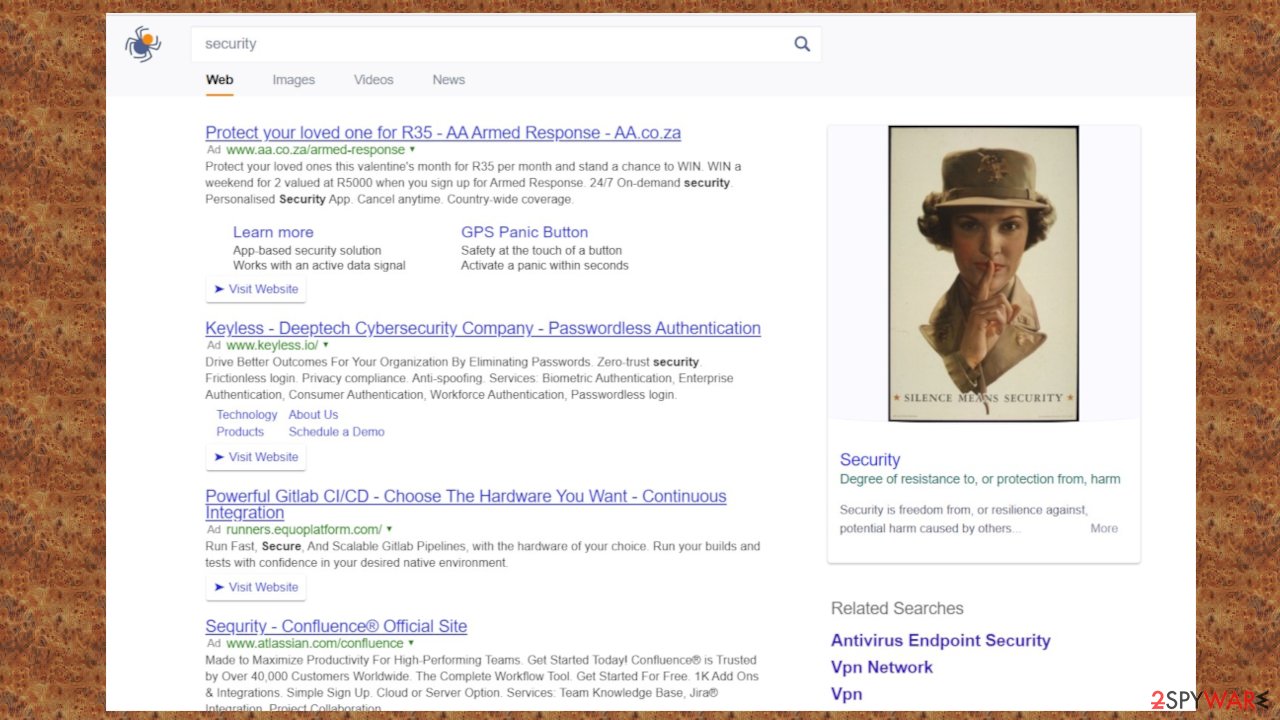
Therefore, we recommend you remove Fire Search from your Mac, Windows, or Android device immediately. This hijacker can affect various processes when it runs for a while, so hurry up. The best way to do the termination is by scanning your entire machine with compatible anti-malware software. Our choice would be dependable apps like SpyHunter 5Combo Cleaner or Malwarebytes.
But scanning your device with security tools might not suffice. You might have to use our free instructions below on how to reset your browsers to complete Fire Search removal. Once that's done, IT experts[2] highly advise using the system diagnostics FortectIntego tool to restore any altered system settings and clean up your device.
Avoid PUPs that are distributed through deceptive ads and software bundles
Adware, browser hijackers, and other PUPs have been around for decades, but people still get deceived into installing them. Sometimes they can be downloaded from official browser web stores advertised as tools that will boost your device performance, download speed, or other nonsense.
But two of the most popular ways that users get their devices infected with PUPs are deceptive pop-up ads and software bundles.[3] The latter is a pack of software downloaded from a third-party vendor and includes installers for more than one app.
When users choose the Standard/Quick installation method, all programs from the bundle are installed because all of them are preselected for installation. Only by selecting the Advanced/Custom installation will the users be able to remove ticks from unwanted, unreliable software.
Misleading ads are another sure way to get your machine infected. Deceptive pop-ups that say that you desperately need to update your software, download an anti-malware agent or that some app will improve something tenfold are just plain lies. Please don't believe advertisements as no website can determine if your software is out-of-date or needs upgrades.
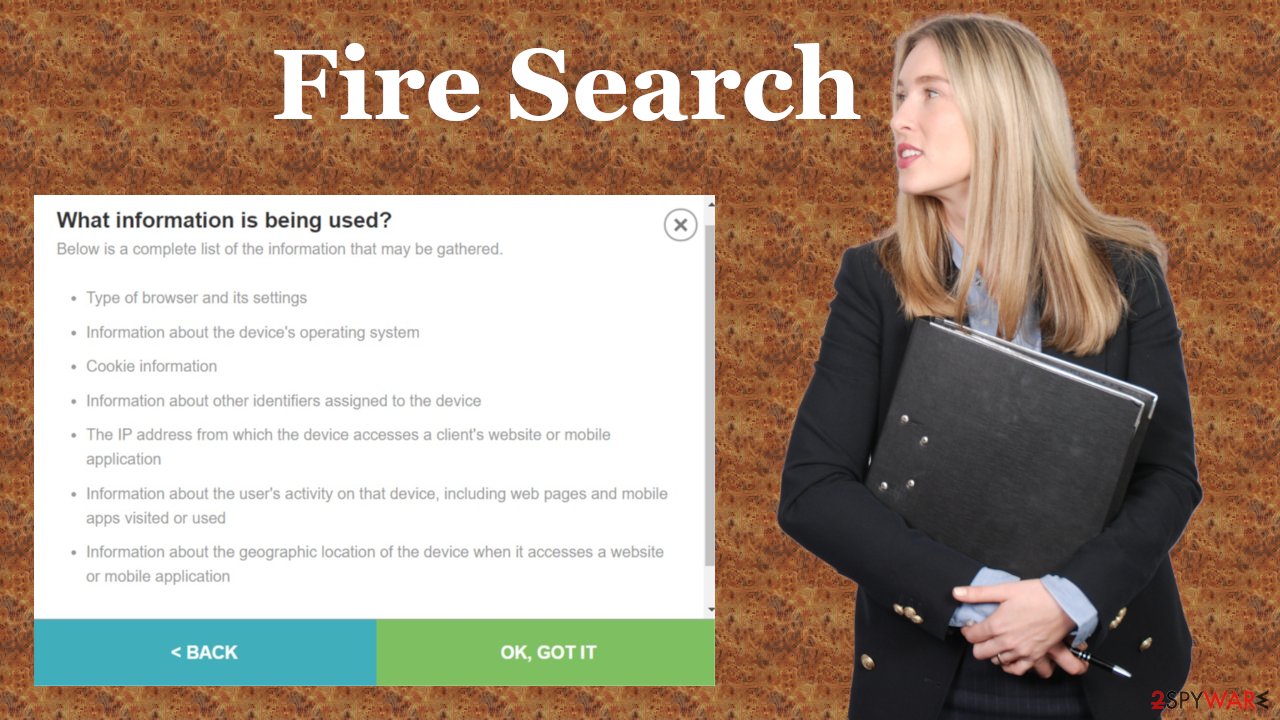
Instructions for a swift Fire Search browser hijacker removal
Potentially unwanted programs aren't as dangerous as malware but will surely impede your browsing experience, slow down your device, and pose threats through browsing-related data collection and deceptive ads. In fact, Fire Search ads could cause the most harm, so refrain from clicking them.
You will need a professional anti-malware tool to begin Fire Search removal. Perform a full system scan and stick to what the security tool recommends. Afterward, run system diagnostics with compatible software to restore any changes that the browser hijacker has made to system files and settings.
Once you remove Fire Search with security tools, you will probably have to reset your Google Chrome browser, as the “Managed by your organization” feature might still be enabled. Below you will find free instructions on how to do that.
You may remove virus damage with a help of FortectIntego. SpyHunter 5Combo Cleaner and Malwarebytes are recommended to detect potentially unwanted programs and viruses with all their files and registry entries that are related to them.
Getting rid of Fire Search. Follow these steps
Delete from macOS
Remove items from Applications folder:
- From the menu bar, select Go > Applications.
- In the Applications folder, look for all related entries.
- Click on the app and drag it to Trash (or right-click and pick Move to Trash)

To fully remove an unwanted app, you need to access Application Support, LaunchAgents, and LaunchDaemons folders and delete relevant files:
- Select Go > Go to Folder.
- Enter /Library/Application Support and click Go or press Enter.
- In the Application Support folder, look for any dubious entries and then delete them.
- Now enter /Library/LaunchAgents and /Library/LaunchDaemons folders the same way and terminate all the related .plist files.

Remove from Mozilla Firefox (FF)
Remove dangerous extensions:
- Open Mozilla Firefox browser and click on the Menu (three horizontal lines at the top-right of the window).
- Select Add-ons.
- In here, select unwanted plugin and click Remove.

Reset the homepage:
- Click three horizontal lines at the top right corner to open the menu.
- Choose Options.
- Under Home options, enter your preferred site that will open every time you newly open the Mozilla Firefox.
Clear cookies and site data:
- Click Menu and pick Settings.
- Go to Privacy & Security section.
- Scroll down to locate Cookies and Site Data.
- Click on Clear Data…
- Select Cookies and Site Data, as well as Cached Web Content and press Clear.

Reset Mozilla Firefox
If clearing the browser as explained above did not help, reset Mozilla Firefox:
- Open Mozilla Firefox browser and click the Menu.
- Go to Help and then choose Troubleshooting Information.

- Under Give Firefox a tune up section, click on Refresh Firefox…
- Once the pop-up shows up, confirm the action by pressing on Refresh Firefox.

Remove from Google Chrome
Delete malicious extensions from Google Chrome:
- Open Google Chrome, click on the Menu (three vertical dots at the top-right corner) and select More tools > Extensions.
- In the newly opened window, you will see all the installed extensions. Uninstall all the suspicious plugins that might be related to the unwanted program by clicking Remove.

Clear cache and web data from Chrome:
- Click on Menu and pick Settings.
- Under Privacy and security, select Clear browsing data.
- Select Browsing history, Cookies and other site data, as well as Cached images and files.
- Click Clear data.

Change your homepage:
- Click menu and choose Settings.
- Look for a suspicious site in the On startup section.
- Click on Open a specific or set of pages and click on three dots to find the Remove option.
Reset Google Chrome:
If the previous methods did not help you, reset Google Chrome to eliminate all the unwanted components:
- Click on Menu and select Settings.
- In the Settings, scroll down and click Advanced.
- Scroll down and locate Reset and clean up section.
- Now click Restore settings to their original defaults.
- Confirm with Reset settings.

Delete from Safari
Remove unwanted extensions from Safari:
- Click Safari > Preferences…
- In the new window, pick Extensions.
- Select the unwanted extension and select Uninstall.

Clear cookies and other website data from Safari:
- Click Safari > Clear History…
- From the drop-down menu under Clear, pick all history.
- Confirm with Clear History.

Reset Safari if the above-mentioned steps did not help you:
- Click Safari > Preferences…
- Go to Advanced tab.
- Tick the Show Develop menu in menu bar.
- From the menu bar, click Develop, and then select Empty Caches.

After uninstalling this potentially unwanted program (PUP) and fixing each of your web browsers, we recommend you to scan your PC system with a reputable anti-spyware. This will help you to get rid of Fire Search registry traces and will also identify related parasites or possible malware infections on your computer. For that you can use our top-rated malware remover: FortectIntego, SpyHunter 5Combo Cleaner or Malwarebytes.
How to prevent from getting browser hijacker
Choose a proper web browser and improve your safety with a VPN tool
Online spying has got momentum in recent years and people are getting more and more interested in how to protect their privacy online. One of the basic means to add a layer of security – choose the most private and secure web browser. Although web browsers can't grant full privacy protection and security, some of them are much better at sandboxing, HTTPS upgrading, active content blocking, tracking blocking, phishing protection, and similar privacy-oriented features. However, if you want true anonymity, we suggest you employ a powerful Private Internet Access VPN – it can encrypt all the traffic that comes and goes out of your computer, preventing tracking completely.
Lost your files? Use data recovery software
While some files located on any computer are replaceable or useless, others can be extremely valuable. Family photos, work documents, school projects – these are types of files that we don't want to lose. Unfortunately, there are many ways how unexpected data loss can occur: power cuts, Blue Screen of Death errors, hardware failures, crypto-malware attack, or even accidental deletion.
To ensure that all the files remain intact, you should prepare regular data backups. You can choose cloud-based or physical copies you could restore from later in case of a disaster. If your backups were lost as well or you never bothered to prepare any, Data Recovery Pro can be your only hope to retrieve your invaluable files.
