E.tre456_worm_osx virus (scam) - updated Jun 2021
E.tre456_worm_osx virus Removal Guide
What is E.tre456_worm_osx virus?
E.tre456_worm is a fake trojan virus that intends to scare both Windows and Mac computer users
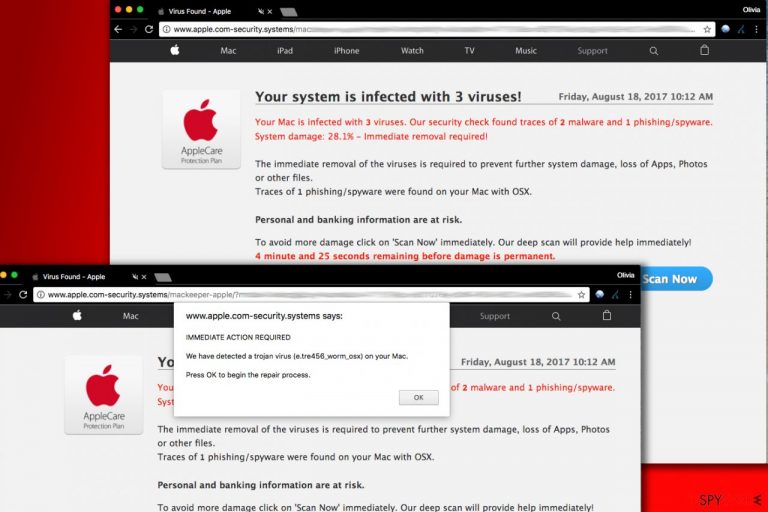
E.tre456_worm_osx (or E.tre456_worm_Windows) virus is an invented computer threat which might appear as a fake warning message all of a sudden. Usually, victims get redirected to sites that display “IMMEDIATE ACTION REQUIRED”, We have detected a Trojan virus or similar notification after clicking on a malicious link or a fake online ad. However, this message can also show up because of the adware-type program hiding inside the system. Make sure you double-check it right after this hoax stars appearing on Chrome, Firefox or another web browser.
Alternatively known as We have detected a trojan virus scam, this fake error message urges people to click the OK button. To convince them into doing so, it can also display a deceptive Your system is infected with 3 viruses! message. If the victim is tricked into clicking OK, he or she is lead into installing rogue security software on the system. So, if you received the suspicious tre456_worm virus alert on your Mac or Windows computer, refrain yourself from following its commands because you will get scammed.
| Name | E.tre456_worm_osx or E.tre456_worm_Windows |
| Category | Adware/Potentially Unwanted Program/Scam |
| Related | |
| Targeted systems | macOS, Windows, Android, iOS |
| Infection means | Software bundles, third-party sites, malicious ads |
| Dangers | Installation of scareware and other bogus programs, money loss, identity theft |
| Removal | Reset your web browsers and uninstall apps you can't remember installing. Scan your device with FortectIntego to eliminate damage caused by the PUP |
The success of the invented trojan virus message lies in its trustworthy looks and claims that a “security check” detected traces of 2 malware and 1 phishing/spyware[1]. System damage is 29.1%, so an immediate removal is required, the message says. Luckily, that is simply a scam, and you should remove the virus immediately as soon as you receive one of the following messages on your screen:
Immediate action required!
We have detected a trojan virus (e.tre456_worm_osx) on your Mac.Press OK to begin the repair process.
This process is completed.
To finish, click ok.
There is no need to remove E.tre456_worm_osx virus because it is not even on your Mac or Windows. If you clicked the “Scan Now” or OK button, the web page would imitate a computer scan (there is no scan going on; it is yet another bluff to trick you into installing a rogue system optimization tool). However, you should definitely take care of adware, browser hijackers, and similar PUP removal from your computer because this is the only way to prevent these fake ads from reappearing.
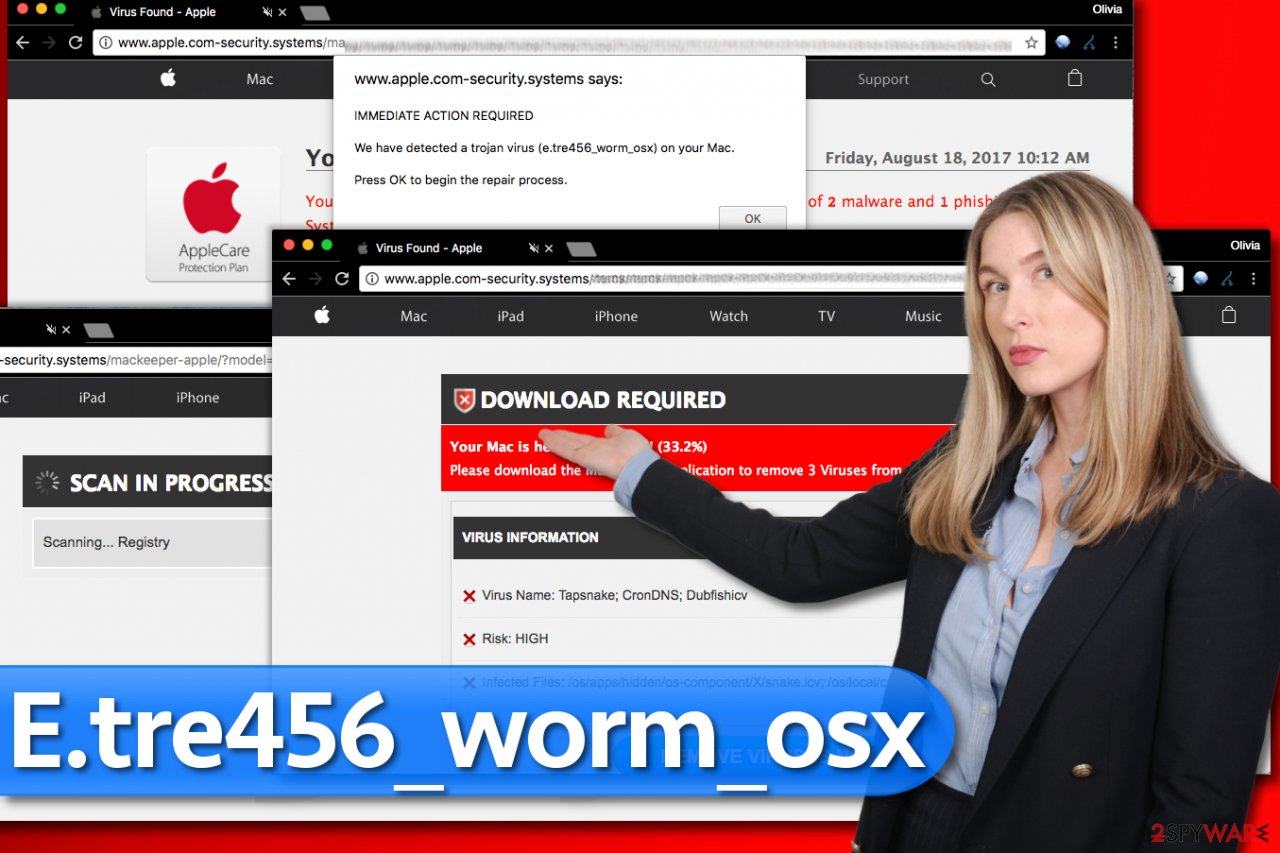
Malicious actors behind the fake alert can also “detect” these viruses:
- Tapsnake
- CronDNS
- Zeus virus
- Dubfishcv
Clicking on the “Remove viruses now” button will download a suspicious system cleaner to your computer, so make sure you stay away from this button. The program doesn’t have the best reputation, so we do not recommend using it. Especially for adware removal, because the name of this virus is a clear sign of a scam.
Alerts that include the fake Trojan name are deceptive, and if you happen to notice that your browser repeatedly redirects you to such suspicious websites, you should check your computer with trustworthy security software instead. It goes without saying that you shouldn’t rely on a program that suggests your computer is infected without actually checking it.
It is a known marketing technique to scare[2] the computer user and convince him/her to install a suspicious security product. If you have any suspicions about your computer, consider running a full system scan with your anti-virus. Additionally, use FortectIntego to clean your PC further by eliminating virus damage.
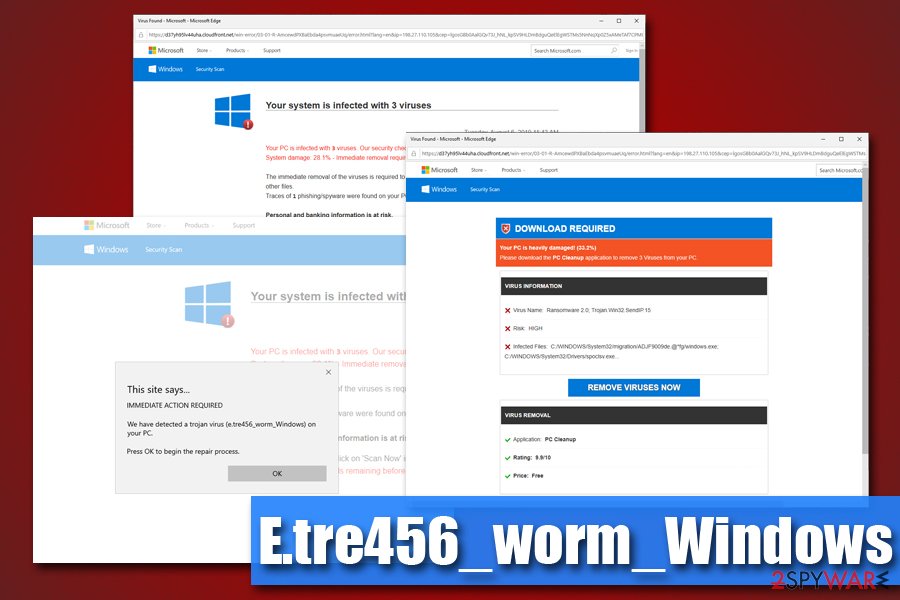
Avoid installing spyware on your Mac
Macs are vulnerable to spyware and malware, but it seems that creators of severe computer threats aren’t that interested in this market yet. That, however, cannot be said about spyware developers.
DieViren.de[3] points out that the number of Mac spyware increased significantly. Therefore, if you started experiencing redirects to suspicious domains, we recommend checking your Mac for ad-supported programs and removing them ASAP.
Spyware-type programs (adware, browser hijackers) tend to sneak into computers alongside popular free apps. Therefore, if you have downloaded a new app from the Internet and not from Apple Store, it is very likely that it will contain some unwanted attachments.
To decompose the software bundle, consider using Custom/Advanced installation settings. These will allow you to see all of the files and extra programs added to your download and allow you to drop them.
Remove E.tre456_worm_osx virus alert from your Mac
When looking for a method to remove the alleged virus, do not fall for the “Your Mac is infected with 3 viruses” scam and do not install the program promoted with its help. In reality, such a virus doesn’t even exist. However, the fact that you were redirected to such a suspicious website gives you a hint that your Mac OS isn’t protected, and certain adware might be lurking on it.
To make sure that your system is not infected with computer worms, trojan horses, and similar malware, you should scan it with one of these programs that are listed below. They could also help you with the adware removal. However, at the moment, there is no information that this virus does even exist. Be careful with scams because their number has been increasing rapidly.
You may remove virus damage with a help of FortectIntego. SpyHunter 5Combo Cleaner and Malwarebytes are recommended to detect potentially unwanted programs and viruses with all their files and registry entries that are related to them.
Getting rid of E.tre456_worm_osx virus. Follow these steps
Delete from macOS
To uninstall the adware from Windows OS, follow the given directions. You will need to access the Applications folder and drag all suspicious programs to Trash.
Remove items from Applications folder:
- From the menu bar, select Go > Applications.
- In the Applications folder, look for all related entries.
- Click on the app and drag it to Trash (or right-click and pick Move to Trash)

To fully remove an unwanted app, you need to access Application Support, LaunchAgents, and LaunchDaemons folders and delete relevant files:
- Select Go > Go to Folder.
- Enter /Library/Application Support and click Go or press Enter.
- In the Application Support folder, look for any dubious entries and then delete them.
- Now enter /Library/LaunchAgents and /Library/LaunchDaemons folders the same way and terminate all the related .plist files.

Remove from Microsoft Edge
Delete unwanted extensions from MS Edge:
- Select Menu (three horizontal dots at the top-right of the browser window) and pick Extensions.
- From the list, pick the extension and click on the Gear icon.
- Click on Uninstall at the bottom.

Clear cookies and other browser data:
- Click on the Menu (three horizontal dots at the top-right of the browser window) and select Privacy & security.
- Under Clear browsing data, pick Choose what to clear.
- Select everything (apart from passwords, although you might want to include Media licenses as well, if applicable) and click on Clear.

Restore new tab and homepage settings:
- Click the menu icon and choose Settings.
- Then find On startup section.
- Click Disable if you found any suspicious domain.
Reset MS Edge if the above steps did not work:
- Press on Ctrl + Shift + Esc to open Task Manager.
- Click on More details arrow at the bottom of the window.
- Select Details tab.
- Now scroll down and locate every entry with Microsoft Edge name in it. Right-click on each of them and select End Task to stop MS Edge from running.

If this solution failed to help you, you need to use an advanced Edge reset method. Note that you need to backup your data before proceeding.
- Find the following folder on your computer: C:\\Users\\%username%\\AppData\\Local\\Packages\\Microsoft.MicrosoftEdge_8wekyb3d8bbwe.
- Press Ctrl + A on your keyboard to select all folders.
- Right-click on them and pick Delete

- Now right-click on the Start button and pick Windows PowerShell (Admin).
- When the new window opens, copy and paste the following command, and then press Enter:
Get-AppXPackage -AllUsers -Name Microsoft.MicrosoftEdge | Foreach {Add-AppxPackage -DisableDevelopmentMode -Register “$($_.InstallLocation)\\AppXManifest.xml” -Verbose

Instructions for Chromium-based Edge
Delete extensions from MS Edge (Chromium):
- Open Edge and click select Settings > Extensions.
- Delete unwanted extensions by clicking Remove.

Clear cache and site data:
- Click on Menu and go to Settings.
- Select Privacy, search and services.
- Under Clear browsing data, pick Choose what to clear.
- Under Time range, pick All time.
- Select Clear now.

Reset Chromium-based MS Edge:
- Click on Menu and select Settings.
- On the left side, pick Reset settings.
- Select Restore settings to their default values.
- Confirm with Reset.

Remove from Mozilla Firefox (FF)
Remove dangerous extensions:
- Open Mozilla Firefox browser and click on the Menu (three horizontal lines at the top-right of the window).
- Select Add-ons.
- In here, select unwanted plugin and click Remove.

Reset the homepage:
- Click three horizontal lines at the top right corner to open the menu.
- Choose Options.
- Under Home options, enter your preferred site that will open every time you newly open the Mozilla Firefox.
Clear cookies and site data:
- Click Menu and pick Settings.
- Go to Privacy & Security section.
- Scroll down to locate Cookies and Site Data.
- Click on Clear Data…
- Select Cookies and Site Data, as well as Cached Web Content and press Clear.

Reset Mozilla Firefox
If clearing the browser as explained above did not help, reset Mozilla Firefox:
- Open Mozilla Firefox browser and click the Menu.
- Go to Help and then choose Troubleshooting Information.

- Under Give Firefox a tune up section, click on Refresh Firefox…
- Once the pop-up shows up, confirm the action by pressing on Refresh Firefox.

Remove from Google Chrome
To get rid of alerts from Chrome, you just need to reset this web browser. This procedure will help you get rid of vague extensions and similar malicious components.
Delete malicious extensions from Google Chrome:
- Open Google Chrome, click on the Menu (three vertical dots at the top-right corner) and select More tools > Extensions.
- In the newly opened window, you will see all the installed extensions. Uninstall all the suspicious plugins that might be related to the unwanted program by clicking Remove.

Clear cache and web data from Chrome:
- Click on Menu and pick Settings.
- Under Privacy and security, select Clear browsing data.
- Select Browsing history, Cookies and other site data, as well as Cached images and files.
- Click Clear data.

Change your homepage:
- Click menu and choose Settings.
- Look for a suspicious site in the On startup section.
- Click on Open a specific or set of pages and click on three dots to find the Remove option.
Reset Google Chrome:
If the previous methods did not help you, reset Google Chrome to eliminate all the unwanted components:
- Click on Menu and select Settings.
- In the Settings, scroll down and click Advanced.
- Scroll down and locate Reset and clean up section.
- Now click Restore settings to their original defaults.
- Confirm with Reset settings.

Delete from Safari
Safari needs to be cleaned accordingly.
Remove unwanted extensions from Safari:
- Click Safari > Preferences…
- In the new window, pick Extensions.
- Select the unwanted extension and select Uninstall.

Clear cookies and other website data from Safari:
- Click Safari > Clear History…
- From the drop-down menu under Clear, pick all history.
- Confirm with Clear History.

Reset Safari if the above-mentioned steps did not help you:
- Click Safari > Preferences…
- Go to Advanced tab.
- Tick the Show Develop menu in menu bar.
- From the menu bar, click Develop, and then select Empty Caches.

After uninstalling this potentially unwanted program (PUP) and fixing each of your web browsers, we recommend you to scan your PC system with a reputable anti-spyware. This will help you to get rid of E.tre456_worm_osx registry traces and will also identify related parasites or possible malware infections on your computer. For that you can use our top-rated malware remover: FortectIntego, SpyHunter 5Combo Cleaner or Malwarebytes.
How to prevent from getting adware
Choose a proper web browser and improve your safety with a VPN tool
Online spying has got momentum in recent years and people are getting more and more interested in how to protect their privacy online. One of the basic means to add a layer of security – choose the most private and secure web browser. Although web browsers can't grant full privacy protection and security, some of them are much better at sandboxing, HTTPS upgrading, active content blocking, tracking blocking, phishing protection, and similar privacy-oriented features. However, if you want true anonymity, we suggest you employ a powerful Private Internet Access VPN – it can encrypt all the traffic that comes and goes out of your computer, preventing tracking completely.
Lost your files? Use data recovery software
While some files located on any computer are replaceable or useless, others can be extremely valuable. Family photos, work documents, school projects – these are types of files that we don't want to lose. Unfortunately, there are many ways how unexpected data loss can occur: power cuts, Blue Screen of Death errors, hardware failures, crypto-malware attack, or even accidental deletion.
To ensure that all the files remain intact, you should prepare regular data backups. You can choose cloud-based or physical copies you could restore from later in case of a disaster. If your backups were lost as well or you never bothered to prepare any, Data Recovery Pro can be your only hope to retrieve your invaluable files.
- ^ What Is Malware, Spyware, Spam, Phishing, Pharming, etc.?. TotalBank. Personal, Business and International Banking Solutions.
- ^ Paul Gil. What Exactly Is 'Scareware'?. Lifewire. Tech Untangled.
- ^ DieViren. DieViren. Malware and Spyware Removal Guides, Security Tips.
