“Mac Detected TAPSNAKE infection” Tech Support scam virus (Removal Instructions) - Aug 2017 update
“Mac Detected TAPSNAKE infection” Tech Support scam virus Removal Guide
What is “Mac Detected TAPSNAKE infection” Tech Support scam virus?
“Mac Detected TAPSNAKE infection” scam targets Mac computer users
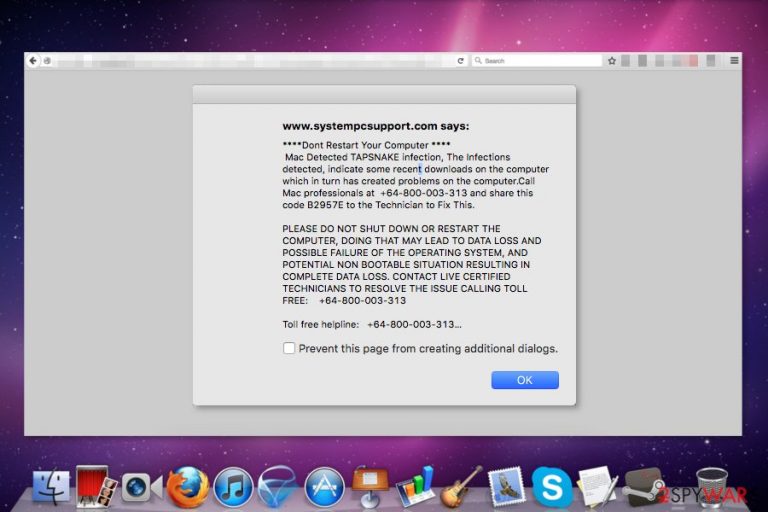
“Mac Detected TAPSNAKE infection” is a fraudulent message that might pop-up any time when a user browses the web with Chrome, Firefox or Safari browsers. This cyber infection is known as a Tech Support scam virus[1] and an adware[2] that attacks Mac OS X users.
Tapsnake virus warning on Mac is responsible for delivering various advertisements and redirecting users to the third-party domains. In this case, the adware program redirects users to the malicious website (for example, www.securedominonline.com) where the virus delivers a fake error message.
The warning includes information about the Tapsnake virus[3] infection and asks to call “Mac professionals” to fix this problem. However, it’s nothing more than a scareware scam[4]. If you are wondering, what is Tapsnake virus, we can assure that malware has been created for swindling money from the innocent and naïve computer users.
Scammers use various blackmailing techniques to convince people to call 800-130-1949 or +64-800-003-313. However, we do not recommend contacting “Mac professionals” because they cannot help you to remove “Mac Detected TAPSNAKE infection” scam. Take our advice and get rid of the malware with FortectIntego or SpyHunter 5Combo Cleaner.
****Dont Restart Your Computer ****
Mac Detected TAPSNAKE infection, The Infections detected, indicate some recent downloads on the computer which in turn has created problems on the computer.Call Mac professionals at 800-130-1949 and share this code B2957E to the Technician to Fix This.
PLEASE DO NOT SHUT DOWN OR RESTART THE COMPUTER, DOING THAT MAY LEAD TO DATA LOSS AND POSSIBLE FAILURE OF THE OPERATING SYSTEM, AND POTENTIAL NON BOOTABLE SITUATION RESULTING IN COMPLETE DATA LOSS. CONTACT LIVE CERTIFIED TECHNICIANS TO RESOLVE THE ISSUE CALLING TOLL FREE: 800-130-1949
As you can see from the example above, “Mac Detected TAPSNAKE infection” malware tries to scare victims that they might lose their files if they decide to shut down or restart the computer. However, it’s just a lie. There’s no need following scammers’ instructions.
If you receive this warning, you have to close the browser and concentrate on “Mac Detected TAPSNAKE infection” removal. All the possible ways how you can get rid of the malware you can find at the end of the article.
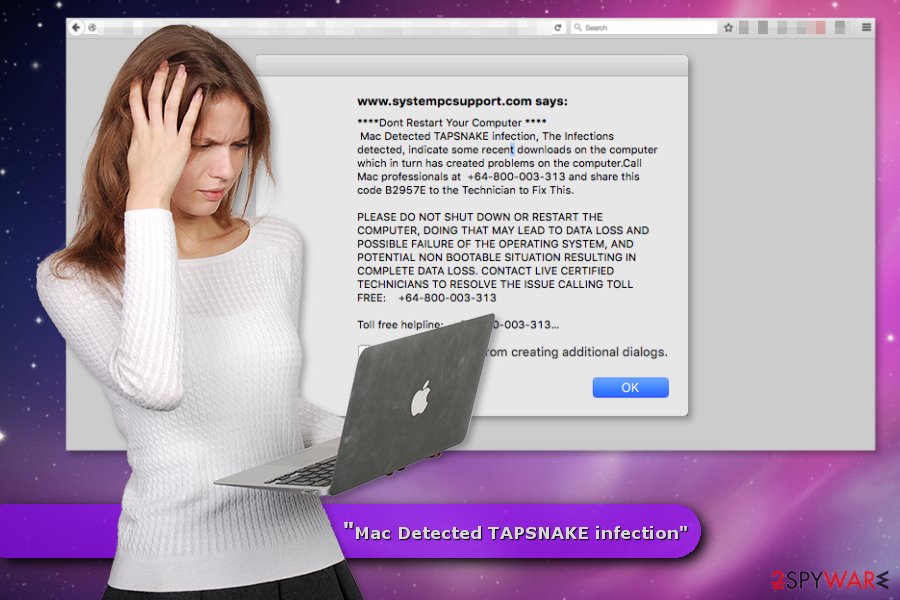
Infiltration of the adware relies on bundling
Adware which is responsible for the Mac virus Tapsnake spreads bundled[5] with freeware and shareware. When users install a new program using suggested Recommended/Quick setup, they give indirect permission for PUPs to enter the system.
IT specialists remind users to install new applications using Advanced/Custom settings. They not only protect from the virus Tapsnake but from other potentially unwanted or dangerous applications as well. During the installation, you have to deselect all pre-selected entries and continue the installation without no worries.
Malware can reach users in the United States, the United Kingdom, but Japan[6] and other countries all over the world. However, if you have already suffered from the attack, you should check Tapsnake removal options below.
Elimination guidelines for the “Mac Detected TAPSNAKE infection” virus
The best way to remove “Mac Detected TAPSNAKE infection” from the computer is to take advantage of reputable antivirus or anti-malware program. All you have to do is to scan the system with an updated tool.
Additionally, you can opt for manual “Mac Detected TAPSNAKE infection” removal and follow our instructions presented below. However, this method is quite complicated, so you should be very careful. Keep in mind that it’s important to delete all virus-related files to avoid other computer problems.
You may remove virus damage with a help of FortectIntego. SpyHunter 5Combo Cleaner and Malwarebytes are recommended to detect potentially unwanted programs and viruses with all their files and registry entries that are related to them.
Getting rid of “Mac Detected TAPSNAKE infection” Tech Support scam virus. Follow these steps
Delete from macOS
To remove “Mac Detected TAPSNAKE infection” malware you have to follow instructions carefully and remove all suspicious applications that might be related to the virus. When you finish this task, check all your web browsers that are installed on your Mac. Adware might have installed additional extensions, add-ons or toolbars that should be uninstalled immediately.
Remove items from Applications folder:
- From the menu bar, select Go > Applications.
- In the Applications folder, look for all related entries.
- Click on the app and drag it to Trash (or right-click and pick Move to Trash)

To fully remove an unwanted app, you need to access Application Support, LaunchAgents, and LaunchDaemons folders and delete relevant files:
- Select Go > Go to Folder.
- Enter /Library/Application Support and click Go or press Enter.
- In the Application Support folder, look for any dubious entries and then delete them.
- Now enter /Library/LaunchAgents and /Library/LaunchDaemons folders the same way and terminate all the related .plist files.

Remove from Mozilla Firefox (FF)
Open Firefox extensions and carefully look through them. Remove each of the entries you do not remember installing. They might be related to the misleading tech support scam message.
Remove dangerous extensions:
- Open Mozilla Firefox browser and click on the Menu (three horizontal lines at the top-right of the window).
- Select Add-ons.
- In here, select unwanted plugin and click Remove.

Reset the homepage:
- Click three horizontal lines at the top right corner to open the menu.
- Choose Options.
- Under Home options, enter your preferred site that will open every time you newly open the Mozilla Firefox.
Clear cookies and site data:
- Click Menu and pick Settings.
- Go to Privacy & Security section.
- Scroll down to locate Cookies and Site Data.
- Click on Clear Data…
- Select Cookies and Site Data, as well as Cached Web Content and press Clear.

Reset Mozilla Firefox
If clearing the browser as explained above did not help, reset Mozilla Firefox:
- Open Mozilla Firefox browser and click the Menu.
- Go to Help and then choose Troubleshooting Information.

- Under Give Firefox a tune up section, click on Refresh Firefox…
- Once the pop-up shows up, confirm the action by pressing on Refresh Firefox.

Remove from Google Chrome
Uninstall suspicious Chrome extensions and reset the browser to the default state. It will help to get rid of the “Mac Detected TAPSNAKE infection” redirects and pop-ups.
Delete malicious extensions from Google Chrome:
- Open Google Chrome, click on the Menu (three vertical dots at the top-right corner) and select More tools > Extensions.
- In the newly opened window, you will see all the installed extensions. Uninstall all the suspicious plugins that might be related to the unwanted program by clicking Remove.

Clear cache and web data from Chrome:
- Click on Menu and pick Settings.
- Under Privacy and security, select Clear browsing data.
- Select Browsing history, Cookies and other site data, as well as Cached images and files.
- Click Clear data.

Change your homepage:
- Click menu and choose Settings.
- Look for a suspicious site in the On startup section.
- Click on Open a specific or set of pages and click on three dots to find the Remove option.
Reset Google Chrome:
If the previous methods did not help you, reset Google Chrome to eliminate all the unwanted components:
- Click on Menu and select Settings.
- In the Settings, scroll down and click Advanced.
- Scroll down and locate Reset and clean up section.
- Now click Restore settings to their original defaults.
- Confirm with Reset settings.

Delete from Safari
Follow the steps below to get rid of the adware that is responsible for Tapsnake virus alerts. You will have to remove supicious browser extensions and reset Safari.
Remove unwanted extensions from Safari:
- Click Safari > Preferences…
- In the new window, pick Extensions.
- Select the unwanted extension and select Uninstall.

Clear cookies and other website data from Safari:
- Click Safari > Clear History…
- From the drop-down menu under Clear, pick all history.
- Confirm with Clear History.

Reset Safari if the above-mentioned steps did not help you:
- Click Safari > Preferences…
- Go to Advanced tab.
- Tick the Show Develop menu in menu bar.
- From the menu bar, click Develop, and then select Empty Caches.

After uninstalling this potentially unwanted program (PUP) and fixing each of your web browsers, we recommend you to scan your PC system with a reputable anti-spyware. This will help you to get rid of “Mac Detected TAPSNAKE infection” Tech Support scam registry traces and will also identify related parasites or possible malware infections on your computer. For that you can use our top-rated malware remover: FortectIntego, SpyHunter 5Combo Cleaner or Malwarebytes.
How to prevent from getting adware
Access your website securely from any location
When you work on the domain, site, blog, or different project that requires constant management, content creation, or coding, you may need to connect to the server and content management service more often. The best solution for creating a tighter network could be a dedicated/fixed IP address.
If you make your IP address static and set to your device, you can connect to the CMS from any location and do not create any additional issues for the server or network manager that needs to monitor connections and activities. VPN software providers like Private Internet Access can help you with such settings and offer the option to control the online reputation and manage projects easily from any part of the world.
Recover files after data-affecting malware attacks
While much of the data can be accidentally deleted due to various reasons, malware is one of the main culprits that can cause loss of pictures, documents, videos, and other important files. More serious malware infections lead to significant data loss when your documents, system files, and images get encrypted. In particular, ransomware is is a type of malware that focuses on such functions, so your files become useless without an ability to access them.
Even though there is little to no possibility to recover after file-locking threats, some applications have features for data recovery in the system. In some cases, Data Recovery Pro can also help to recover at least some portion of your data after data-locking virus infection or general cyber infection.
- ^ Tech Support Scams. Federal Trade Commision. Consumer Information.
- ^ What is Adware? - Definition. Kasperky. Internet Security Center.
- ^ Tapsnake. Wikipedia. The Free Encyclopedia.
- ^ What Exactly Is 'Scareware'?. LifeWire. Tech Untangled.
- ^ Bundled software. Computer Hope. Free computer help and information.
- ^ Uirusu. Uirusu. Japanese website about spyware, ransomware, malware and their removal.
