Your PC is infected with 3 viruses (Virus Removal Guide) - Free Instructions
Your PC is infected with 3 viruses Removal Guide
What is Your PC is infected with 3 viruses?
Your PC is infected with 3 viruses a social engineering attack targeting people all over the world with fake system alerts
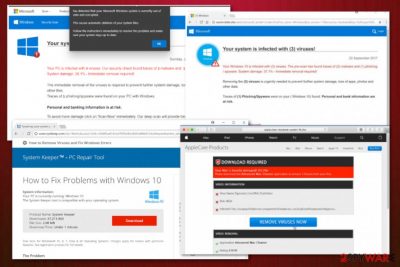
Your PC is infected with 3 viruses is the malvertising attack based on fake messages stating about virus activity on the PC. This is the program displaying fake messages with virus warnings that mainly appears on the screen when using Microsoft games or applications. The message shows pre-determined results of malware traces on the machine and phishing or spyware programs that need to be removed immediately. Unfortunately, these alerts lead to promotional content that pushes various system tools and fake antivirus programs.
The “Your PC is infected with 3 viruses” virus is an adware-type program that makes people believe they have an infection on the PC and need to install the promoted program to remove all the indicated threats. However, this potentially unwanted program installation makes your machine running even slower. This is a scam that focuses on installing malicious programs and showing harmful advertisements, not a real system warning.[1] This PC scam is identical to Your system is infected with 3 viruses that target MacOS devices.
| Name | Your PC is infected with 3 viruses |
|---|---|
| Type | Adware/scam |
| Category | Potentially unwanted program |
| Identical to | Your system is infected with 3 viruses |
| Distribution | Bundled software, deceptive ads, shady websites |
| Main danger | Can expose to malicious content, lead to rogue installations or collect personal details |
| Tactics | Social engineering[2] |
| Elimination | Get a proper anti-malware to eliminate Your PC is infected with 3 viruses. Keep FortectIntego running on the machine to keep PUPs away |
Your PC is infected with 3 viruses scam is a malvertising-based campaign that causes an increased number of banners that cause redirects to fraudulent web pages. These sites either promise prizes or threatens that your PC is infected with malware. All these statements are not true, and you should exit the redirect once it appears.
Your PC is infected with 3 viruses, in most cases show this or similar text in the browser window or fullscreen pop-up:
Your system is infected with 3 viruses
Your PC is infected with 3 viruses. Our security check found traces of 2 malware and 1 phishing/spyware. System damage: 28.1% – Immediate removal required!
The immediate removal of the viruses is required to prevent further system damage, loss of Apps, Photos or other files.
Traces of 1 phishing/spyware were found on your PC with Windows.Personal and banking information is at risk.
To avoid more damage click on ‘Scan Now’ immediately. Our deep scan will provide help immediately!
2 minute and 14 seconds remaining before damage is permanent.
Since this fake alert stating “Your PC is infected with 3 viruses” is the result of a potentially unwanted program, you should eliminate the threat with automatic anti-malware tools or system improving programs like FortectIntego. The full system scan is required to find all the associated files and programs.
Your PC is infected with 3 viruses is the adware-type program that can also affect your machine in other ways:
- install browser content without permission;
- deliver commercial content;
- cause redirects to shady pages;
- keep you from accessing wanted sites;
- change startup preferences;
- edit registry keys or browser settings.
You should immediately think about Your PC is infected with 3 viruses removal based on these intrusive features, but the most serious issue regarding adware-type programs is automatic data tracking and collecting feature. Many potentially unwanted programs can access the browsing online-related data and collect that information for the later use in advertising campaigns.
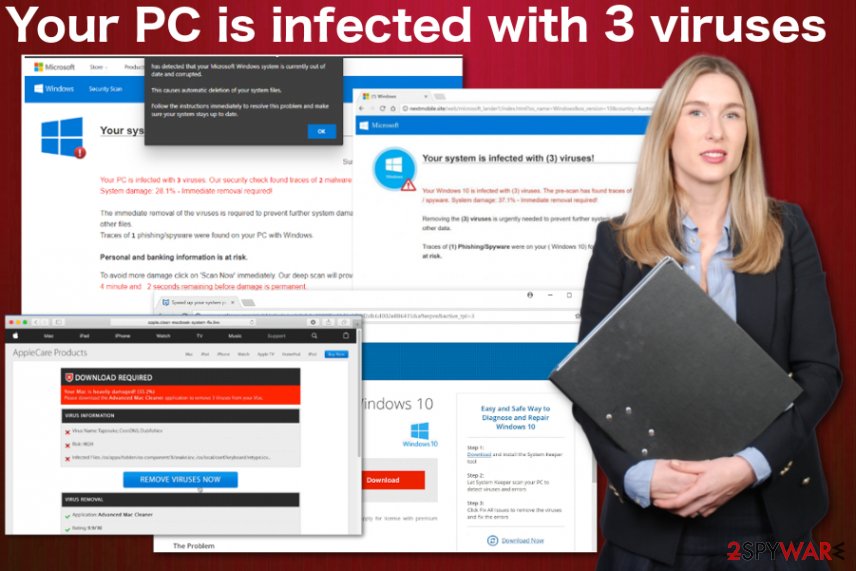
However, this is a scam, and Your PC is infected with 3 viruses messages, delivered content can lead to more privacy or even identity and money theft issues. Such alerts expose to the message stating about malware and the requirement of help or removal tools. Once the message reveals “install now” button and people presses that a fake system tool gets downloaded and installed on the PC.
The useless program only removes the pre-determined list of malware that Your PC is infected with 3 viruses scam generated and claims to have all of the issues removed. However, attackers may even trick you into calling the support number, which leads to contacting criminals.
Once you call the phone number provided by the fake alert, people responsible for Your PC is infected with 3 viruses scam asks to reveal more information or even pay for the help at the end of the service. Once you allow these people to get the remote access to your machine to fix the issue with malware allegedly, criminals can install other viruses directly.
You need to remove Your PC is infected with 3 viruses because criminals can download keystroke loggers on the PC and when you try to pay the fee for their technical support, your personal information and credit card credentials get recorded. This stolen information later gets used in more targeted email scams or malvertising campaigns, as experts[3] note.
Scams appear on the screen due to silent PUP infiltration and visits on deceptive sites
There is no system damage regarding the message that shows up on your screen out of nowhere. However, the potentially unwanted program that runs on the system and causes these fake system warnings can affect the machine significantly and even install rogue software to do so.
Such PUP infiltration happens when you don't pay enough attention to pages you visit or the pop-up ads you click on. However, the primary technique used to spread such applications involve insecure freeware installations from questionable sources like p2p services and free download sites.
If you choose the reliable source, official provider, or trustworthy freeware downloading site you can be surer that no additional apps get packed. However, we recommend choosing Advanced or Custom installation options either way because, during such process, you can de-select programs from the list and add the applications you need only.
Get rid of such Your PC is infected with 3 viruses alerts by eliminating the main adware
You need to end all the malicious processes besides the fake system alerts and delete the potentially unwanted program that runs on the system and causes all the intrusive commercial content delivery. For that, you need to employ a professional antivirus tool and remove Your PC is infected with 3 viruses automatically.
For this automatic Your PC is infected with 3 viruses removal, you should get an anti-malware program that is reliable and trustworthy. Then, you don't need to worry about any software bundles or additional system cleaning methods. A thorough system scan indicates all the issues and fixes possible virus damage.
You may remove virus damage with a help of FortectIntego. SpyHunter 5Combo Cleaner and Malwarebytes are recommended to detect potentially unwanted programs and viruses with all their files and registry entries that are related to them.
Getting rid of Your PC is infected with 3 viruses. Follow these steps
Uninstall from Windows
Get rid of the PUP that causes these fake Your PC is infected with 3 viruses alerts
Instructions for Windows 10/8 machines:
- Enter Control Panel into Windows search box and hit Enter or click on the search result.
- Under Programs, select Uninstall a program.

- From the list, find the entry of the suspicious program.
- Right-click on the application and select Uninstall.
- If User Account Control shows up, click Yes.
- Wait till uninstallation process is complete and click OK.

If you are Windows 7/XP user, proceed with the following instructions:
- Click on Windows Start > Control Panel located on the right pane (if you are Windows XP user, click on Add/Remove Programs).
- In Control Panel, select Programs > Uninstall a program.

- Pick the unwanted application by clicking on it once.
- At the top, click Uninstall/Change.
- In the confirmation prompt, pick Yes.
- Click OK once the removal process is finished.
Delete from macOS
Remove items from Applications folder:
- From the menu bar, select Go > Applications.
- In the Applications folder, look for all related entries.
- Click on the app and drag it to Trash (or right-click and pick Move to Trash)

To fully remove an unwanted app, you need to access Application Support, LaunchAgents, and LaunchDaemons folders and delete relevant files:
- Select Go > Go to Folder.
- Enter /Library/Application Support and click Go or press Enter.
- In the Application Support folder, look for any dubious entries and then delete them.
- Now enter /Library/LaunchAgents and /Library/LaunchDaemons folders the same way and terminate all the related .plist files.

Remove from Microsoft Edge
Delete unwanted extensions from MS Edge:
- Select Menu (three horizontal dots at the top-right of the browser window) and pick Extensions.
- From the list, pick the extension and click on the Gear icon.
- Click on Uninstall at the bottom.

Clear cookies and other browser data:
- Click on the Menu (three horizontal dots at the top-right of the browser window) and select Privacy & security.
- Under Clear browsing data, pick Choose what to clear.
- Select everything (apart from passwords, although you might want to include Media licenses as well, if applicable) and click on Clear.

Restore new tab and homepage settings:
- Click the menu icon and choose Settings.
- Then find On startup section.
- Click Disable if you found any suspicious domain.
Reset MS Edge if the above steps did not work:
- Press on Ctrl + Shift + Esc to open Task Manager.
- Click on More details arrow at the bottom of the window.
- Select Details tab.
- Now scroll down and locate every entry with Microsoft Edge name in it. Right-click on each of them and select End Task to stop MS Edge from running.

If this solution failed to help you, you need to use an advanced Edge reset method. Note that you need to backup your data before proceeding.
- Find the following folder on your computer: C:\\Users\\%username%\\AppData\\Local\\Packages\\Microsoft.MicrosoftEdge_8wekyb3d8bbwe.
- Press Ctrl + A on your keyboard to select all folders.
- Right-click on them and pick Delete

- Now right-click on the Start button and pick Windows PowerShell (Admin).
- When the new window opens, copy and paste the following command, and then press Enter:
Get-AppXPackage -AllUsers -Name Microsoft.MicrosoftEdge | Foreach {Add-AppxPackage -DisableDevelopmentMode -Register “$($_.InstallLocation)\\AppXManifest.xml” -Verbose

Instructions for Chromium-based Edge
Delete extensions from MS Edge (Chromium):
- Open Edge and click select Settings > Extensions.
- Delete unwanted extensions by clicking Remove.

Clear cache and site data:
- Click on Menu and go to Settings.
- Select Privacy, search and services.
- Under Clear browsing data, pick Choose what to clear.
- Under Time range, pick All time.
- Select Clear now.

Reset Chromium-based MS Edge:
- Click on Menu and select Settings.
- On the left side, pick Reset settings.
- Select Restore settings to their default values.
- Confirm with Reset.

Remove from Mozilla Firefox (FF)
It is possible that Your PC is infected with 3 viruses virus also installs add-ons or extensions to your Firefox without even asking for permission
Remove dangerous extensions:
- Open Mozilla Firefox browser and click on the Menu (three horizontal lines at the top-right of the window).
- Select Add-ons.
- In here, select unwanted plugin and click Remove.

Reset the homepage:
- Click three horizontal lines at the top right corner to open the menu.
- Choose Options.
- Under Home options, enter your preferred site that will open every time you newly open the Mozilla Firefox.
Clear cookies and site data:
- Click Menu and pick Settings.
- Go to Privacy & Security section.
- Scroll down to locate Cookies and Site Data.
- Click on Clear Data…
- Select Cookies and Site Data, as well as Cached Web Content and press Clear.

Reset Mozilla Firefox
If clearing the browser as explained above did not help, reset Mozilla Firefox:
- Open Mozilla Firefox browser and click the Menu.
- Go to Help and then choose Troubleshooting Information.

- Under Give Firefox a tune up section, click on Refresh Firefox…
- Once the pop-up shows up, confirm the action by pressing on Refresh Firefox.

Remove from Google Chrome
Make sure to check the browser for any additional content installed without your knowledge
Delete malicious extensions from Google Chrome:
- Open Google Chrome, click on the Menu (three vertical dots at the top-right corner) and select More tools > Extensions.
- In the newly opened window, you will see all the installed extensions. Uninstall all the suspicious plugins that might be related to the unwanted program by clicking Remove.

Clear cache and web data from Chrome:
- Click on Menu and pick Settings.
- Under Privacy and security, select Clear browsing data.
- Select Browsing history, Cookies and other site data, as well as Cached images and files.
- Click Clear data.

Change your homepage:
- Click menu and choose Settings.
- Look for a suspicious site in the On startup section.
- Click on Open a specific or set of pages and click on three dots to find the Remove option.
Reset Google Chrome:
If the previous methods did not help you, reset Google Chrome to eliminate all the unwanted components:
- Click on Menu and select Settings.
- In the Settings, scroll down and click Advanced.
- Scroll down and locate Reset and clean up section.
- Now click Restore settings to their original defaults.
- Confirm with Reset settings.

Delete from Safari
Remove unwanted extensions from Safari:
- Click Safari > Preferences…
- In the new window, pick Extensions.
- Select the unwanted extension and select Uninstall.

Clear cookies and other website data from Safari:
- Click Safari > Clear History…
- From the drop-down menu under Clear, pick all history.
- Confirm with Clear History.

Reset Safari if the above-mentioned steps did not help you:
- Click Safari > Preferences…
- Go to Advanced tab.
- Tick the Show Develop menu in menu bar.
- From the menu bar, click Develop, and then select Empty Caches.

After uninstalling this potentially unwanted program (PUP) and fixing each of your web browsers, we recommend you to scan your PC system with a reputable anti-spyware. This will help you to get rid of Your PC is infected with 3 viruses registry traces and will also identify related parasites or possible malware infections on your computer. For that you can use our top-rated malware remover: FortectIntego, SpyHunter 5Combo Cleaner or Malwarebytes.
How to prevent from getting adware
Do not let government spy on you
The government has many issues in regards to tracking users' data and spying on citizens, so you should take this into consideration and learn more about shady information gathering practices. Avoid any unwanted government tracking or spying by going totally anonymous on the internet.
You can choose a different location when you go online and access any material you want without particular content restrictions. You can easily enjoy internet connection without any risks of being hacked by using Private Internet Access VPN.
Control the information that can be accessed by government any other unwanted party and surf online without being spied on. Even if you are not involved in illegal activities or trust your selection of services, platforms, be suspicious for your own security and take precautionary measures by using the VPN service.
Backup files for the later use, in case of the malware attack
Computer users can suffer from data losses due to cyber infections or their own faulty doings. Ransomware can encrypt and hold files hostage, while unforeseen power cuts might cause a loss of important documents. If you have proper up-to-date backups, you can easily recover after such an incident and get back to work. It is also equally important to update backups on a regular basis so that the newest information remains intact – you can set this process to be performed automatically.
When you have the previous version of every important document or project you can avoid frustration and breakdowns. It comes in handy when malware strikes out of nowhere. Use Data Recovery Pro for the data restoration process.
- ^ Technical support scam. Wikipedia. The free encyclopedia.
- ^ Margaret Rouse. Social engineering. Techtarget. Search security.
- ^ Uirusu. Uirusu. Spyware related news.























