PDFSearchz (Removal Instructions) - Free Guide
PDFSearchz Removal Guide
What is PDFSearchz?
PDFSearchz – a potentially unwanted application that hijacks your searches
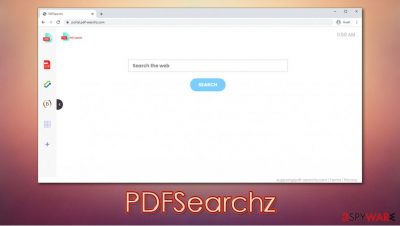
PDFSearchz is yet another creation of potentially unwanted program developers. Since it mainly spreads via software bundles and other deceptive channels, many users find the extension on Google Chrome, Mozilla Firefox, Safari, or MS Edge, seemingly out of nowhere. Once installed, it would perform several browser changes, including modification to the homepage and new tab address (it is set to portal.pdf-searchz.com). After the hijack, the PUP would redirect all searches to Yahoo, insert intrusive ads, and track user activity for marketing purposes.
| Name | PDFSearchz |
|---|---|
| Type | Browser hijacker, potentially unwanted program |
| IP address | 104.27.169.69 |
| Distribution | Software bundles, deceptive ads, fake update prompts |
| Symptoms | An extension or application is installed on the system; homepage and new tab address are set to portal.pdf-searchz.com; search results redirect to search.yahoo.com; a customized search engine is appended to the homepage; search results are filled with sponsored links and ads |
| Risks | Installation of other potentially unwanted programs, privacy risks due to information gathering practices, financial losses |
| Removal | You can uninstall potentially unwanted programs by following the manual guide below or by scanning the computer with powerful anti-malware |
| Optional steps | Computer infections can cause significant damage to system files or disrupt normal settings. To revert these changes and remediate the OS, perform a full system scan with FortectIntego repair software |
PDFSearchz hijacker belongs to a broader group of PUPs that are most commonly rebranded and distributed as a new product. Previously-released apps include HDSportSearchs, MovieSearches, FunSearchToday, and many others. These apps are almost virtually identical, as the only difference is the icon used to promote them. Otherwise, the functionality remains the same – to hijack user browsers and deliver sponsored content, earning profits in the process.
And, since PDFSearchz most commonly gains access to users' computers in deceptive methods such as software bundling, the developers include several attributes to make people keep it installed for as long as possible. For that, the hijacker inserts seemingly useful features, such as a cryptocurrency converter or a calculator. However, don't let these features deceive you – there is very little use of them.
Since the so-called PDFSearchz virus engages in the browser modifications, users always find the portal.pdf-searchz.com as their homepage, new tab, and search engine address. When used, users will quickly notice that Google is redirecting to Yahoo, and that search results look nothing like they are used to.
Despite Yahoo being a legitimate and trusted search engine, the browser hijacker inserts sponsored links to unknown websites. Since they are placed at the top of search results, users are likely to click on them, generating profits for the developers though the pay-per-click[1] scheme. The only way to stop this behavior is to remove PDFSearchz from their web browsers or computers.
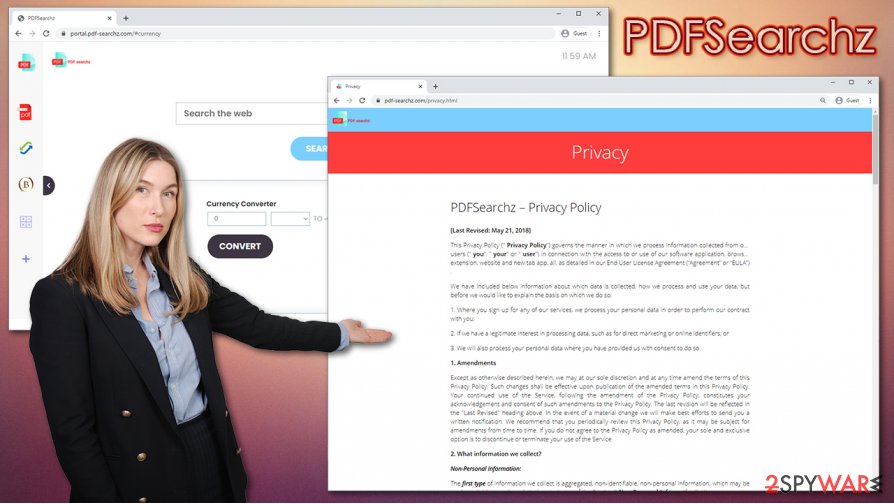
Another deceptive trait of a browser hijacker is that it is set to spy on users' online behavior. With the help of cookies, web beacons, and similar technologies, the developers of the app are capable of spying on users' searches, visited websites, clicked links, IP address, ISP provider, and much more. This behavior is described on portal.pdf-searchz.com's Privacy Policy page:[2]
Non-Personal Information may be automatically transmitted by the user's device. When using our Service, we assign your device with a log file, a cookie (session or persistent), web beacons or other related technologies, to collect Non-Personal Information with respect to your activity in connection with our Service.
While in most cases the PDFSearchz hijack is related to an extension that is likely to be clipped to the web browser, it might be difficult to eliminate, as previous members of the hijacker family used to apply “Managed by your organization” feature. This would prevent users from uninstalling the extension easily.
However, there are ways to bypass this when attempting PDFSearchz removal. In most cases, users should be able to delete the extension in a regular way. If not successful, you should try to clean the web browser as instructed in the guidelines below. It is also recommended to scan the machine with anti-malware tools and then attempt repair Windows damage with FortectIntego.
PUPs spread through software bundles – use correct installation settings of freeware
Most users are aware that malicious programs exist somewhere on the internet and by now know that downloading suspicious executables can be dangerous. However, potentially unwanted applications are being spread around regularly, and what users describe as “stealthy installation” is not that mysterious after all. This is because PUP authors and distributors employ software bundle packages to install apps behind less cautions users' backs.
While bundles can be encountered on most third-party sites,[3] freeware apps are where the issue lies. The main goal of distributing “free” software is showing visitors ads or making them install applications that never intended in the first place (there is no such a thing as completely free software unless it is open source). To slip in PUPs, developers employ pre-ticked boxes, fine print text, misleading button placements, and other tricks that would make users not notice the optional components within the installer.
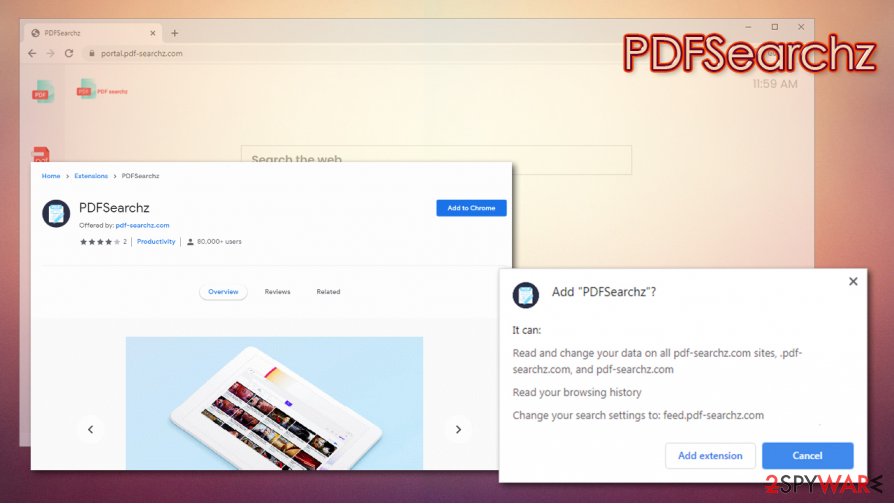
Therefore, it is vital to be vigilant when installing new apps on the system. You should never rush through steps, read the installation instructions carefully, and, most importantly, always choose the Advanced or Custom settings rather than Recommended ones. If the latter is chosen, you automatically agree to install apps you know nothing about. Also, a robust security application can warn you about PUPs, so you should keep an updated anti-malware on your system at all times.
PDFSearchz removal options
As mentioned above, you will most commonly encounter a browser hijacker as an extension that is appended to your web browser. Thus, to remove PDFSearchz hijack from your system, you need to locate and eliminate the unwanted add-on. This way, you will get rid of the changed browser settings and redirects to sponsored sites. To find out how to clean your web browser and delete extensions, you can check the instructions provided below. In case the browser hijack is not related to the extension, you can also look for programs installed on your Windows or Mac system.
If you struggle with PDFSearchz removal for some reason, you can try to reset your web browser and scan the machine with a powerful anti-malware tool, such as SpyHunter 5Combo Cleaner or Malwarebytes. This way, you could also find and delete other potentially unwanted applications and malware that could be completely invisible otherwise.
You may remove virus damage with a help of FortectIntego. SpyHunter 5Combo Cleaner and Malwarebytes are recommended to detect potentially unwanted programs and viruses with all their files and registry entries that are related to them.
Getting rid of PDFSearchz. Follow these steps
Uninstall from Windows
Uninstall potentially unwanted programs from a Windows computer:
Instructions for Windows 10/8 machines:
- Enter Control Panel into Windows search box and hit Enter or click on the search result.
- Under Programs, select Uninstall a program.

- From the list, find the entry of the suspicious program.
- Right-click on the application and select Uninstall.
- If User Account Control shows up, click Yes.
- Wait till uninstallation process is complete and click OK.

If you are Windows 7/XP user, proceed with the following instructions:
- Click on Windows Start > Control Panel located on the right pane (if you are Windows XP user, click on Add/Remove Programs).
- In Control Panel, select Programs > Uninstall a program.

- Pick the unwanted application by clicking on it once.
- At the top, click Uninstall/Change.
- In the confirmation prompt, pick Yes.
- Click OK once the removal process is finished.
Delete from macOS
If your macOS is showing too many ads, try to eliminate all the browser hijackers and adware from your system:
Remove items from Applications folder:
- From the menu bar, select Go > Applications.
- In the Applications folder, look for all related entries.
- Click on the app and drag it to Trash (or right-click and pick Move to Trash)

To fully remove an unwanted app, you need to access Application Support, LaunchAgents, and LaunchDaemons folders and delete relevant files:
- Select Go > Go to Folder.
- Enter /Library/Application Support and click Go or press Enter.
- In the Application Support folder, look for any dubious entries and then delete them.
- Now enter /Library/LaunchAgents and /Library/LaunchDaemons folders the same way and terminate all the related .plist files.

Remove from Microsoft Edge
Delete unwanted extensions from MS Edge:
- Select Menu (three horizontal dots at the top-right of the browser window) and pick Extensions.
- From the list, pick the extension and click on the Gear icon.
- Click on Uninstall at the bottom.

Clear cookies and other browser data:
- Click on the Menu (three horizontal dots at the top-right of the browser window) and select Privacy & security.
- Under Clear browsing data, pick Choose what to clear.
- Select everything (apart from passwords, although you might want to include Media licenses as well, if applicable) and click on Clear.

Restore new tab and homepage settings:
- Click the menu icon and choose Settings.
- Then find On startup section.
- Click Disable if you found any suspicious domain.
Reset MS Edge if the above steps did not work:
- Press on Ctrl + Shift + Esc to open Task Manager.
- Click on More details arrow at the bottom of the window.
- Select Details tab.
- Now scroll down and locate every entry with Microsoft Edge name in it. Right-click on each of them and select End Task to stop MS Edge from running.

If this solution failed to help you, you need to use an advanced Edge reset method. Note that you need to backup your data before proceeding.
- Find the following folder on your computer: C:\\Users\\%username%\\AppData\\Local\\Packages\\Microsoft.MicrosoftEdge_8wekyb3d8bbwe.
- Press Ctrl + A on your keyboard to select all folders.
- Right-click on them and pick Delete

- Now right-click on the Start button and pick Windows PowerShell (Admin).
- When the new window opens, copy and paste the following command, and then press Enter:
Get-AppXPackage -AllUsers -Name Microsoft.MicrosoftEdge | Foreach {Add-AppxPackage -DisableDevelopmentMode -Register “$($_.InstallLocation)\\AppXManifest.xml” -Verbose

Instructions for Chromium-based Edge
Delete extensions from MS Edge (Chromium):
- Open Edge and click select Settings > Extensions.
- Delete unwanted extensions by clicking Remove.

Clear cache and site data:
- Click on Menu and go to Settings.
- Select Privacy, search and services.
- Under Clear browsing data, pick Choose what to clear.
- Under Time range, pick All time.
- Select Clear now.

Reset Chromium-based MS Edge:
- Click on Menu and select Settings.
- On the left side, pick Reset settings.
- Select Restore settings to their default values.
- Confirm with Reset.

Remove from Mozilla Firefox (FF)
You should attempt to uninstall PDFSearchz from Firefox by deleting the extension from the browser:
Remove dangerous extensions:
- Open Mozilla Firefox browser and click on the Menu (three horizontal lines at the top-right of the window).
- Select Add-ons.
- In here, select unwanted plugin and click Remove.

Reset the homepage:
- Click three horizontal lines at the top right corner to open the menu.
- Choose Options.
- Under Home options, enter your preferred site that will open every time you newly open the Mozilla Firefox.
Clear cookies and site data:
- Click Menu and pick Settings.
- Go to Privacy & Security section.
- Scroll down to locate Cookies and Site Data.
- Click on Clear Data…
- Select Cookies and Site Data, as well as Cached Web Content and press Clear.

Reset Mozilla Firefox
If clearing the browser as explained above did not help, reset Mozilla Firefox:
- Open Mozilla Firefox browser and click the Menu.
- Go to Help and then choose Troubleshooting Information.

- Under Give Firefox a tune up section, click on Refresh Firefox…
- Once the pop-up shows up, confirm the action by pressing on Refresh Firefox.

Remove from Google Chrome
In case you are unable to get rid of the extension manually, you can attempt to reset Google Chrome:
Delete malicious extensions from Google Chrome:
- Open Google Chrome, click on the Menu (three vertical dots at the top-right corner) and select More tools > Extensions.
- In the newly opened window, you will see all the installed extensions. Uninstall all the suspicious plugins that might be related to the unwanted program by clicking Remove.

Clear cache and web data from Chrome:
- Click on Menu and pick Settings.
- Under Privacy and security, select Clear browsing data.
- Select Browsing history, Cookies and other site data, as well as Cached images and files.
- Click Clear data.

Change your homepage:
- Click menu and choose Settings.
- Look for a suspicious site in the On startup section.
- Click on Open a specific or set of pages and click on three dots to find the Remove option.
Reset Google Chrome:
If the previous methods did not help you, reset Google Chrome to eliminate all the unwanted components:
- Click on Menu and select Settings.
- In the Settings, scroll down and click Advanced.
- Scroll down and locate Reset and clean up section.
- Now click Restore settings to their original defaults.
- Confirm with Reset settings.

Delete from Safari
Remove unwanted extensions from Safari:
- Click Safari > Preferences…
- In the new window, pick Extensions.
- Select the unwanted extension and select Uninstall.

Clear cookies and other website data from Safari:
- Click Safari > Clear History…
- From the drop-down menu under Clear, pick all history.
- Confirm with Clear History.

Reset Safari if the above-mentioned steps did not help you:
- Click Safari > Preferences…
- Go to Advanced tab.
- Tick the Show Develop menu in menu bar.
- From the menu bar, click Develop, and then select Empty Caches.

After uninstalling this potentially unwanted program (PUP) and fixing each of your web browsers, we recommend you to scan your PC system with a reputable anti-spyware. This will help you to get rid of PDFSearchz registry traces and will also identify related parasites or possible malware infections on your computer. For that you can use our top-rated malware remover: FortectIntego, SpyHunter 5Combo Cleaner or Malwarebytes.
How to prevent from getting browser hijacker
Protect your privacy – employ a VPN
There are several ways how to make your online time more private – you can access an incognito tab. However, there is no secret that even in this mode, you are tracked for advertising purposes. There is a way to add an extra layer of protection and create a completely anonymous web browsing practice with the help of Private Internet Access VPN. This software reroutes traffic through different servers, thus leaving your IP address and geolocation in disguise. Besides, it is based on a strict no-log policy, meaning that no data will be recorded, leaked, and available for both first and third parties. The combination of a secure web browser and Private Internet Access VPN will let you browse the Internet without a feeling of being spied or targeted by criminals.
No backups? No problem. Use a data recovery tool
If you wonder how data loss can occur, you should not look any further for answers – human errors, malware attacks, hardware failures, power cuts, natural disasters, or even simple negligence. In some cases, lost files are extremely important, and many straight out panic when such an unfortunate course of events happen. Due to this, you should always ensure that you prepare proper data backups on a regular basis.
If you were caught by surprise and did not have any backups to restore your files from, not everything is lost. Data Recovery Pro is one of the leading file recovery solutions you can find on the market – it is likely to restore even lost emails or data located on an external device.
- ^ Pay-per-click. Wikipedia. The free encyclopedia.
- ^ PDFSearchz – Privacy Policy. PDFSearchz. Official website.
- ^ Lowell Heddings. Yes, Every Freeware Download Site is Serving Crapware (Here’s the Proof). How-To Geek. Site that explains technology.























