MovieSearches (Virus Removal Guide) - Chrome, Firefox, IE, Edge
MovieSearches Removal Guide
What is MovieSearches?
MovieSearches is a potentially unwanted application that inserts sponsored links in your search results
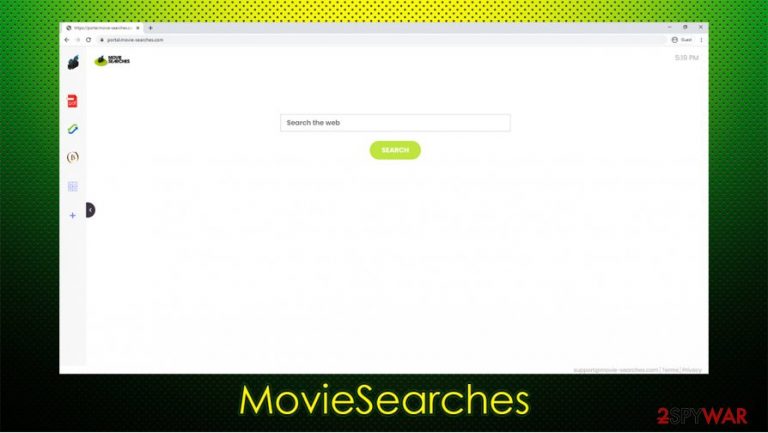
MovieSearches is a a browser hijacker[1] that usually spreads as a browser extension, although there might be other unwanted programs that are associated with the app. While it can be downloaded on official websites, such as Chrome Web Store, most users reported that they found this potentially unwanted program on their computers unexpectedly. To be precise, the MovieSearches hijack occurs during the installation of freeware applications downloaded from third party websites, when it is offered as an optional component in a single software bundle.
After infiltration, the PUP alters the settings of Google Chrome, Mozilla Firefox, Safari, or another web browser, and sets the homepage to portal.movie-searches.com. Due to this, users have to use a customized search engine that redirects all search results to Yahoo and fills them with sponsored ads. In the background, MovieSearches collects various data about users' web browsing habits, which might later be shared with third parties for profits.
| Name | MovieSearches |
| Type | Browser hijacker, potentially unwanted programs |
| Distribution | Software bundles, deceptive advertisements |
| Symptoms |
|
| Risks | Installation of other potentially unwanted programs, privacy risks due to information gathering practices, financial losses |
| Removal | You can delete unwanted programs manually as per instructions below of scan the device with anti-malware, such as SpyHunter 5Combo Cleaner or Malwarebytes. If you want to ensure proper elimination, you should also reset your web browsers |
| Further steps | In case your anti-malware found additional threats, you should eliminate them immediately. If you see any negative consequences on the performance of your system, you can attempt to fix virus damage with FortectIntego repair tool |
MovieSearches is just one of the apps that belong to a broader family of browser hijackers – others include SearchProConverter, PDFSearchio, AllConvertersSearches, and many others. As a general rule, members of this family are virtually identical, although each of them uses a different icon and a name. Despite this, even the naming is not completely original – it is all about “converters” and “searchers.”
The so-called MovieSearches virus includes several seemingly useful components to users' disposal, which include currency converter, crypt converter, calculator, PDF converter, etc. These widgets are embedded into the front page of the hijacker in order to make users keep in installed for as long as possible.
However, these attributes are there to distract users from the main purpose of the potentially unwanted program – providing free features is just one side of the app. To reach its goals, MovieSearches takes over the installed web browser by changing the new tab and homepage portal.movie-searches.com. While such changes might not seem significant, they change fundamentally change the way you browse the web.
When you enter a phrase or a word into a web search, you are redirected to Google.com, or another provider you have chosen. As soon as a browser hijacker gets involved, it will alter this setting automatically. As a result, you might see that your searches are no longer handled by Google, but rather by Yahoo, or another provider. While these are legitimate companies, injected sponsored links have nothing to do with these tech giants, as ads are injected by the MovieSearches hijacker.
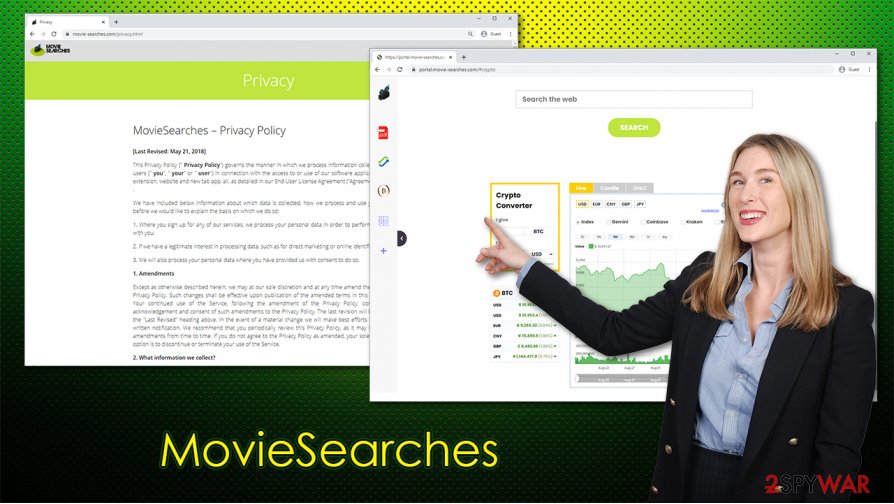
Since ads are placed at the top of search results, you are more likely to click them, allowing the developers of PUP to monetize on such clicks (this scheme is called pay-per-click). Unfortunately, such practice can mislead users and make them purchase useless products and download potentially dangerous apps.
If you think that altered web browser settings and intrusive ads are not enough to remove MovieSearches from your web browser, you should check the app's privacy policy. It becomes evident that various data can be harvested and shared with some third-parties for various reasons:
The Non-Personal Information which is being collected may include technical information automatically transmitted by the user's device (for example, type of browser, the type of the user's device and technical information pertaining to the user's device, language preferences, time stamps, clicks and visited pages, search logs, the operating system, utilized internet service provider and other similar information.
Among the others, MovieSearches also collects some personal data, such as unique device identifiers and the IP address. The information is gathered thanks to tracking technologies such as cookies or web beacons.[2]
To uninstall MovieSearches, you should access your web browser's settings and delete the browser extension from there. If the hijack does not disappear, it might be that there is another potentially unwanted application hiding on your system. Search for it manually, or employ security software like SpyHunter 5Combo Cleaner or Malwarebytes for a quick elimination. Also, you should scan the machine with FortectIntego for the best results and then reset the installed browsers if required.
Browser hijackers hide within software bundles
Most users do not install browser hijackers on other potentially unwanted programs intentionally (that is why so many people are surprised when they see sudden browser changes). This is because freeware developers and third-party distributors do not adequately disclose information about third-party components within common installers. Then again, users themselves are often rushing through steps and end up missing the warning signs in the process.
To avoid potentially unwanted applications in the future, there are a few tips from cybersecurity experts:[3]
- If possible, download applications from official websites only;
- Do not visit torrent or similar sites that distribute software cracks and pirated programs;
- During the installation, always opt for Advanced/Custom settings instead of Recommended/Quick ones to stay in control of the whole process;
- Remove ticks from checkboxes (apart from the ToS agreement);
- Install powerful anti-malware software capable of detecting potentially unwanted programs.
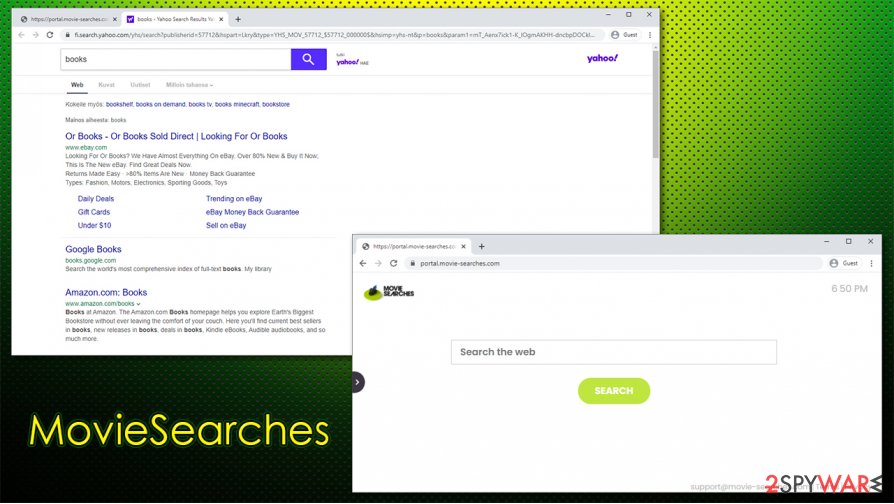
MovieSearches removal instructions
While browser hijackers are not generally considered as major security threats, it is important to amplify the fact that they rarely provide any real value for end-users – they change browser settings in order to feed them with ads and monetize clicks. Hence, MovieSearches removal is something that should be mandatory for everyone who values their privacy and prefers ad-free browsing.
To remove MovieSearches virus, you need to find and eliminate the browser extension or an application related to the hijack. To find the add-on, simply access your web browser's settings (for example, on Google Chrome, you should go to Menu > More Tools > Extensions). To uninstall a program, check the manual instructions below.
Note that some browser hijackers, including MovieSearches, might employ the “Managed by your organization” feature to prevent its termination. In such a case, you should reset the web browsers and scan the machine with anti-malware.
You may remove virus damage with a help of FortectIntego. SpyHunter 5Combo Cleaner and Malwarebytes are recommended to detect potentially unwanted programs and viruses with all their files and registry entries that are related to them.
Getting rid of MovieSearches. Follow these steps
Uninstall from Windows
To uninstall programs from Windows systems, follow these steps:
Instructions for Windows 10/8 machines:
- Enter Control Panel into Windows search box and hit Enter or click on the search result.
- Under Programs, select Uninstall a program.

- From the list, find the entry of the suspicious program.
- Right-click on the application and select Uninstall.
- If User Account Control shows up, click Yes.
- Wait till uninstallation process is complete and click OK.

If you are Windows 7/XP user, proceed with the following instructions:
- Click on Windows Start > Control Panel located on the right pane (if you are Windows XP user, click on Add/Remove Programs).
- In Control Panel, select Programs > Uninstall a program.

- Pick the unwanted application by clicking on it once.
- At the top, click Uninstall/Change.
- In the confirmation prompt, pick Yes.
- Click OK once the removal process is finished.
Delete from macOS
Remove items from Applications folder:
- From the menu bar, select Go > Applications.
- In the Applications folder, look for all related entries.
- Click on the app and drag it to Trash (or right-click and pick Move to Trash)

To fully remove an unwanted app, you need to access Application Support, LaunchAgents, and LaunchDaemons folders and delete relevant files:
- Select Go > Go to Folder.
- Enter /Library/Application Support and click Go or press Enter.
- In the Application Support folder, look for any dubious entries and then delete them.
- Now enter /Library/LaunchAgents and /Library/LaunchDaemons folders the same way and terminate all the related .plist files.

Remove from Microsoft Edge
Delete unwanted extensions from MS Edge:
- Select Menu (three horizontal dots at the top-right of the browser window) and pick Extensions.
- From the list, pick the extension and click on the Gear icon.
- Click on Uninstall at the bottom.

Clear cookies and other browser data:
- Click on the Menu (three horizontal dots at the top-right of the browser window) and select Privacy & security.
- Under Clear browsing data, pick Choose what to clear.
- Select everything (apart from passwords, although you might want to include Media licenses as well, if applicable) and click on Clear.

Restore new tab and homepage settings:
- Click the menu icon and choose Settings.
- Then find On startup section.
- Click Disable if you found any suspicious domain.
Reset MS Edge if the above steps did not work:
- Press on Ctrl + Shift + Esc to open Task Manager.
- Click on More details arrow at the bottom of the window.
- Select Details tab.
- Now scroll down and locate every entry with Microsoft Edge name in it. Right-click on each of them and select End Task to stop MS Edge from running.

If this solution failed to help you, you need to use an advanced Edge reset method. Note that you need to backup your data before proceeding.
- Find the following folder on your computer: C:\\Users\\%username%\\AppData\\Local\\Packages\\Microsoft.MicrosoftEdge_8wekyb3d8bbwe.
- Press Ctrl + A on your keyboard to select all folders.
- Right-click on them and pick Delete

- Now right-click on the Start button and pick Windows PowerShell (Admin).
- When the new window opens, copy and paste the following command, and then press Enter:
Get-AppXPackage -AllUsers -Name Microsoft.MicrosoftEdge | Foreach {Add-AppxPackage -DisableDevelopmentMode -Register “$($_.InstallLocation)\\AppXManifest.xml” -Verbose

Instructions for Chromium-based Edge
Delete extensions from MS Edge (Chromium):
- Open Edge and click select Settings > Extensions.
- Delete unwanted extensions by clicking Remove.

Clear cache and site data:
- Click on Menu and go to Settings.
- Select Privacy, search and services.
- Under Clear browsing data, pick Choose what to clear.
- Under Time range, pick All time.
- Select Clear now.

Reset Chromium-based MS Edge:
- Click on Menu and select Settings.
- On the left side, pick Reset settings.
- Select Restore settings to their default values.
- Confirm with Reset.

Remove from Mozilla Firefox (FF)
Remove dangerous extensions:
- Open Mozilla Firefox browser and click on the Menu (three horizontal lines at the top-right of the window).
- Select Add-ons.
- In here, select unwanted plugin and click Remove.

Reset the homepage:
- Click three horizontal lines at the top right corner to open the menu.
- Choose Options.
- Under Home options, enter your preferred site that will open every time you newly open the Mozilla Firefox.
Clear cookies and site data:
- Click Menu and pick Settings.
- Go to Privacy & Security section.
- Scroll down to locate Cookies and Site Data.
- Click on Clear Data…
- Select Cookies and Site Data, as well as Cached Web Content and press Clear.

Reset Mozilla Firefox
If clearing the browser as explained above did not help, reset Mozilla Firefox:
- Open Mozilla Firefox browser and click the Menu.
- Go to Help and then choose Troubleshooting Information.

- Under Give Firefox a tune up section, click on Refresh Firefox…
- Once the pop-up shows up, confirm the action by pressing on Refresh Firefox.

Remove from Google Chrome
Reset Google Chrome if you are unable to remove MovieSearches in a regular way:
Delete malicious extensions from Google Chrome:
- Open Google Chrome, click on the Menu (three vertical dots at the top-right corner) and select More tools > Extensions.
- In the newly opened window, you will see all the installed extensions. Uninstall all the suspicious plugins that might be related to the unwanted program by clicking Remove.

Clear cache and web data from Chrome:
- Click on Menu and pick Settings.
- Under Privacy and security, select Clear browsing data.
- Select Browsing history, Cookies and other site data, as well as Cached images and files.
- Click Clear data.

Change your homepage:
- Click menu and choose Settings.
- Look for a suspicious site in the On startup section.
- Click on Open a specific or set of pages and click on three dots to find the Remove option.
Reset Google Chrome:
If the previous methods did not help you, reset Google Chrome to eliminate all the unwanted components:
- Click on Menu and select Settings.
- In the Settings, scroll down and click Advanced.
- Scroll down and locate Reset and clean up section.
- Now click Restore settings to their original defaults.
- Confirm with Reset settings.

Delete from Safari
Remove unwanted extensions from Safari:
- Click Safari > Preferences…
- In the new window, pick Extensions.
- Select the unwanted extension and select Uninstall.

Clear cookies and other website data from Safari:
- Click Safari > Clear History…
- From the drop-down menu under Clear, pick all history.
- Confirm with Clear History.

Reset Safari if the above-mentioned steps did not help you:
- Click Safari > Preferences…
- Go to Advanced tab.
- Tick the Show Develop menu in menu bar.
- From the menu bar, click Develop, and then select Empty Caches.

After uninstalling this potentially unwanted program (PUP) and fixing each of your web browsers, we recommend you to scan your PC system with a reputable anti-spyware. This will help you to get rid of MovieSearches registry traces and will also identify related parasites or possible malware infections on your computer. For that you can use our top-rated malware remover: FortectIntego, SpyHunter 5Combo Cleaner or Malwarebytes.
How to prevent from getting browser hijacker
Protect your privacy – employ a VPN
There are several ways how to make your online time more private – you can access an incognito tab. However, there is no secret that even in this mode, you are tracked for advertising purposes. There is a way to add an extra layer of protection and create a completely anonymous web browsing practice with the help of Private Internet Access VPN. This software reroutes traffic through different servers, thus leaving your IP address and geolocation in disguise. Besides, it is based on a strict no-log policy, meaning that no data will be recorded, leaked, and available for both first and third parties. The combination of a secure web browser and Private Internet Access VPN will let you browse the Internet without a feeling of being spied or targeted by criminals.
No backups? No problem. Use a data recovery tool
If you wonder how data loss can occur, you should not look any further for answers – human errors, malware attacks, hardware failures, power cuts, natural disasters, or even simple negligence. In some cases, lost files are extremely important, and many straight out panic when such an unfortunate course of events happen. Due to this, you should always ensure that you prepare proper data backups on a regular basis.
If you were caught by surprise and did not have any backups to restore your files from, not everything is lost. Data Recovery Pro is one of the leading file recovery solutions you can find on the market – it is likely to restore even lost emails or data located on an external device.
- ^ Browser Hijacking. PixelPrivacy. Privacy-focused website.
- ^ Web beacon. Wikipedia. The free encyclopedia.
- ^ Lesvirus. Lesvirus. Cybersecurity news and malware insights.
