Search.yahoo.com. 11 Variants listed. Removal guides for 2021
Search.yahoo.com redirect Removal Guide
What is Search.yahoo.com redirect?
Search.yahoo.com is the search engine creating issues with online browsing with unwanted redirects and exposure to rogue content
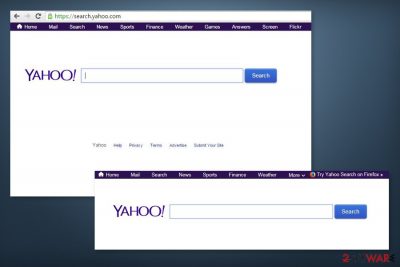
Search.yahoo.com is a legitimate search provider developed in 1994 by the well-known company Oath and a decade ago sold to Verizon Media. The search provider is topping the charts of most visited sites, especially in the USA. However, regardless of its popularity, these search results sometimes cannot be trusted. For the past years, it has been actively misused by browser hijackers while trying to reroute users' traffic to a specific site and fill its search results with sponsored links and ads.
Web browsers infected by browser-hijacking apps are often redirected to search.yahoo.com. These actions are typically performed on the affected web browser without the users' permission. As a result, numerous online forums have been filled with claims about the alleged Search virus.[1]
As evident, Yahoo is a reputable tech company that has been working in the IT industry for decades; thus, it would be silly to believe that it has anything to do with viruses or browser hijackers. Most commonly, PUP developers enroll in the affiliate program provided by the tech giant and only use the engine once the third-party program or application is installed. All the ads that show up during these searches are coming from the potentially unwanted program installed on users' devices.
This search engine can be related to the distribution of various rogue software and trigger the direct infiltration of various shady apps. This is not the malicious piece of browser-based PUP, but the unwanted application is operating by modification various settings on the web browser and machine directly, so you need to remove it to avoid data tracking issues and other consequences.
| Name | Search.yahoo.com |
|---|---|
| Type | Legitimate search engine, although is often used in conjunction with browser hijackers |
| Danger level | Low. Provides reliable services unless used by potentially unwanted programs |
| issues | Unwanted browser changes and redirects to a different search provider, new tab and toolbar settings get altered |
| Distribution | Software bundles, official download stores, third-party websites, ads |
| Elimination | Use the extensive manual removal instructions below – fix unwanted modifications by resetting the affected web browser; some PUPs can be removed with antivirus software |
| Fix | Browser hijackers and other PUPs might meddle with browser and computer settings in various ways. In case you are experiencing lag, crashes, or other computer issues, you can attempt to fix virus damage with the help of FortectIntego |
The main reason why users have started having discussions about search.yahoo.com is due to the sponsored links that show up during searches, as well as browser redirects to a different search engine from the original one. Browser hijackers are not considered malicious in most cases, but their presence is not usually desirable. By using a legitimate search provider, PUP authors attempt to increase the credibility of their apps.
If you have already noticed changes on MS Edge, Firefox, Chrome, or another web browser, you should think about what free software[2] you have recently installed on your PC. Usually, these unwanted activities are noticed after installing one of the following programs, which might hide a browser hijacker inside:
- Download manager;
- PDF creator;
- Free file converters;
- Video streaming software, and similar.
As soon as browser hijackers are installed on the system, they initiate system changes, tracking people's search sessions,[3] collecting their non-personally identifiable information, and causing ads or redirects to sponsored websites.
You could suspect that your computer is infected with a browser hijacker if this search provider has become your default search engine suddenly. Other symptoms of the affected web browser might be:
- inability to set preferred homepage or/and search engine;
- an increased amount of online ads;
- the random text turned into hyperlinks;
- new bookmarks added;
- redirects to suspicious sites.
If any of these activities can be noticed on any of your web browsers, be aware that your browser might be hijacked. As previously mentioned, some people believe that it is the tech giant's fault that the redirects are occurring, while in reality, it is not the case at all. However, sudden browser changes should be a cause of concern, especially if you did not approve such changes to be implemented in the first place.
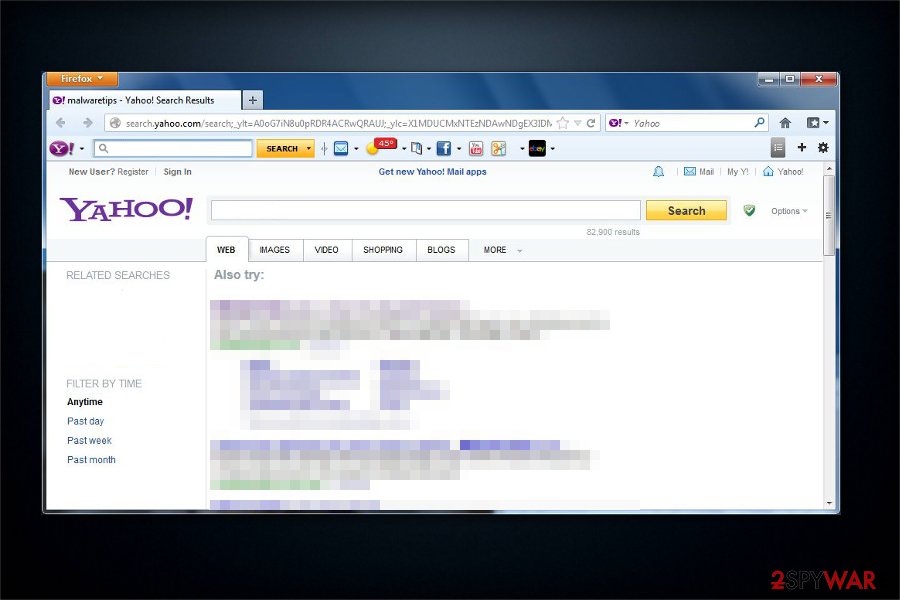
If you are also looking for a way how to remove Yahoo Search, you can choose manual elimination. It is important to note that this process depends on the type of browser hijacker installed. For example, extensions are usually very easy to eliminate – this process only takes a few minutes. Alternatively, the uninstall process might stretch much longer if a browser hijacker has applied the “Managed by your organization” setting to your browser, or it is a component of the installed program on the system.
Note that numerous hijackers use misleading techniques to make users take them seriously or make them struggle while trying to get rid of them. In other words, if you encountered problems when dealing with potentially unwanted programs, employ antimalware tools such as SpyHunter 5Combo Cleaner or Malwarebytes – they can aid you with the removal process and ensure that no other malicious software is running in the background.
Finally, you need to take care of your web browsers, as these are usually the components that are affected by PUPs the most. You can use the instructions below to clean the web cache and delete cookies and other web data. If you want a quicker solution, use FortectIntego to do all of that automatically.
Google Search switches to Yahoo phenomenon explained
Google Chrome is the most popular web browser in the world, crushing all its competitors by a mile – over 68% of users choose precisely this browser.[4] By default, most users use Google's search engine for their daily web browsing, and people got used to it so much that even the term “Google it” is very common nowadays.
Therefore, users are baffled when they enter a search query and are redirected to a different provider, as many are keener on using Google for the purpose. Since the change is visually apparent, users notice right away, although some might not understand why Google Search switches to Yahoo.
While there are certain malware strains that could start unexpected web rerouting, in most cases, the culprit is a browser hijacker or an adware app that was installed on the system behind users' backs. Luckily, in most cases, these unwanted programs can be eliminated relatively easily, although some PUPs are incredibly persistent and can cause serious troubles when trying to stop the unwanted browser behavior.
Below you will find the list of most commonly-encountered applications that begin search redirects as soon as they are established on the device.
While the app can be downloaded from official sources such as the Google Chrome web store, it is also often spread via software bundle packages – it means that some users do not install it intentionally.
Soon after the infiltration, Storm Search will change the web browser settings of Google Chrome, Mozilla Firefox, Safari, or another web browser:
- Attach Storm Search browser extension
- Change homepage and new tab URL to hxxps://find.stormsearch.net
- Sets the “Managed by your organization” status on the web browser
- Redirects all searches to a different search engine
- Fills search results with affiliated content and ads.
Storm Search is one of many annoying add-ons that should not be trusted, and if it appeared on your browser seemingly out of nowhere, you should get rid of it as soon as possible.
Fake Flash Player installers
Fake Flash Player updates can represent a variety of shady applications – the name “FlashPlayer.exe/.dmg” can hide potentially unwanted programs, as well as malware inside. In most of cases, users are misguided by a misleading pop-up or a notification, which claims that the Flash Player is either missing or needs updating:
Your Flash Player is Ready to install
Run all your video, audio and games online
Update the latest version for optimal performance
However, what most users don't realize is that Flash is no longer needed, as most modern browsers and websites use new technologies, such as HTML5.[5] Since users believe that the plugin is required to play multimedia content on sites, and it is so embedded in their memory, malicious actors are ready to abuse it to proliferate malware and PUPs.
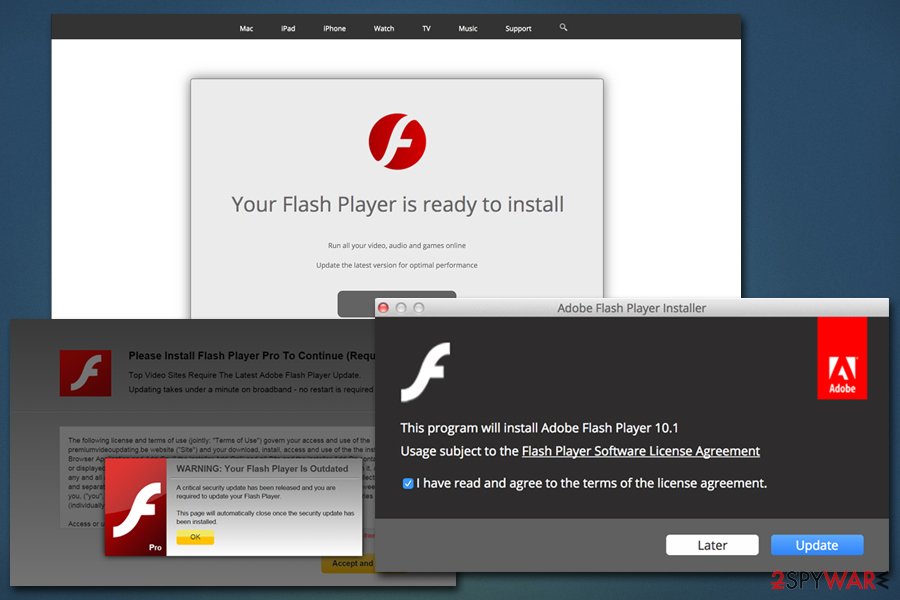
Thus, never trust fake Flash Player prompts, as they can easily be the reason for sudden web browser changes on your device.
Quick Mac Fixer
Quick Mac Fixer is a macOS application that belongs to the scareware category. These apps typically abuse users' lack of knowledge in the technical field and often show exaggerated or even fake scan results to make users believe that their device is compromised, regardless of its actual condition. As soon as users are convinced that their Mac needs to be repaired, they are redirected to the payment page, where they are asked to purchase a full version of the Quick Mac Fixer to fix the alleged problems.
Besides being a scam, Quick Mac Fixer also uses persistence techniques in order to stay on the machine as long as possible and changes web browser settings without permission. As a result, users' searches are altered, and the developers of the app can acquire ad revenue as long as the app is installed on the system, regardless if a full version is used or not.
If you are using a Mac and noticed Google Search redirects to Yahoo, you should check if your machine is not infected with Quick Mac Fixer or a similar scareware application.
Most common browser hijacker versions
Colleagues from Germany[6] have warned the Internet community that several PUPs initiate unwanted web browser changes automatically. Keeping them on the system might not only interfere with your normal web browsing activities due to changes to a different search provider but also result in an increased number of sponsored links and ads.
This app is one of the most widespread apps that promises a personalized web browsing experience. However, the rating of this plugin has decreased because of its aggressive distribution, which can take over the web browser and then start showing altered search results without your approval.
If you prefer, let's say, Google, such discovery can really disrupt your work online. The next issue regarding this toolbar is that some of its older versions fail to leave the system when requested. You should be especially careful with version 1.4.1, which is vulnerable to HTTP Yahoo Toolbar Helper ActiveX BO and can be used for attacks.[7]
The PUP has mostly been used by its developers to redirect users while they search. As we have mentioned several times, all these pages are legitimate, but there is a risk of being presented with altered search results that are filled with sponsored links or ads.
The distribution technique used by the PUP involves third-party software, which typically presents such apps as “free offer.” However, the developers intentionally fail to mention what system changes can be made after accepting this offer and letting them into the system.
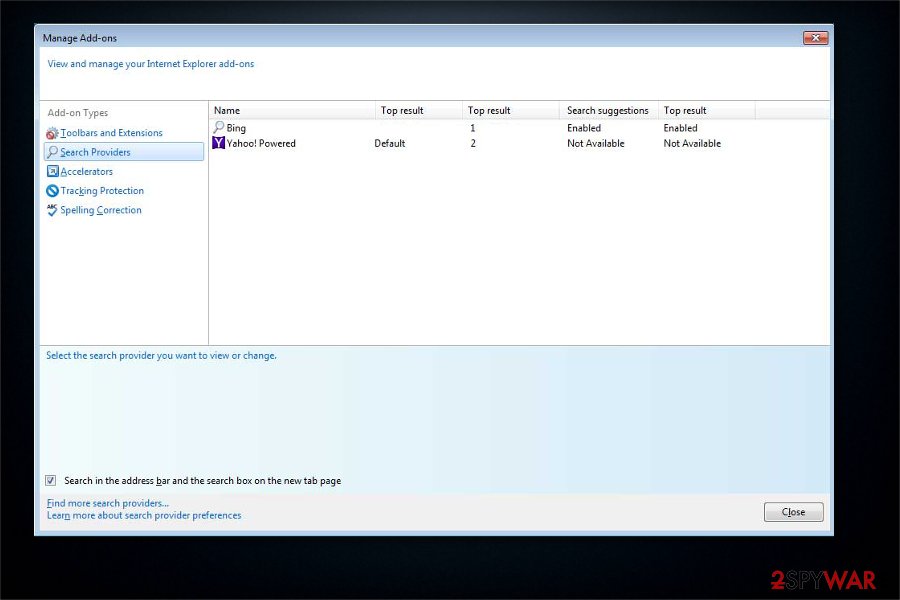
This unwanted app has been mentioned in Malwarebytes scan reports. This potentially unwanted program has been known for its persistent aims to stay on the affected computer system and reappearance that is typically noticed after the computer's reboot.
In this case, it is highly recommended to check the system for browser helper objects (BHOs) used for such cases. While you can't find such components manually, run the previously-mentioned app or your own anti-virus.
There are thousands of browser hijackers released continually, and many of those redirect their searchers. This is because the tech giant offers third-party advertisers to participate in their affiliate program and allows potentially unwanted program authors to use a well-established search engine.
However, this redirection practice comes with a price, and users are the ones who are paying for it. Because the hijacker links people with a different provider, it intercepts the search results, providing multiple sponsored links at the top, preventing users from getting the genuine information they need.
Therefore, if you want to use a reliable search engine, do so without the help of browser hijackers that redirect you there anyways (besides adding unnecessary and fake search results as the primary ones).
Yahoo Community Smartbar Engine
The app is an add-on produced by Linkury Inc. The main executable – smartbar.exe. The PUP has been spreading around for several years now and, because of its intrusive activity, has been found under different names, including Adware.Linkury.B, Adware.Linkury or PUP/Linkury.
You can find this smart bar added to your browser without expecting this because it has been actively downloaded by unaware users as an optional component of other apps. However, if you like other search providers, you should decline offers to add them to your web browser.
This browser hijacker changes the search engine of the browser to StartNow and sets the homepage, as well as a new tab address to startnow.com. It establishes itself after a browser extension developed by Zugo Limited is installed on the machine. In most cases, users are tricked into installing applications that are entirely worthless and bring no benefit to their browsing experience or inject the add-on when they install freeware or shareware (software bundling method). Startnow hijack is most prevalent in India and the United States.
The program tries to imitate a reliable search provider, resulting in the illusion of legitimacy. Users are keener to trust websites associated with reputable names, and PUP authors are well aware of that.
Therefore, users should not be tricked by such techniques and rather opt for a reputable search engine, such as Google.com. If you see your web browser redirecting you and your search result are filled with sponsored links, it is time to take care of the removal of the browser hijacker. You will find all the instructions below this article.
Yet another browser hijacker that belongs to the PUP category. While the URL is almost identical to the above-mentioned hijacker, this variant is quite a bit different. The main website looks plain but has the Yahoo logo right on top of the page, again playing on users' trust. Additionally, the applications are designed for German-speaking users.
While possessing certain differences, the distribution method of potentially unwanted programs remains the same – users install it with bundled software or click on deceptive links online. Furthermore, the primary goal of the PUP is to gain revenue by linking users to sponsored sites, providing fake search results, and prompting them to install useless software.
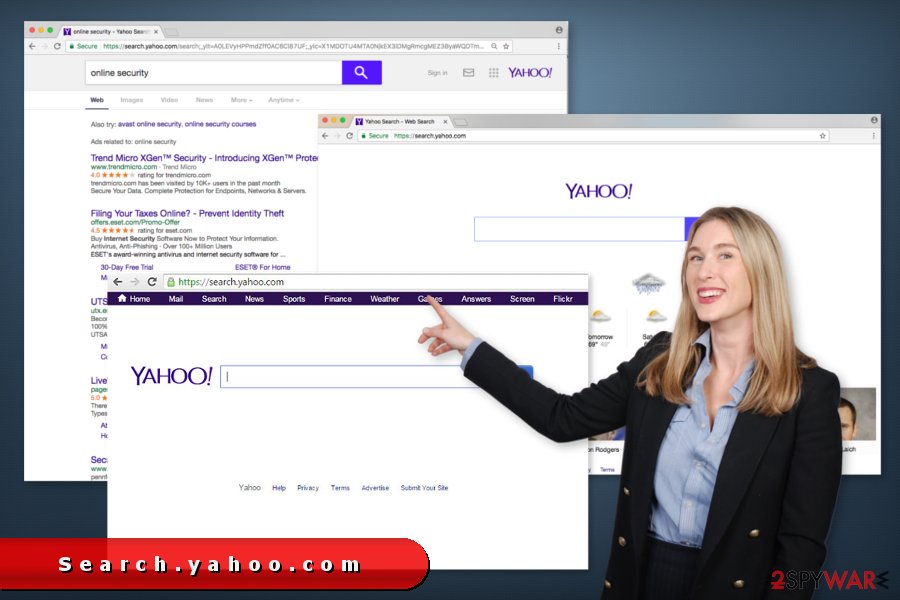
Don't get tricked by software bundles
A vast of potentially unwanted programs (PUPs) use the same distribution techniques to reach targeted computers. One of the most popular ones is called bundling, which allows browser hijackers to travel as one program with third-party Spigbot apps, including the following:
- Extensions[8];
- Plug-ins;
- Add-ons;
- Toolbars.
As soon as the person installs the software bundle, the computer is infected with a browser hijacker. This issue shows up on all the most popular web browsers, including Google Chrome, Mozilla Firefox, and Internet Explorer. To prevent this from happening, you should always pay an appropriate amount of attention to the freeware's installation process.
It's advisable to read EULA, Privacy Policy, and other accessible information about your selected program. By the way, you should opt for an Advanced or Custom installation option and carefully check the entire process.
During software installation, your main task is to find the list of “optional downloads” and opt-out of all programs that are promoted there. Never agree to set an unknown search site as your start page and search provider because you may later experience various issues.
After PUP removal, you should try to browse the web more carefully. Usually, browser hijackers infiltrate systems through their backdoors and then modify browser settings to stay on the system as the primary search provider. Likewise, it is essential to read every term and condition while installing freeware on the system.
If, after rebooting your computer, a different homepage is displayed on your web browser, it means that you failed to decline an offer to install optional software on your computer. In this case, the easiest way to find unwanted software is to use anti-virus or anti-spyware software.
Uninstall Yahoo Search easily
As mentioned numerous times, if your browser started redirects to a different provider, you needn't blame the provider but rather a potentially unwanted program that was installed on your computer in one way or another. Likewise, these potentially unwanted programs are rarely malicious and usually very easy to get rid of.
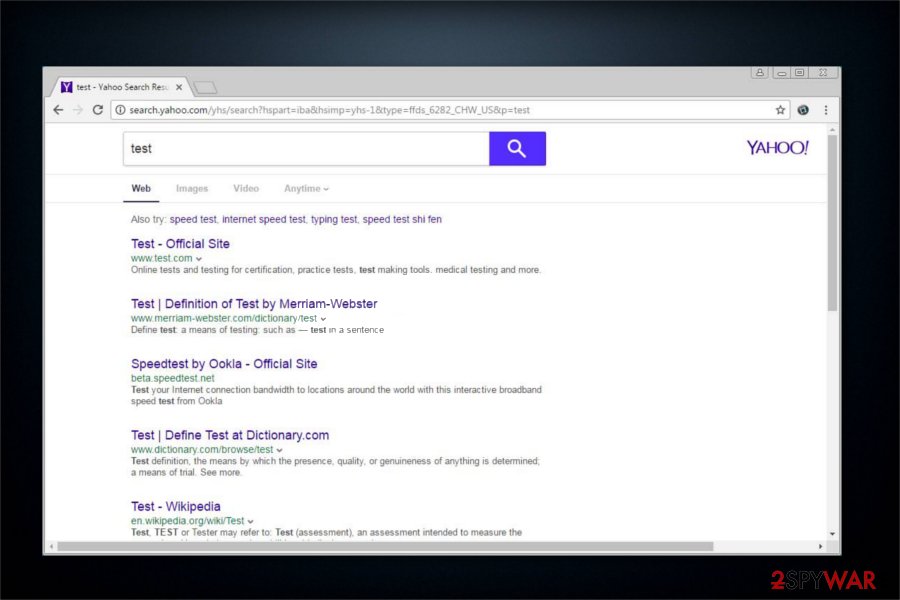
It is evident that most users have their web browsing routines established and do not like changes implemented to their search preferences within the web browsers. Since most browser hijackers are actually browser extensions nowadays, cleaning web browsers becomes extremely important. You can either refer to the guide below for that or employ FortectIntego to clean the browser automatically.
If you are not sure what type of program, application, or extension you are dealing with, you should either try all the solutions in the correct other in the instructions provided below. Likewise, powerful antivirus solutions such as SpyHunter 5Combo Cleaner, Malwarebytes can take care of the most annoying browser hijackers for you – it also usually saves less experienced computer users a lot of time.
Yahoo Search on Mac becomes a common problem
Adware and browser hijackers on Mac have been debated on various IT forums for a while now[9]. Since people believe that Macs cannot be affected by malware, they tend to believe that unwanted modifications of a web browser result from their negligence.
The truth is that the Yahoo Search virus on Macs is equally or even more frequent when comparing it to Windows. It infiltrates Macs via legitimate freeware apps distributed on various sources and sets its own search engine on Safari, Google Chrome, Mozilla Firefox, or another Mac-compatible web browser that is used as default. In addition, the search site may be promoted via third-party software updates.
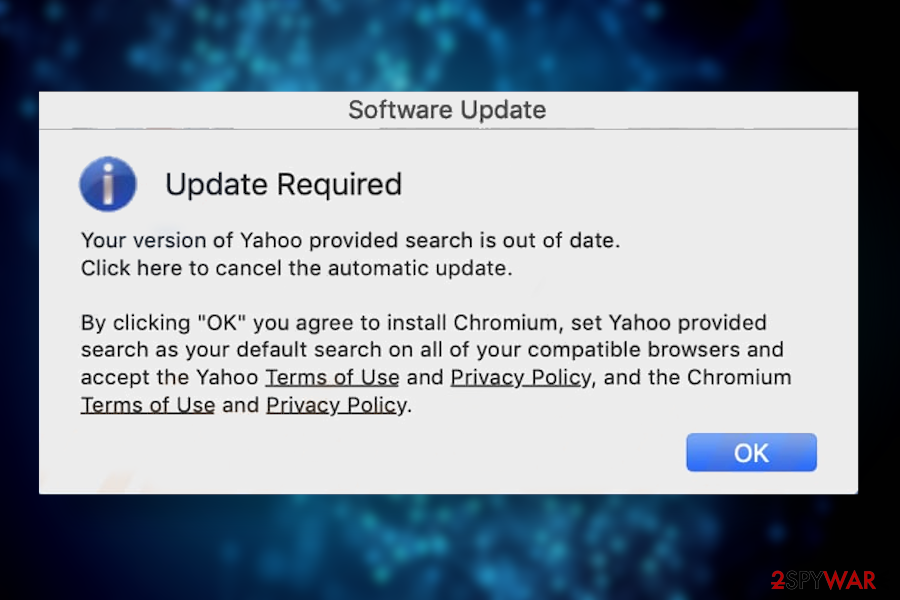
In order to perform Yahoo Search removal on a Mac, you should also know the names of related adware. If you are not sure what kind of virus has infected your device, then we strongly recommend you instead rely on a reputable third-party antimalware software for this platform. The same applies to Windows users. After a complete PUP elimination, either clean your web browsers thoroughly or reset them all together for the best result.
You may remove virus damage with a help of FortectIntego. SpyHunter 5Combo Cleaner and Malwarebytes are recommended to detect potentially unwanted programs and viruses with all their files and registry entries that are related to them.
Getting rid of Search.yahoo.com redirect. Follow these steps
Uninstall from Windows
Instructions for Windows 10/8 machines:
- Enter Control Panel into Windows search box and hit Enter or click on the search result.
- Under Programs, select Uninstall a program.

- From the list, find the entry of the suspicious program.
- Right-click on the application and select Uninstall.
- If User Account Control shows up, click Yes.
- Wait till uninstallation process is complete and click OK.

If you are Windows 7/XP user, proceed with the following instructions:
- Click on Windows Start > Control Panel located on the right pane (if you are Windows XP user, click on Add/Remove Programs).
- In Control Panel, select Programs > Uninstall a program.

- Pick the unwanted application by clicking on it once.
- At the top, click Uninstall/Change.
- In the confirmation prompt, pick Yes.
- Click OK once the removal process is finished.
Delete from macOS
Remove items from Applications folder:
- From the menu bar, select Go > Applications.
- In the Applications folder, look for all related entries.
- Click on the app and drag it to Trash (or right-click and pick Move to Trash)

To fully remove an unwanted app, you need to access Application Support, LaunchAgents, and LaunchDaemons folders and delete relevant files:
- Select Go > Go to Folder.
- Enter /Library/Application Support and click Go or press Enter.
- In the Application Support folder, look for any dubious entries and then delete them.
- Now enter /Library/LaunchAgents and /Library/LaunchDaemons folders the same way and terminate all the related .plist files.

Remove from Microsoft Edge
Delete unwanted extensions from MS Edge:
- Select Menu (three horizontal dots at the top-right of the browser window) and pick Extensions.
- From the list, pick the extension and click on the Gear icon.
- Click on Uninstall at the bottom.

Clear cookies and other browser data:
- Click on the Menu (three horizontal dots at the top-right of the browser window) and select Privacy & security.
- Under Clear browsing data, pick Choose what to clear.
- Select everything (apart from passwords, although you might want to include Media licenses as well, if applicable) and click on Clear.

Restore new tab and homepage settings:
- Click the menu icon and choose Settings.
- Then find On startup section.
- Click Disable if you found any suspicious domain.
Reset MS Edge if the above steps did not work:
- Press on Ctrl + Shift + Esc to open Task Manager.
- Click on More details arrow at the bottom of the window.
- Select Details tab.
- Now scroll down and locate every entry with Microsoft Edge name in it. Right-click on each of them and select End Task to stop MS Edge from running.

If this solution failed to help you, you need to use an advanced Edge reset method. Note that you need to backup your data before proceeding.
- Find the following folder on your computer: C:\\Users\\%username%\\AppData\\Local\\Packages\\Microsoft.MicrosoftEdge_8wekyb3d8bbwe.
- Press Ctrl + A on your keyboard to select all folders.
- Right-click on them and pick Delete

- Now right-click on the Start button and pick Windows PowerShell (Admin).
- When the new window opens, copy and paste the following command, and then press Enter:
Get-AppXPackage -AllUsers -Name Microsoft.MicrosoftEdge | Foreach {Add-AppxPackage -DisableDevelopmentMode -Register “$($_.InstallLocation)\\AppXManifest.xml” -Verbose

Instructions for Chromium-based Edge
Delete extensions from MS Edge (Chromium):
- Open Edge and click select Settings > Extensions.
- Delete unwanted extensions by clicking Remove.

Clear cache and site data:
- Click on Menu and go to Settings.
- Select Privacy, search and services.
- Under Clear browsing data, pick Choose what to clear.
- Under Time range, pick All time.
- Select Clear now.

Reset Chromium-based MS Edge:
- Click on Menu and select Settings.
- On the left side, pick Reset settings.
- Select Restore settings to their default values.
- Confirm with Reset.

Remove from Mozilla Firefox (FF)
Remove dangerous extensions:
- Open Mozilla Firefox browser and click on the Menu (three horizontal lines at the top-right of the window).
- Select Add-ons.
- In here, select unwanted plugin and click Remove.

Reset the homepage:
- Click three horizontal lines at the top right corner to open the menu.
- Choose Options.
- Under Home options, enter your preferred site that will open every time you newly open the Mozilla Firefox.
Clear cookies and site data:
- Click Menu and pick Settings.
- Go to Privacy & Security section.
- Scroll down to locate Cookies and Site Data.
- Click on Clear Data…
- Select Cookies and Site Data, as well as Cached Web Content and press Clear.

Reset Mozilla Firefox
If clearing the browser as explained above did not help, reset Mozilla Firefox:
- Open Mozilla Firefox browser and click the Menu.
- Go to Help and then choose Troubleshooting Information.

- Under Give Firefox a tune up section, click on Refresh Firefox…
- Once the pop-up shows up, confirm the action by pressing on Refresh Firefox.

Remove from Google Chrome
Delete malicious extensions from Google Chrome:
- Open Google Chrome, click on the Menu (three vertical dots at the top-right corner) and select More tools > Extensions.
- In the newly opened window, you will see all the installed extensions. Uninstall all the suspicious plugins that might be related to the unwanted program by clicking Remove.

Clear cache and web data from Chrome:
- Click on Menu and pick Settings.
- Under Privacy and security, select Clear browsing data.
- Select Browsing history, Cookies and other site data, as well as Cached images and files.
- Click Clear data.

Change your homepage:
- Click menu and choose Settings.
- Look for a suspicious site in the On startup section.
- Click on Open a specific or set of pages and click on three dots to find the Remove option.
Reset Google Chrome:
If the previous methods did not help you, reset Google Chrome to eliminate all the unwanted components:
- Click on Menu and select Settings.
- In the Settings, scroll down and click Advanced.
- Scroll down and locate Reset and clean up section.
- Now click Restore settings to their original defaults.
- Confirm with Reset settings.

Delete from Safari
Remove unwanted extensions from Safari:
- Click Safari > Preferences…
- In the new window, pick Extensions.
- Select the unwanted extension and select Uninstall.

Clear cookies and other website data from Safari:
- Click Safari > Clear History…
- From the drop-down menu under Clear, pick all history.
- Confirm with Clear History.

Reset Safari if the above-mentioned steps did not help you:
- Click Safari > Preferences…
- Go to Advanced tab.
- Tick the Show Develop menu in menu bar.
- From the menu bar, click Develop, and then select Empty Caches.

After uninstalling this potentially unwanted program (PUP) and fixing each of your web browsers, we recommend you to scan your PC system with a reputable anti-spyware. This will help you to get rid of Search.yahoo.com registry traces and will also identify related parasites or possible malware infections on your computer. For that you can use our top-rated malware remover: FortectIntego, SpyHunter 5Combo Cleaner or Malwarebytes.
How to prevent from getting browser hijacker
Choose a proper web browser and improve your safety with a VPN tool
Online spying has got momentum in recent years and people are getting more and more interested in how to protect their privacy online. One of the basic means to add a layer of security – choose the most private and secure web browser. Although web browsers can't grant full privacy protection and security, some of them are much better at sandboxing, HTTPS upgrading, active content blocking, tracking blocking, phishing protection, and similar privacy-oriented features. However, if you want true anonymity, we suggest you employ a powerful Private Internet Access VPN – it can encrypt all the traffic that comes and goes out of your computer, preventing tracking completely.
Lost your files? Use data recovery software
While some files located on any computer are replaceable or useless, others can be extremely valuable. Family photos, work documents, school projects – these are types of files that we don't want to lose. Unfortunately, there are many ways how unexpected data loss can occur: power cuts, Blue Screen of Death errors, hardware failures, crypto-malware attack, or even accidental deletion.
To ensure that all the files remain intact, you should prepare regular data backups. You can choose cloud-based or physical copies you could restore from later in case of a disaster. If your backups were lost as well or you never bothered to prepare any, Data Recovery Pro can be your only hope to retrieve your invaluable files.
- ^ How to remove virus. Apple discussions.
- ^ Freeware - The Good, The Bad, And the Dangerous. Security Response by Symantec. The site provides unparalleled analysis of and protection from IT security threats.
- ^ Jeremy Kirk. Researchers reveal 3 devious ways online trackers shatter your privacy and follow your digital footsteps. PCWorld. News, tips and reviews from the experts on PCs, Windows and more.
- ^ Global market share held by leading desktop internet browsers from January 2015 to March 2020. Statista. Statistics portal.
- ^ HTML5. Wikipedia. The Free Encyclopedia.
- ^ DieViren. DieViren. Informational site about computer viruses and their removal for German users.
- ^ HTTP Yahoo Toolbar Helper ActiveX BO. Symantec. Security response blog.
- ^ Browser extension. Wikipedia. The Free Encyclopedia.
- ^ Forum post. Reddit. The biggest collection of forums.























