FunSearchToday (Removal Guide) - Free Instructions
FunSearchToday Removal Guide
What is FunSearchToday?
FunSearchToday is a browser extension that inserts ads into your searches
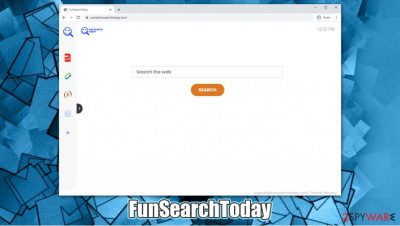
FunSearchToday is a browse hijacker that typically comes installed as a browser extension on Google Chrome, Mozilla Firefox, Safari, or another web browser. In most cases, users download potentially unwanted programs like this one, along with freeware from third-party websites due to a marketing practice known as software bundling. As a result, users find the app installed on their browsers seemingly out of nowhere.
Nonetheless, the FunSearchToday hijack can be spotted as soon as the browser is opened, as the homepage and new tab URL is instantaneously set to portal.funsearchtoday.com or feed.funsearchtoday.com. Additionally, the PUP applies a customized search engine to the main page – redirects all search results to search.yahoo.com, and they are often filled with sponsored links.
The invisible activity of FunSearchToday includes user data tracking practices in order to cater to them personalized ads. This data can often be shared with certain third-parties, which can cause serious privacy risks.
| Name | FunSearchToday |
| Type | Browser hijacker |
| Infiltration | Potentially unwanted programs are spread through software bundles, deceptive advertisements or are installed by users intentionally |
| Symptoms | FunSearchToday browser extension on application installed on the system; homepage and new tab address set to portal.funsearchtoday.com or feed.funsearchtoday.com; all searches redirected to Yahoo; search results filled with sponsored links and ads |
| Risks | Installation of other potentially unwanted programs/malware, personal data disclosure to unknown parties, monetary loss |
| Elimination | You can uninstall the extension by right-clicking on it or by accessing the settings of your browser. If the unwanted app is installed on your Windows or Mac computer, follow the instructions below |
| Additional steps | To ensure your computer safety, we highly recommend scanning the device with powerful anti-malware software, such as SpyHunter 5Combo Cleaner or Malwarebytes. Additionally, to fix computer problems if such arise, use FortectIntego |
FunSearchToday is your typical browser hijacker that incorporates multiple features on its main page (currency converter, calculator, etc.). Visually, it is identical to many other similar programs, such as SearchConverterHD, AllConvertersSearch, SearchConverterz, and many others. It is evident that the developer simply rebrands the same app and begins its distribution repeatedly. The only visual difference that can be seen between these apps is that the icon presented at the top-left corner is different.
FunSearchToday developers simply want to retain the maximum amount of profits by showing users sponsored links and ads. By using pay-per-click scheme,[1] app authors can monetize each click that is made, regardless if it was accidental. In mean the meantime, users can suffer from various inconveniences, even though they might not be that apparent straight away.
Since Google Chrome is the most popular browser by far, users who have the so-called FunSearchToday virus installed on their systems will be surprised by a sudden change of their preferences – their browsers suddenly begin to redirect to Yahoo when they attempt to browse the web.
In many cases, users believe that their browser changes are related to Yahoo itself, although it is not true. FunSearchToday developers simply participate in its affiliate program, as it can not provide its own search engine. Thus, all the sponsored links and ads that users see at the top of search results are not the doing of Yahoo, but rather the hijacker.
The ads are typically not dangerous, although they are not coincidental – they are personalized. Targeted advertisement can sometimes be useful for users, although most commonly it is associated with privacy risks, as it requires third-parties gathering data. In most cases, it includes anonymous information, although some personal data, such as IP address or a device identifier, is also commonly used to track user location and other details.
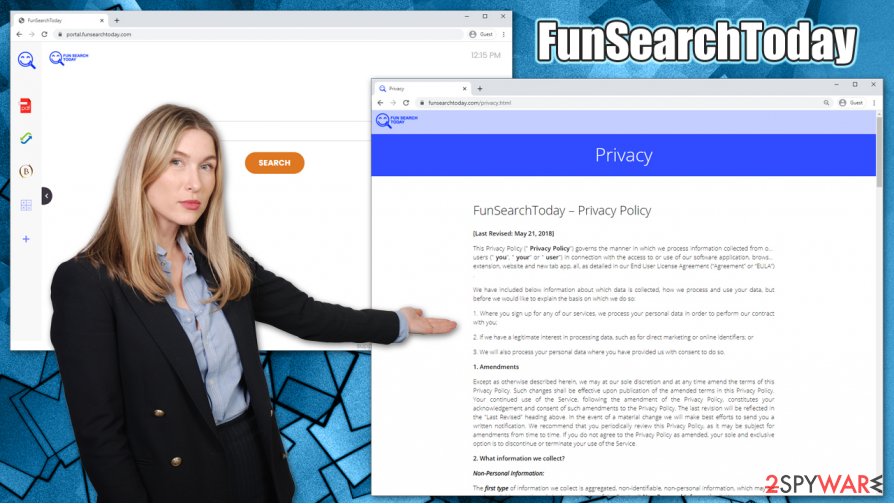
FunSearchToday uses various tracking technologies for the purpose:[2]
Non-Personal Information may be automatically transmitted by the user's device. When using our Service, we assign your device with a log file, a cookie (session or persistent), web beacons or other related technologies, to collect Non-Personal Information with respect to your activity in connection with our Service.
Thus, while the app is not inherently malicious, it can seriously alter the web browser experience by injecting ads everywhere and tracking your online activities in the background. Besides, apps that are spread via deceptive methods should not be trusted – experts recommend FunSearchToday removal.
To remove FunSearchToday, you need to uninstall the extension that is clipped to the web browser. Nonetheless, since the hijack might be related to an application installed on your machine, you can follow the detailed instructions below. If for some reason, you keep seeing ads and experience other inconveniences, you should reset the web browser and perform a scan with an anti-malware program. In case malicious programs were found, FortectIntego could serve you as a great tool to fix potential virus damage done to the system.
Tips for browser hijacker prevention
Potentially unwanted programs are typically spread via software bundles, where several apps are compiled into a single installer. While offering optional applications to users is not wrong, disguising them by using various deception tricks sure is. Thus, while software bundling is not an illegal tactic, it is most certainly unfair in some cases, as it attempts to exploit users' carelessness.
In essence, you do not need to be an expert to protect yourself from the stealthy installation of potentially unwanted programs. Here are some tips from novirus.uk[3] security experts:
- Download applications from official sources, if possible;
- During the installation process, always opt for Advanced/Custom mode when prompted – this will allow you to stay in control of the entire process;
- Watch out for deception: remove ticks from checkboxes, read fine print, decline all the offers, etc.
- Install a powerful anti-malware program and enable PUP detection feature.
In some cases, however, users install potentially unwanted programs themselves, as they are unaware of their functionality. To avoid such a scenario, you should always read up on such apps online, e.g., you can check blogs, community forums, and reviews.
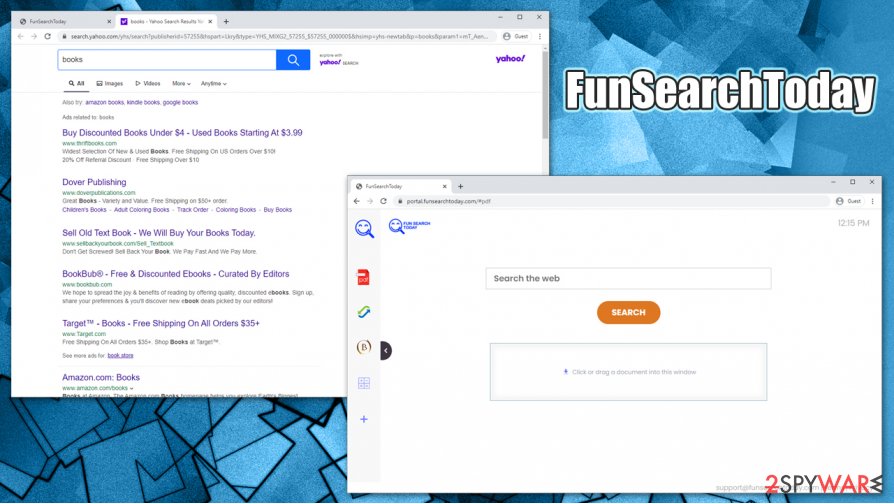
Eliminate FunSearchToday and check for other potentially malicious software
FunSearchToday removal should not be difficult – at least for most users. All you have to do is right-click on the extension and uninstall it that way. In case it is not visible, you can access your browser settings (for example, go to Menu > More tools > Extensions on Chrome) and delete all the unwanted extensions from there.
It is known some browser hijackers can set the “Managed by your organization” feature on the web browser – this would not allow you to remove FunSearchToday easily. In such a case, you should simply reset the browser, as we explain below.
If these actions still did not help you to get rid of the FunSearchToday hijack, you should check the installed app folder and uninstall everything that you find suspicious. Alternatively, you can scan the machine with powerful anti-malware software and remove not only PUPs but invisible malware as well.
You may remove virus damage with a help of FortectIntego. SpyHunter 5Combo Cleaner and Malwarebytes are recommended to detect potentially unwanted programs and viruses with all their files and registry entries that are related to them.
Getting rid of FunSearchToday. Follow these steps
Uninstall from Windows
Delete unwanted programs from Windows:
Instructions for Windows 10/8 machines:
- Enter Control Panel into Windows search box and hit Enter or click on the search result.
- Under Programs, select Uninstall a program.

- From the list, find the entry of the suspicious program.
- Right-click on the application and select Uninstall.
- If User Account Control shows up, click Yes.
- Wait till uninstallation process is complete and click OK.

If you are Windows 7/XP user, proceed with the following instructions:
- Click on Windows Start > Control Panel located on the right pane (if you are Windows XP user, click on Add/Remove Programs).
- In Control Panel, select Programs > Uninstall a program.

- Pick the unwanted application by clicking on it once.
- At the top, click Uninstall/Change.
- In the confirmation prompt, pick Yes.
- Click OK once the removal process is finished.
Delete from macOS
Remove items from Applications folder:
- From the menu bar, select Go > Applications.
- In the Applications folder, look for all related entries.
- Click on the app and drag it to Trash (or right-click and pick Move to Trash)

To fully remove an unwanted app, you need to access Application Support, LaunchAgents, and LaunchDaemons folders and delete relevant files:
- Select Go > Go to Folder.
- Enter /Library/Application Support and click Go or press Enter.
- In the Application Support folder, look for any dubious entries and then delete them.
- Now enter /Library/LaunchAgents and /Library/LaunchDaemons folders the same way and terminate all the related .plist files.

Remove from Microsoft Edge
Delete unwanted extensions from MS Edge:
- Select Menu (three horizontal dots at the top-right of the browser window) and pick Extensions.
- From the list, pick the extension and click on the Gear icon.
- Click on Uninstall at the bottom.

Clear cookies and other browser data:
- Click on the Menu (three horizontal dots at the top-right of the browser window) and select Privacy & security.
- Under Clear browsing data, pick Choose what to clear.
- Select everything (apart from passwords, although you might want to include Media licenses as well, if applicable) and click on Clear.

Restore new tab and homepage settings:
- Click the menu icon and choose Settings.
- Then find On startup section.
- Click Disable if you found any suspicious domain.
Reset MS Edge if the above steps did not work:
- Press on Ctrl + Shift + Esc to open Task Manager.
- Click on More details arrow at the bottom of the window.
- Select Details tab.
- Now scroll down and locate every entry with Microsoft Edge name in it. Right-click on each of them and select End Task to stop MS Edge from running.

If this solution failed to help you, you need to use an advanced Edge reset method. Note that you need to backup your data before proceeding.
- Find the following folder on your computer: C:\\Users\\%username%\\AppData\\Local\\Packages\\Microsoft.MicrosoftEdge_8wekyb3d8bbwe.
- Press Ctrl + A on your keyboard to select all folders.
- Right-click on them and pick Delete

- Now right-click on the Start button and pick Windows PowerShell (Admin).
- When the new window opens, copy and paste the following command, and then press Enter:
Get-AppXPackage -AllUsers -Name Microsoft.MicrosoftEdge | Foreach {Add-AppxPackage -DisableDevelopmentMode -Register “$($_.InstallLocation)\\AppXManifest.xml” -Verbose

Instructions for Chromium-based Edge
Delete extensions from MS Edge (Chromium):
- Open Edge and click select Settings > Extensions.
- Delete unwanted extensions by clicking Remove.

Clear cache and site data:
- Click on Menu and go to Settings.
- Select Privacy, search and services.
- Under Clear browsing data, pick Choose what to clear.
- Under Time range, pick All time.
- Select Clear now.

Reset Chromium-based MS Edge:
- Click on Menu and select Settings.
- On the left side, pick Reset settings.
- Select Restore settings to their default values.
- Confirm with Reset.

Remove from Mozilla Firefox (FF)
Remove dangerous extensions:
- Open Mozilla Firefox browser and click on the Menu (three horizontal lines at the top-right of the window).
- Select Add-ons.
- In here, select unwanted plugin and click Remove.

Reset the homepage:
- Click three horizontal lines at the top right corner to open the menu.
- Choose Options.
- Under Home options, enter your preferred site that will open every time you newly open the Mozilla Firefox.
Clear cookies and site data:
- Click Menu and pick Settings.
- Go to Privacy & Security section.
- Scroll down to locate Cookies and Site Data.
- Click on Clear Data…
- Select Cookies and Site Data, as well as Cached Web Content and press Clear.

Reset Mozilla Firefox
If clearing the browser as explained above did not help, reset Mozilla Firefox:
- Open Mozilla Firefox browser and click the Menu.
- Go to Help and then choose Troubleshooting Information.

- Under Give Firefox a tune up section, click on Refresh Firefox…
- Once the pop-up shows up, confirm the action by pressing on Refresh Firefox.

Remove from Google Chrome
If you are unable to remove FunSearchToday virus in a regular way, you should reset Google Chrome as follows:
Delete malicious extensions from Google Chrome:
- Open Google Chrome, click on the Menu (three vertical dots at the top-right corner) and select More tools > Extensions.
- In the newly opened window, you will see all the installed extensions. Uninstall all the suspicious plugins that might be related to the unwanted program by clicking Remove.

Clear cache and web data from Chrome:
- Click on Menu and pick Settings.
- Under Privacy and security, select Clear browsing data.
- Select Browsing history, Cookies and other site data, as well as Cached images and files.
- Click Clear data.

Change your homepage:
- Click menu and choose Settings.
- Look for a suspicious site in the On startup section.
- Click on Open a specific or set of pages and click on three dots to find the Remove option.
Reset Google Chrome:
If the previous methods did not help you, reset Google Chrome to eliminate all the unwanted components:
- Click on Menu and select Settings.
- In the Settings, scroll down and click Advanced.
- Scroll down and locate Reset and clean up section.
- Now click Restore settings to their original defaults.
- Confirm with Reset settings.

Delete from Safari
Remove unwanted extensions from Safari:
- Click Safari > Preferences…
- In the new window, pick Extensions.
- Select the unwanted extension and select Uninstall.

Clear cookies and other website data from Safari:
- Click Safari > Clear History…
- From the drop-down menu under Clear, pick all history.
- Confirm with Clear History.

Reset Safari if the above-mentioned steps did not help you:
- Click Safari > Preferences…
- Go to Advanced tab.
- Tick the Show Develop menu in menu bar.
- From the menu bar, click Develop, and then select Empty Caches.

After uninstalling this potentially unwanted program (PUP) and fixing each of your web browsers, we recommend you to scan your PC system with a reputable anti-spyware. This will help you to get rid of FunSearchToday registry traces and will also identify related parasites or possible malware infections on your computer. For that you can use our top-rated malware remover: FortectIntego, SpyHunter 5Combo Cleaner or Malwarebytes.
How to prevent from getting browser hijacker
Stream videos without limitations, no matter where you are
There are multiple parties that could find out almost anything about you by checking your online activity. While this is highly unlikely, advertisers and tech companies are constantly tracking you online. The first step to privacy should be a secure browser that focuses on tracker reduction to a minimum.
Even if you employ a secure browser, you will not be able to access websites that are restricted due to local government laws or other reasons. In other words, you may not be able to stream Disney+ or US-based Netflix in some countries. To bypass these restrictions, you can employ a powerful Private Internet Access VPN, which provides dedicated servers for torrenting and streaming, not slowing you down in the process.
Data backups are important – recover your lost files
Ransomware is one of the biggest threats to personal data. Once it is executed on a machine, it launches a sophisticated encryption algorithm that locks all your files, although it does not destroy them. The most common misconception is that anti-malware software can return files to their previous states. This is not true, however, and data remains locked after the malicious payload is deleted.
While regular data backups are the only secure method to recover your files after a ransomware attack, tools such as Data Recovery Pro can also be effective and restore at least some of your lost data.
- ^ Pay-per-click. Wikipedia. The free encyclopedia.
- ^ FunSearchToday – Privacy Policy. Fun Search Today. Privacy Policy.
- ^ Novirus. Novirus. Cybersecurity advice and malware news.























