Pinterest virus elimination steps (automatical and manual)
Pinterest virus Removal Guide
What is Pinterest virus?
Pinterest virus – a set of threats that are distributed via the Pinterest platform
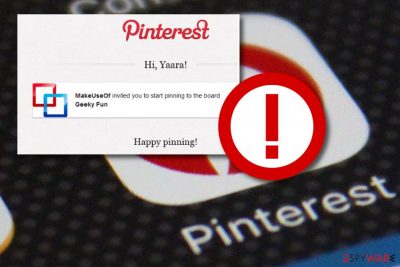
Pinterest virus is a term that describes scams[1] and viruses that are spread via the Pinterest, the picture-sharing platform. The social network became extremely popular in recent years, reaching 250 million monthly users as of October 2018. For that reason, it is not surprising that cybercriminals are eager to abuse reputable company's name to scam people for financial gain. Although Pinterest team works hard to add all dangerous and malicious domains to their exclude list, do not forget that malicious actors are quick to create new ones. The variety of Pinterest virus includes browser hijackers, phishing, fake tools, tech support scams, and many others.
| SUMMARY | |
| Name | Pinterest virus |
| Type | A variety of scams and malicious applications |
| Versions |
|
| Infiltration | Phishing via uploaded posts, software bundling, etc. |
| Symptoms | Vary, depending on the infection |
| Elimination | Download security software such as FortectIntego or SpyHunter 5Combo Cleaner to scan for viruses on your PC |
Therefore, we suggest you be very careful and protect your PC with proper anti-malware tools if you want to avoid Pinterest viruses. Pinterest is a social network platform where users can save links along with their descriptions and set a preferable image that describes the pinned page perfectly. Such saved links are dubbed “pins,” which can be added to users' boards. If you like someone else's pin, you can save it to your board.
When the user notices an eye-catching image of a pin, one usually clicks on it to explore the content of the saved link. It can point to a Facebook page, tweet, article, or any website available on the Internet. Sadly, it means that it can point to a phishing page[2] or malware-laden website.
In other words, anything can happen, and while the majority of such links get taken down rapidly, you can easily compromise your PC if you happen to be one of the first explorers to click on the malicious pin. If this happened to you, take actions to remove Pinterest virus from the machine by scanning it with reputable anti-virus software, such as FortectIntego or SpyHunter 5Combo Cleaner.
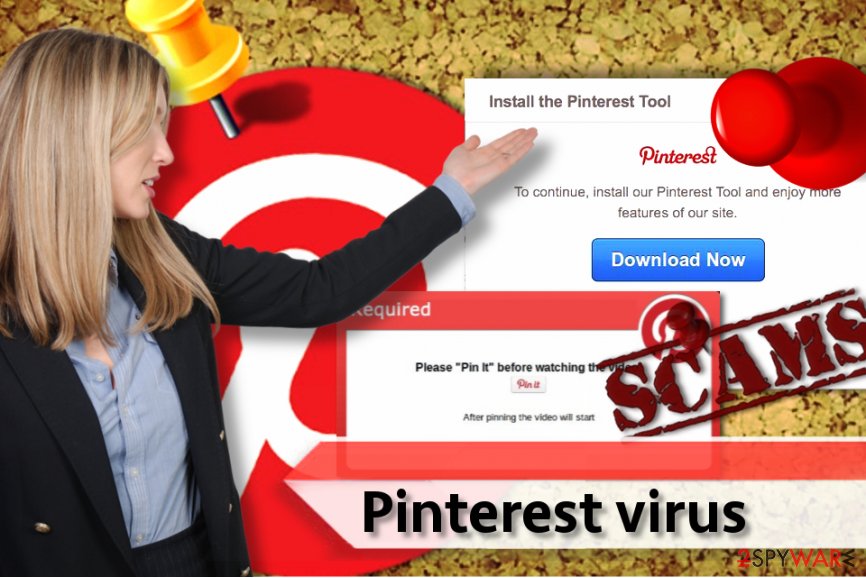
Pinterest virus term is not the only one that refers to popular social media platforms. Facebook virus[3], Instagram virus or Twitter virus are also prominent among cybercriminals.
Once Pinterest virus manages to get inside the system, it can become capable of stealing victim's private information, so there is a great danger of losing banking details, various passwords, and log-in information.
Additionally, it may be set to hijack your Pinterest's account and make malicious pins appear on your profile. For example, it can share inappropriate images, scams or its copies in order to infect more PC users. If you want to avoid Pinterest virus, you should always make sure that you repin only those images that are stored on trustworthy sites.
Of course, the most important thing is to make sure that you use updated anti-spyware programs running on your PC. We also want to add that trying to complete Pinterest virus removal manually can cause additional issues because malware promoted via deceptive links can be highly sophisticated and hide its components deeply in your PC. Now, let's take a look at the list of scams promoted via Pinterest platform and also malicious programs that were promoted via deceptive pins by scammers.
Types of malware associated or spread via Pinterest
Pinterest Board Collaborator Hijacking
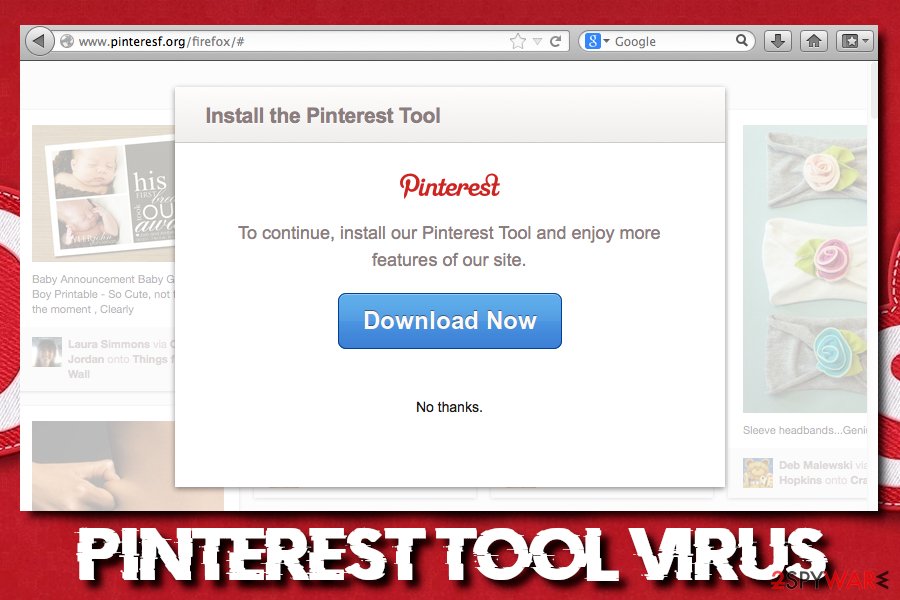
This scam type mainly targets popular Pinterest users who have quite a lot of followers. Scammers create a board and invite the victim to collaborate on the board. If the victim accepts the invite, the board immediately appears on the victim's profile, and then scammers quickly fill it with malicious pins or pins that promote inappropriate content.
Such scam category was extremely popular a while ago when Pinterest used to allow to add collaborators without their consent. The issue seems to be fixed, but scammers keep trying to scam Pinterest users no matter what.
To avoid Pinterest Board Collaborator Hijacking problem, do not agree to collaborate on boards created by strangers. If you want such board to disappear from your profile, remove yourself from its collaborators' list. This virus is closely related to Fake Pinterest Account virus, which is based on bogus profiles that are made to look legitimate accounts that belong to famous people. Such accounts are also used to invite people to collaborate on questionable boards.
Pinterest Tool virus
Pinterest Tool[4] was promoted via bogus websites such as pinteresf(.)org. Such websites used to provide a download link to a vague “Pinterest Tool,” which is actually a browser plug-in that gets access to read and save your login names and passwords used in various websites.
Pinterest Tool Trojan gathers such information and then transmits it to culprits' remote servers. This malicious program can be used to collect private information and then illegally use the user's full name or even credit card. If you accidentally installed Pinterest Tool, scan your PC with anti-malware software immediately!
Pinterest.aot.im virus
Pinterest.aot.im redirect virus is a potentially unwanted program that is used to serve annoying third-party ads for computer users who unwilling install it on their computers. This adware-type computer infection delivers annoying deals, coupons, discount codes, price comparisons, downloads, and similar content to computer users in a form of pop-ups, banners, and other forms of online advertising.
Ads that this potentially unwanted program delivers usually originate from Pinterest.aot.im domain and these URLs typically are very long. However, you might start receiving ads coming from other suspicious-looking URLs, too. If such ads started bothering you, do not click on them – they can throw you onto dangerous Internet pages. Instead, remove Pinterest.aot.im using these example instructions.
Tech Support Scam viruses
If you clicked on an interesting looking pin and you were redirected to a website that immediately triggered a pop-up that says “Error #268D3” occurred or “You Have A ZEUS Virus,” do not be scared. Pay attention to the details – can you notice any grammar mistakes in the message? Does the message originating from the website plays an audio record and suggests calling “certified Microsoft technicians for help”?
If so, you were redirected to a tech support scam page, so quit it immediately. If you called these scammers, they would try to convince you that you need to purchase a certain pack of software for a ridiculous price. Some tech support scammers try to outvoice victim's common sense by telling that one needs to renew his/her Windows license. If such pop-ups keep reappearing on your screen, scan the system with a malware removal tool to detect the program that may have infected your system after clicking on a malicious pin.

Ways to avoid Pinterest malware
We do not say that you should stop using Pinterest due to viruses[5] that scammers try to distribute via this fun and useful information-sharing platform. However, you should be aware of tricks that cybercriminals use to enroll unsuspecting victims into scam promotion campaigns or trick users into visiting phishing or malware-hosting web pages.
First of all, we would like to advise you to keep clear of pins that include a shady clickbait-type title or description. We hope that you understand that “Wow I just got a new iPhone 7 using a simple trick” or “You won't believe it! This pill helped me to lose 10 kilos in a week. See how!” are just eye-catching lines written to catch your attention, but not to reveal “secret tips” that nobody on this earth knows about.
Links added to such pins are likely to redirect you to sites that ask for personal information, such as your email address and name, which are going to be added to spammers' databases later on. In the worst scenario, clicking on a Pinterest link can immediately download a severe malware to your computer, for example, ransomware or a Trojan.
According to Virusai.lt specialists,[6] another useful tip is to check the URL of the pin by hovering your mouse on the picture of the pin and then looking at your browsers lower left corner. You should see a line with the URL that the pinpoints to. If it looks suspiciously or ends with .zip or .exe, do not click on the pin!
Remove Pinterest virus using security solutions
Once again, we recommend repinning only these pictures that are stored on reputable websites. If you have been tricked into clicking on a malicious image, you must scan your PC with updated anti-spyware[7] without any delay. In this case, you should rely on SpyHunter 5Combo Cleaner or FortectIntego – these tools are extremely useful when in need of Pinterest virus removal.
If you suspect that your Pinterest account was compromised, change your password immediately. If you cannot do it, contact Pinterest representatives immediately. You should not try to remove Pinterest virus on your own – let a professional malware removal tool detect all components that the infection has dropped on your system. Failure to delete malicious files manually can bring you more problems instead of solving them.
Getting rid of Pinterest virus. Follow these steps
Manual removal using Safe Mode
To remove more dangerous Pinterest viruses, enter Safe mode with networking and scan your device with anti-malware software:
Important! →
Manual removal guide might be too complicated for regular computer users. It requires advanced IT knowledge to be performed correctly (if vital system files are removed or damaged, it might result in full Windows compromise), and it also might take hours to complete. Therefore, we highly advise using the automatic method provided above instead.
Step 1. Access Safe Mode with Networking
Manual malware removal should be best performed in the Safe Mode environment.
Windows 7 / Vista / XP
- Click Start > Shutdown > Restart > OK.
- When your computer becomes active, start pressing F8 button (if that does not work, try F2, F12, Del, etc. – it all depends on your motherboard model) multiple times until you see the Advanced Boot Options window.
- Select Safe Mode with Networking from the list.

Windows 10 / Windows 8
- Right-click on Start button and select Settings.

- Scroll down to pick Update & Security.

- On the left side of the window, pick Recovery.
- Now scroll down to find Advanced Startup section.
- Click Restart now.

- Select Troubleshoot.

- Go to Advanced options.

- Select Startup Settings.

- Press Restart.
- Now press 5 or click 5) Enable Safe Mode with Networking.

Step 2. Shut down suspicious processes
Windows Task Manager is a useful tool that shows all the processes running in the background. If malware is running a process, you need to shut it down:
- Press Ctrl + Shift + Esc on your keyboard to open Windows Task Manager.
- Click on More details.

- Scroll down to Background processes section, and look for anything suspicious.
- Right-click and select Open file location.

- Go back to the process, right-click and pick End Task.

- Delete the contents of the malicious folder.
Step 3. Check program Startup
- Press Ctrl + Shift + Esc on your keyboard to open Windows Task Manager.
- Go to Startup tab.
- Right-click on the suspicious program and pick Disable.

Step 4. Delete virus files
Malware-related files can be found in various places within your computer. Here are instructions that could help you find them:
- Type in Disk Cleanup in Windows search and press Enter.

- Select the drive you want to clean (C: is your main drive by default and is likely to be the one that has malicious files in).
- Scroll through the Files to delete list and select the following:
Temporary Internet Files
Downloads
Recycle Bin
Temporary files - Pick Clean up system files.

- You can also look for other malicious files hidden in the following folders (type these entries in Windows Search and press Enter):
%AppData%
%LocalAppData%
%ProgramData%
%WinDir%
After you are finished, reboot the PC in normal mode.
Remove Pinterest using System Restore
You can utilize System Restore function as follows:
-
Step 1: Reboot your computer to Safe Mode with Command Prompt
Windows 7 / Vista / XP- Click Start → Shutdown → Restart → OK.
- When your computer becomes active, start pressing F8 multiple times until you see the Advanced Boot Options window.
-
Select Command Prompt from the list

Windows 10 / Windows 8- Press the Power button at the Windows login screen. Now press and hold Shift, which is on your keyboard, and click Restart..
- Now select Troubleshoot → Advanced options → Startup Settings and finally press Restart.
-
Once your computer becomes active, select Enable Safe Mode with Command Prompt in Startup Settings window.

-
Step 2: Restore your system files and settings
-
Once the Command Prompt window shows up, enter cd restore and click Enter.

-
Now type rstrui.exe and press Enter again..

-
When a new window shows up, click Next and select your restore point that is prior the infiltration of Pinterest. After doing that, click Next.


-
Now click Yes to start system restore.

-
Once the Command Prompt window shows up, enter cd restore and click Enter.
Finally, you should always think about the protection of crypto-ransomwares. In order to protect your computer from Pinterest and other ransomwares, use a reputable anti-spyware, such as FortectIntego, SpyHunter 5Combo Cleaner or Malwarebytes
How to prevent from getting malware
Protect your privacy – employ a VPN
There are several ways how to make your online time more private – you can access an incognito tab. However, there is no secret that even in this mode, you are tracked for advertising purposes. There is a way to add an extra layer of protection and create a completely anonymous web browsing practice with the help of Private Internet Access VPN. This software reroutes traffic through different servers, thus leaving your IP address and geolocation in disguise. Besides, it is based on a strict no-log policy, meaning that no data will be recorded, leaked, and available for both first and third parties. The combination of a secure web browser and Private Internet Access VPN will let you browse the Internet without a feeling of being spied or targeted by criminals.
No backups? No problem. Use a data recovery tool
If you wonder how data loss can occur, you should not look any further for answers – human errors, malware attacks, hardware failures, power cuts, natural disasters, or even simple negligence. In some cases, lost files are extremely important, and many straight out panic when such an unfortunate course of events happen. Due to this, you should always ensure that you prepare proper data backups on a regular basis.
If you were caught by surprise and did not have any backups to restore your files from, not everything is lost. Data Recovery Pro is one of the leading file recovery solutions you can find on the market – it is likely to restore even lost emails or data located on an external device.
- ^ 5 scam types you should beware of in 2017. 22-Spyware. Fighting Against Spyware.
- ^ Lily Hay Newman. Phishing Scams Even Fool Tech Nerds—Here’s How to Avoid Them. WIRED. In-Depth Coverage of Current and Future Trends in Technology.
- ^ Stella Reynell. Nearly a million people affected by Facebook Virus. TheTechNews. A Technology Media that Aims at The Latest Tech News, Events, Gadgets, Tools, and more.
- ^ Aja Romano. Bogus “Pinterest tool” is actually a password-thieving Trojan. The Daily Dot. Latest News, Opinion, and In-Depth Reporting from Around the Internet.
- ^ Charles Ripley. Pinterest Under Siege By Scammers. PC World. News, Tips and Reviews from the Experts on PCs, Windows and more.
- ^ Virusai.lt. Virusai.lt. Spyware news and cybersecurity news articles.
- ^ Anti-spyware. Computer hope. Free computer help since 1998.





















