How to remove You Have A ZEUS Virus scam?
“You Have A ZEUS Virus” Tech support scam Removal Guide
What is “You Have A ZEUS Virus” Tech support scam?
You Have A ZEUS Virus is a scam displayed as a fake alert that falsely indicates malware
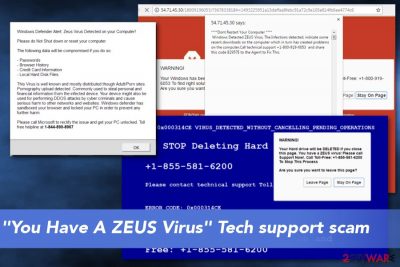
| Name | “You Have A ZEUS Virus” |
|---|---|
| Type | Scam |
| Related | Zeus virus |
| Tactics | Fake support scam |
| Distribution | Deceptive websites, suspicious software, bundling, advertisements |
| Possible danger | Can infect the device with real malware that causes severe damage |
| Elimination | Clear the system from possible intruders using FortectIntego. Remove “You Have A ZEUS Virus” related programs |
Keep in mind that the appearance of You Have A ZEUS Virus scam has nothing in common with an infamous Zeus virus on your computer. This story was invented just to scare you. The main threat you need to remove is a potentially unwanted program (typically, adware or browser hijacker) that hijacked your browser and changed its settings. As a result, it causes this alert every time you start your browsing on the web.
The very Zeus virus[3] showed on the Web in 2012. Alternatively known as Gameover Zeus, it has been actively used to steal people's sensitive information, including banking data and passwords. However, the trojan horse was taken down in 2016 and today victims get affected by one of its impersonators.[4]
Although, in the past year researchers reported about the recent activity of the trojan Zeus itself when it affected government institutions and companies. Nevertheless, when you get the message, an alert or even a voice warning on the computer that states about the infection it is most likely You Have A ZEUS Virus fake warning.
The main aim of the ZEUS virus scam is to swindle your money. The method used for that is very simple: after dialing this corrupted number, which is provided in the alert message, a victim is connected to scammers who will do their best to look like experienced Microsoft technicians. All that they seek is to make the user fall for this scam and buy services that he or she doesn't need. Besides, sometimes such criminals try to infect victim's system with malware or similar viruses.
Fortunately, it is quite easy to identify the real scam by comparing it to the original Windows error or system notification. If the alter looks like the one below, you can start You Have A ZEUS Virus removal process without even thinking. The easiest way to do that is to use FortectIntego.
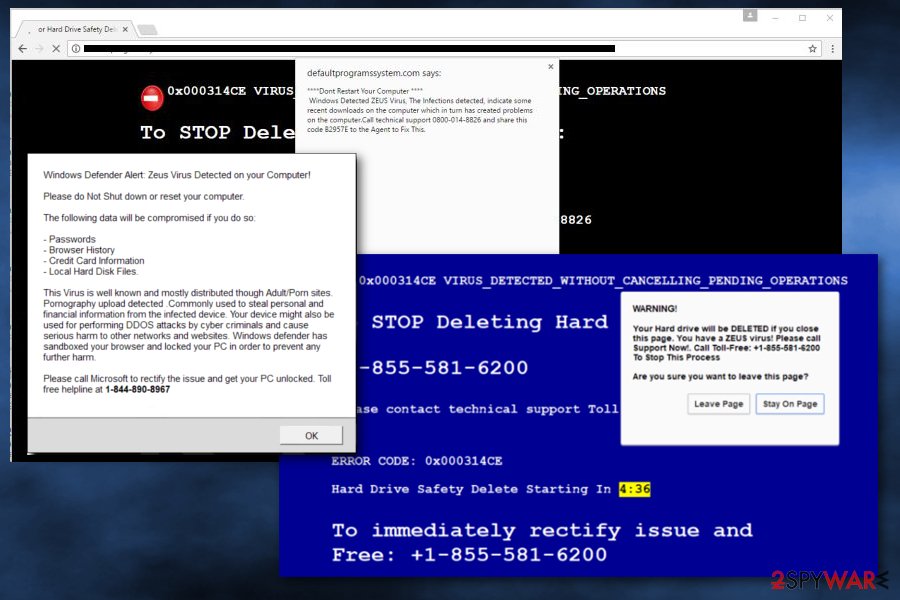
Where does the success of this scam come from?
You have a Zeus virus scam has been so successful among PC users because it works as a manipulation tool. First of all, it convinces the user that the most important information is at risk. Besides, it claims that the error was detected by Microsoft.
Therefore, even if you have no idea what the Zeus virus was, you might still fall for this fake alert and follow the requirements written in this fake BSOD screen. Typically, it claims:
WARNING!
Your Hard drive will be DELETED if your close this page. You have a ZEUS Virus! Please call Support Now!. Call Toll-Free: 1-844-859-0337 To Stop This Process
Are you sure you want to leave this page?
Keep in mind that this scam has several versions. You can also notice such alerts on your web browser:
- Windows Detected ZEUS Virus
- Windows Defender Alert: Zeus Virus
- Security Update Error (Error code 0xB6201879)
- System Detected Zeus virus
Due to the fact that You Have A ZEUS Virus developers have different tactics, you may also receive the following message:
Your Hard drive will be DELETED if you close this page. You have a ZEUS virus! Please call Support Now!. Call Toll-Free: 0800-014-8826 To Stop This Process
Are you sure you want to leave this page?
Do not ignore this critical alert. If you close this page, your computer access will be disabled to prevent further damage to our network.Your computer has alerted us that it has been infected with a Pornographic Spyware and riskware. The following information is being stolen…
Financial Data
Facebook Logins
CC Details
Email Account Logins
Photos stored on this computer
You must contact us immediately so that our expert engineers can walk you through the removal process over the phone to protect your identity. Please call us within the next 5 minutes to prevent your computer from being disabled or from any information loss.
According to victims, you can be required to pay up to 300 USD for the fake technical solution. Alternatively, the supposed technician might lead you through the tiresome steps which supposedly remove the threat. You can also be asked to tell a specific code to help the crook identify your location.
If you have been bothered by this scam, we highly recommend you to remove You Have A ZEUS Virus and potentially unwanted programs that could be related to it. Otherwise, you might get misguided to another fishy domain which might contain a real virus instead. If you see a similar message in the future, do not rush to follow the commands.
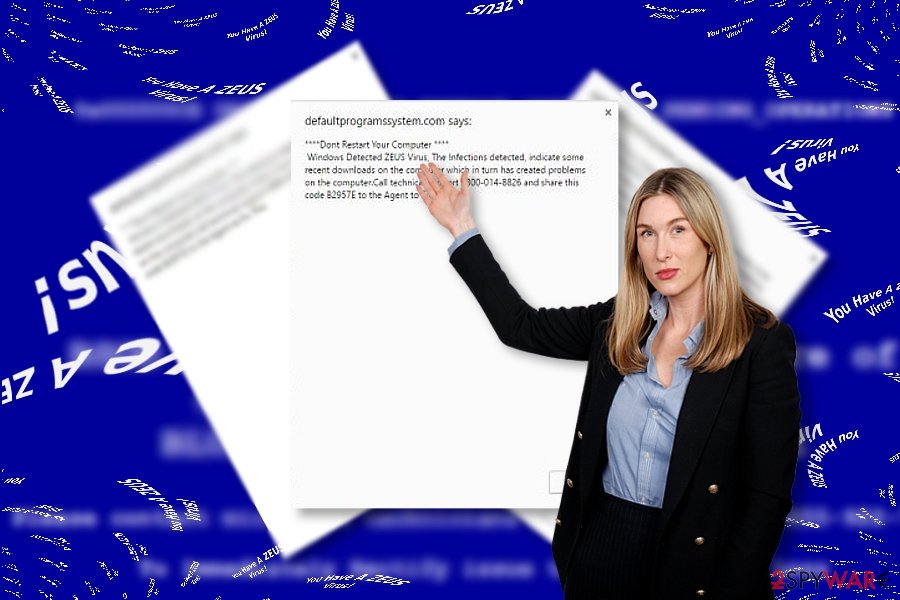
Tech support infiltration techniques
Surprisingly, the scam might have infiltrated the system at the time while you were going through the steps of the installation wizard. As a result, overlooking the add-ons might have resulted in the infiltration of potentially unwanted software causing these fake alerts on your computer.
Keep in mind that programs which are distributed on trusted web pages might still contain fraudulent attachments. In that case, even if you install Skype or another application, watch out for various promoted search engines and suspicious programs. Unmark them and continue with the installation only when you are sure that no unwanted applications get installed.
“You Have A ZEUS Virus” scam elimination guide
Even it is not a complex virtual threat, we do not recommend opting for manual You Have A ZEUS Virus removal. You should rely on a reliable anti-spyware to do the job for you and help you find all suspicious components that belong to this virus. The main program we recommend using while terminating this malware is the anti-malware program.
However, you can also select any of the trusted antivirus tools and let it remove You Have A ZEUS Virus. The very process does not last long; its duration depends on your hardware capabilities and additional intruders.
In addition, we recommend reviewing the below-indicated instructions to reset your browsers and eliminate malicious elements. On the final note, if you ever encounter a similar scam, do not rush to make reckless actions, but closely look for hints which would reveal the true nature of the phenomenon.
You may remove virus damage with a help of FortectIntego. SpyHunter 5Combo Cleaner and Malwarebytes are recommended to detect potentially unwanted programs and viruses with all their files and registry entries that are related to them.
Getting rid of “You Have A ZEUS Virus” Tech support scam. Follow these steps
Uninstall from Windows
To eliminate You have a ZEUS scam, run thru all your programs and eliminate the suspicious ones.
Instructions for Windows 10/8 machines:
- Enter Control Panel into Windows search box and hit Enter or click on the search result.
- Under Programs, select Uninstall a program.

- From the list, find the entry of the suspicious program.
- Right-click on the application and select Uninstall.
- If User Account Control shows up, click Yes.
- Wait till uninstallation process is complete and click OK.

If you are Windows 7/XP user, proceed with the following instructions:
- Click on Windows Start > Control Panel located on the right pane (if you are Windows XP user, click on Add/Remove Programs).
- In Control Panel, select Programs > Uninstall a program.

- Pick the unwanted application by clicking on it once.
- At the top, click Uninstall/Change.
- In the confirmation prompt, pick Yes.
- Click OK once the removal process is finished.
Delete from macOS
Remove items from Applications folder:
- From the menu bar, select Go > Applications.
- In the Applications folder, look for all related entries.
- Click on the app and drag it to Trash (or right-click and pick Move to Trash)

To fully remove an unwanted app, you need to access Application Support, LaunchAgents, and LaunchDaemons folders and delete relevant files:
- Select Go > Go to Folder.
- Enter /Library/Application Support and click Go or press Enter.
- In the Application Support folder, look for any dubious entries and then delete them.
- Now enter /Library/LaunchAgents and /Library/LaunchDaemons folders the same way and terminate all the related .plist files.

Remove from Microsoft Edge
Delete unwanted extensions from MS Edge:
- Select Menu (three horizontal dots at the top-right of the browser window) and pick Extensions.
- From the list, pick the extension and click on the Gear icon.
- Click on Uninstall at the bottom.

Clear cookies and other browser data:
- Click on the Menu (three horizontal dots at the top-right of the browser window) and select Privacy & security.
- Under Clear browsing data, pick Choose what to clear.
- Select everything (apart from passwords, although you might want to include Media licenses as well, if applicable) and click on Clear.

Restore new tab and homepage settings:
- Click the menu icon and choose Settings.
- Then find On startup section.
- Click Disable if you found any suspicious domain.
Reset MS Edge if the above steps did not work:
- Press on Ctrl + Shift + Esc to open Task Manager.
- Click on More details arrow at the bottom of the window.
- Select Details tab.
- Now scroll down and locate every entry with Microsoft Edge name in it. Right-click on each of them and select End Task to stop MS Edge from running.

If this solution failed to help you, you need to use an advanced Edge reset method. Note that you need to backup your data before proceeding.
- Find the following folder on your computer: C:\\Users\\%username%\\AppData\\Local\\Packages\\Microsoft.MicrosoftEdge_8wekyb3d8bbwe.
- Press Ctrl + A on your keyboard to select all folders.
- Right-click on them and pick Delete

- Now right-click on the Start button and pick Windows PowerShell (Admin).
- When the new window opens, copy and paste the following command, and then press Enter:
Get-AppXPackage -AllUsers -Name Microsoft.MicrosoftEdge | Foreach {Add-AppxPackage -DisableDevelopmentMode -Register “$($_.InstallLocation)\\AppXManifest.xml” -Verbose

Instructions for Chromium-based Edge
Delete extensions from MS Edge (Chromium):
- Open Edge and click select Settings > Extensions.
- Delete unwanted extensions by clicking Remove.

Clear cache and site data:
- Click on Menu and go to Settings.
- Select Privacy, search and services.
- Under Clear browsing data, pick Choose what to clear.
- Under Time range, pick All time.
- Select Clear now.

Reset Chromium-based MS Edge:
- Click on Menu and select Settings.
- On the left side, pick Reset settings.
- Select Restore settings to their default values.
- Confirm with Reset.

Remove from Mozilla Firefox (FF)
Remove dangerous extensions:
- Open Mozilla Firefox browser and click on the Menu (three horizontal lines at the top-right of the window).
- Select Add-ons.
- In here, select unwanted plugin and click Remove.

Reset the homepage:
- Click three horizontal lines at the top right corner to open the menu.
- Choose Options.
- Under Home options, enter your preferred site that will open every time you newly open the Mozilla Firefox.
Clear cookies and site data:
- Click Menu and pick Settings.
- Go to Privacy & Security section.
- Scroll down to locate Cookies and Site Data.
- Click on Clear Data…
- Select Cookies and Site Data, as well as Cached Web Content and press Clear.

Reset Mozilla Firefox
If clearing the browser as explained above did not help, reset Mozilla Firefox:
- Open Mozilla Firefox browser and click the Menu.
- Go to Help and then choose Troubleshooting Information.

- Under Give Firefox a tune up section, click on Refresh Firefox…
- Once the pop-up shows up, confirm the action by pressing on Refresh Firefox.

Remove from Google Chrome
To fix Chrome browser, you need to reset it. This procedure will also help you eliminate malicious browser add-ons.
Delete malicious extensions from Google Chrome:
- Open Google Chrome, click on the Menu (three vertical dots at the top-right corner) and select More tools > Extensions.
- In the newly opened window, you will see all the installed extensions. Uninstall all the suspicious plugins that might be related to the unwanted program by clicking Remove.

Clear cache and web data from Chrome:
- Click on Menu and pick Settings.
- Under Privacy and security, select Clear browsing data.
- Select Browsing history, Cookies and other site data, as well as Cached images and files.
- Click Clear data.

Change your homepage:
- Click menu and choose Settings.
- Look for a suspicious site in the On startup section.
- Click on Open a specific or set of pages and click on three dots to find the Remove option.
Reset Google Chrome:
If the previous methods did not help you, reset Google Chrome to eliminate all the unwanted components:
- Click on Menu and select Settings.
- In the Settings, scroll down and click Advanced.
- Scroll down and locate Reset and clean up section.
- Now click Restore settings to their original defaults.
- Confirm with Reset settings.

Delete from Safari
Remove unwanted extensions from Safari:
- Click Safari > Preferences…
- In the new window, pick Extensions.
- Select the unwanted extension and select Uninstall.

Clear cookies and other website data from Safari:
- Click Safari > Clear History…
- From the drop-down menu under Clear, pick all history.
- Confirm with Clear History.

Reset Safari if the above-mentioned steps did not help you:
- Click Safari > Preferences…
- Go to Advanced tab.
- Tick the Show Develop menu in menu bar.
- From the menu bar, click Develop, and then select Empty Caches.

After uninstalling this potentially unwanted program (PUP) and fixing each of your web browsers, we recommend you to scan your PC system with a reputable anti-spyware. This will help you to get rid of “You Have A ZEUS Virus” Tech support scam registry traces and will also identify related parasites or possible malware infections on your computer. For that you can use our top-rated malware remover: FortectIntego, SpyHunter 5Combo Cleaner or Malwarebytes.
How to prevent from getting adware
Do not let government spy on you
The government has many issues in regards to tracking users' data and spying on citizens, so you should take this into consideration and learn more about shady information gathering practices. Avoid any unwanted government tracking or spying by going totally anonymous on the internet.
You can choose a different location when you go online and access any material you want without particular content restrictions. You can easily enjoy internet connection without any risks of being hacked by using Private Internet Access VPN.
Control the information that can be accessed by government any other unwanted party and surf online without being spied on. Even if you are not involved in illegal activities or trust your selection of services, platforms, be suspicious for your own security and take precautionary measures by using the VPN service.
Backup files for the later use, in case of the malware attack
Computer users can suffer from data losses due to cyber infections or their own faulty doings. Ransomware can encrypt and hold files hostage, while unforeseen power cuts might cause a loss of important documents. If you have proper up-to-date backups, you can easily recover after such an incident and get back to work. It is also equally important to update backups on a regular basis so that the newest information remains intact – you can set this process to be performed automatically.
When you have the previous version of every important document or project you can avoid frustration and breakdowns. It comes in handy when malware strikes out of nowhere. Use Data Recovery Pro for the data restoration process.
- ^ Demystifying the crypter used in Emotet, Qbot, and Dridex. Securityboulevard. News, analysis and education.
- ^ Danny Palmer . Now tech support scams are exploiting WannaCry ransomware fears. ZDNet. Technology News, Comments, Analysis.
- ^ Benjamin Briscoe. Don't Fall For Zeus Computer Scheme. WFMY News .
- ^ Julie Splinters. Hackers' masterpiece – Zeus virus foisted among browser's search results. 2-spyware news.























