Coordinator Plus (Virus Removal Instructions) - Free Guide
Coordinator Plus Removal Guide
What is Coordinator Plus?
Coordinator Plus – an adware program that might be related to Yahoo redirect virus
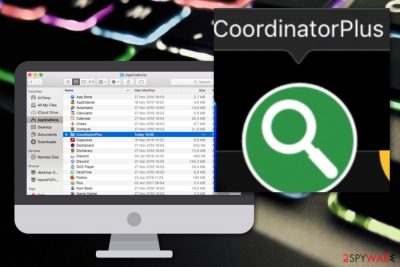
Coordinator Plus is included in the adware program list as its main goal is to deliver intrusive notifications. The app uses stealth techniques such as “bundling”[1] to end up on Mac computers' toolbars and you might also see the PUP placed in a folder in the Applications section. An Apple user claims Coordinator Plus virus sneaks into the machine unknowingly and locks the screen temporarily.[2] Nevertheless, the person states that he/she has found the default search engine changed to Yahoo which can give a hint of the adware's relation with some type of Yahoo redirect virus.
| Name | Coordinator Plus |
|---|---|
| Type | Potentially unwanted program |
| Sub-type | Adware/Mac virus |
| Target | This suspicious threat is known to be targeting Mac computer systems and their users. The adware can also appear on any type of web browsers such as Google Chrome, Mozilla Firefox, and Safari |
| Relations found | According to users reports, they have experienced the default browser search engine turning to Yahoo which gives speculation that Coordinator Plus virus might be related with Yahoo redirect virus |
| Distribution | Such adware programs are mostly delivered by using stealth techniques such as software bundling through websites such as softonic.com, download.com, or cnet.com |
| Income | The developers aim to gather monetary benefits while promoting the cost-per-click technique that provides income within each click on a particular ad |
| Elimination | You can delete the suspicious program with the help of anti-malware software or manual guidelines given below this article. To make sure that your system is working without interruptions, use FortectIntego to detect all damaged files |
Coordinator Plus is not dangerous malware but definitely a manipulative program. It tries to look innocent whereas it truly hides the aim of collecting income via intrusive advertising. The developers of this app support the cost-per-click technique which brings monetary benefits within each click on their ads.
Coordinator Plus virus Mac might flood your computer screen with fake offers and deals that can try to trick you to spend money on a useless product or service. In addition, by aware of various surveys that ask for personal information as revealing private data to strangers never has been a good idea.
Furthermore, Coordinator Plus can start redirecting you to unknown domains. Technically, this type of activity is provoked to take users to affiliate sources filled with purchasable products, however, there is a risk that the ad-supported program might take you to a potentially dangerous location filled with malicious components.
Nevertheless, malicious redirecting is a common way how some users get their computer systems infected with dangerous malware, e.g. Trojan horses, spyware, or ransomware. Coordinator Plus removal is a necessary step here if you want to decrease the risk of getting caught by some type of malicious infection.
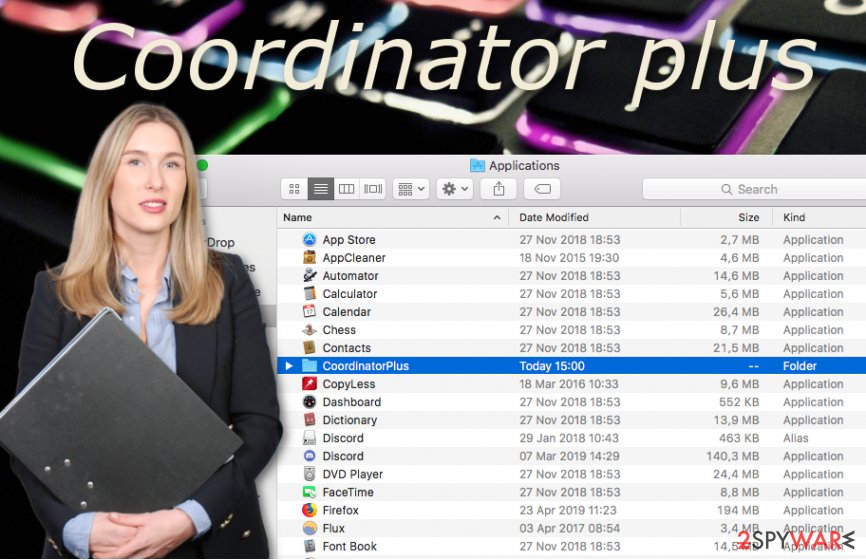
To be able to complete all of these activities at once, Coordinator Plus will supposedly affect your web browsers too. You might find that the homepage and new tab URL zone has been changed to some unknown ones. Additionally, the adware can add browser helper objects such as extensions and plug-ins to your browser settings.
Continuously, Coordinator Plus might use tracking cookies[3] to record information related to your browsing sessions and send it to other parties for income or use it in targeted advertising campaigns. This way third-parties are capable of figuring out what types of offers are relevant at the moment and creating similar-looking deals that will supposedly attract users.
However, keeping Coordinator Plus on your Mac computer or any type of web browsers such as Google Chrome, Mozilla Firefox, Internet Explorer, Microsoft Edge, and Safari is not a good idea as due to the intensity of all activities, you might start experiencing frequent browser freezes, shutdowns, basic computer slowdowns, etc.
You can remove Coordinator Plus from your Mac and browsers by relying on the automatical or manual technique. After you get rid of the adware program, you need to ensure that no suspicious content has been left on your computer. For this purpose, try using a program such as FortectIntego and perform a thorough system scan with it.
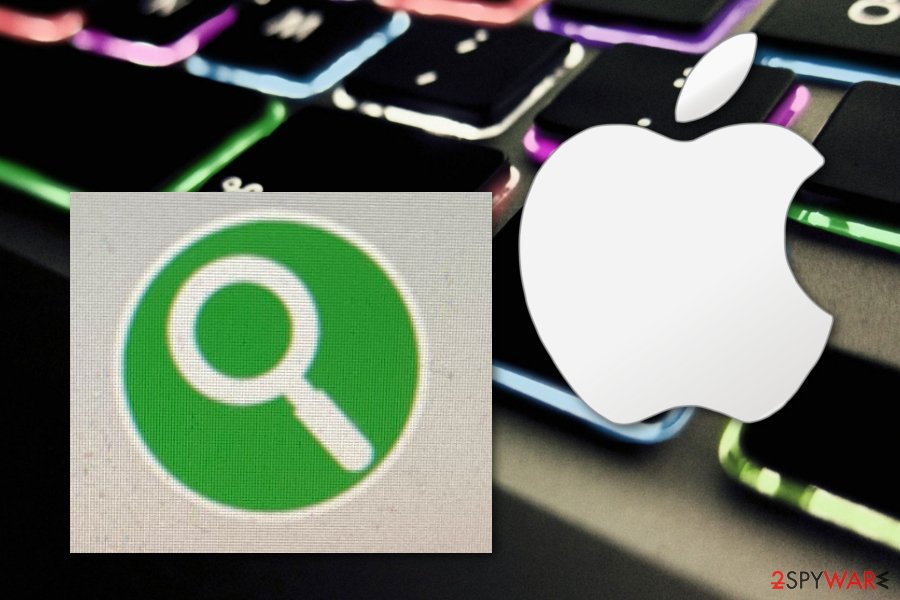
Adware distribution and how to avoid secret infiltration
Technology specialists from ZonderVirus.nl[4] state that adware programs are such sneaky threats that they can appear on one's PC without even noticing. However, this still never happens without the person's interaction. Usually, people make mistakes while choosing the Quick/Recommended installation technique over the Advanced/Custom one.
The Advanced option allows taking full control of all incoming objects where the Quick mode automatically installs additional content without giving you a chance to opt-out of it. PUPs often get delivered through this method when the person is likely to download software and services from websites such as softonic.com, download.com, or cnet.com.
Continuously, adware programs might camouflage as fake player updates when you are visiting a third-party domain that has been flagged as unsafe by your web browser or antivirus program. If you ever get any doubts about a particular upgrade that you have been provided with, you should check the official website of the program and find out if there truly were any updates released recently.
One more thing. You should ALWAYS keep your antivirus software updated as outdated products become more vulnerable to malware attacks and just do not fulfill their functionality. Besides, make sure that the tool you are running on your Mac or Windows computer is a reliable one and not just a rogue security application.
Removal guidelines for Coordinator Plus virus Mac
Coordinator Plus removal can be carried out with the help of manual or automatical guidelines. However, employing reliable tools gives you a bigger chance of discovering all bogus content hidden on your machine. Besides, this method works as the best for users who are running into a big lack of time or just do not have enough experience and skills in the threat removal field.
Below we have provided some step-by-step instructions for cleaning both macOS and infected web browsers such as Google Chrome, Mozilla Firefox, and Safari. These guidelines will allow you to remove Coordinator Plus effectively, however, make sure that you understand each step and carry out all of the instructions carefully in order to reach the best results possible.
Besides, Coordinator Plus virus Mac might easily renew itself if you leave any infected registries or files in the system. So, it is very important to get rid of not only the application but also all other additional content that it has brought.
You may remove virus damage with a help of FortectIntego. SpyHunter 5Combo Cleaner and Malwarebytes are recommended to detect potentially unwanted programs and viruses with all their files and registry entries that are related to them.
Getting rid of Coordinator Plus. Follow these steps
Delete from macOS
To remove suspicious applications from macOS, employ these instructions
Remove items from Applications folder:
- From the menu bar, select Go > Applications.
- In the Applications folder, look for all related entries.
- Click on the app and drag it to Trash (or right-click and pick Move to Trash)

To fully remove an unwanted app, you need to access Application Support, LaunchAgents, and LaunchDaemons folders and delete relevant files:
- Select Go > Go to Folder.
- Enter /Library/Application Support and click Go or press Enter.
- In the Application Support folder, look for any dubious entries and then delete them.
- Now enter /Library/LaunchAgents and /Library/LaunchDaemons folders the same way and terminate all the related .plist files.

Remove from Mozilla Firefox (FF)
To get rid of questionable products from your Mozilla Firefox web browser, try out the following steps
Remove dangerous extensions:
- Open Mozilla Firefox browser and click on the Menu (three horizontal lines at the top-right of the window).
- Select Add-ons.
- In here, select unwanted plugin and click Remove.

Reset the homepage:
- Click three horizontal lines at the top right corner to open the menu.
- Choose Options.
- Under Home options, enter your preferred site that will open every time you newly open the Mozilla Firefox.
Clear cookies and site data:
- Click Menu and pick Settings.
- Go to Privacy & Security section.
- Scroll down to locate Cookies and Site Data.
- Click on Clear Data…
- Select Cookies and Site Data, as well as Cached Web Content and press Clear.

Reset Mozilla Firefox
If clearing the browser as explained above did not help, reset Mozilla Firefox:
- Open Mozilla Firefox browser and click the Menu.
- Go to Help and then choose Troubleshooting Information.

- Under Give Firefox a tune up section, click on Refresh Firefox…
- Once the pop-up shows up, confirm the action by pressing on Refresh Firefox.

Remove from Google Chrome
To reverse Google Chrome back to its previous position, take a look at the following guidelines
Delete malicious extensions from Google Chrome:
- Open Google Chrome, click on the Menu (three vertical dots at the top-right corner) and select More tools > Extensions.
- In the newly opened window, you will see all the installed extensions. Uninstall all the suspicious plugins that might be related to the unwanted program by clicking Remove.

Clear cache and web data from Chrome:
- Click on Menu and pick Settings.
- Under Privacy and security, select Clear browsing data.
- Select Browsing history, Cookies and other site data, as well as Cached images and files.
- Click Clear data.

Change your homepage:
- Click menu and choose Settings.
- Look for a suspicious site in the On startup section.
- Click on Open a specific or set of pages and click on three dots to find the Remove option.
Reset Google Chrome:
If the previous methods did not help you, reset Google Chrome to eliminate all the unwanted components:
- Click on Menu and select Settings.
- In the Settings, scroll down and click Advanced.
- Scroll down and locate Reset and clean up section.
- Now click Restore settings to their original defaults.
- Confirm with Reset settings.

Delete from Safari
To clean Safari after the adware attack, use these guiding steps
Remove unwanted extensions from Safari:
- Click Safari > Preferences…
- In the new window, pick Extensions.
- Select the unwanted extension and select Uninstall.

Clear cookies and other website data from Safari:
- Click Safari > Clear History…
- From the drop-down menu under Clear, pick all history.
- Confirm with Clear History.

Reset Safari if the above-mentioned steps did not help you:
- Click Safari > Preferences…
- Go to Advanced tab.
- Tick the Show Develop menu in menu bar.
- From the menu bar, click Develop, and then select Empty Caches.

After uninstalling this potentially unwanted program (PUP) and fixing each of your web browsers, we recommend you to scan your PC system with a reputable anti-spyware. This will help you to get rid of Coordinator Plus registry traces and will also identify related parasites or possible malware infections on your computer. For that you can use our top-rated malware remover: FortectIntego, SpyHunter 5Combo Cleaner or Malwarebytes.
How to prevent from getting adware
Access your website securely from any location
When you work on the domain, site, blog, or different project that requires constant management, content creation, or coding, you may need to connect to the server and content management service more often. The best solution for creating a tighter network could be a dedicated/fixed IP address.
If you make your IP address static and set to your device, you can connect to the CMS from any location and do not create any additional issues for the server or network manager that needs to monitor connections and activities. VPN software providers like Private Internet Access can help you with such settings and offer the option to control the online reputation and manage projects easily from any part of the world.
Recover files after data-affecting malware attacks
While much of the data can be accidentally deleted due to various reasons, malware is one of the main culprits that can cause loss of pictures, documents, videos, and other important files. More serious malware infections lead to significant data loss when your documents, system files, and images get encrypted. In particular, ransomware is is a type of malware that focuses on such functions, so your files become useless without an ability to access them.
Even though there is little to no possibility to recover after file-locking threats, some applications have features for data recovery in the system. In some cases, Data Recovery Pro can also help to recover at least some portion of your data after data-locking virus infection or general cyber infection.
- ^ Bundled Software. Techopedia. Tech terms and definitions.
- ^ coordinatorplus app. Apple Discussions. Thread.
- ^ HTTP cookie. Wikipedia. The free encyclopedia.
- ^ ZonderVirus.nl. ZonderVirus.nl. Security and spyware news.












