GSpace Discover (spam) - Free Guide
GSpace Discover Removal Guide
What is GSpace Discover?
GSpace Discover is the application that can take advantage of the computer processes
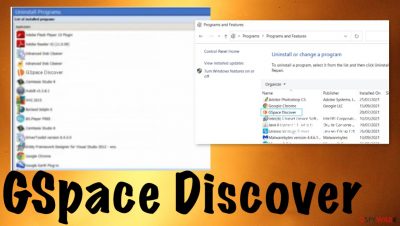
GSpace Discover adware can control online traffic and randomly show pop-up ads, banners, and cause reroutes to other pages. These are indications that there is something wrong with the computer. However, people often fall victim to such PUPs[1] and have no idea that it happens due to the lack of symptoms. There are no programs installed on the machine, toolbars, or browser extensions that could be found and held responsible.
When the machine shows unwanted content, the screen gets filled with advertisements, promotional content, and other suspicious redirects, you can indicate that the machine has an intruder controlling such things to affect the online traffic. It is significantly annoying when there are no browser-based applications that can be responsible. Keeping anti-malware tools can be very helpful in such cases. You can scan the machine more often and check for silent intruders until those apps are not damaging the device.
There are particular problems that infection and cyber threats that are not considered malware like GSpace Discover adware can create. Since those annoying processes are related to online content, startup preferences and direct web browsing tool settings might change. If you notice any homepage, toolbar, new tab settings altered – the PUP is sunning there for a long time.
| Name | GSpace Discover |
|---|---|
| Type | Adware, potentially unwanted program |
| Issues | The program appears running on the machine, causing usage of resources. Additional browsing-related symptoms can be associated with the app, like redirects and pop-up ads |
| Distribution | Freeware installations can be the reason why the PUP appears. deceptive or misleading online pages too |
| Danger | Silent intruders can cause various issues with the performance and functions of the PC. Privacy is at risk since these programs can access content related to browsing habits |
| Elimination | Anti-malware tools can be helpful when terminating random PUPs, so run the full system scan and remove the intruder |
| Tips for system repair | Infections can cause changes in particular functions and damage system data. To revert any of those alterations, run the app like FortectIntego and fix indicated problems |
GSpace Discover adware aims to modify settings on your machine and can directly alter the preferences of the web browser to affect your experience online. In many cases, people only notice these issues and additionally installed browser programs or apps, but not the main adware program. This is why it is not sure what this PUP is.
You need to make sure that there are no seriously damaged parts on the machine because the intruder can trigger various changes and alter functions that keep you from properly removing the infection and stopping those unwanted redirects, speed issues, other problems created by the GSpace Discover.
Such software can modify registry entries, alter settings in the startup and start showing you content that is related to malware installations. This serious problem can lead to a complete takeover of the PC if you unknowingly allow the malicious program to get installed on the system.
The removal process of the GSpace Discover PUP can be difficult due to silent infiltration and background processes. But you can clear any recently installed programs or tools that appear out of nowhere manually. It is not that hard to take care of the machine yourself, especially when you can find the guide with steps here showing you the way to get rid of suspicious programs.
Instructions for Windows 10/8 machines:
- Enter Control Panel into Windows search box and hit Enter or click on the search result.
- Under Programs, select Uninstall a program.
![Uninstall from Windows 1 Uninstall from Windows 1]()
- From the list, find the entry of the suspicious program.
- Right-click on the application and select Uninstall.
- If User Account Control shows up, click Yes.
- Wait till uninstallation process is complete and click OK.
![Uninstall from Windows 2 Uninstall from Windows 2]()
If you are Windows 7/XP user, proceed with the following instructions:
- Click on Windows Start > Control Panel located on the right pane (if you are Windows XP user, click on Add/Remove Programs).
- In Control Panel, select Programs > Uninstall a program.
![Uninstall from Windows 7/XP Uninstall from Windows 7/XP]()
- Pick the unwanted application by clicking on it once.
- At the top, click Uninstall/Change.
- In the confirmation prompt, pick Yes.
- Click OK once the removal process is finished.
Issues that suspiciously appeared programs can create
These suspicious programs can cause various problems, but the more common issue with the adware might be questionable tasks and background processes running on the machine. If you notice anything suspicious, you can always first check the Task Manager and processes so that any unknown piece can be investigated.
Checking the place where the app is located should be the first step. Apps like SpyHunter 5Combo Cleaner or Malwarebytes can check the machine for malware and remove any suspicious files thoroughly. Also, anti-malware tools can help clear these suspicious infections and programs, so you can stop GSpace Discover adware with the app designed for system security upkeep.
Some other issues might arise when users try to uninstall the application. Deleting the program takes some skills related to the internal functioning of the operating system. This is why experts[2] advise going for automatic virus removal using the proper tools. You can also follow the additional guide below the article that shows how to check web browsers directly for any GSpace Discover damage and changes.
Shut down suspicious processes
Windows Task Manager is a useful tool that shows all the processes running in the background. If malware is running a process, you need to shut it down:
- Press Ctrl + Shift + Esc on your keyboard to open Windows Task Manager.
- Click on More details.
![Open task manager Open task manager]()
- Scroll down to Background processes section, and look for anything suspicious.
- Right-click and select Open file location.
![Open file location Open file location]()
- Go back to the process, right-click and pick End Task.
![End task End task]()
- Delete the contents of the malicious folder.
Check program Startup
- Press Ctrl + Shift + Esc on your keyboard to open Windows Task Manager.
- Go to Startup tab.
- Right-click on the suspicious program and pick Disable.
![Startup Startup]()
How to spot and avoid PUP infections
Bundled software is a type of software product that bundles together multiple programs to offer one purchase. This can be used in direct marketing for physical products but it is common for freeware to get bundled. Common types include operating systems and utilities for computers as well as laptops that come pre-packed. It can be distributed to mobile devices. PUP developers can use the technique to spread GSpace Discover adware alongside other popular software.
Free download sites, torrent pages, pirating services, and other deceptive websites include such pre-packed program bundles, so using anything other than the official website or app store can cause issues with the PUP installation. Your habits online are important because choosing a particular installation method and the source of applications, browser tools can be crucial.

Besides relying on official sites and app stores, you should also think about the different installation methods can make. Choosing the Advanced or Custom option every time you download and install a program can save you from issues related to any PUP like GSpace Discover and virus removal in the future. It is because you select what pieces from already included and packaged can come to your machine.
If you deselect unwanted applications, you can have a safe device free of unwanted or malicious apps. You need to get rid of the program like this because all the shady relations to third-party advertisers, data tracking[3] issues, redirect functions, and silent infection methods can lead to serious privacy and identity theft disasters.
You may remove virus damage with a help of FortectIntego. SpyHunter 5Combo Cleaner and Malwarebytes are recommended to detect potentially unwanted programs and viruses with all their files and registry entries that are related to them.
Getting rid of GSpace Discover. Follow these steps
Delete from macOS
Remove items from Applications folder:
- From the menu bar, select Go > Applications.
- In the Applications folder, look for all related entries.
- Click on the app and drag it to Trash (or right-click and pick Move to Trash)

To fully remove an unwanted app, you need to access Application Support, LaunchAgents, and LaunchDaemons folders and delete relevant files:
- Select Go > Go to Folder.
- Enter /Library/Application Support and click Go or press Enter.
- In the Application Support folder, look for any dubious entries and then delete them.
- Now enter /Library/LaunchAgents and /Library/LaunchDaemons folders the same way and terminate all the related .plist files.

Remove from Microsoft Edge
Delete unwanted extensions from MS Edge:
- Select Menu (three horizontal dots at the top-right of the browser window) and pick Extensions.
- From the list, pick the extension and click on the Gear icon.
- Click on Uninstall at the bottom.

Clear cookies and other browser data:
- Click on the Menu (three horizontal dots at the top-right of the browser window) and select Privacy & security.
- Under Clear browsing data, pick Choose what to clear.
- Select everything (apart from passwords, although you might want to include Media licenses as well, if applicable) and click on Clear.

Restore new tab and homepage settings:
- Click the menu icon and choose Settings.
- Then find On startup section.
- Click Disable if you found any suspicious domain.
Reset MS Edge if the above steps did not work:
- Press on Ctrl + Shift + Esc to open Task Manager.
- Click on More details arrow at the bottom of the window.
- Select Details tab.
- Now scroll down and locate every entry with Microsoft Edge name in it. Right-click on each of them and select End Task to stop MS Edge from running.

If this solution failed to help you, you need to use an advanced Edge reset method. Note that you need to backup your data before proceeding.
- Find the following folder on your computer: C:\\Users\\%username%\\AppData\\Local\\Packages\\Microsoft.MicrosoftEdge_8wekyb3d8bbwe.
- Press Ctrl + A on your keyboard to select all folders.
- Right-click on them and pick Delete

- Now right-click on the Start button and pick Windows PowerShell (Admin).
- When the new window opens, copy and paste the following command, and then press Enter:
Get-AppXPackage -AllUsers -Name Microsoft.MicrosoftEdge | Foreach {Add-AppxPackage -DisableDevelopmentMode -Register “$($_.InstallLocation)\\AppXManifest.xml” -Verbose

Instructions for Chromium-based Edge
Delete extensions from MS Edge (Chromium):
- Open Edge and click select Settings > Extensions.
- Delete unwanted extensions by clicking Remove.

Clear cache and site data:
- Click on Menu and go to Settings.
- Select Privacy, search and services.
- Under Clear browsing data, pick Choose what to clear.
- Under Time range, pick All time.
- Select Clear now.

Reset Chromium-based MS Edge:
- Click on Menu and select Settings.
- On the left side, pick Reset settings.
- Select Restore settings to their default values.
- Confirm with Reset.

Remove from Mozilla Firefox (FF)
Remove dangerous extensions:
- Open Mozilla Firefox browser and click on the Menu (three horizontal lines at the top-right of the window).
- Select Add-ons.
- In here, select unwanted plugin and click Remove.

Reset the homepage:
- Click three horizontal lines at the top right corner to open the menu.
- Choose Options.
- Under Home options, enter your preferred site that will open every time you newly open the Mozilla Firefox.
Clear cookies and site data:
- Click Menu and pick Settings.
- Go to Privacy & Security section.
- Scroll down to locate Cookies and Site Data.
- Click on Clear Data…
- Select Cookies and Site Data, as well as Cached Web Content and press Clear.

Reset Mozilla Firefox
If clearing the browser as explained above did not help, reset Mozilla Firefox:
- Open Mozilla Firefox browser and click the Menu.
- Go to Help and then choose Troubleshooting Information.

- Under Give Firefox a tune up section, click on Refresh Firefox…
- Once the pop-up shows up, confirm the action by pressing on Refresh Firefox.

Remove from Google Chrome
Delete malicious extensions from Google Chrome:
- Open Google Chrome, click on the Menu (three vertical dots at the top-right corner) and select More tools > Extensions.
- In the newly opened window, you will see all the installed extensions. Uninstall all the suspicious plugins that might be related to the unwanted program by clicking Remove.

Clear cache and web data from Chrome:
- Click on Menu and pick Settings.
- Under Privacy and security, select Clear browsing data.
- Select Browsing history, Cookies and other site data, as well as Cached images and files.
- Click Clear data.

Change your homepage:
- Click menu and choose Settings.
- Look for a suspicious site in the On startup section.
- Click on Open a specific or set of pages and click on three dots to find the Remove option.
Reset Google Chrome:
If the previous methods did not help you, reset Google Chrome to eliminate all the unwanted components:
- Click on Menu and select Settings.
- In the Settings, scroll down and click Advanced.
- Scroll down and locate Reset and clean up section.
- Now click Restore settings to their original defaults.
- Confirm with Reset settings.

Delete from Safari
Remove unwanted extensions from Safari:
- Click Safari > Preferences…
- In the new window, pick Extensions.
- Select the unwanted extension and select Uninstall.

Clear cookies and other website data from Safari:
- Click Safari > Clear History…
- From the drop-down menu under Clear, pick all history.
- Confirm with Clear History.

Reset Safari if the above-mentioned steps did not help you:
- Click Safari > Preferences…
- Go to Advanced tab.
- Tick the Show Develop menu in menu bar.
- From the menu bar, click Develop, and then select Empty Caches.

After uninstalling this potentially unwanted program (PUP) and fixing each of your web browsers, we recommend you to scan your PC system with a reputable anti-spyware. This will help you to get rid of GSpace Discover registry traces and will also identify related parasites or possible malware infections on your computer. For that you can use our top-rated malware remover: FortectIntego, SpyHunter 5Combo Cleaner or Malwarebytes.
How to prevent from getting adware
Choose a proper web browser and improve your safety with a VPN tool
Online spying has got momentum in recent years and people are getting more and more interested in how to protect their privacy online. One of the basic means to add a layer of security – choose the most private and secure web browser. Although web browsers can't grant full privacy protection and security, some of them are much better at sandboxing, HTTPS upgrading, active content blocking, tracking blocking, phishing protection, and similar privacy-oriented features. However, if you want true anonymity, we suggest you employ a powerful Private Internet Access VPN – it can encrypt all the traffic that comes and goes out of your computer, preventing tracking completely.
Lost your files? Use data recovery software
While some files located on any computer are replaceable or useless, others can be extremely valuable. Family photos, work documents, school projects – these are types of files that we don't want to lose. Unfortunately, there are many ways how unexpected data loss can occur: power cuts, Blue Screen of Death errors, hardware failures, crypto-malware attack, or even accidental deletion.
To ensure that all the files remain intact, you should prepare regular data backups. You can choose cloud-based or physical copies you could restore from later in case of a disaster. If your backups were lost as well or you never bothered to prepare any, Data Recovery Pro can be your only hope to retrieve your invaluable files.



























