Apple.com-mac-optimizing.live (Chrome, Firefox, IE, Edge) - Removal Instructions
Apple.com-mac-optimizing.live Removal Guide
What is Apple.com-mac-optimizing.live?
Apple.com-mac-optimizing.live is a scam that claims fake virus infections and promotes shady tools for Mac
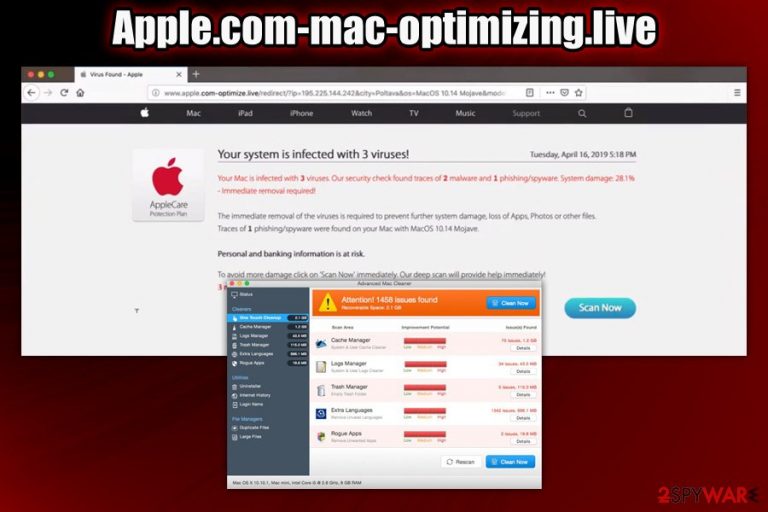
Apple.com-mac-optimizing.live is a security threat that is mostly encountered by macOS users on Safari, Google Chrome, Mozilla Firefox, or other installed browsers. Once users land on a malicious site, they can see made-up indications of malware infections of such fake threats as Tapsnake CronDNS, Dubfishicv, or e.tre456_worm_osx. According to the message, users need to scan their system and download promoted software, which is usually scareware[1] tools like Cleanup My Mac or Advanced Mac Cleaner. However, do not believe anything that is stated on Apple.com-mac-optimizing.live, as the site only seeks to gain revenue from you installing the recommended tools.
The scheme operated by Apple.com-mac-optimizing.live is very simple: it tries to intimidate users with fake claims and make them install unwanted software (which can actually damage their computers in the first place). Do not believe any statements rendered on the site, as you might lose money, install potentially unwanted applications, or get tricked into providing sensitive information like credit card details. In other words, Apple.com-mac-optimizing.live is a scam, so do not trust it.
| Name | Apple.com-mac-optimizing.live |
| Category | Malicious website which is mostly encountered due to adware infection |
| Type | Scam, hoax, phishing |
| Operating system | The scam is aimed at macOS or Mac OS X users |
| Related | The malicious website promotes a now-notorious scam Your system is infected with 3 viruses which claim fake malware infections like Tapsnake CronDNS, Dubfishicv or e.tre456_worm_osx |
| Symptoms | Intrusive pop-ups, deals, offers, coupons, and other commercial content present on each visited website; changed web browser settings; redirects to scam and phishing sites; slow operation of the browser, etc. |
| Promoted tools | Apple.com-mac-optimizing.live might be offering different software for each user. However, most of the times users are suggested to download Advanced Mac Cleaner or Cleanup My Mac to remove the alleged viruses |
| Infiltration | Adware, which is the most likely culprit of users landing on malicious pages, is usually distributed with the help of software bundles downloaded from third-party sites. In other cases, users might download PUPs when tricked by a scam site or a fake update |
| Termination | To stop redirects to scam sites and unwanted pop-up ads, you will have to terminate adware form your computer – rely on security application or check our manual removal guidelines below |
| Optimization | Optimization software can be extremely valuable for users who are less experienced. If you want a tool that can clean and improve the performance of your Mac, download and install FortectIntego |
There are two different reasons why users might encounter Apple.com-mac-optimizing.live virus scam: they either visited the site after a malicious redirect or there is adware app installed on their machines. because both scenarios are possible, the affected users should immediately investigate, as Apple.com-mac-optimizing.live removal is mandatory if adware[2] is involved.
Adware is ad-supported software that is usually installed by users unintentionally. In most of the cases, users install PUPs during the installation of freeware from third-party websites. Alternatively, they get tricked by similar online scams like the one promoted by Apple.com-mac-optimizing.live pop-ups. Thus, less experienced users suffer from these type of hoaxes the most, as they are mislead into installing software that is considered to be scareawre by security experts.
Similarly, to scams, scareware's aim is to make users believe that their systems are in huge troubles due to malware infections or similar bogus reasons. They are then offered to fix issues by buy a full licence for Advanced Mac Cleaner, Cleanup My Mac, etc. While these tools are not malware, you should think twice before using them, as they are promoted via such shady methods like Apple.com-mac-optimizing.live scam site.
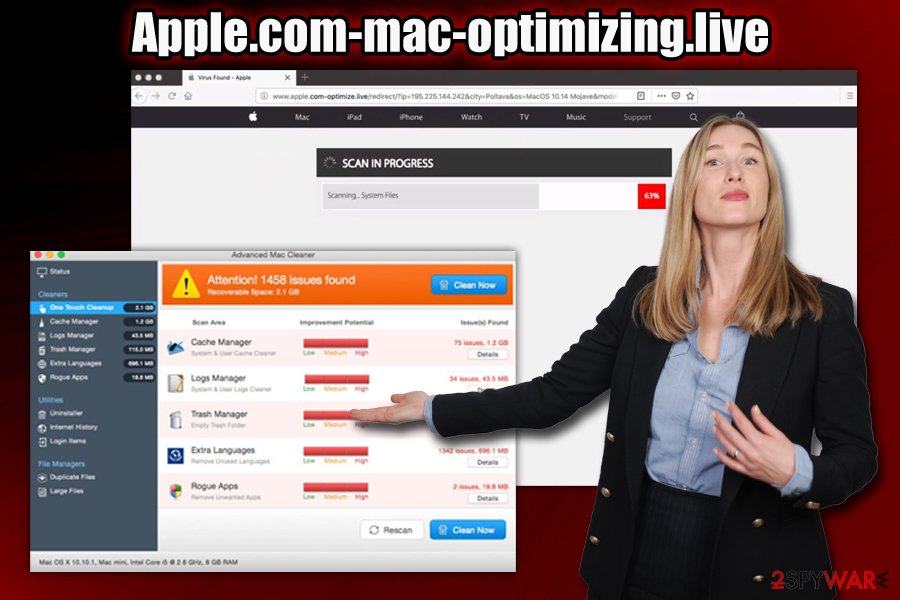
However, system optimization tools for Macs can be useful, as some (especially older systems) can be riddled with excessive amount of junk files which slow down the the computer tremendously. If you want to make sure your system is in the best shape, use FortectIntego and never trust apps promoted via Apple.com-mac-optimizing.live.
Not installing software from Apple.com-mac-optimizing.live is not enough if your system is already infected with adware, however, as your browsers will keep directing you to phishing, scam, tech support scam, and similar hoax sites. Thus, you need to locate the potentially unwanted program and delete it from your Mac. Only this way you will remove Apple.com-mac-optimizing.live redirects and other unwanted behavior.
Prevent adware installation on your machine
Adware is a growing threat to Mac users, as there are still many who believe that Mac malware is a myth. While Macs are known to be more repellent to infections, they are far from immune – the myth has been debunked multiple times, as such threats like Shlayer trojan, Cookieminer, and other malicious software crafted specifically for this operating system keep emerging additionally, while scareware and adware are less threatening that viruses, they should still be treated as security risk, as these are the most common infections Mac users experience.
Security researchers from Novirus.uk[3] claim that attentiveness and knowledge about adware propagation methods can be a great remedy to keep the machine security from the incoming threats. In most of the cases, Mac users are tricked into installing unwanted software, as they need to enter their usernames and passwords in order to allow a non-Apple approved the installation. Here are a few tips to avoid infections in the future:
- Install anti-malware software that can detect potentially unwanted or malicious .pkg files before they are allowed on the system;
- Try avoiding third-party sites for software downloads and rely on Apple-approved sources instead;
- When downloading a free app from a third-party site, read up reviews on it before proceeding – they often indicate about suspicious behavior;
- During the installation process, decline all the deals and offers;
- Watch out for tricks freeware developers use: pre-ticked boxes, fine print texts, misleading placements of “Agree” buttons, etc.
- When prompted, always opt for Advanced/Custom settings instead of Recommended/Quick ones.
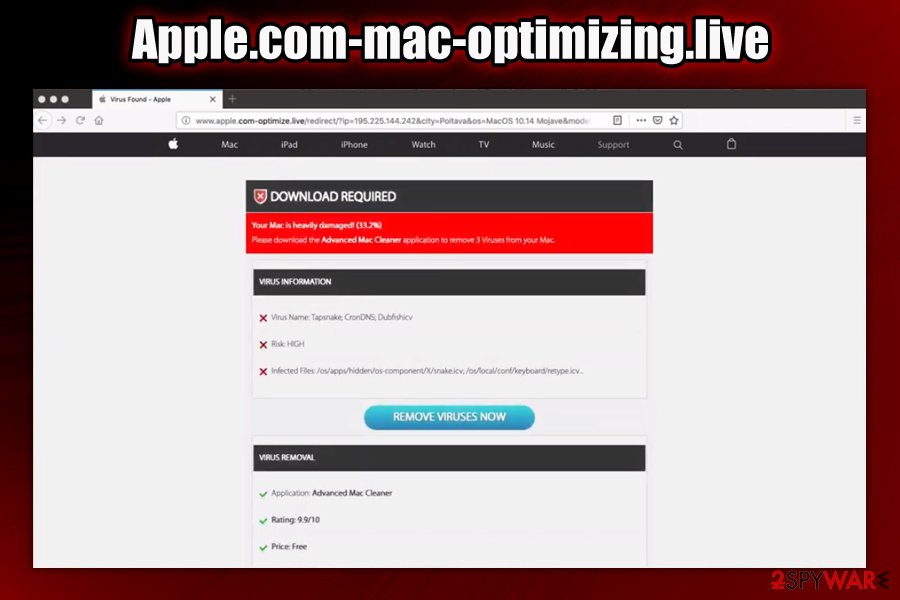
Do not download software from Apple.com-mac-optimizing.live and get rid of adware from your Mac
As we previously mentioned, Apple.com-mac-optimizing.live removal highly depends on whether your system is infected with adware or another potentially unwanted application. If you are unaware, we suggest you start the procedure by scanning your computer with anti-malware software. In some cases, it can detect and eliminate all the unwanted programs along with all its entries from the system automatically. Nevertheless, some adware apps are not designed to be persistent, so you might be able to remove Apple.com-mac-optimizing.live virus manually. For that, check our instructions below.
If you opt for manual adware elimination, you should also be aware that components of PUPs might be hiding in the following locations of macOS:
- /Library/LaunchAgents
- /Library/Application Support
- /Library/LaunchDaemons
Finally, you should also make sure that you reset all the installed browsers. Note: if not adware was present on your computer, all you have to do is the turn of the scam tab and proceed with your daily browsing activities. Remember, do not download any software from Apple.com-mac-optimizing.live or similar scam sites and ignore all the claims about virus infections.
You may remove virus damage with a help of FortectIntego. SpyHunter 5Combo Cleaner and Malwarebytes are recommended to detect potentially unwanted programs and viruses with all their files and registry entries that are related to them.
Getting rid of Apple.com-mac-optimizing.live. Follow these steps
Delete from macOS
To get rid of adware from macOS, proceed with the following steps:
Remove items from Applications folder:
- From the menu bar, select Go > Applications.
- In the Applications folder, look for all related entries.
- Click on the app and drag it to Trash (or right-click and pick Move to Trash)

To fully remove an unwanted app, you need to access Application Support, LaunchAgents, and LaunchDaemons folders and delete relevant files:
- Select Go > Go to Folder.
- Enter /Library/Application Support and click Go or press Enter.
- In the Application Support folder, look for any dubious entries and then delete them.
- Now enter /Library/LaunchAgents and /Library/LaunchDaemons folders the same way and terminate all the related .plist files.

Remove from Microsoft Edge
Delete unwanted extensions from MS Edge:
- Select Menu (three horizontal dots at the top-right of the browser window) and pick Extensions.
- From the list, pick the extension and click on the Gear icon.
- Click on Uninstall at the bottom.

Clear cookies and other browser data:
- Click on the Menu (three horizontal dots at the top-right of the browser window) and select Privacy & security.
- Under Clear browsing data, pick Choose what to clear.
- Select everything (apart from passwords, although you might want to include Media licenses as well, if applicable) and click on Clear.

Restore new tab and homepage settings:
- Click the menu icon and choose Settings.
- Then find On startup section.
- Click Disable if you found any suspicious domain.
Reset MS Edge if the above steps did not work:
- Press on Ctrl + Shift + Esc to open Task Manager.
- Click on More details arrow at the bottom of the window.
- Select Details tab.
- Now scroll down and locate every entry with Microsoft Edge name in it. Right-click on each of them and select End Task to stop MS Edge from running.

If this solution failed to help you, you need to use an advanced Edge reset method. Note that you need to backup your data before proceeding.
- Find the following folder on your computer: C:\\Users\\%username%\\AppData\\Local\\Packages\\Microsoft.MicrosoftEdge_8wekyb3d8bbwe.
- Press Ctrl + A on your keyboard to select all folders.
- Right-click on them and pick Delete

- Now right-click on the Start button and pick Windows PowerShell (Admin).
- When the new window opens, copy and paste the following command, and then press Enter:
Get-AppXPackage -AllUsers -Name Microsoft.MicrosoftEdge | Foreach {Add-AppxPackage -DisableDevelopmentMode -Register “$($_.InstallLocation)\\AppXManifest.xml” -Verbose

Instructions for Chromium-based Edge
Delete extensions from MS Edge (Chromium):
- Open Edge and click select Settings > Extensions.
- Delete unwanted extensions by clicking Remove.

Clear cache and site data:
- Click on Menu and go to Settings.
- Select Privacy, search and services.
- Under Clear browsing data, pick Choose what to clear.
- Under Time range, pick All time.
- Select Clear now.

Reset Chromium-based MS Edge:
- Click on Menu and select Settings.
- On the left side, pick Reset settings.
- Select Restore settings to their default values.
- Confirm with Reset.

Remove from Mozilla Firefox (FF)
Remove dangerous extensions:
- Open Mozilla Firefox browser and click on the Menu (three horizontal lines at the top-right of the window).
- Select Add-ons.
- In here, select unwanted plugin and click Remove.

Reset the homepage:
- Click three horizontal lines at the top right corner to open the menu.
- Choose Options.
- Under Home options, enter your preferred site that will open every time you newly open the Mozilla Firefox.
Clear cookies and site data:
- Click Menu and pick Settings.
- Go to Privacy & Security section.
- Scroll down to locate Cookies and Site Data.
- Click on Clear Data…
- Select Cookies and Site Data, as well as Cached Web Content and press Clear.

Reset Mozilla Firefox
If clearing the browser as explained above did not help, reset Mozilla Firefox:
- Open Mozilla Firefox browser and click the Menu.
- Go to Help and then choose Troubleshooting Information.

- Under Give Firefox a tune up section, click on Refresh Firefox…
- Once the pop-up shows up, confirm the action by pressing on Refresh Firefox.

Remove from Google Chrome
After you remove Apple.com-mac-optimizing.live adware, reset Google Chrome browser to avoid being redirected to unwanted sites in the future:
Delete malicious extensions from Google Chrome:
- Open Google Chrome, click on the Menu (three vertical dots at the top-right corner) and select More tools > Extensions.
- In the newly opened window, you will see all the installed extensions. Uninstall all the suspicious plugins that might be related to the unwanted program by clicking Remove.

Clear cache and web data from Chrome:
- Click on Menu and pick Settings.
- Under Privacy and security, select Clear browsing data.
- Select Browsing history, Cookies and other site data, as well as Cached images and files.
- Click Clear data.

Change your homepage:
- Click menu and choose Settings.
- Look for a suspicious site in the On startup section.
- Click on Open a specific or set of pages and click on three dots to find the Remove option.
Reset Google Chrome:
If the previous methods did not help you, reset Google Chrome to eliminate all the unwanted components:
- Click on Menu and select Settings.
- In the Settings, scroll down and click Advanced.
- Scroll down and locate Reset and clean up section.
- Now click Restore settings to their original defaults.
- Confirm with Reset settings.

Delete from Safari
Remove unwanted extensions from Safari:
- Click Safari > Preferences…
- In the new window, pick Extensions.
- Select the unwanted extension and select Uninstall.

Clear cookies and other website data from Safari:
- Click Safari > Clear History…
- From the drop-down menu under Clear, pick all history.
- Confirm with Clear History.

Reset Safari if the above-mentioned steps did not help you:
- Click Safari > Preferences…
- Go to Advanced tab.
- Tick the Show Develop menu in menu bar.
- From the menu bar, click Develop, and then select Empty Caches.

After uninstalling this potentially unwanted program (PUP) and fixing each of your web browsers, we recommend you to scan your PC system with a reputable anti-spyware. This will help you to get rid of Apple.com-mac-optimizing.live registry traces and will also identify related parasites or possible malware infections on your computer. For that you can use our top-rated malware remover: FortectIntego, SpyHunter 5Combo Cleaner or Malwarebytes.
How to prevent from getting adware
Do not let government spy on you
The government has many issues in regards to tracking users' data and spying on citizens, so you should take this into consideration and learn more about shady information gathering practices. Avoid any unwanted government tracking or spying by going totally anonymous on the internet.
You can choose a different location when you go online and access any material you want without particular content restrictions. You can easily enjoy internet connection without any risks of being hacked by using Private Internet Access VPN.
Control the information that can be accessed by government any other unwanted party and surf online without being spied on. Even if you are not involved in illegal activities or trust your selection of services, platforms, be suspicious for your own security and take precautionary measures by using the VPN service.
Backup files for the later use, in case of the malware attack
Computer users can suffer from data losses due to cyber infections or their own faulty doings. Ransomware can encrypt and hold files hostage, while unforeseen power cuts might cause a loss of important documents. If you have proper up-to-date backups, you can easily recover after such an incident and get back to work. It is also equally important to update backups on a regular basis so that the newest information remains intact – you can set this process to be performed automatically.
When you have the previous version of every important document or project you can avoid frustration and breakdowns. It comes in handy when malware strikes out of nowhere. Use Data Recovery Pro for the data restoration process.
