Mcprotectionlab.com ads (fake) - Free Instructions
Mcprotectionlab.com ads Removal Guide
What is Mcprotectionlab.com ads?
Mcprotectionlab.com is a fake website made to deceive you into downloading software
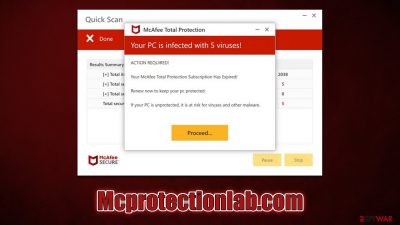
Mcprotectionlab.com is a fraudulent site set up by cybercriminals to spread false information. Its usual methods include showing fake virus infection alerts, rerouting users to other malicious sites, and prompting visitors to enable notifications – ultimately leading to an inundation of phishing content straight onto their desktop screens.
Mcprotectionlab.com is one of the countless websites that display bogus virus scan results in an effort to scare people into thinking that their systems are infected and that their security and personal safety are at risk. Scammers want to get people to download software so they can profit from it financially.
Although the notification appears to be a scan from the security program McAfee, the anti-malware provider is unrelated to the scam. You should not click any links or download any software from this website since everything displayed on it is fraudulent. Even though all of the claims made on the website are false, we nevertheless advise checking the system for adware and other infections because individuals who have them are more likely to be exposed to advertising, pop-ups, redirects, and phishing content online.
| Name | Mcprotectionlab.com |
| Type | Scam, ads, redirect, fraud |
| Infiltration | Compromised websites, pop-up ads, potentially unwanted applications |
| Scam content | The scam is based on scaring users into believing that their systems are infected and that they need to remove those infections with promoted software. Also asks to enable push notifications |
| Dangers | Loss of finances due to fake subscriptions; redirects to other malware-laden, scam websites; installation of potentially unwanted or malicious software |
| Removal | You should not interact with the content shown by a scam website. Instead, check your system for adware or malware infections with SpyHunter 5Combo Cleaner security software |
| Other tips | If you do not clean your browser from cookies and other web data, you see the unwanted ads return or data continue being tracked. Stop it with FortectIntego |
How crooks operate
Users are taken off guard when they visit the Mcprotectionlab.com website, which greatly helps the scam's effectiveness. They see a system scan that was allegedly performed by a reputable security company. In just a few moments, users are introduced to the following alarming “scan results”:
Your PC is infected with 5 viruses!
ACTION REQUIRED
Your McAfee Subscription Has Expired!
Renew now to keep your PC protected.
If your PC is unprotected, it is at risk for viruses and other malware.
A common social engineering approach used by cybercriminals is the inclusion of recognizable components (brand names, logos, etc.) on websites to persuade users to act in ways they otherwise wouldn't – such as revealing personal information or downloading malware.
The fraudsters behind Mcprotectionlab.com want to sell software by using affiliate links.[1] While generally harmless and a beneficial commercial strategy, the practice turns harmful when it uses deceptive tactics to convince users to download software. Always keep in mind that only trustworthy security software installed on your device is capable of diagnosing your system – no website can do this.
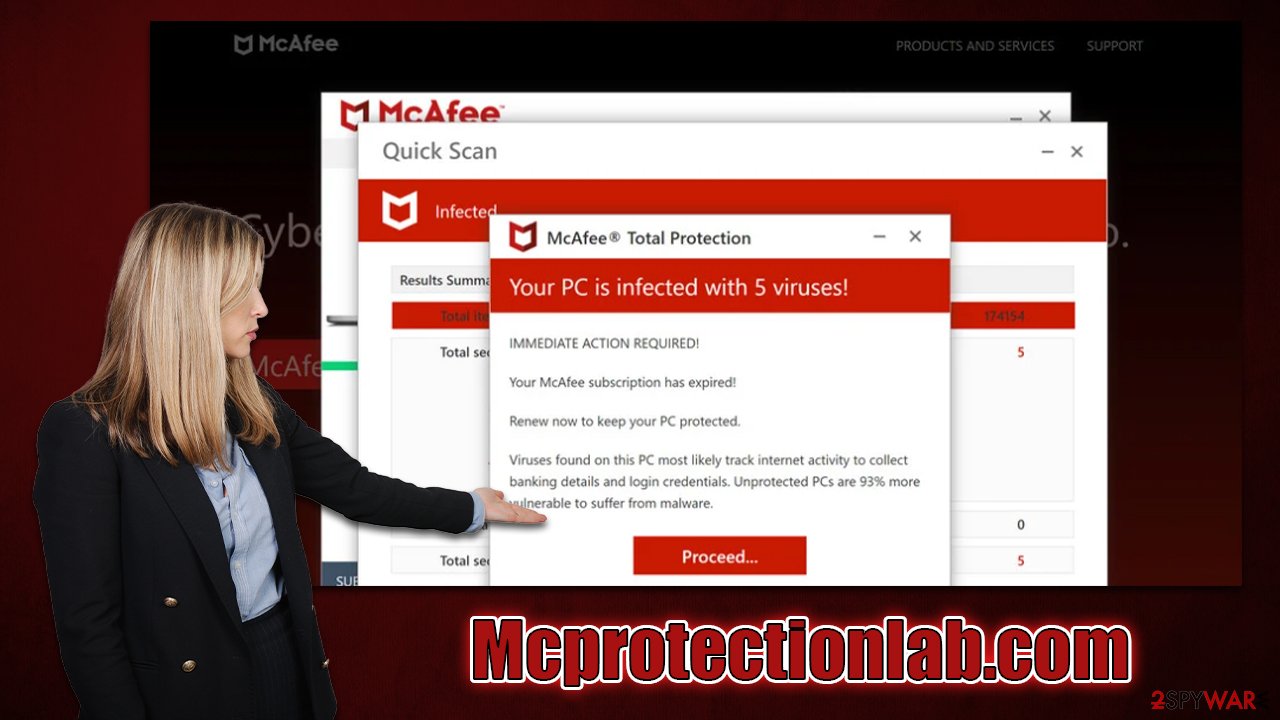
Other similar scams
Technical support and virus infection scams are common, especially online. Oftentimes, scammers will pretend to be from a legitimate company in order to seem trustworthy, and Mcprotectionlab.com is not an exception here.
Since McAfee is one of the oldest security software providers, users naturally associate it with something trustworthy – that's the primary reason why cybercriminals are employing its name. In fact, there are numerous websites that use the exact same tactic, including Ultrapromob2.click, Milipili.click, Vital-scanner.com, and many others.
How to deal with the scam
The first thing you need to do is refrain from clicking any of the buttons or links that are displayed on it. Here, redirects to other fraudulent websites are very common, so you risk downloading malware or giving out your personal information. If you have already given out personal details like your phone number, email address, or credit card number, be ready for the repercussions: be exceedingly cautious, as you may be the subject of other phishing attacks.
Since users who are infected with adware are more likely to receive suspicious redirects, it is advisable to check your device for adware. Also, removing push notifications if you have accepted them is also necessary, as pesky ads won't leave you alone.
1. Check the system for adware
If users encounter Mcprotectionlab.com redirection, their systems may be infected with malware or adware. Software known as adware is frequently included with shareware and downloaded unintentionally from external websites. Some people may also install adware after being tricked by a freeware[2] package or a fake Flash Player update.
To check your system, you should run a scan with powerful anti-malware software, such as SpyHunter 5Combo Cleaner or Malwarebytes. Security applications can find and quarantine everything suspicious on your system and also prevent future malware attacks. If you have downloaded software from the scam site, you should immediately uninstall it – or anti-malware would remove it for you if it is actually malicious.
You should clear the caches from your browser after removing all dangerous malware from your computer. This is essential to make sure that cookies[3] set on your browser are no longer used to monitor you by unknown third parties. Use FortectIntego for an immediate fix, or use the following manual steps:
Google Chrome
- Click on Menu and pick Settings.
- Under Privacy and security, select Clear browsing data.
- Select Browsing history, Cookies and other site data, as well as Cached images and files.
- Click Clear data.
![Clear cache and web data from Chrome Clear cache and web data from Chrome]()
Mozilla Firefox
- Click Menu and pick Options.
- Go to Privacy & Security section.
- Scroll down to locate Cookies and Site Data.
- Click on Clear Data…
- Select Cookies and Site Data, as well as Cached Web Content, and press Clear.
![Clear cookies and site data from Firefox Clear cookies and site data from Firefox]()
MS Edge (Chromium)
- Click on Menu and go to Settings.
- Select Privacy and services.
- Under Clear browsing data, pick Choose what to clear.
- Under Time range, pick All time.
- Select Clear now.
![Clear browser data from Chroum Edge Clear browser data from Chroum Edge]()
Safari
- Click Safari > Clear History…
- From the drop-down menu under Clear, pick all history.
- Confirm with Clear History.
![Clear cookies and website data from Safari Clear cookies and website data from Safari]()
2. Remove push notifications
The moment you enter the site, you might see a prompt asking if you want to enable push notifications. If you accidentally hit “Allow” or do it on purpose, know that later you'll be spammed with pop-ups that appear at any time – even when the browser is not being actively used.
What's even worse is that Mcprotectionlab.com would show more false messages about viruses and promote links to sites that could harm your computer. So, don't click on anything from the website. To stop it from appearing, go into your browser settings and block the website's URL from the “Allowed” list:
Google Chrome
- Open the Google Chrome browser and go to Menu > Settings.
- Scroll down and click on Advanced.
- Locate the Privacy and security section and pick Site Settings > Notifications.
- Look at the Allow section and look for a suspicious URL.
- Click the three vertical dots next to it and pick Block. This should remove unwanted notifications from Google Chrome.
![Stop notifications on Chrome PC 2 Stop notifications on Chrome PC 2]()
Mozilla Firefox
- Open Mozilla Firefox and go to Menu > Options.
- Click on Privacy & Security section.
- Under Permissions, you should be able to see Notifications. Click the Settings button next to it.
- In the Settings – Notification Permissions window, click on the URL's drop-down menu.
- Select Block and then click on Save Changes. This should remove unwanted notifications from Mozilla Firefox.
![Stop notifications on Mozilla Firefox 2 Stop notifications on Mozilla Firefox 2]()
MS Edge (Chromium)
- Open Microsoft Edge, and go to Settings.
- Select Site permissions.
- Go to Notifications on the right.
- Under Allow, you will find the unwanted entry.
- Click on More actions and select Block.
![Stop notifications on Edge Chromium Stop notifications on Edge Chromium]()
Safari
- Click on Safari > Preferences…
- Go to the Websites tab and, under General, select Notifications.
- Select the web address in question, click the drop-down menu and select Deny.
![Stop notifications on Safari Stop notifications on Safari]()
How to prevent from getting adware
Protect your privacy – employ a VPN
There are several ways how to make your online time more private – you can access an incognito tab. However, there is no secret that even in this mode, you are tracked for advertising purposes. There is a way to add an extra layer of protection and create a completely anonymous web browsing practice with the help of Private Internet Access VPN. This software reroutes traffic through different servers, thus leaving your IP address and geolocation in disguise. Besides, it is based on a strict no-log policy, meaning that no data will be recorded, leaked, and available for both first and third parties. The combination of a secure web browser and Private Internet Access VPN will let you browse the Internet without a feeling of being spied or targeted by criminals.
No backups? No problem. Use a data recovery tool
If you wonder how data loss can occur, you should not look any further for answers – human errors, malware attacks, hardware failures, power cuts, natural disasters, or even simple negligence. In some cases, lost files are extremely important, and many straight out panic when such an unfortunate course of events happen. Due to this, you should always ensure that you prepare proper data backups on a regular basis.
If you were caught by surprise and did not have any backups to restore your files from, not everything is lost. Data Recovery Pro is one of the leading file recovery solutions you can find on the market – it is likely to restore even lost emails or data located on an external device.
- ^ Affiliate Link. Techopedia. Professional IT insight.
- ^ Tim Fisher. What Is Freeware?. Lifewire. Tech News, Reviews, Help & How-Tos.
- ^ What are cookies? | Cookies definition. Cloudflare. The Web Performance & Security Company.








