Immediate Action Required (Removal Instructions) - Free Guide
Immediate Action Required Removal Guide
What is Immediate Action Required?
Immediate Action Required is a fake notification that might pop-up out of nowhere and prompt users to download useless bogus software
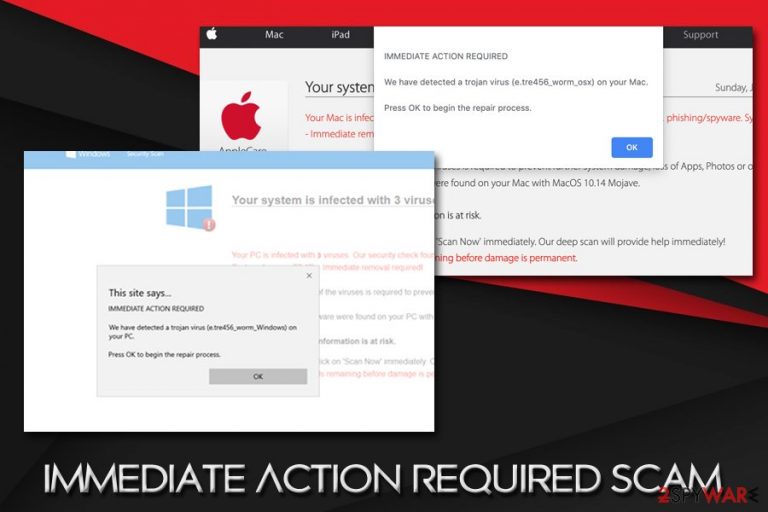
Immediate Action Required is a scam that users might encounter while visiting various websites on the internet – it is a part of the notorious “Your system is infected with 3 viruses” scheme. Crooks prepare specially-crafted websites on various domains which trigger fake alerts, claiming that visitors' computer is infected with a Trojan[1] or other malware.
Once the Threat Detected: Immediate Action Required pop-up button is clicked, users are offered an alleged system scan. The page uses social engineering[2] techniques to scare victims, and they are asked to download and install potentially unwanted programs (such as Advanced Mac Cleaner, Mac Auto Fixer, Driver Tonic, Malware Crusher, etc.) in order to remedy the situation.
Redirects to Immediate Action Required scam can occur after visiting a malicious website, although users infected with adware tend to see this notorious notification more often. Therefore, if encountered, you should never download any suggested apps or interact with the scam in any other way. Nevertheless, if your machine is affected with adware, you will have to uninstall it to remove Immediate Action Required alerts for good.
| Name | Immediate Action Required |
| Type | Online fraud, tech support scam |
| Category | Adware |
| Infection means | Users infect their machines with adware during the installation of freeware and shareware |
| Domains that push the scam | Apple.com-faster.live, Apple.com-speed-macos.live, nextmobile.site, tweakingtools.info, etc. |
| The fake malware names displayed | E.tre456_worm, Zeus Trojan, Tapsnake CronDNS, Dubfishicv, etc. |
| Associated risks | Money loss, installation of useless software, malware infections |
| Removal | Scan your computer with anti-malware software (such as FortectIntego) or check for potentially unwanted programs manually as per our instructions below |
| If you got scammed | If you paid money, you should immediately contact local authorities that deal with fraud and report the incident. Additionally, you should change all your passwords |
The purpose of the Immediate Action Required scam is to make users believe that their computer is under tremendous risk, and they need to repair it before the alleged consequences. While the scheme is identical to tech support scams, the goal of the dodgy site authors is to make users download and install scare programs and then pay for their licensed versions.
In fact, the operation of these programs is the same as the sites' they were downloaded from – users are deliberately misled into believing that their computers are in trouble and need fixing. The difference is that, once downloaded, fake system tools might be difficult to get rid of or even install other PUPs or malware on the device without permission.
Threat Detected: Immediate Action Required Trojan virus scam can be encountered on Google Chrome, Safari, Internet Explorer, Mozilla Firefox, or any other browsers, as well as all operating systems, including Windows, macOS/Mac OS X, iOS, Android, etc.
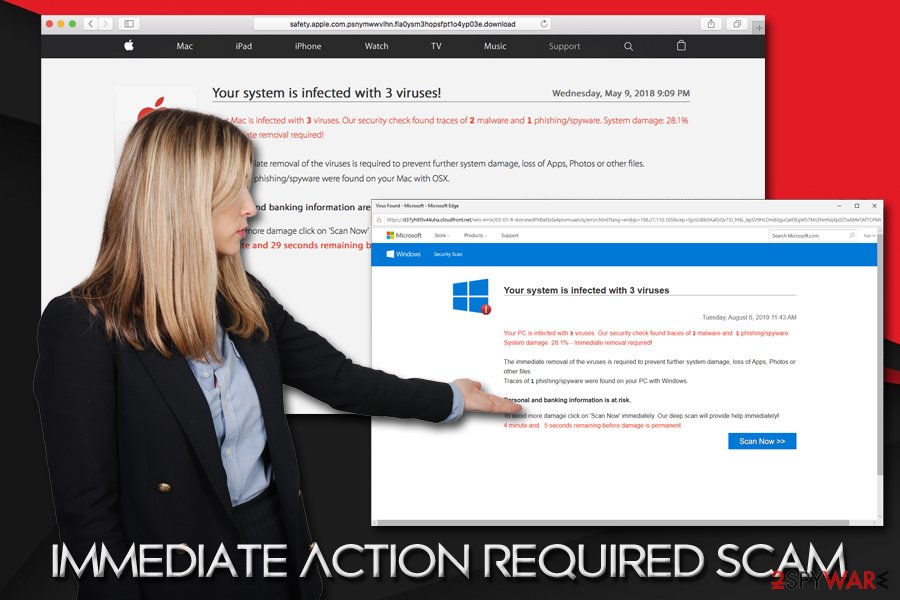
Online scams like Immediate Action Required work so well due to the basic human instincts and lack of IT knowledge
Online fraud and most popular scams are easy to crack for more proficient computer users – even casual internet browsing my lead users to Immediate Action Required Trojan virus e.tre456_worm_windows alerts, or similar. Over time, people learn how to react and avoid falling into cybercrooks' traps, and the scam aspect becomes very apparent.
However, there are several groups of people who are more vulnerable to online fraud, especially the elderly. Unfortunately, but that is what threat actors are accounting for – they want users to download software that might even harm their computers and extort money out of them, all for personal monetary gain.
Immediate Action Required meaning can be difficult to understand to some, especially if they never encountered online scams before. The message, which usually is presented as a pop-up, reads the following:
Apple.com-scan.live says
IMMEDIATE ACTION REQUIRED
We have detected a trojan virus (e.tre456_worm_osx) on your Mac.
Press OK to begin the repair process.
Note that the website delivering the message can be different – and usually is. Examples include Apple.com-repair-os.live, Apple.com-speed-macos.live, Apple.com-fast.live, Apple.com-faster.live, and many others. This is because Google and anti-malware vendors flag the sites as malicious, and they are quickly shut down. Unfortunately, cybercriminals can operate Immediate Action Required Trojan virus scheme on thousands of websites, and never be caught while doing it.
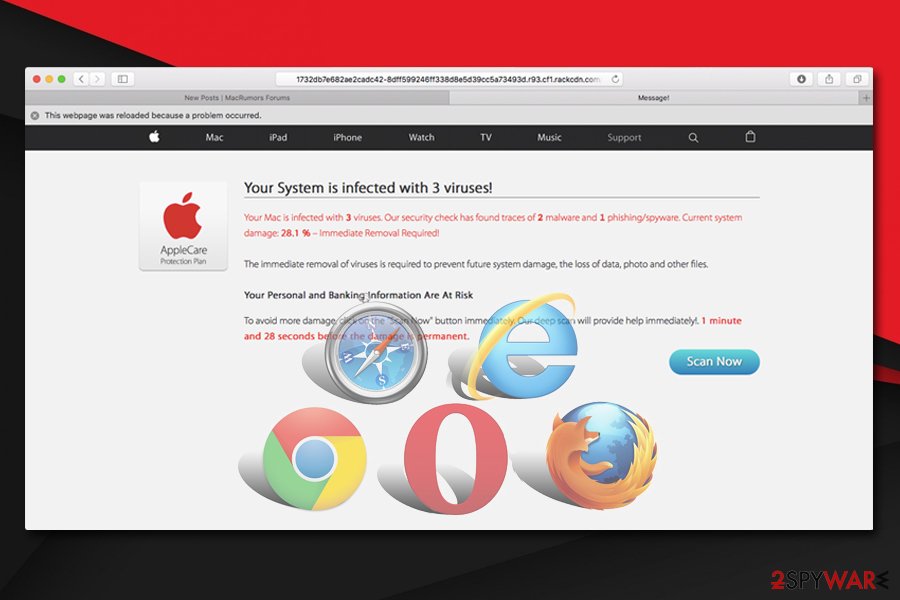
Once “OK” is clicked, victims land on the site which claims “28% system damage,” “malware, phishing, spyware traces” was detected, and that sensitive information, such as banking information is at risk of being exposed to cybercriminals. Additionally, a timer of five minutes is shown to users, which, once expired, would result in “permanent damage to the system.”
There is nothing real about the Immediate Action Required message, here's why:
- The site that shows the message is not a genuine Apple website, as evident by looking at the URL bar;
- e.tre456_worm_osx or e.tre456_worm_windows does not exist – it is a fake virus (although crooks sometimes use names of real malware, such as Zeus Trojan);
- No browser can determine whether your computer is infected with malware – only dedicated applications that need to be installed on the device with special permissions can do that;
- The timer is just pure nonsense – it is added to make users act immediately without thinking;
- Real malware that focuses on data theft would not wait and harvest the available details immediately.
To make Immediate Action Required trojan virus e.tre456_worm_windows scam more believable, malicious actors use AppleCare Protection Plan logo (a real scheme used by Apple to warrant the sold products for an extended period of time) along with identical look of official site used by the company – these features provide a false sense of legitimacy, and, unfortunately, make users fall for the Immediate Action Required fake alert.
Adware made Immediate Action Required phenomenon a frequent event on many users' browsers
The reason why some users encounter Immediate Action Required pop-up seemingly out of nowhere is adware. It usually gets installed along with freeware or shareware applications without asking for direct users' permission, so they are rarely away that a PUP is causing the unwanted redirects to malicious scam sites.
Initially, adware was called spyware – unwanted software that harvests various information from the host machine and sends it off to marketing firms to process for targeted advertising schemes. Over time, however, due to various lawsuits and similar incidents, adware had to be re-labeled to a “potentially unwanted program.” While some of the adware apps show non-intrusive ads and can be eliminated relatively easily, some PUPs can cause havoc on the infected machine.
The notorious cases of Wajam[3] or Superfish adware prompted the community to look at this seemingly harmless software more seriously, and, in some cases, experts are keen to categorize some such programs as malware.[4]
Besides Immediate Action Required fake alert, users might also encounter similar scams, including:
- Pornographic virus alert from Microsoft;
- Apple wants to make changes;
- Unlock this Page to Continue;
- Congratulations, you won;
- Google Critical Security alert, and others.
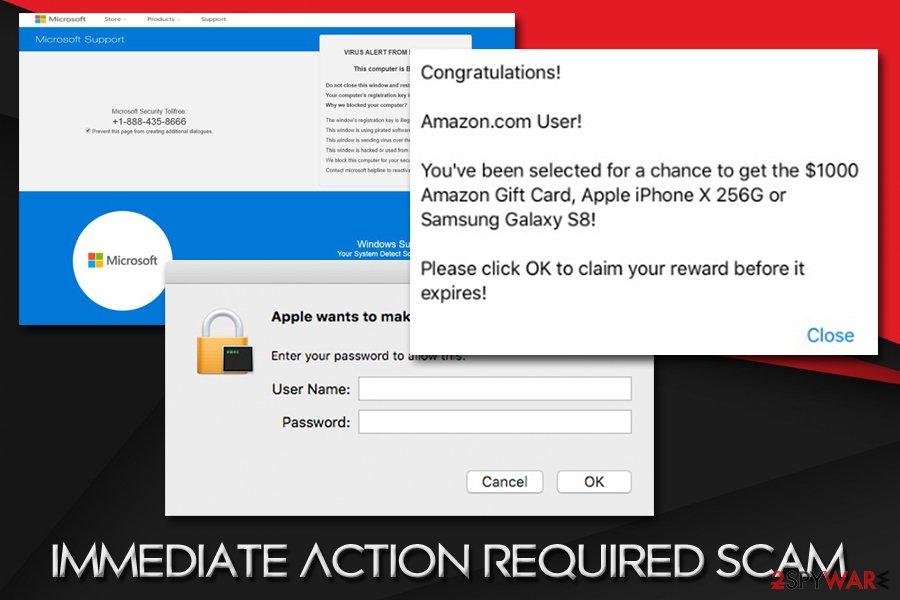
Immediate Action Required removal from the browser is simple – do not pay attention to the notifications to download fake software, and simply ignore it. Close the down your browser, and scan your machine with anti-malware software like FortectIntego or terminate the unwanted programs manually by using our instructions below.
Ways to stay away from adware and scams
Encountering online scam and ignoring it is one thing, but having the system infected with an adware might result in an increased risk of malware infection, data leak, money loss, and other repercussions. Therefore, the malware research team at losvirus.es[5] urges users to avoid the installation of potentially unwanted programs in the first place, and you do not need to be a PC expert for that.
First of all, you need to be aware that most PUPs are spread in a single software package that comes from third-party sites that host freeware and shareware. The most popular sites are equipped with various policies and also monitor the apps that are offered to site visitors. However, the line of the app being relatively secure and borderline dangerous is sometimes thin, so you should always be careful regardless.
When installing a new application from a third-party site, make sure that you never rush the process and always be vigilant: lookout for small print texts, deceptive deals/offers, misleading button placements, and pre-ticked boxes. Most importantly, you should always opt for Advanced or Custom settings instead of Recommended/Quick ones, as it is sometimes the only way to uncover and remove optional components before they get installed on the computer.
Get rid of persistent Immediate Action Required trojan alerts from Google Chrome, Mozilla Firefox, and other browsers
If you ended up on Immediate Action Required scam site, it does not immediately mean that your computer is infected (at least not with a Trojan as claimed by the fake alert). Redirection tendencies on various sites are common, and sometimes all it takes is to visit a malicious site, and you be linked to a scam site that tries to make you download bogus software or call fake Windows technicians.
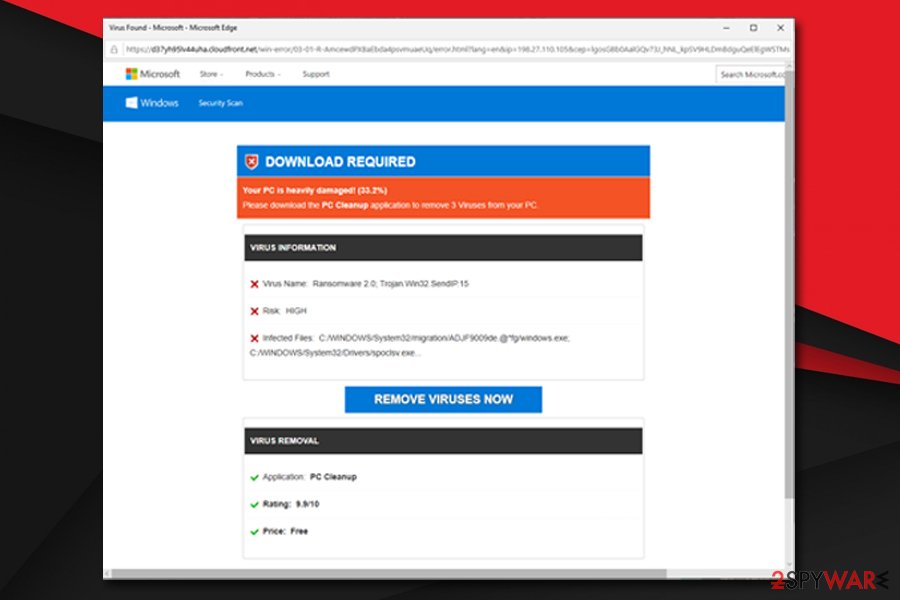
Nevertheless, if you encounter Immediate Action Required virus alerts often, you should be aware that the reason for redirects, pop-ups, and other intrusive content is not coming from a malicious site but rather an adware program that was secretly installed without you noticing. In such a case, Immediate Action Required removal would require you to find which application is causing the unwanted activity and uninstall it. If you want to do it manually – check out the manual guide below.
If you want to remove Immediate Action Required fast, you should opt for automatic malware removal software. If you pick this way, you will be ensured that all the relative files are deleted from your system and there is no way for the PUP to come back. The final step to terminate adware is to reset each of the installed browsers, as ad-supported software often makes changes to initiate the unwanted browser activity.
You may remove virus damage with a help of FortectIntego. SpyHunter 5Combo Cleaner and Malwarebytes are recommended to detect potentially unwanted programs and viruses with all their files and registry entries that are related to them.
Getting rid of Immediate Action Required. Follow these steps
Uninstall from Windows
To get rid of Immediate Action Required trojan virus e.tre456_worm_windows fake alert from Windows, find all the unwanted applications via the Control Panel:
Instructions for Windows 10/8 machines:
- Enter Control Panel into Windows search box and hit Enter or click on the search result.
- Under Programs, select Uninstall a program.

- From the list, find the entry of the suspicious program.
- Right-click on the application and select Uninstall.
- If User Account Control shows up, click Yes.
- Wait till uninstallation process is complete and click OK.

If you are Windows 7/XP user, proceed with the following instructions:
- Click on Windows Start > Control Panel located on the right pane (if you are Windows XP user, click on Add/Remove Programs).
- In Control Panel, select Programs > Uninstall a program.

- Pick the unwanted application by clicking on it once.
- At the top, click Uninstall/Change.
- In the confirmation prompt, pick Yes.
- Click OK once the removal process is finished.
Delete from macOS
Macs are often targeted by “Your system is infected with 3 viruses” and similar scams. To stop these from appearing on your browser, proceed with the following instructions:
Remove items from Applications folder:
- From the menu bar, select Go > Applications.
- In the Applications folder, look for all related entries.
- Click on the app and drag it to Trash (or right-click and pick Move to Trash)

To fully remove an unwanted app, you need to access Application Support, LaunchAgents, and LaunchDaemons folders and delete relevant files:
- Select Go > Go to Folder.
- Enter /Library/Application Support and click Go or press Enter.
- In the Application Support folder, look for any dubious entries and then delete them.
- Now enter /Library/LaunchAgents and /Library/LaunchDaemons folders the same way and terminate all the related .plist files.

Remove from Microsoft Edge
Delete unwanted extensions from MS Edge:
- Select Menu (three horizontal dots at the top-right of the browser window) and pick Extensions.
- From the list, pick the extension and click on the Gear icon.
- Click on Uninstall at the bottom.

Clear cookies and other browser data:
- Click on the Menu (three horizontal dots at the top-right of the browser window) and select Privacy & security.
- Under Clear browsing data, pick Choose what to clear.
- Select everything (apart from passwords, although you might want to include Media licenses as well, if applicable) and click on Clear.

Restore new tab and homepage settings:
- Click the menu icon and choose Settings.
- Then find On startup section.
- Click Disable if you found any suspicious domain.
Reset MS Edge if the above steps did not work:
- Press on Ctrl + Shift + Esc to open Task Manager.
- Click on More details arrow at the bottom of the window.
- Select Details tab.
- Now scroll down and locate every entry with Microsoft Edge name in it. Right-click on each of them and select End Task to stop MS Edge from running.

If this solution failed to help you, you need to use an advanced Edge reset method. Note that you need to backup your data before proceeding.
- Find the following folder on your computer: C:\\Users\\%username%\\AppData\\Local\\Packages\\Microsoft.MicrosoftEdge_8wekyb3d8bbwe.
- Press Ctrl + A on your keyboard to select all folders.
- Right-click on them and pick Delete

- Now right-click on the Start button and pick Windows PowerShell (Admin).
- When the new window opens, copy and paste the following command, and then press Enter:
Get-AppXPackage -AllUsers -Name Microsoft.MicrosoftEdge | Foreach {Add-AppxPackage -DisableDevelopmentMode -Register “$($_.InstallLocation)\\AppXManifest.xml” -Verbose

Instructions for Chromium-based Edge
Delete extensions from MS Edge (Chromium):
- Open Edge and click select Settings > Extensions.
- Delete unwanted extensions by clicking Remove.

Clear cache and site data:
- Click on Menu and go to Settings.
- Select Privacy, search and services.
- Under Clear browsing data, pick Choose what to clear.
- Under Time range, pick All time.
- Select Clear now.

Reset Chromium-based MS Edge:
- Click on Menu and select Settings.
- On the left side, pick Reset settings.
- Select Restore settings to their default values.
- Confirm with Reset.

Remove from Mozilla Firefox (FF)
Remove dangerous extensions:
- Open Mozilla Firefox browser and click on the Menu (three horizontal lines at the top-right of the window).
- Select Add-ons.
- In here, select unwanted plugin and click Remove.

Reset the homepage:
- Click three horizontal lines at the top right corner to open the menu.
- Choose Options.
- Under Home options, enter your preferred site that will open every time you newly open the Mozilla Firefox.
Clear cookies and site data:
- Click Menu and pick Settings.
- Go to Privacy & Security section.
- Scroll down to locate Cookies and Site Data.
- Click on Clear Data…
- Select Cookies and Site Data, as well as Cached Web Content and press Clear.

Reset Mozilla Firefox
If clearing the browser as explained above did not help, reset Mozilla Firefox:
- Open Mozilla Firefox browser and click the Menu.
- Go to Help and then choose Troubleshooting Information.

- Under Give Firefox a tune up section, click on Refresh Firefox…
- Once the pop-up shows up, confirm the action by pressing on Refresh Firefox.

Remove from Google Chrome
Google Chrome might be affected by changes initiated by adware. You should reset its settings in order to stop adware traces from continuing the unwanted activity:
Delete malicious extensions from Google Chrome:
- Open Google Chrome, click on the Menu (three vertical dots at the top-right corner) and select More tools > Extensions.
- In the newly opened window, you will see all the installed extensions. Uninstall all the suspicious plugins that might be related to the unwanted program by clicking Remove.

Clear cache and web data from Chrome:
- Click on Menu and pick Settings.
- Under Privacy and security, select Clear browsing data.
- Select Browsing history, Cookies and other site data, as well as Cached images and files.
- Click Clear data.

Change your homepage:
- Click menu and choose Settings.
- Look for a suspicious site in the On startup section.
- Click on Open a specific or set of pages and click on three dots to find the Remove option.
Reset Google Chrome:
If the previous methods did not help you, reset Google Chrome to eliminate all the unwanted components:
- Click on Menu and select Settings.
- In the Settings, scroll down and click Advanced.
- Scroll down and locate Reset and clean up section.
- Now click Restore settings to their original defaults.
- Confirm with Reset settings.

Delete from Safari
Remove unwanted extensions from Safari:
- Click Safari > Preferences…
- In the new window, pick Extensions.
- Select the unwanted extension and select Uninstall.

Clear cookies and other website data from Safari:
- Click Safari > Clear History…
- From the drop-down menu under Clear, pick all history.
- Confirm with Clear History.

Reset Safari if the above-mentioned steps did not help you:
- Click Safari > Preferences…
- Go to Advanced tab.
- Tick the Show Develop menu in menu bar.
- From the menu bar, click Develop, and then select Empty Caches.

After uninstalling this potentially unwanted program (PUP) and fixing each of your web browsers, we recommend you to scan your PC system with a reputable anti-spyware. This will help you to get rid of Immediate Action Required registry traces and will also identify related parasites or possible malware infections on your computer. For that you can use our top-rated malware remover: FortectIntego, SpyHunter 5Combo Cleaner or Malwarebytes.
How to prevent from getting adware
Stream videos without limitations, no matter where you are
There are multiple parties that could find out almost anything about you by checking your online activity. While this is highly unlikely, advertisers and tech companies are constantly tracking you online. The first step to privacy should be a secure browser that focuses on tracker reduction to a minimum.
Even if you employ a secure browser, you will not be able to access websites that are restricted due to local government laws or other reasons. In other words, you may not be able to stream Disney+ or US-based Netflix in some countries. To bypass these restrictions, you can employ a powerful Private Internet Access VPN, which provides dedicated servers for torrenting and streaming, not slowing you down in the process.
Data backups are important – recover your lost files
Ransomware is one of the biggest threats to personal data. Once it is executed on a machine, it launches a sophisticated encryption algorithm that locks all your files, although it does not destroy them. The most common misconception is that anti-malware software can return files to their previous states. This is not true, however, and data remains locked after the malicious payload is deleted.
While regular data backups are the only secure method to recover your files after a ransomware attack, tools such as Data Recovery Pro can also be effective and restore at least some of your lost data.
- ^ What is a Trojan Virus?. Kaspersky. Official security blog.
- ^ Social engineering (security). Wikipedia. The free encyclopedia.
- ^ Canadian adware developer Wajam Internet Technologies Inc. breaches multiple provisions of PIPEDA. Office of the Privacy Commissioner of Canada. Investigation report.
- ^ Thomas Claburn. Let adware be treated as malware, Canuck boffins declare after breaking open Wajam ad injector. The Register. The hand that feeds IT.
- ^ Losvirus. Losvirus. Cybersecurity research team from Spain.
