Up-date.safecorp.org ads (Free Guide)
Up-date.safecorp.org ads Removal Guide
What is Up-date.safecorp.org ads?
Up-date.safecorp.org shows fake virus scan results by using reputable security vendor names
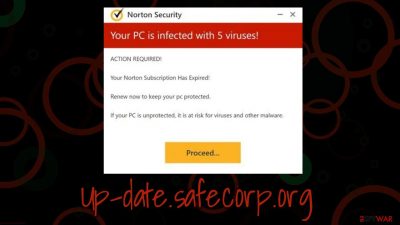
Up-date.safecorp.org is a malicious website created by scammers, despite looking legitimate at quick glance. Since people do not enter this site intentionally, they are often surprised by what they see – it looks like a security scan by a trusted anti-malware vendor Norton. In addition, visitors are asked to enable push notifications so that intrusive advertisements can be shown to them later on top of all the other running apps.
Soon after that, people are told that their systems are infected with several viruses and that action needs to be taken immediately. According to the fake message from Up-date.safecorp.org, the security application license has expired, and it needs to be reestablished in order to get rid of all the found infections.
Please do not trust anything this website produces, as it is all fake – the virus scan, the claims about the expired security software license, as well as the shown scan results. If you experience redirects to Up-date.safecorp.org frequently, you should check your system for adware[1] or other infections.
| Name | Up-date.safecorp.org |
| Type | Scam, ads, redirect |
| Infiltration | Compromised websites, pop-up ads, potentially unwanted applications |
| Scam content | Claims that the subscription for security software has expired and that it needs to be renewed immediately. Asks to download malicious software and enable push notifications |
| Dangers | Installation of PUPs or malware, sensitive information disclosure, monetary losses |
| Removal | You should not interact with the contents shown by a scam website and instead, check your system for adware or malware infections with SpyHunter 5Combo Cleaner security software |
| Other tips | Third parties can employ cookies to continue tracking your online activities, so we recommended clearing browser caches and other leftover PUP files with FortectIntego |
Tips on avoidance
All the scam content online relies on users not thinking much about what they are seeing on their screen and acting upon the provided instructions by crooks. There are all sorts of scams out there, with technical support scams being the most prevalent ones. Countless people are tricked by tech support[2] scams every year and lose millions of dollars in the process.
Up-date.safecorp.org is a type of tech support scam that plays on human emotions by showing fake warnings and fake results of what looks to be a legitimate security provider scan. In reality, the scan is simply imitated with the help of simple page elements; only a reputable anti-malware program installed on your system could be able to produce reliable virus scan results. In other words, all the warnings about virus infections you see upon accessing a website are fake, so you should automatically ignore them and leave the page showing them immediately.
Norton and McAfee have been used in these scam schemes quite often recently – we have described identical scams from Allowpcprotect.com, Bostewsom.shop, Performdevelopedgreatlythefile.vip, and many other scam sites. All of them use the exact same techniques, and none of them are legitimate.
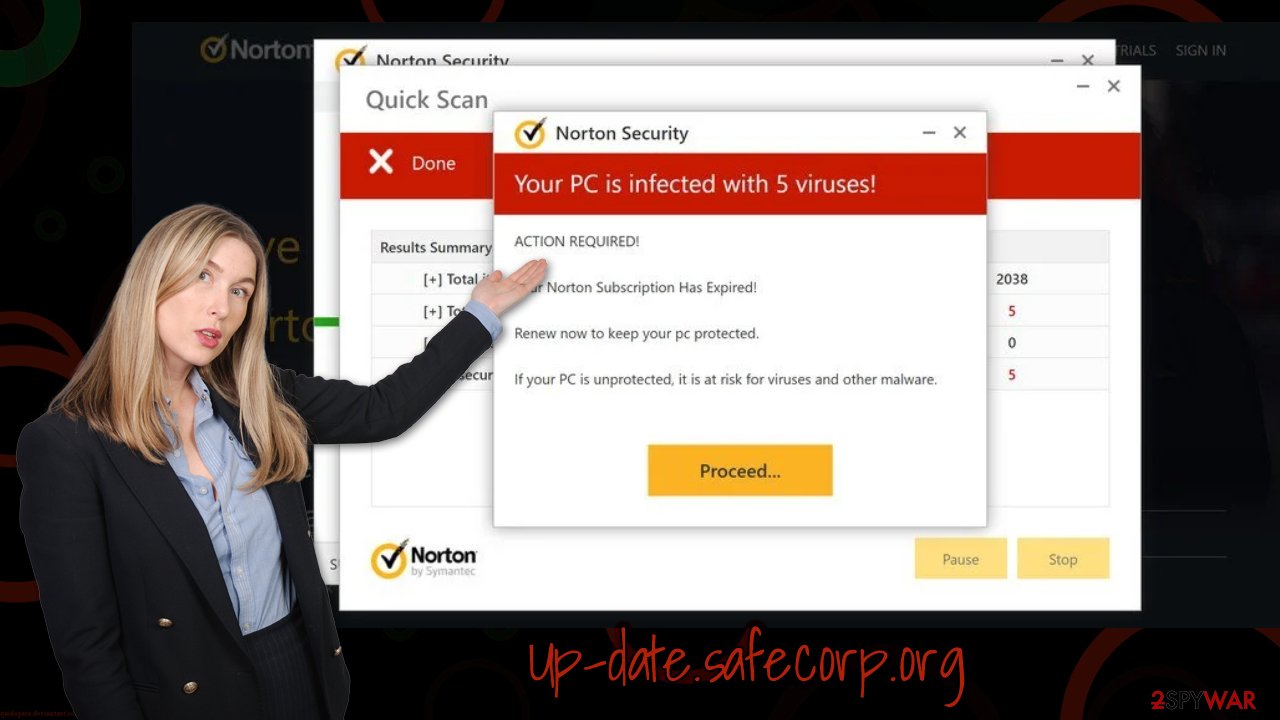
Remediation process
When encountering a suspicious website online, it is important not to interact with the contents and simply leave the page by pressing the X button of that browser tab. If you have already been tricked by the scam and downloaded the offered program, you should immediately get rid of it – we explain how below.
1. Check your browser for unwanted extensions and clean caches
Potentially unwanted programs often take up the form of browser extensions – they are very easy to produce and rebrand. Thus, we suggest starting by checking your system for suspicious extensions first. You can either click the “Extensions” button next to the browser Settings menu or by following the steps below.
We also provide instructions on how to clean browser caches in order to achieve the optimal result. By deleting cookies[3] and other web data, you'd eliminate all the trackers that are stored locally on your device. Alternatively, you can employ FortectIntego for this job.
Google Chrome
- Open Google Chrome, click on the Menu (three vertical dots at the top-right corner) and select More tools > Extensions.
- In the newly opened window, you will see all the installed extensions. Uninstall all the suspicious plugins that might be related to the unwanted program by clicking Remove.
![Remove extensions from Chrome Remove extensions from Chrome]()
Clean browser caches:
- Click on Menu and pick Settings.
- Under Privacy and security, select Clear browsing data.
- Select Browsing history, Cookies and other site data, as well as Cached images and files.
- Click Clear data.
Mozilla Firefox
- Open Mozilla Firefox browser and click on the Menu (three horizontal lines at the top-right of the window).
- Select Add-ons.
- In here, select unwanted plugin and click Remove.
![Remove extensions from Firefox Remove extensions from Firefox]()
Clean browser caches:
- Click Menu and pick Options.
- Go to Privacy & Security section.
- Scroll down to locate Cookies and Site Data.
- Click on Clear Data…
- Select Cookies and Site Data, as well as Cached Web Content and press Clear.
MS Edge
- Open Edge and click select Settings > Extensions.
- Delete unwanted extensions by clicking Remove.
![Remove extensions from Chromium Edge Remove extensions from Chromium Edge]()
Clear caches:
- Click on Menu and go to Settings.
- Select Privacy and services.
- Under Clear browsing data, pick Choose what to clear.
- Under Time range, pick All time.
- Select Clear now.
Safari
- Click Safari > Preferences…
- In the new window, pick Extensions.
- Select the unwanted extension and select Uninstall.
![Remove extensions from Safari Remove extensions from Safari]()
- Click Safari > Clear History…
- From the drop-down menu under Clear, pick all history.
- Confirm with Clear History.
2. Uninstall suspicious programs
This step is rather optional, as potentially dangerous or malicious programs installed on the system level can easily be eliminated automatically.
Windows
- Enter Control Panel into the Windows search box and hit Enter or click on the search result.
- Under Programs, select Uninstall a program.
![Uninstall from Windows 1 Uninstall from Windows 1]()
- From the list, find the entry of the suspicious program.
- Right-click on the application and select Uninstall.
- If User Account Control shows up, click Yes.
- Wait till the uninstallation process is complete and click OK.
![Uninstall from Windows 2 Uninstall from Windows 2]()
Mac
While moving apps into Trash is how you delete most normal applications, adware tends to create additional files for persistence. Thus, you should look for .plist and other files that could be related to the virus. If you are not sure, skip this step entirely.
- From the menu bar, select Go > Applications.
- In the Applications folder, look for all related entries.
- Click on the app and drag it to Trash (or right-click and pick Move to Trash)
![Uninstall from Mac 1 Uninstall from Mac 1]()
To fully remove an unwanted app, you need to access Application Support, LaunchAgents, and LaunchDaemons folders and delete relevant files:
- Select Go > Go to Folder.
- Enter /Library/Application Support and click Go or press Enter.
- In the Application Support folder, look for unwanted entries and then delete them.
- Now enter /Library/LaunchAgents and /Library/LaunchDaemons folders the same way and terminate all the related .plist files.
3. Scan for malware
A scan with powerful anti-malware, such as SpyHunter 5Combo Cleaner or Malwarebytes, is mandatory for any computer user. Malware and aggressive form of adware often don't show any active windows or hide their background processes under legitimate names. Using security software would ensure that all the malicious programs and their components are eliminated at once.
How to prevent from getting adware
Do not let government spy on you
The government has many issues in regards to tracking users' data and spying on citizens, so you should take this into consideration and learn more about shady information gathering practices. Avoid any unwanted government tracking or spying by going totally anonymous on the internet.
You can choose a different location when you go online and access any material you want without particular content restrictions. You can easily enjoy internet connection without any risks of being hacked by using Private Internet Access VPN.
Control the information that can be accessed by government any other unwanted party and surf online without being spied on. Even if you are not involved in illegal activities or trust your selection of services, platforms, be suspicious for your own security and take precautionary measures by using the VPN service.
Backup files for the later use, in case of the malware attack
Computer users can suffer from data losses due to cyber infections or their own faulty doings. Ransomware can encrypt and hold files hostage, while unforeseen power cuts might cause a loss of important documents. If you have proper up-to-date backups, you can easily recover after such an incident and get back to work. It is also equally important to update backups on a regular basis so that the newest information remains intact – you can set this process to be performed automatically.
When you have the previous version of every important document or project you can avoid frustration and breakdowns. It comes in handy when malware strikes out of nowhere. Use Data Recovery Pro for the data restoration process.
- ^ Will Kenton. Adware. Investopedia. Financial content website.
- ^ Technical support scam. Wikipedia. The free encyclopedia.
- ^ Chris Hoffman. What Is a Browser Cookie?. How-To Geek. Site that explains technology.







