Aavpolse.xyz ads (fake) - Free Instructions
Aavpolse.xyz ads Removal Guide
What is Aavpolse.xyz ads?
Aavpolse.xyz tries to fool people into thinking that their system is infected
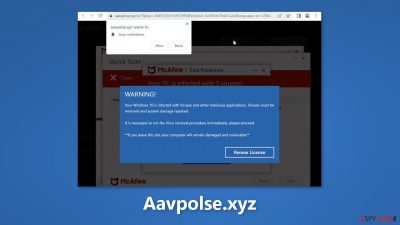
Aavpolse.xyz is a fake website that crooks developed. It poses as a security alert from the reputable antivirus software McAfee. McAfee is obviously unrelated to this phony effort. Only in order to appear trustworthy and legitimate, crooks are using their names.
The website starts to present a bogus animation if users decide to run an antivirus scan. Numerous risks are allegedly discovered on the user's machine after the claimed scan is complete. The user will be taken to the official McAfee website if they continue.
This scam's main objective is to send visitors to McAfee so they can subscribe to their services there. Through the affiliate network, scammers profit because they get a percentage of each sale. The page can also result in spam push notifications. This is how scammers profit from pay-per-click marketing.
| NAME | Aavpolse.xyz |
| TYPE | Push notification spam, adware |
| SYMPTOMS | The site shows a message which claims that a user visited an illegal website and the system is in danger |
| DISTRIBUTION | Software bundles, shady websites, deceptive ads |
| DANGERS | People can get spammed with pop-ups that say their system is infected and install PUPs or malware unknowingly |
| ELIMINATION | To disable the pop-ups go to your browser settings; scanning your system with anti-malware tools is recommended |
| FURTHER STEPS | Use FortectIntego to repair the damage and optimize the machine |
Distribution methods
Pages like Aavpolse.xyz frequently show up when visiting dubious websites that carry out the illicit activity. That explains how this deception may seem so legitimate. For example, illegal streaming websites[1] are full of deceptive ads and sneaky redirects. Due to the lack of regulation on these networks, fraudsters advertise their pages there.
We advise you to only go to websites you know and trust. Even if random links and advertisements appear to be promoting trustworthy goods and services, avoid clicking on them. Utilize reputable streaming services like Netflix or Hulu. Users can access as much content as they like, and they only need to pay a small monthly subscription price.
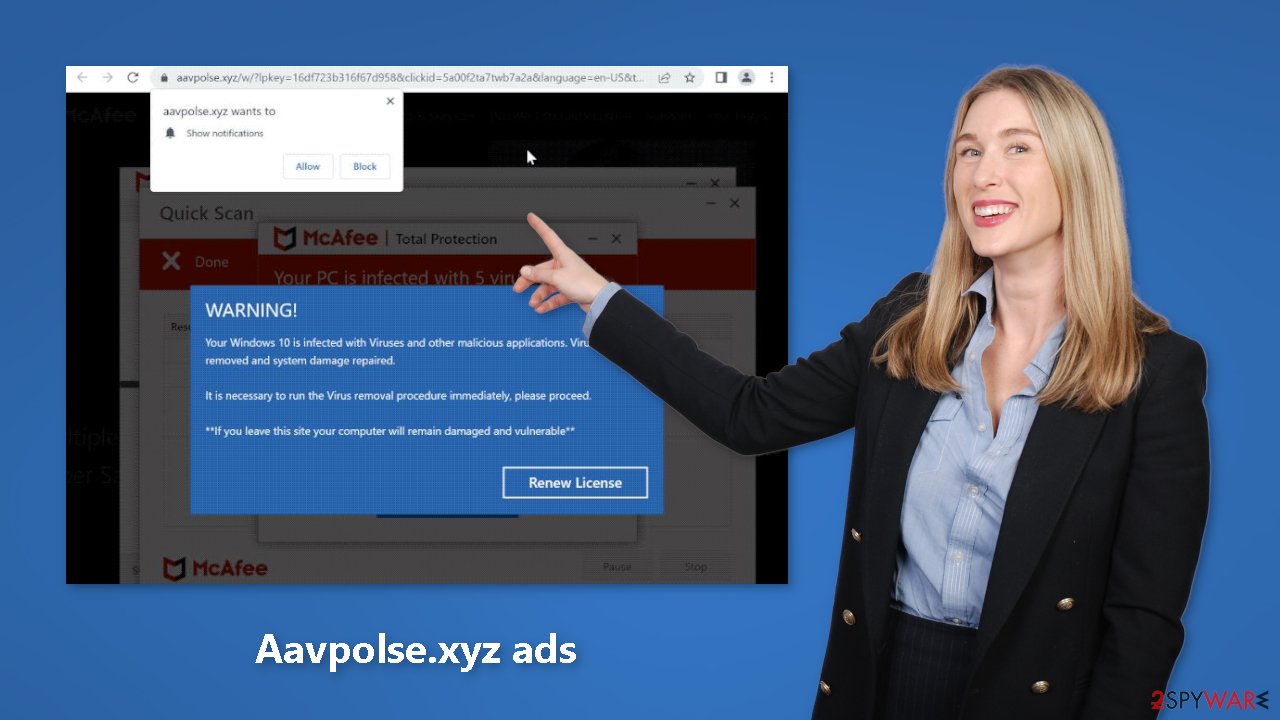
Fix your browsers
You must restrict access to Aavpolse.xyz in order to stop the site from sending you obnoxious virus notifications. We advise utilizing the FortectIntego repair tool to take care of your browsers after removal is finished. To track your browsing activities, including the pages you visit, the links you click, and the purchases you make, nearly every website you visit uses cookies.[2]
You probably shouldn't have been browsing hazardous websites and clicking on risky links if pop-ups started to show on your screen. Your surfing information may be disclosed to or sold to ad networks, which then use it to further target you with advertisements. However, you must first stop the pop-up advertisements from appearing. You can accomplish it by following our detailed instructions:
Google Chrome (desktop):
- Open Google Chrome browser and go to Menu > Settings.
- Scroll down and click on Advanced.
- Locate the Privacy and security section and pick Site Settings > Notifications.
![Stop notifications on Chrome PC 1 Stop notifications on Chrome PC 1]()
- Look at the Allow section and look for a suspicious URL.
- Click the three vertical dots next to it and pick Block. This should remove unwanted notifications from Google Chrome.
![Stop notifications on Chrome PC 2 Stop notifications on Chrome PC 2]()
Google Chrome (Android):
- Open Google Chrome and tap on Settings (three vertical dots).
- Select Notifications.
- Scroll down to Sites section.
- Locate the unwanted URL and toggle the button to the left (Off setting).
![Stop notifications on Chrome Android Stop notifications on Chrome Android]()
Mozilla Firefox:
- Open Mozilla Firefox and go to Menu > Options.
- Click on Privacy & Security section.
- Under Permissions, you should be able to see Notifications. Click Settings button next to it.
![Stop notifications on Mozilla Firefox 1 Stop notifications on Mozilla Firefox 1]()
- In the Settings – Notification Permissions window, click on the drop-down menu by the URL in question.
- Select Block and then click on Save Changes. This should remove unwanted notifications from Mozilla Firefox.
![Stop notifications on Mozilla Firefox 2 Stop notifications on Mozilla Firefox 2]()
Safari:
- Click on Safari > Preferences…
- Go to Websites tab and, under General, select Notifications.
- Select the web address in question, click the drop-down menu and select Deny.
![Stop notifications on Safari Stop notifications on Safari]()
MS Edge:
- Open Microsoft Edge, and click the Settings and more button (three horizontal dots) at the top-right of the window.
- Select Settings and then go to Advanced.
- Under Website permissions, pick Manage permissions and select the URL in question.
- Toggle the switch to the left to turn notifications off on Microsoft Edge.
![Stop notifications on Edge 2 Stop notifications on Edge 2]()
MS Edge (Chromium):
- Open Microsoft Edge, and go to Settings.
- Select Site permissions.
- Go to Notifications on the right.
- Under Allow, you will find the unwanted entry.
- Click on More actions and select Block.
![Stop notifications on Edge Chromium Stop notifications on Edge Chromium]()
What is adware?
You should run an adware scan on your computer if you deactivated push notifications but are still experiencing bothersome symptoms like unexpected redirects and an increase in advertising content like pop-ups and banners. It mainly circulates on websites that distribute freeware. They omit to make this explicit on their pages and put extra programs in the installers.
Many individuals speed through the installation procedure and miss the included software. Always opt for the “Custom” or “Advanced” installation options, read the Terms of Use and Privacy Policy to learn how your data will be handled, etc. if you want to reduce the danger of PUAs infiltrating your system. Get rid of any unrelated programs in the file list by unchecking them.
Scan your machine with anti-malware tools
We suggest using trusted professional security tools SpyHunter 5Combo Cleaner or Malwarebytes for PUP (potentially unwanted program)[3] removal. It should detect most suspicious apps and remove them successfully. Of course, you can also remove a PUP manually, but it is unknown which particular app could be causing annoying behavior, as crooks disguise them as “handy” tools. Manual uninstallation can also leave some traces of the program behind which could result in the renewal of the infection.
However, if you still do not want to use security tools and know which program is at fault, use the instructions below to help you uninstall it:
Windows 10/8:
- Enter Control Panel into Windows search box and hit Enter or click on the search result.
- Under Programs, select Uninstall a program.
![Uninstall from Windows 1 Uninstall from Windows 1]()
- From the list, find the entry of the suspicious program.
- Right-click on the application and select Uninstall.
- If User Account Control shows up, click Yes.
- Wait till uninstallation process is complete and click OK.
![Uninstall from Windows 2 Uninstall from Windows 2]()
Windows 7/XP:
- Click on Windows Start > Control Panel located on the right pane (if you are Windows XP user, click on Add/Remove Programs).
- In Control Panel, select Programs > Uninstall a program.
![Uninstall from Windows 7/XP Uninstall from Windows 7/XP]()
- Pick the unwanted application by clicking on it once.
- At the top, click Uninstall/Change.
- In the confirmation prompt, pick Yes.
- Click OK once the removal process is finished.
Mac:
- From the menu bar, select Go > Applications.
- In the Applications folder, look for all related entries.
- Click on the app and drag it to Trash (or right-click and pick Move to Trash)
![Uninstall from Mac 1 Uninstall from Mac 1]()
To fully remove an unwanted app, you need to access Application Support, LaunchAgents, and LaunchDaemons folders and delete relevant files:
- Select Go > Go to Folder.
- Enter /Library/Application Support and click Go or press Enter.
- In the Application Support folder, look for any dubious entries and then delete them.
- Now enter /Library/LaunchAgents and /Library/LaunchDaemons folders the same way and terminate all the related .plist files.
![Uninstall from Mac 2 Uninstall from Mac 2]()
How to prevent from getting adware
Do not let government spy on you
The government has many issues in regards to tracking users' data and spying on citizens, so you should take this into consideration and learn more about shady information gathering practices. Avoid any unwanted government tracking or spying by going totally anonymous on the internet.
You can choose a different location when you go online and access any material you want without particular content restrictions. You can easily enjoy internet connection without any risks of being hacked by using Private Internet Access VPN.
Control the information that can be accessed by government any other unwanted party and surf online without being spied on. Even if you are not involved in illegal activities or trust your selection of services, platforms, be suspicious for your own security and take precautionary measures by using the VPN service.
Backup files for the later use, in case of the malware attack
Computer users can suffer from data losses due to cyber infections or their own faulty doings. Ransomware can encrypt and hold files hostage, while unforeseen power cuts might cause a loss of important documents. If you have proper up-to-date backups, you can easily recover after such an incident and get back to work. It is also equally important to update backups on a regular basis so that the newest information remains intact – you can set this process to be performed automatically.
When you have the previous version of every important document or project you can avoid frustration and breakdowns. It comes in handy when malware strikes out of nowhere. Use Data Recovery Pro for the data restoration process.
- ^ Brittni Devlin. Why Should You Avoid Illegal Streaming Sites?. Makeuseof. Security Blog.
- ^ Chris Maus. What Are Cookies and Are They Dangerous?. Qkey. Secure Online Payment Providers.
- ^ Wendy Zamora. What is a PUP? – How to avoid potentially unwanted programs. Malwarebytes. Tips, Tricks, and How-Tos.













