Aiboo.cc (Removal Guide) - Free Instructions
Aiboo.cc Removal Guide
What is Aiboo.cc?
Aiboo.cc is the fake search engine that shows only sponsored content and controls online traffic by redirecting to shady advertising services
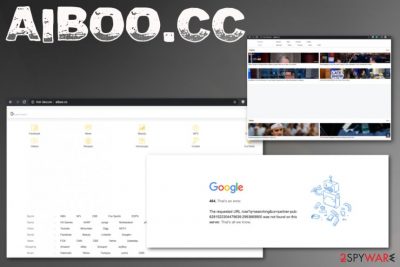
| Name | Aiboo.cc |
|---|---|
| Type | Browser hijacker |
| Category | Potentially unwanted program |
| Symptoms | It appears on the web browser every time you launch the tool and try to access the internet and commonly visited pages. However, the intruder significantly affects your time on the browser because it injects advertisements on every page and triggers redirects to shady sites, fills search results with sponsored content and relies on other techniques that help to reroute the online traffic to affiliated sites |
| Distribution | Insecure freeware installations give the PUP developers and opportunity to pack shady applications with free programs and distribute them online without full disclosure. When users skip through steps software bundling method is successfully working, and victims get their apps alongside PUPs |
| Damage | PUPs and advertisers use ad-tracking methods and collect users' data regarding time online, browsing history. This behavior leads to privacy issues and identity theft. Also, online material often includes malicious downloads and malware |
| Elimination | Aiboo.cc removal can be quick and successful with anti-malware tools designed to terminate PUPs and other shady programs. Get a tool compatible with your device |
| Repair | Additional processes and programs get loaded on the system when adware, hijackers or PUP get to infiltrate the machine, so changes in the system folders affect the persistence. To repair affected files and settings get a tool like FortectIntego or another system optimizer and get rid of any virus damage |
Aiboo.cc virus is considered to be intrusive and persistent because it causes various problems and makes alterations to your preferences regarding online activities and web browsers. You may experience various symptoms related to this hijacker and don't even notice the program itself that triggers all the unwanted behavior.
This browser hijacker gets downloaded in a bundle with other PUPs, in most cases, and the domain Aiboo.cc get set as your search engine and loads on the web browser each time you launch Google Chrome, Internet Explorer, Mozilla Firefox or Safari. It even hijacks the shortcut of your commonly used browser, so when you want to start the application it automatically goes to this site and all browsing sessions, online searching attempts get redirected through shady sites.
Aiboo.cc ins considered potentially dangerous because it changes other settings and injects files, programs, entries to places that control rebooting and other crucial functions regarding the performance. Browser hijacker tries to keep the PUP more persistent, so people cannot remove it that quickly.
However, you may not even notice the Aiboo.cc infiltration until the following symptoms occur:
- homepage, default search engine, and new tab gets set to Aiboo.cc;
- search provider, built-in search box redirects to the same domain;
- toolbars, bookmarks, extensions, and add-ons get installed without additional permissions;
- speed of the machine suffers significantly due to additional pop-ups and redirects.
You should remove Aiboo.cc as soon as you notice any of these because the potentially unwanted program can run in the background affecting the particular settings and activities before it shows anything on the screen. The sooner you terminate this intruder the better, so you can avoid additional installations of different PUPs or stay away from malicious sites that hijacker redirects to. [2] 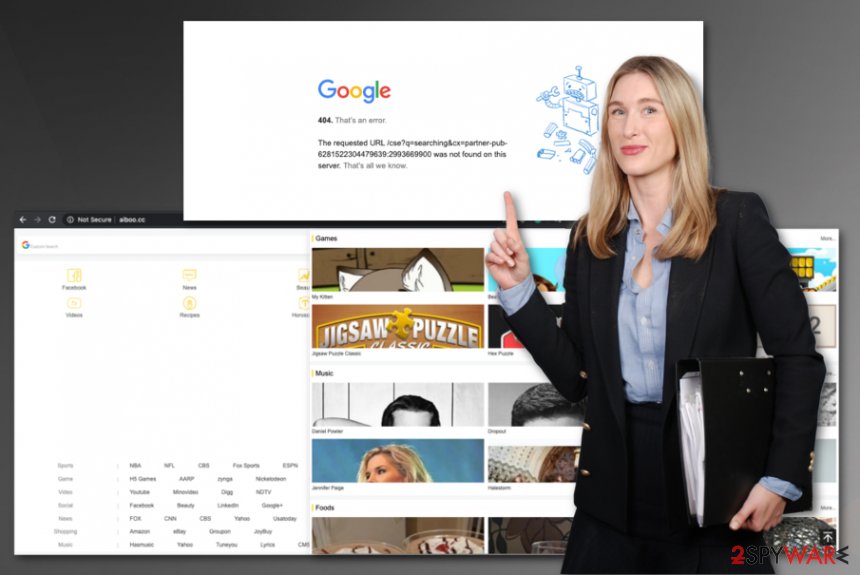
Aiboo.cc removal may be difficult, in general, and when the PUP had more time to affect the machine it makes all the alterations to keep hiding the crucial files and programs around. Get a proper anti-malware program or mobile application compatible with your operating system and run the full scan on the device to find all the PUP-related programs and files.
Aiboo.cc hijacks various browsers, in most cases, all of them regardless if you use the web browsing tool or not. This is how intruder ensures the persistence and keeps affecting the performance, speed, and security of the infected computer or phone. You should go through settings and preferences manually to get the unwanted program completely off of the machine.
However, when it comes to alterations that Aiboo.cc PUP makes on the system folders, and more crucial parts, experts[3] don't recommend going for the manual interference because lack of knowledge can lead to additional damage and other issues. Get a proper system tool for the PC repair process or a cleaner like FortectIntego and search for affected files, registry entries. These tools should fix the parts that need repair and don't affect any other functions. 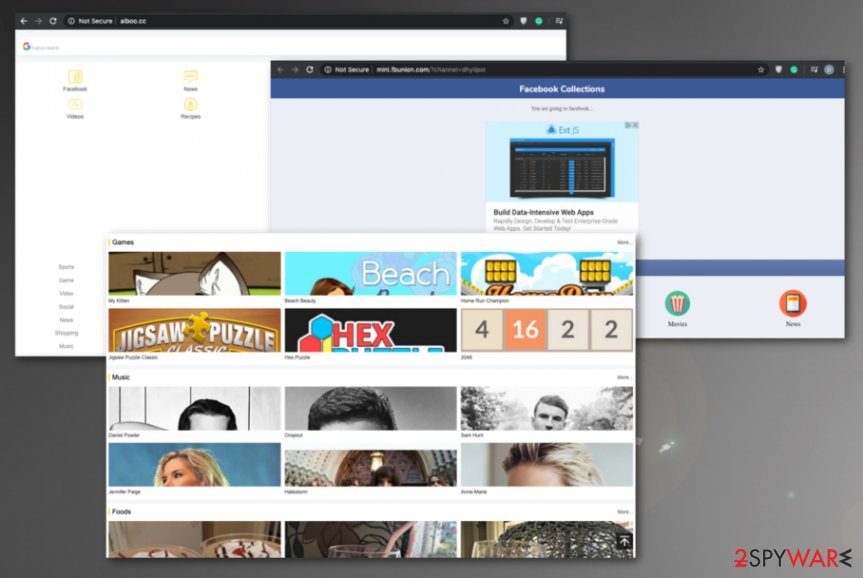
Pay attention to processes happening on the machine
The internet is filled with insecure content, so you should consider that any suspicious site and program, advertisement, the redirect can possibly be dangerous. Pay close attention to the material you visit and sites you rely on for software distribution, for example. Such downloads and installation processes, sharing services, and similar domains are mostly used to spread PUPs like hijackers, adware, and shady tools around.
When you go for the internet source for the program or browser extension, pay attention to Privacy Policy, Terms, and EULA of the site itself. The best option would be to trust only official creators and freeware providers for these processes, but users tend to look for easier options.
However, the most important thing to note is the installation options because by choosing Advanced or Custom installations you ensure that every part of the installation setup is shown to you, and you can control what programs to get. Skipping through steps during recommended installations means that you agree to get all included applications and files, that includes PUPs and even more severe cyber threats.
Clean the device from traces of the suspicious Aiboo.cc PUP
Aiboo.cc removal process depends on the particular device this potentially unwanted program infiltrates because it cam comes on computers, laptops, and even mobile devices. These redirects most often occur due to PUP infiltration that happens either when you browse on malicious sites or during the freeware installations.
When you encounter Aiboo.cc virus on the Android system, you may need to reset the device fully to get rid of the damage and possibly installed malware. However, as for Windows and Mac devices, first, we recommend going for the automatic anti-malware scan that checks for possible intruders.
When you rely on professional anti-malware tools and remove Aiboo.cc fully from the system, make sure to double-check and be certain that PUP symptoms ended. Then, rely on system tools, optimizing software, and try to repair affected system parts, settings.
You may remove virus damage with a help of FortectIntego. SpyHunter 5Combo Cleaner and Malwarebytes are recommended to detect potentially unwanted programs and viruses with all their files and registry entries that are related to them.
Getting rid of Aiboo.cc. Follow these steps
Uninstall from Windows
Make sure to clean the machine from any traces of the suspicious Aiboo.cc PUP
Instructions for Windows 10/8 machines:
- Enter Control Panel into Windows search box and hit Enter or click on the search result.
- Under Programs, select Uninstall a program.

- From the list, find the entry of the suspicious program.
- Right-click on the application and select Uninstall.
- If User Account Control shows up, click Yes.
- Wait till uninstallation process is complete and click OK.

If you are Windows 7/XP user, proceed with the following instructions:
- Click on Windows Start > Control Panel located on the right pane (if you are Windows XP user, click on Add/Remove Programs).
- In Control Panel, select Programs > Uninstall a program.

- Pick the unwanted application by clicking on it once.
- At the top, click Uninstall/Change.
- In the confirmation prompt, pick Yes.
- Click OK once the removal process is finished.
Delete from macOS
Remove items from Applications folder:
- From the menu bar, select Go > Applications.
- In the Applications folder, look for all related entries.
- Click on the app and drag it to Trash (or right-click and pick Move to Trash)

To fully remove an unwanted app, you need to access Application Support, LaunchAgents, and LaunchDaemons folders and delete relevant files:
- Select Go > Go to Folder.
- Enter /Library/Application Support and click Go or press Enter.
- In the Application Support folder, look for any dubious entries and then delete them.
- Now enter /Library/LaunchAgents and /Library/LaunchDaemons folders the same way and terminate all the related .plist files.

Remove from Microsoft Edge
Delete unwanted extensions from MS Edge:
- Select Menu (three horizontal dots at the top-right of the browser window) and pick Extensions.
- From the list, pick the extension and click on the Gear icon.
- Click on Uninstall at the bottom.

Clear cookies and other browser data:
- Click on the Menu (three horizontal dots at the top-right of the browser window) and select Privacy & security.
- Under Clear browsing data, pick Choose what to clear.
- Select everything (apart from passwords, although you might want to include Media licenses as well, if applicable) and click on Clear.

Restore new tab and homepage settings:
- Click the menu icon and choose Settings.
- Then find On startup section.
- Click Disable if you found any suspicious domain.
Reset MS Edge if the above steps did not work:
- Press on Ctrl + Shift + Esc to open Task Manager.
- Click on More details arrow at the bottom of the window.
- Select Details tab.
- Now scroll down and locate every entry with Microsoft Edge name in it. Right-click on each of them and select End Task to stop MS Edge from running.

If this solution failed to help you, you need to use an advanced Edge reset method. Note that you need to backup your data before proceeding.
- Find the following folder on your computer: C:\\Users\\%username%\\AppData\\Local\\Packages\\Microsoft.MicrosoftEdge_8wekyb3d8bbwe.
- Press Ctrl + A on your keyboard to select all folders.
- Right-click on them and pick Delete

- Now right-click on the Start button and pick Windows PowerShell (Admin).
- When the new window opens, copy and paste the following command, and then press Enter:
Get-AppXPackage -AllUsers -Name Microsoft.MicrosoftEdge | Foreach {Add-AppxPackage -DisableDevelopmentMode -Register “$($_.InstallLocation)\\AppXManifest.xml” -Verbose

Instructions for Chromium-based Edge
Delete extensions from MS Edge (Chromium):
- Open Edge and click select Settings > Extensions.
- Delete unwanted extensions by clicking Remove.

Clear cache and site data:
- Click on Menu and go to Settings.
- Select Privacy, search and services.
- Under Clear browsing data, pick Choose what to clear.
- Under Time range, pick All time.
- Select Clear now.

Reset Chromium-based MS Edge:
- Click on Menu and select Settings.
- On the left side, pick Reset settings.
- Select Restore settings to their default values.
- Confirm with Reset.

Remove from Mozilla Firefox (FF)
Remove dangerous extensions:
- Open Mozilla Firefox browser and click on the Menu (three horizontal lines at the top-right of the window).
- Select Add-ons.
- In here, select unwanted plugin and click Remove.

Reset the homepage:
- Click three horizontal lines at the top right corner to open the menu.
- Choose Options.
- Under Home options, enter your preferred site that will open every time you newly open the Mozilla Firefox.
Clear cookies and site data:
- Click Menu and pick Settings.
- Go to Privacy & Security section.
- Scroll down to locate Cookies and Site Data.
- Click on Clear Data…
- Select Cookies and Site Data, as well as Cached Web Content and press Clear.

Reset Mozilla Firefox
If clearing the browser as explained above did not help, reset Mozilla Firefox:
- Open Mozilla Firefox browser and click the Menu.
- Go to Help and then choose Troubleshooting Information.

- Under Give Firefox a tune up section, click on Refresh Firefox…
- Once the pop-up shows up, confirm the action by pressing on Refresh Firefox.

Remove from Google Chrome
You may need to reset the Chrome to default, so all the issues regarding the intruder are fixed
Delete malicious extensions from Google Chrome:
- Open Google Chrome, click on the Menu (three vertical dots at the top-right corner) and select More tools > Extensions.
- In the newly opened window, you will see all the installed extensions. Uninstall all the suspicious plugins that might be related to the unwanted program by clicking Remove.

Clear cache and web data from Chrome:
- Click on Menu and pick Settings.
- Under Privacy and security, select Clear browsing data.
- Select Browsing history, Cookies and other site data, as well as Cached images and files.
- Click Clear data.

Change your homepage:
- Click menu and choose Settings.
- Look for a suspicious site in the On startup section.
- Click on Open a specific or set of pages and click on three dots to find the Remove option.
Reset Google Chrome:
If the previous methods did not help you, reset Google Chrome to eliminate all the unwanted components:
- Click on Menu and select Settings.
- In the Settings, scroll down and click Advanced.
- Scroll down and locate Reset and clean up section.
- Now click Restore settings to their original defaults.
- Confirm with Reset settings.

Delete from Safari
Remove unwanted extensions from Safari:
- Click Safari > Preferences…
- In the new window, pick Extensions.
- Select the unwanted extension and select Uninstall.

Clear cookies and other website data from Safari:
- Click Safari > Clear History…
- From the drop-down menu under Clear, pick all history.
- Confirm with Clear History.

Reset Safari if the above-mentioned steps did not help you:
- Click Safari > Preferences…
- Go to Advanced tab.
- Tick the Show Develop menu in menu bar.
- From the menu bar, click Develop, and then select Empty Caches.

After uninstalling this potentially unwanted program (PUP) and fixing each of your web browsers, we recommend you to scan your PC system with a reputable anti-spyware. This will help you to get rid of Aiboo.cc registry traces and will also identify related parasites or possible malware infections on your computer. For that you can use our top-rated malware remover: FortectIntego, SpyHunter 5Combo Cleaner or Malwarebytes.
How to prevent from getting browser hijacker
Choose a proper web browser and improve your safety with a VPN tool
Online spying has got momentum in recent years and people are getting more and more interested in how to protect their privacy online. One of the basic means to add a layer of security – choose the most private and secure web browser. Although web browsers can't grant full privacy protection and security, some of them are much better at sandboxing, HTTPS upgrading, active content blocking, tracking blocking, phishing protection, and similar privacy-oriented features. However, if you want true anonymity, we suggest you employ a powerful Private Internet Access VPN – it can encrypt all the traffic that comes and goes out of your computer, preventing tracking completely.
Lost your files? Use data recovery software
While some files located on any computer are replaceable or useless, others can be extremely valuable. Family photos, work documents, school projects – these are types of files that we don't want to lose. Unfortunately, there are many ways how unexpected data loss can occur: power cuts, Blue Screen of Death errors, hardware failures, crypto-malware attack, or even accidental deletion.
To ensure that all the files remain intact, you should prepare regular data backups. You can choose cloud-based or physical copies you could restore from later in case of a disaster. If your backups were lost as well or you never bothered to prepare any, Data Recovery Pro can be your only hope to retrieve your invaluable files.
- ^ Android Chrome Redirecting to aiboo.cc. Google. Support community.
- ^ Browser hijacker. Wikipedia. The free encyclopedia.
- ^ Udenvirus. Udevirus. Spyware related news.























