Finding Forms Pro (Free Guide) - Removal Instructions
Finding Forms Pro Removal Guide
What is Finding Forms Pro?
Finding Forms Pro is the browser hijacker application that is promoted and downloaded from the web store as a safe tool
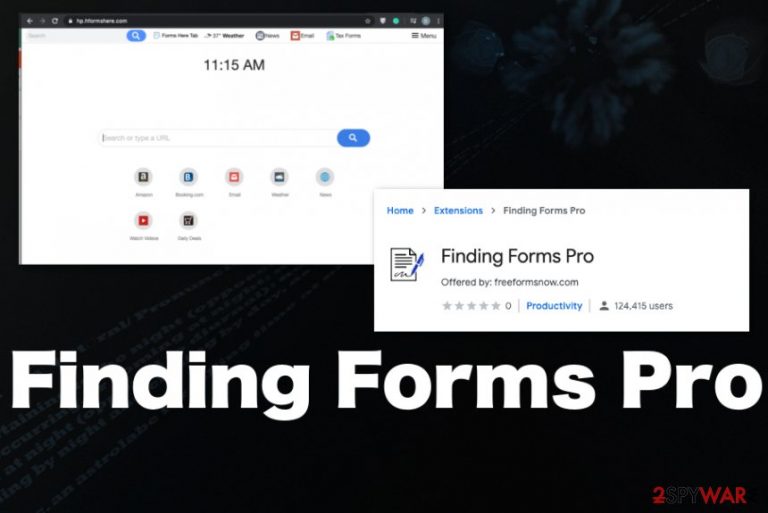
Finding Forms Pro browser extension is the intruder that attempts to change various data on the machine and even shows pop-ups that ask for your permission. However, that doesn't mean that you can always control these issues and additional processes that hijacker affects. Warning pop-ups that state what extension wants to do usually appear during the installation of the extension. In most cases, when people download the browser add-on willingly, they skip through these forms and allows the program to run automatically.
Unfortunately, Finding Forms Pro virus can manage to get on the machine without your permission and even knowledge. This is why it is considered to be potentially unwanted and possibly dangerous application – due to shady spreading methods. Although it is not directly dangerous since the program is unwanted and intrusive but not malicious browser-based threat shows dangerous advertisements and causes redirects to sites online that can include malware downloads or harmful material, in general.
| Name | Finding Forms Pro |
|---|---|
| Type | Browser hijacker |
| Additional browser-based threats related to this PUP | Forms, Easy To Find Forms New Tab Search, Find Forms Easy |
| Symptoms | Program manipulates settings of the web browsing tools by redirecting the traffic to sponsored sites and changing the homepage, new tab, search engine preferences to its own search engine, or associated page. Browsing sessions get filled with commercial content and users are forced to visit advertising services, possibly harmful sites |
| Danger | There is no guarantee that online pages hijacker redirects to are safe and non-malicious. PUPs and third-party advertisers can access, track and collect data regarding users' preferences while browsing online and history of most viewed pages, searched items |
| Distribution | deceptive pages and shady freeware providers include these PUPs as additional features during the downloads of software and other programs. Also, web stores promote and distribute this browser hijacker as a valuable tool |
| Elimination | Finding Forms Pro removal can go smoothly if you rely on anti-malware tools and scan the system fully. This is how all the parts of this PUP get detected and terminated |
| Repair | Go through the settings of your browser manually and get a program like FortectIntego for system alterations made by the intruder. System cleaning applications can find and fix affected files or damaged Windows registry entries, reverse settings without causing additional problems |
We should note that Finding Forms Pro is not a virus, but many AV engines consider the installer file of the browser extension possibly dangerous and even malicious.[1] This fact should raise many questions and make you more eager to get rid of the program if you installed it on the machine yourself or encountered shady symptoms ou of nowhere.
Finding Forms Pro content can lead to dangerous advertisements and other third-party sites where useless optimizers, system tools get promoted. Redirects can also be phishing sites or even malware-laced domains that trigger downloads of severe viruses and harmful, damaging programs.
The shady Finding Forms Pro is the PUP that can enter the system without permission and interfere with the performance before it even causes any symptoms that you can notice. It is easy to skip or miss through some steps during installations or even trigger the download automatically by clicking on some shady advertisements online. These are pretty common ways of PUP distribution used by developers and freeware providers.[2]
Finding Forms Pro affects browsing experience significantly, and it is not improving the experience by showing document template forms or any improved content. Even though it may seem as legitimate and useful, this application infiltrates the system stealthily and can hide without triggering any detections or showing particular installation pop-ups.
You should also note that this program promotes other sites, fake search engines, shows the content via those services and search pages, installs additional in-browser material. All the content can trigger ad-tracking activities and collect information regarding your browsing history or preferences. These details about your device, location, most viewed items, and visited pages can end up in the hands of malicious actors, so remove Finding Forms Pro as soon as possible. 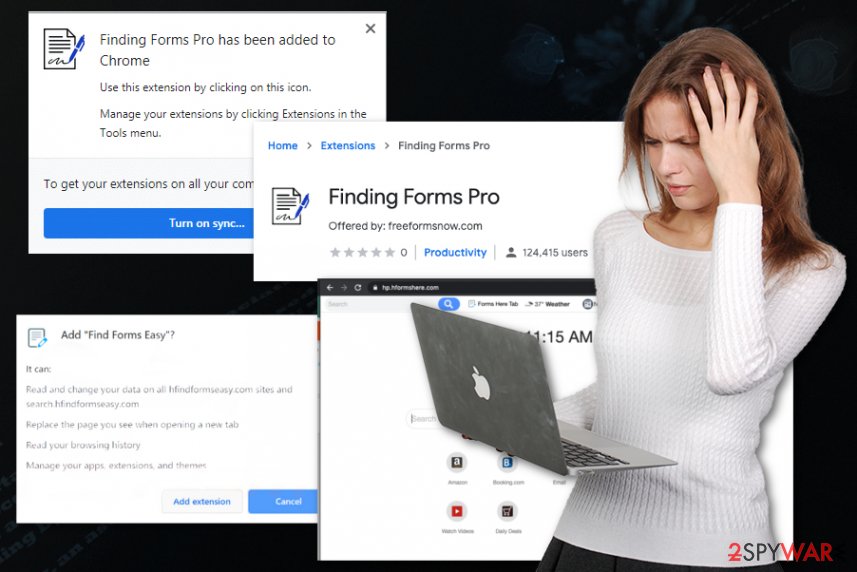
- replace new tab settings;
- read your browsing history;
- install extensions;
- manage other add-ons on the machine;
- display push notifications;
- allow other sites to do so;
- redirect through other pages.
Make sure to go straight to Finding Forms Pro removal when you find anything related to the intruder or notice the browser extension added out of nowhere without your permission. Even when the search engine resembles the official and legitimate ones like Yahoo or Google, Bing, make sure to note that there are no positive reviews online about the extension.
There are no reviews at all on the Chrome Webstore. That should raise some questions and encourage you to stay away from adding the extension on the web browser in the first place. In most cases, such intruders like Finding Forms Pro PUP give no value for the machine and are unnecessary, to begin with.
Also, we should mention that one of the silent but extremely dangerous PUP features that Finding Forms Pro also has is data tracking. This is the problem that can lead to advertising campaigns where you receive particularly targeted content or privacy issues or identity theft when sensitive data ends up in the wrong hands.[3] 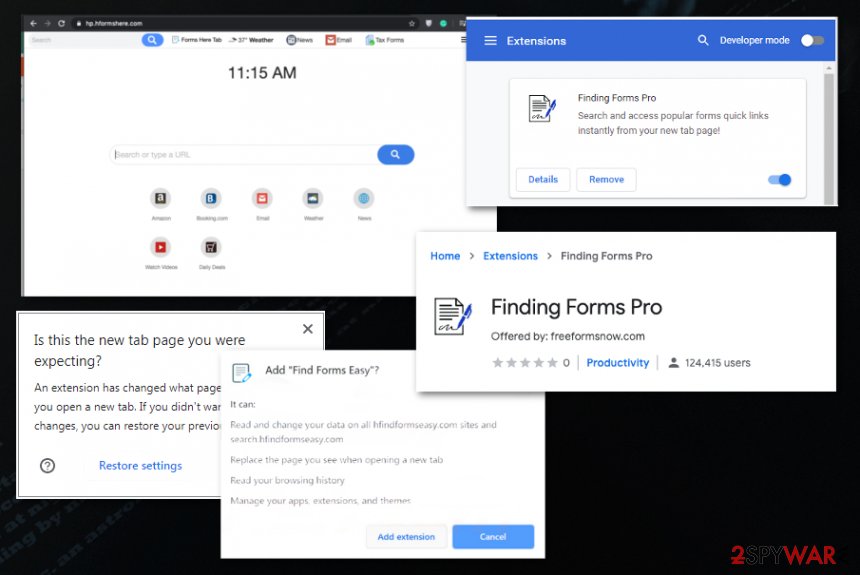
Advertised as free extras PUP get automatically installed without your knowledge
Third-party applications mainly have the purpose of helping potentially unwanted programs to get on various systems and devices. Programs like this can be included in torrent packages, pirated software packs, or in bundles that provide freeware and other apps delivered from questionable sources.
Such tools that claim to improve users' experience also get promoted on various websites, advertisements, and redirects or even official websites created to promote the shady installs. Such ads lead to redirects, insecure websites, and some of them can trigger the installation of PUPs or even viruses.
Always choose the official provider of the program or developers' official page and rely on spruces that are somewhat trustworthy or verified by other well-known services and software providers. Also, choose Advanced or Custom installation options every time you add a new program or update the existing app. This way, you control the full list of included programs and decide what to get.
Clean the machine from any Finding Forms Pro PUP content
Make sure to completely remove Finding Forms Pro because any related file left on the machine can interfere with the performance or speed of your device, cause web browser issues. Also, changes made on the browsing tools and in system folders closely related to the persistence of this application.
Finding Forms Pro removal can be achieved quickly and successfully if you go through it properly. First, you need an anti-malware program and thorough system scan during with PUPs, and possibly dangerous intruders get detected and removed. Follow all the suggested steps and make the machine virus-free again.
Then terminate any Finding Forms Pro virus damage using a system optimizer or a cleaning utility that can find and fix damaged system files, registry entries, and similar issues.
You may remove virus damage with a help of FortectIntego. SpyHunter 5Combo Cleaner and Malwarebytes are recommended to detect potentially unwanted programs and viruses with all their files and registry entries that are related to them.
Getting rid of Finding Forms Pro. Follow these steps
Uninstall from Windows
Get rid of the suspicious Finding Forms Pro program and make the machine virus-free again
Instructions for Windows 10/8 machines:
- Enter Control Panel into Windows search box and hit Enter or click on the search result.
- Under Programs, select Uninstall a program.

- From the list, find the entry of the suspicious program.
- Right-click on the application and select Uninstall.
- If User Account Control shows up, click Yes.
- Wait till uninstallation process is complete and click OK.

If you are Windows 7/XP user, proceed with the following instructions:
- Click on Windows Start > Control Panel located on the right pane (if you are Windows XP user, click on Add/Remove Programs).
- In Control Panel, select Programs > Uninstall a program.

- Pick the unwanted application by clicking on it once.
- At the top, click Uninstall/Change.
- In the confirmation prompt, pick Yes.
- Click OK once the removal process is finished.
Delete from macOS
Remove items from Applications folder:
- From the menu bar, select Go > Applications.
- In the Applications folder, look for all related entries.
- Click on the app and drag it to Trash (or right-click and pick Move to Trash)

To fully remove an unwanted app, you need to access Application Support, LaunchAgents, and LaunchDaemons folders and delete relevant files:
- Select Go > Go to Folder.
- Enter /Library/Application Support and click Go or press Enter.
- In the Application Support folder, look for any dubious entries and then delete them.
- Now enter /Library/LaunchAgents and /Library/LaunchDaemons folders the same way and terminate all the related .plist files.

Remove from Microsoft Edge
Delete unwanted extensions from MS Edge:
- Select Menu (three horizontal dots at the top-right of the browser window) and pick Extensions.
- From the list, pick the extension and click on the Gear icon.
- Click on Uninstall at the bottom.

Clear cookies and other browser data:
- Click on the Menu (three horizontal dots at the top-right of the browser window) and select Privacy & security.
- Under Clear browsing data, pick Choose what to clear.
- Select everything (apart from passwords, although you might want to include Media licenses as well, if applicable) and click on Clear.

Restore new tab and homepage settings:
- Click the menu icon and choose Settings.
- Then find On startup section.
- Click Disable if you found any suspicious domain.
Reset MS Edge if the above steps did not work:
- Press on Ctrl + Shift + Esc to open Task Manager.
- Click on More details arrow at the bottom of the window.
- Select Details tab.
- Now scroll down and locate every entry with Microsoft Edge name in it. Right-click on each of them and select End Task to stop MS Edge from running.

If this solution failed to help you, you need to use an advanced Edge reset method. Note that you need to backup your data before proceeding.
- Find the following folder on your computer: C:\\Users\\%username%\\AppData\\Local\\Packages\\Microsoft.MicrosoftEdge_8wekyb3d8bbwe.
- Press Ctrl + A on your keyboard to select all folders.
- Right-click on them and pick Delete

- Now right-click on the Start button and pick Windows PowerShell (Admin).
- When the new window opens, copy and paste the following command, and then press Enter:
Get-AppXPackage -AllUsers -Name Microsoft.MicrosoftEdge | Foreach {Add-AppxPackage -DisableDevelopmentMode -Register “$($_.InstallLocation)\\AppXManifest.xml” -Verbose

Instructions for Chromium-based Edge
Delete extensions from MS Edge (Chromium):
- Open Edge and click select Settings > Extensions.
- Delete unwanted extensions by clicking Remove.

Clear cache and site data:
- Click on Menu and go to Settings.
- Select Privacy, search and services.
- Under Clear browsing data, pick Choose what to clear.
- Under Time range, pick All time.
- Select Clear now.

Reset Chromium-based MS Edge:
- Click on Menu and select Settings.
- On the left side, pick Reset settings.
- Select Restore settings to their default values.
- Confirm with Reset.

Remove from Mozilla Firefox (FF)
Remove dangerous extensions:
- Open Mozilla Firefox browser and click on the Menu (three horizontal lines at the top-right of the window).
- Select Add-ons.
- In here, select unwanted plugin and click Remove.

Reset the homepage:
- Click three horizontal lines at the top right corner to open the menu.
- Choose Options.
- Under Home options, enter your preferred site that will open every time you newly open the Mozilla Firefox.
Clear cookies and site data:
- Click Menu and pick Settings.
- Go to Privacy & Security section.
- Scroll down to locate Cookies and Site Data.
- Click on Clear Data…
- Select Cookies and Site Data, as well as Cached Web Content and press Clear.

Reset Mozilla Firefox
If clearing the browser as explained above did not help, reset Mozilla Firefox:
- Open Mozilla Firefox browser and click the Menu.
- Go to Help and then choose Troubleshooting Information.

- Under Give Firefox a tune up section, click on Refresh Firefox…
- Once the pop-up shows up, confirm the action by pressing on Refresh Firefox.

Remove from Google Chrome
Go through installations on your browser and make sure to eliminate any suspicious add-ons or extensions
Delete malicious extensions from Google Chrome:
- Open Google Chrome, click on the Menu (three vertical dots at the top-right corner) and select More tools > Extensions.
- In the newly opened window, you will see all the installed extensions. Uninstall all the suspicious plugins that might be related to the unwanted program by clicking Remove.

Clear cache and web data from Chrome:
- Click on Menu and pick Settings.
- Under Privacy and security, select Clear browsing data.
- Select Browsing history, Cookies and other site data, as well as Cached images and files.
- Click Clear data.

Change your homepage:
- Click menu and choose Settings.
- Look for a suspicious site in the On startup section.
- Click on Open a specific or set of pages and click on three dots to find the Remove option.
Reset Google Chrome:
If the previous methods did not help you, reset Google Chrome to eliminate all the unwanted components:
- Click on Menu and select Settings.
- In the Settings, scroll down and click Advanced.
- Scroll down and locate Reset and clean up section.
- Now click Restore settings to their original defaults.
- Confirm with Reset settings.

Delete from Safari
Remove unwanted extensions from Safari:
- Click Safari > Preferences…
- In the new window, pick Extensions.
- Select the unwanted extension and select Uninstall.

Clear cookies and other website data from Safari:
- Click Safari > Clear History…
- From the drop-down menu under Clear, pick all history.
- Confirm with Clear History.

Reset Safari if the above-mentioned steps did not help you:
- Click Safari > Preferences…
- Go to Advanced tab.
- Tick the Show Develop menu in menu bar.
- From the menu bar, click Develop, and then select Empty Caches.

After uninstalling this potentially unwanted program (PUP) and fixing each of your web browsers, we recommend you to scan your PC system with a reputable anti-spyware. This will help you to get rid of Finding Forms Pro registry traces and will also identify related parasites or possible malware infections on your computer. For that you can use our top-rated malware remover: FortectIntego, SpyHunter 5Combo Cleaner or Malwarebytes.
How to prevent from getting browser hijacker
Protect your privacy – employ a VPN
There are several ways how to make your online time more private – you can access an incognito tab. However, there is no secret that even in this mode, you are tracked for advertising purposes. There is a way to add an extra layer of protection and create a completely anonymous web browsing practice with the help of Private Internet Access VPN. This software reroutes traffic through different servers, thus leaving your IP address and geolocation in disguise. Besides, it is based on a strict no-log policy, meaning that no data will be recorded, leaked, and available for both first and third parties. The combination of a secure web browser and Private Internet Access VPN will let you browse the Internet without a feeling of being spied or targeted by criminals.
No backups? No problem. Use a data recovery tool
If you wonder how data loss can occur, you should not look any further for answers – human errors, malware attacks, hardware failures, power cuts, natural disasters, or even simple negligence. In some cases, lost files are extremely important, and many straight out panic when such an unfortunate course of events happen. Due to this, you should always ensure that you prepare proper data backups on a regular basis.
If you were caught by surprise and did not have any backups to restore your files from, not everything is lost. Data Recovery Pro is one of the leading file recovery solutions you can find on the market – it is likely to restore even lost emails or data located on an external device.
- ^ Installer file detection rate. VirusTotal. Online malware scanner.
- ^ Bundling software. Wikipedia. The free encyclopedia.
- ^ The good, the bad and the ugly sides of data tracking. Internethealtreport. Privacy and security.
