BeginnerData (Easy Removal Guide) - Tutorial
BeginnerData Removal Guide
What is BeginnerData?
BeginnerData – adware that fills Mac computers with annoying pop-ups
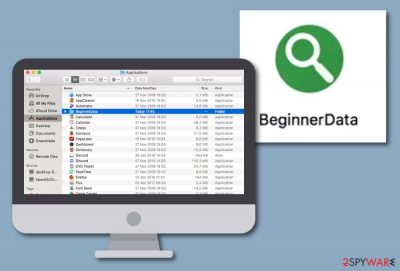
BeginnerData is categorized as adware[1] or PUP because it loads intrusive ads on Macs. The rogue app can attack browsers such as Chrome, Firefox, Safari, and fill them with helper components such as extensions and add-ons. Afterward, BeginnerData adware will supposedly start overloading your browser screen with intrusive notifications that advertise rogue services and products. Additionally, the app might force redirects that take you to affiliate sources some of which might turn out to be filled with malicious programs and seek to attack you once you click on any location on the page you are taken to.
| Name | BeginnerData |
|---|---|
| Type | Potentially unwanted program |
| Sub-type | Ad-supported application |
| Target | This suspicious app lands on Mac computer systems and appears in the Applications folder |
| Activities | The adware might force redirects to third-party websites, advertise bogus offers and deals, change some of your browser settings, record your browsing information |
| Danger | If you land on a potentially malicious location during redirecting and aim to click anywhere there, you might be infected with some type of dangerous malware |
| Distribution | Adware is most commonly spread via software bundling, unsecured third-party sources, infectious hyperlinks and ads, fake flash player or other software updates, etc. |
| Removal | Use reliable software or step-by-step guidelines to get rid of the adware |
| System repair | Once the PUP is gone, you can start repairing your compromised system files (if there are some). For this purpose, downloading a tool such as FortectIntego might help you out |
BeginnerData will supposedly place its major app in the Applications folder of your macOS computer system. However, it can splatter various files and entries all over the machine which might execute different processes. For example:
- Specific tasks might let the adware to launch automatically during every computer startup process.
- The adware might run a specific module that allows avoiding certain antivirus detection.
- Other PUPs can be brought together with the adware and executed after the adware's installation.
So, if you spot the adware on your macOS, note that there is a lot more to the BeginnerData removal than just eliminating the major app. You need to ensure that all additional content is deleted also, otherwise, the adware might repeatedly return the next time you launch your computer or web browser application.
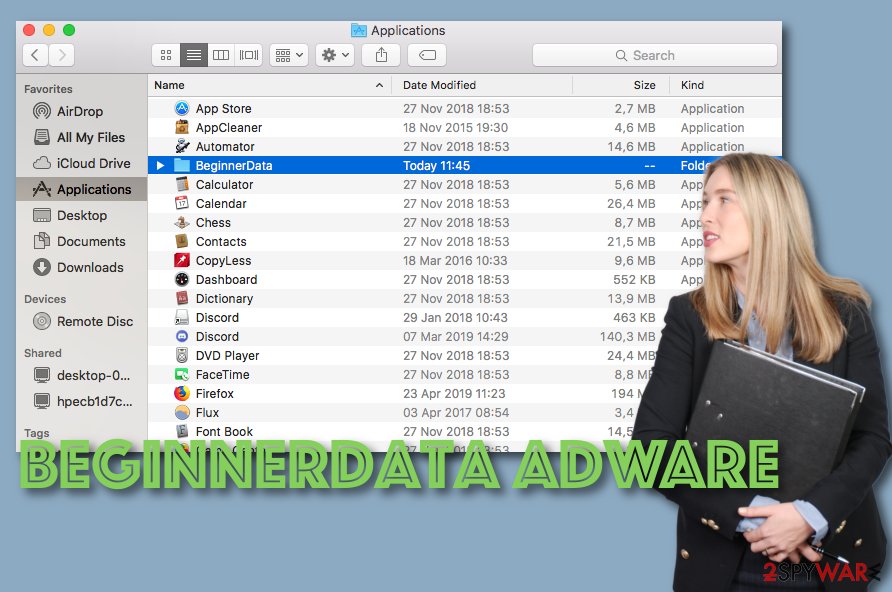
Continuously, BeginnerData virus might present itself by providing ads named like “Ads by BeginnerData”, “Provided by BeginnerData”, “BeginnerData notifications”, and similar. Receiving such notifications frequently is the most accurate sign of an adware infection residing on your macOS computer.
Other signs of an adware infection can include changes in the major settings of your web browsers. You might spot that the PUP has applied some rogue modifications to the homepage and new tab URL sections of your hijacked browser. These changes can also be reversed only if you tend to remove BeginnerData permanently.
BeginnerData might also compromise some system files of yours. If you have found any signs of such compromisation, you can employ FortectIntego software and try restoring the content back to its previous position. Also, if you need some manual steps for browser cleaning and refreshing, travel to the end of this page and you will find them there.
Furthermore, BeginnerData adware can perform intrusive redirecting to affiliate locations. However, sometimes the redirecting might be not only annoying but also potentially dangerous as there is a risk of landing on a malware-laden website and getting infected with a dangerous computer parasite such as a Trojan virus or ransomware.
Last but not least, BeginnerData might record non-personal information that relates to your browsing activities. The developers might spy on your online activities to figure out what types of offers are relevant to you at the moment. Afterward, third-parties can get you involved in targeted advertising campaigns and benefit from the pay-per-click scheme.[2]
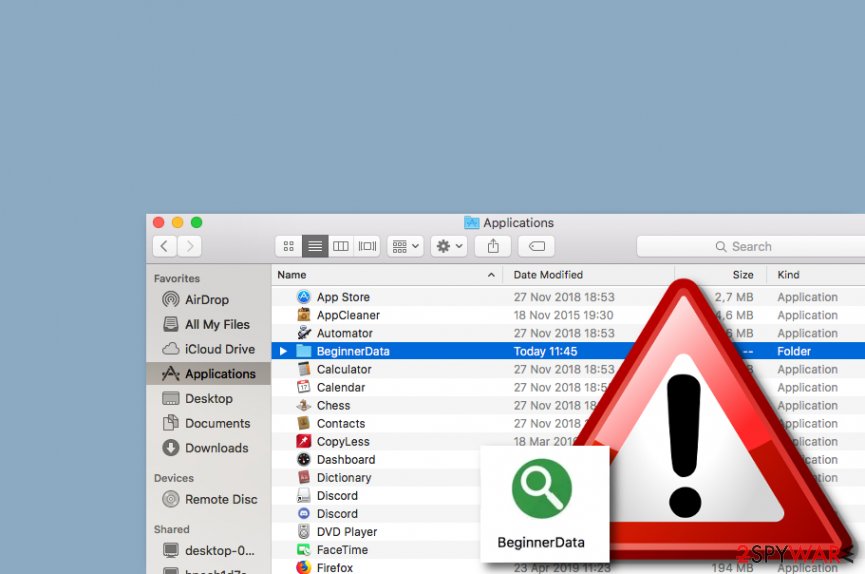
Adware is very likely to end on computers from secondary downloading sources
If you like getting products from sources such as softonic.com, there is a big chance to receive an adware program within the entire software package that you download to your computer. This often happens if the user has opted for the Quick/Recommended configuration rather than choosing the Custom/Advanced mode.
So, always take a look at what type of downloading option has been chosen. Additionally, download all of your services and software from reliable sources and original developers. Continuously, be sure that you update your programs regularly and if you are provided with some type of bogus upgrade, never perform it before checking all of the recent update releases.
Furthermore, avoid clicking on unknown sources such as ads and links during online sessions. Besides, use antivirus protection that will keep your browsing secured and provide long-term safety for your computer and system apps.
BeginnerData removal techniques
BeginnerData adware can add various entries and files all over your macOS computer. It is important to get rid of all of them, otherwise, you might see that the potentially unwanted program has returned in a short period of time.
So, continue with the BeginnerData removal process if you spot the signs of the adware infection. You can employ reliable antimalware products or complete the task on your own. Below, take a look at the instructing steps that are provided for cleaning both your macOS machine and web browsers such as Chrome, Firefox, and Safari.
According to experts from NoVirus.uk,[3] it is safer to remove BeginnerData and similar PUPs by using reputable automatical software as these programs can catch all additional components that might have gotten into the system together with the adware itself. Also, it is important to employ software for fixing compromised files if there are some.
You may remove virus damage with a help of FortectIntego. SpyHunter 5Combo Cleaner and Malwarebytes are recommended to detect potentially unwanted programs and viruses with all their files and registry entries that are related to them.
Getting rid of BeginnerData. Follow these steps
Delete from macOS
To get rid of the adware from macOS, carry out these steps
Remove items from Applications folder:
- From the menu bar, select Go > Applications.
- In the Applications folder, look for all related entries.
- Click on the app and drag it to Trash (or right-click and pick Move to Trash)

To fully remove an unwanted app, you need to access Application Support, LaunchAgents, and LaunchDaemons folders and delete relevant files:
- Select Go > Go to Folder.
- Enter /Library/Application Support and click Go or press Enter.
- In the Application Support folder, look for any dubious entries and then delete them.
- Now enter /Library/LaunchAgents and /Library/LaunchDaemons folders the same way and terminate all the related .plist files.

Remove from Mozilla Firefox (FF)
Remove dangerous extensions:
- Open Mozilla Firefox browser and click on the Menu (three horizontal lines at the top-right of the window).
- Select Add-ons.
- In here, select unwanted plugin and click Remove.

Reset the homepage:
- Click three horizontal lines at the top right corner to open the menu.
- Choose Options.
- Under Home options, enter your preferred site that will open every time you newly open the Mozilla Firefox.
Clear cookies and site data:
- Click Menu and pick Settings.
- Go to Privacy & Security section.
- Scroll down to locate Cookies and Site Data.
- Click on Clear Data…
- Select Cookies and Site Data, as well as Cached Web Content and press Clear.

Reset Mozilla Firefox
If clearing the browser as explained above did not help, reset Mozilla Firefox:
- Open Mozilla Firefox browser and click the Menu.
- Go to Help and then choose Troubleshooting Information.

- Under Give Firefox a tune up section, click on Refresh Firefox…
- Once the pop-up shows up, confirm the action by pressing on Refresh Firefox.

Remove from Google Chrome
To restore Chrome settings, apply the following guidelines
Delete malicious extensions from Google Chrome:
- Open Google Chrome, click on the Menu (three vertical dots at the top-right corner) and select More tools > Extensions.
- In the newly opened window, you will see all the installed extensions. Uninstall all the suspicious plugins that might be related to the unwanted program by clicking Remove.

Clear cache and web data from Chrome:
- Click on Menu and pick Settings.
- Under Privacy and security, select Clear browsing data.
- Select Browsing history, Cookies and other site data, as well as Cached images and files.
- Click Clear data.

Change your homepage:
- Click menu and choose Settings.
- Look for a suspicious site in the On startup section.
- Click on Open a specific or set of pages and click on three dots to find the Remove option.
Reset Google Chrome:
If the previous methods did not help you, reset Google Chrome to eliminate all the unwanted components:
- Click on Menu and select Settings.
- In the Settings, scroll down and click Advanced.
- Scroll down and locate Reset and clean up section.
- Now click Restore settings to their original defaults.
- Confirm with Reset settings.

Delete from Safari
Remove unwanted extensions from Safari:
- Click Safari > Preferences…
- In the new window, pick Extensions.
- Select the unwanted extension and select Uninstall.

Clear cookies and other website data from Safari:
- Click Safari > Clear History…
- From the drop-down menu under Clear, pick all history.
- Confirm with Clear History.

Reset Safari if the above-mentioned steps did not help you:
- Click Safari > Preferences…
- Go to Advanced tab.
- Tick the Show Develop menu in menu bar.
- From the menu bar, click Develop, and then select Empty Caches.

After uninstalling this potentially unwanted program (PUP) and fixing each of your web browsers, we recommend you to scan your PC system with a reputable anti-spyware. This will help you to get rid of BeginnerData registry traces and will also identify related parasites or possible malware infections on your computer. For that you can use our top-rated malware remover: FortectIntego, SpyHunter 5Combo Cleaner or Malwarebytes.
How to prevent from getting adware
Protect your privacy – employ a VPN
There are several ways how to make your online time more private – you can access an incognito tab. However, there is no secret that even in this mode, you are tracked for advertising purposes. There is a way to add an extra layer of protection and create a completely anonymous web browsing practice with the help of Private Internet Access VPN. This software reroutes traffic through different servers, thus leaving your IP address and geolocation in disguise. Besides, it is based on a strict no-log policy, meaning that no data will be recorded, leaked, and available for both first and third parties. The combination of a secure web browser and Private Internet Access VPN will let you browse the Internet without a feeling of being spied or targeted by criminals.
No backups? No problem. Use a data recovery tool
If you wonder how data loss can occur, you should not look any further for answers – human errors, malware attacks, hardware failures, power cuts, natural disasters, or even simple negligence. In some cases, lost files are extremely important, and many straight out panic when such an unfortunate course of events happen. Due to this, you should always ensure that you prepare proper data backups on a regular basis.
If you were caught by surprise and did not have any backups to restore your files from, not everything is lost. Data Recovery Pro is one of the leading file recovery solutions you can find on the market – it is likely to restore even lost emails or data located on an external device.
- ^ What is Adware?. Kaspersky. Resource center.
- ^ Larry Kim. What Is PPC? Learn the Basics of Pay-Per-Click (PPC) Marketing. WordStream. Online advertising made easy.
- ^ NoVirus.uk. NoVirus. Security and spyware news.












