AgileHelp (Virus Removal Instructions) - Free Guide
AgileHelp Removal Guide
What is AgileHelp?
AgileHelp is a potentially unwanted program that will spam your Safari, Google Chrome or another browser with intrusive ads and record your web browsing activities
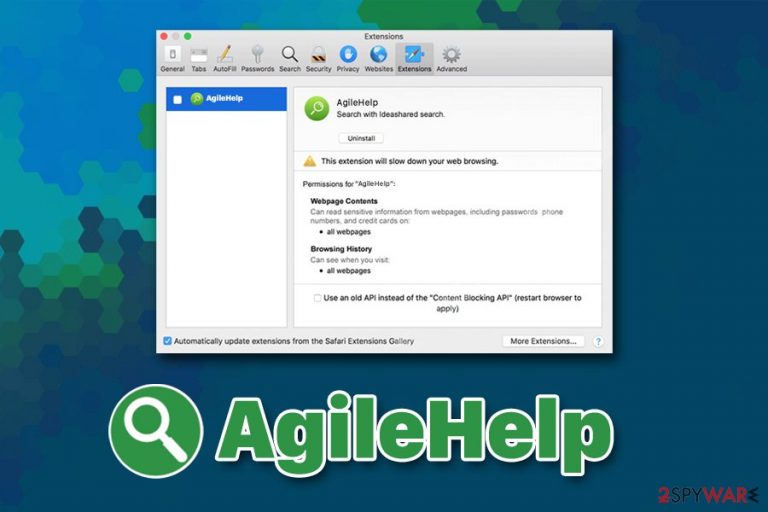
AgileHelp is an adware app that has been bothering Mac users lately and is a part of a large potentially unwanted program[1] family developed by the same authors. In most of the cases, the unwanted app manages to access the machine during the installation of freeware acquired from third party sites, or when users get tricked by a fake Flash update, as well as an attractive online ad. In rare cases, AgileHelp adware might be installed intentionally, as it promises to enhance web browsing experience to users.
As soon as AgileHelp virus accesses the macOS after acquiring permission from users to get installed, it changes various settings and appends an extension to Google Chrome, Mozilla Firefox, or Safari web browsers. Additionally, it acquires persistence on the host machine by implementing a new profile without permission, making AgileHelp removal a difficult task.
In the meantime, users' browsers are filled with pop-ups, banners, in-text links, flashing windows, and similar unwanted ads. Besides, during web browsing, they might be redirected to less than secure websites that attempt to distributed malware by employing phishing techniques.
| Name | AgileHelp |
| Type | Adware, Mac virus, potentially unwanted application |
| Infiltration | Potentially unwanted applications are downloaded and installed by users themselves (only malware like Shlayer Trojan proliferates other apps automatically), although they are mostly tricked into doing so. In most of the cases, they install unwanted apps via software bundles or fake updates |
| Symptoms | Unwanted advertisements on all visited websites, redirects to suspicious domains, AgileHelp profile established and AgileHelp 1.0 is attached to Google Chrome, Safari, or Mozilla Firefox |
| Main dangers | Money loss, installation of other potentially unwanted apps or malware, data leak to unknown parties or cybercriminals |
| Removal | Get rid of the extension and the unwanted app manually as per instructions below or scan your macOS with reputable anti-malware software |
| System optimization | For best results and ensure the best system performance after the infection is terminated, we recommend using FortectIntego |
Because AgileHelp is often bundled with other applications, there is a high chance that it is not the only PUP on your machine. Besides, due to various redirects and sponsored links, you might end up on a scam site, which would ask you to disclose personal information, consequently leading to possible identity fraud.
In other cases, AgileHelp might link you to a fraudulent website that claims virus infections on Mac (hoaxes like Your system is infected with 3 viruses, Immediate action required, Apple Warning Alert, and similar, are common) and ask you to download an alleged anti-malware or fake system optimizer to stop the infection along with its consequences. In reality, the proposed tools are PUPs, and their only goal is to make you purchase the full version of these apps by showing bogus scan results.
As mentioned above, AgileHelp belongs to a family of Mac viruses that has been spreading around like a plague – these malicious apps can be recognized by the distinct icon that is placed on the Doc – a magnifying glass embedded into a round, green circle. Users complained that similar apps, such as Prodigy Search, ProductEvent, or ProntoApp, were appearing seemingly out of nowhere and were difficult to uninstall.
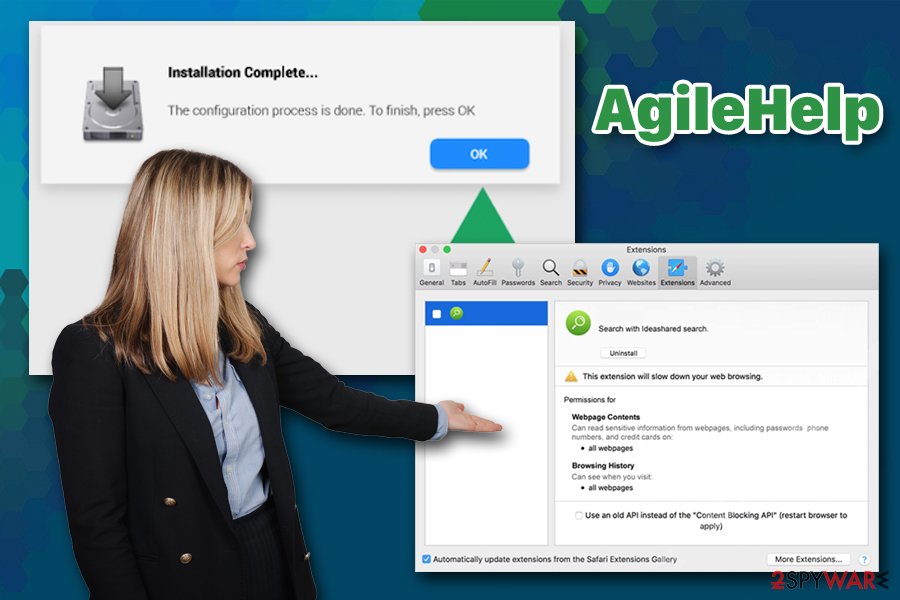
AgileHelp is essentially the same application which name is constantly being changed by its developers to avoid detection by AV engines.[2] Nevertheless, sophisticated anti-malware does not base the detection of malicious software on its name but rather on its behavior and changes that it makes to the system. Therefore, you cannot remove AgileHelp manually, you should try using powerful, up-to-date security software. Alternatively, refer to the instructions below.
In the meantime, AgileHelp virus might also allow itself to read sensitive information from all websites that you visit, thanks to permissions acquired via the web browser extension. In such a way, unknown parties might harvest data like credit card information, passwords, emails, etc.
All in all, you should get rid of AgileHelp ads by uninstalling the app and the extension from the system. However, due to its persistence, you might have to reset the installed browsers to get rid of the unwanted extensions. Additionally, to free up the clutter from Mac and increase its performance, we recommend using FortectIntego as a complementary application to the powerful anti-virus.
PUAs trick their way into your macOS
While adware and other potentially unwanted applications are not as dangerous as malware, it is still a computer and security threat that should be avoided. Nevertheless, these two categories do have some similarities.
While adware is distributed in software bundle packages or via fake Flash updates, users still are always prompted to enter their Mac credentials in order to let the app in. Consequently, they are installing the unwanted app themselves, even though they get tricked by unfair distribution practices – this is one of the fundamental differences between adware and malware (of course, the post-infection processes differ as well – some more, some less).
Therefore, it is important to know about the distribution tactics of unwanted programs, as many people say that they found the app seemingly out of nowhere (it is simply not true). To avoid the unexpected infiltration, follow these simple security tips:[3]
- If possible, download apps from official sources like App Store or Amazon;
- Prompts from various sites to update the software on the system are always fake – browsers update automatically, and, usually, there is no need to hold on to the flawed and outdated software like Flash;
- When downloading apps from third-parties, ensure secure installation of the only app you intended to install by not rushing through installation steps: watch out for pre-ticked boxes, misleading offers, misplaced buttons, and similar tricks;
- Pick Advanced/Custom settings instead of Recommended/Quick ones;
- Employ reputable anti-malware that specializes in PUP detection so it can warn you about potentially unwanted software before it manages to enter.
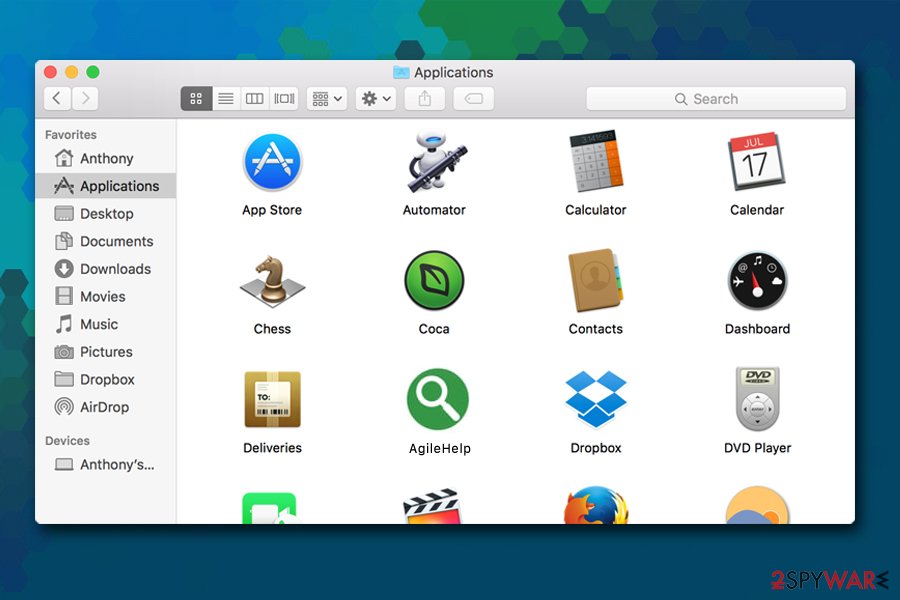
Get rid of AgileHelp adware to avoid personal information compromise
Because AgileHelp virus creates several entries on macOS systems, getting rid of all of them might be quite complicated for less experienced computer users. In most of the cases, dragging the app into the Trash can is enough, but not with an aggressive form of adware, as it can easily reinstall itself due to the established profile. Thus, to remove AgileHelp profile, you should go to System Preferences > Accounts> Login Items. After that, you should also check the following folders:
- ~/Library/LaunchAgents
- ~/Library/Application Support
- ~/Library/LaunchDaemons
However, this would not conclude manual AgileHelp removal, as there is a high chance that an extension is also attached to the web browsers you have installed on your system. Reset all the browsers by following the instructions below. If the activity continues, we highly recommend scanning the device with anti-malware software, which could get of all the adware components automatically.
You may remove virus damage with a help of FortectIntego. SpyHunter 5Combo Cleaner and Malwarebytes are recommended to detect potentially unwanted programs and viruses with all their files and registry entries that are related to them.
Getting rid of AgileHelp. Follow these steps
Delete from macOS
To remove AgileHelp from your Mac, drag the app to Trash:
Remove items from Applications folder:
- From the menu bar, select Go > Applications.
- In the Applications folder, look for all related entries.
- Click on the app and drag it to Trash (or right-click and pick Move to Trash)

To fully remove an unwanted app, you need to access Application Support, LaunchAgents, and LaunchDaemons folders and delete relevant files:
- Select Go > Go to Folder.
- Enter /Library/Application Support and click Go or press Enter.
- In the Application Support folder, look for any dubious entries and then delete them.
- Now enter /Library/LaunchAgents and /Library/LaunchDaemons folders the same way and terminate all the related .plist files.

Remove from Mozilla Firefox (FF)
The unwanted app might leave the extension installed on your Mozilla Firefox browser. Reset it as follows if you can't get rid of it manually:
Remove dangerous extensions:
- Open Mozilla Firefox browser and click on the Menu (three horizontal lines at the top-right of the window).
- Select Add-ons.
- In here, select unwanted plugin and click Remove.

Reset the homepage:
- Click three horizontal lines at the top right corner to open the menu.
- Choose Options.
- Under Home options, enter your preferred site that will open every time you newly open the Mozilla Firefox.
Clear cookies and site data:
- Click Menu and pick Settings.
- Go to Privacy & Security section.
- Scroll down to locate Cookies and Site Data.
- Click on Clear Data…
- Select Cookies and Site Data, as well as Cached Web Content and press Clear.

Reset Mozilla Firefox
If clearing the browser as explained above did not help, reset Mozilla Firefox:
- Open Mozilla Firefox browser and click the Menu.
- Go to Help and then choose Troubleshooting Information.

- Under Give Firefox a tune up section, click on Refresh Firefox…
- Once the pop-up shows up, confirm the action by pressing on Refresh Firefox.

Remove from Google Chrome
Delete malicious extensions from Google Chrome:
- Open Google Chrome, click on the Menu (three vertical dots at the top-right corner) and select More tools > Extensions.
- In the newly opened window, you will see all the installed extensions. Uninstall all the suspicious plugins that might be related to the unwanted program by clicking Remove.

Clear cache and web data from Chrome:
- Click on Menu and pick Settings.
- Under Privacy and security, select Clear browsing data.
- Select Browsing history, Cookies and other site data, as well as Cached images and files.
- Click Clear data.

Change your homepage:
- Click menu and choose Settings.
- Look for a suspicious site in the On startup section.
- Click on Open a specific or set of pages and click on three dots to find the Remove option.
Reset Google Chrome:
If the previous methods did not help you, reset Google Chrome to eliminate all the unwanted components:
- Click on Menu and select Settings.
- In the Settings, scroll down and click Advanced.
- Scroll down and locate Reset and clean up section.
- Now click Restore settings to their original defaults.
- Confirm with Reset settings.

Delete from Safari
Remove unwanted extensions from Safari:
- Click Safari > Preferences…
- In the new window, pick Extensions.
- Select the unwanted extension and select Uninstall.

Clear cookies and other website data from Safari:
- Click Safari > Clear History…
- From the drop-down menu under Clear, pick all history.
- Confirm with Clear History.

Reset Safari if the above-mentioned steps did not help you:
- Click Safari > Preferences…
- Go to Advanced tab.
- Tick the Show Develop menu in menu bar.
- From the menu bar, click Develop, and then select Empty Caches.

After uninstalling this potentially unwanted program (PUP) and fixing each of your web browsers, we recommend you to scan your PC system with a reputable anti-spyware. This will help you to get rid of AgileHelp registry traces and will also identify related parasites or possible malware infections on your computer. For that you can use our top-rated malware remover: FortectIntego, SpyHunter 5Combo Cleaner or Malwarebytes.
How to prevent from getting adware
Choose a proper web browser and improve your safety with a VPN tool
Online spying has got momentum in recent years and people are getting more and more interested in how to protect their privacy online. One of the basic means to add a layer of security – choose the most private and secure web browser. Although web browsers can't grant full privacy protection and security, some of them are much better at sandboxing, HTTPS upgrading, active content blocking, tracking blocking, phishing protection, and similar privacy-oriented features. However, if you want true anonymity, we suggest you employ a powerful Private Internet Access VPN – it can encrypt all the traffic that comes and goes out of your computer, preventing tracking completely.
Lost your files? Use data recovery software
While some files located on any computer are replaceable or useless, others can be extremely valuable. Family photos, work documents, school projects – these are types of files that we don't want to lose. Unfortunately, there are many ways how unexpected data loss can occur: power cuts, Blue Screen of Death errors, hardware failures, crypto-malware attack, or even accidental deletion.
To ensure that all the files remain intact, you should prepare regular data backups. You can choose cloud-based or physical copies you could restore from later in case of a disaster. If your backups were lost as well or you never bothered to prepare any, Data Recovery Pro can be your only hope to retrieve your invaluable files.
- ^ Chris Hoffman. PUPs Explained: What is a “Potentially Unwanted Program”?. How-To Geek. Site that explains technology.
- ^ AgileHelp.app.zip. Virus Total. File and URL analyzer.
- ^ Uirusu. Uirusu. Security advice from Japan.
