EasySearchConverter (Removal Guide) - Free Instructions
EasySearchConverter Removal Guide
What is EasySearchConverter?
EasySearchConverter – a potentially unwanted program that alters browser settings without your knowledge
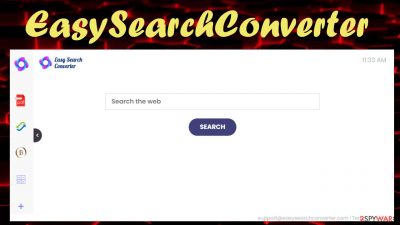
EasySearchConverter is an unwelcomed browser intruder that will impede your browsing experience by forcing all search traffic through a search engine of its choice and causing redirects to hazardous sites. It does that by modifying particular browser preferences (default search engine, new tab, homepage) and injecting ads directly into search results.
When this browser hijacker is installed on your device (as an app or a browser extension), as soon as you launch your browser, open a new tab, or type a search inquiry into the URL bar feed.easysearchconverter.com will be opened. It's a fake search engine, as (depending on your geolocation) search results from Yahoo, Searchlee, or other sources will be displayed.
EasySearchConverter browser hijacker and similar software are categorized as potentially unwanted programs. They're not as dangerous as malware but might still prove harmful. This article contains the culprit's brief summary, distribution techniques, recovery options, and, of course, removal methods.
| name | EasySearchConverter |
|---|---|
| Type | Browser hijacker, redirect virus, potentially unwanted program |
| Altered browser settings | Startpage, default search engine, new tab |
| Promoted fake search site | feed.easysearchconverter.com, portal.easysearchconverter.com |
| IP address | 172.67.204.28 |
| Symptoms | Redirects to dubious portals, slower browsing speed, search results are shown from a different search engine, slower device performance |
| Risks | PUPs can expose you to hazardous portals with various scams, other PUPs, malware, fake updates, push notification viruses, etc. |
| Distribution | Freeware, deceptive ads, fake Flash Player updates |
| Removal | Scan your infected device with trustworthy anti-malware software to get rid of any suspicious or even malicious files |
| System Repair | After removing any computer infections, users are advised to use the time-proven FortectIntego system tune-up tool to fix all system irregularities that could cause abnormal device performance |
EasySearchConverter ads will not only cover a lot of space in your browser window but could also pose threats. Displayed deceptive ads usually have no relation with what websites you will be redirected to. An ad for an incredible deal on a brand new laptop might redirect you to pages with:
- malware,
- gambling,
- porn,
- fake updates,
- push notification viruses,
- various scams, etc.
What's worse, EasySearchConverter virus might open new tabs or cause redirects to any of its affiliated sites on demand. That's what causes the most dangers. In addition, browser hijackers are capable of gathering various browsing habits, such as browser/device details, IP addresses, used apps, browsing history, search inquiries, etc.
Advertisers usually use these details to customize ads specifically for you. But if they fell into the wrong hands, you could become a victim of a cybercrime. Having all these potential risks in mind, we deem EasySearchConverter unsafe to use.
Thus it shouldn't be downloaded by anyone, or if it's already on a device – eliminated swiftly. Security tools like SpyHunter 5Combo Cleaner or Malwarebytes can be used for EasySearchConverter removal as they are trustworthy and free of charge. All you have to do is launch the anti-malware software, scan the entire system, and let it do what it's supposed to.
PUPs and other infections can heavily damage your system files/settings, resulting in abnormal device behavior. Therefore, IT experts[1] urge victims to use the time-proven FortectIntego system diagnostics tool once you remove EasySearchConverter.
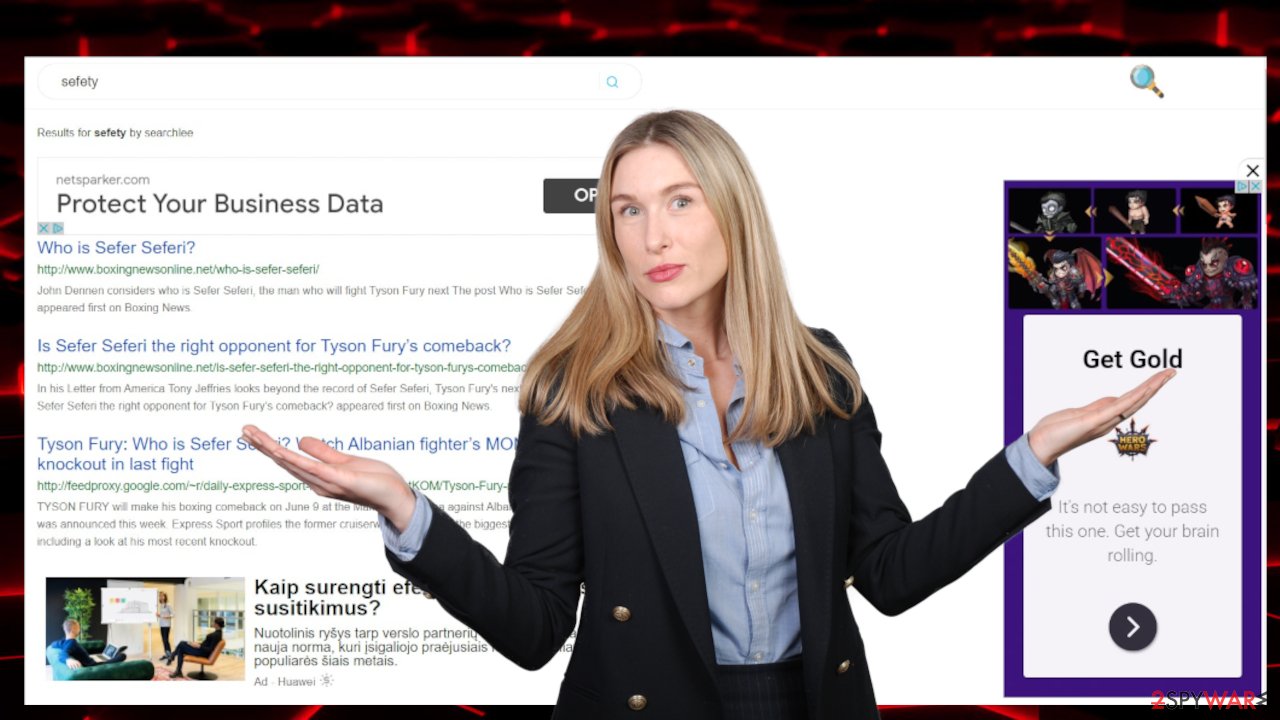
Rushing through the installation of new software results in PUP infections
Threat actors behind potentially unwanted programs use various distribution techniques. One of the most pervasive ones is called software bundling.[2] A conducted research[3] has revealed that 31 out of the top 50 downloads on one of the most popular software distributor websites had PUPs in them.
Therefore, computer users mustn't rush when installing any new apps. It doesn't matter whether you downloaded the installer directly from its developers or third-party software vendors. Never choose the Standard, Recommended, Quick, or similar installation method, as then all apps within the bundle will be installed.
Take your time and read the EULA, as all programs offered in the bundle are named there. Then take your time and pick the Custom or Advanced mode and deselect all apps that you don't want, don't trust, don't need. Install only the app you initially wanted.
Instructions to quickly remove EasySearchConverter virus from browsers and devices
EasySearchConverter virus could be installed on your phone or computer either as a browser extension or an application. Therefore, you will have to use at least two tools to fully and safely eliminate it. First of all, you will need reliable anti-malware software.
With it, you have to perform a full system scan. When it's finished, select to remove EasySearchConverter along with any other suspicious files. Afterward, use our free guides below to eliminate this browser hijacker from your browser. Keep your security tool virus database updated at all times to avoid such perils in the future.
And lastly, to finish EasySearchConverter removal, you have to use a proper system optimizer. Messy system files, loads of tracking cookies, and other system issues may impede your device's normal performance and cause crashes, severe lag, freezing, etc.
You may remove virus damage with a help of FortectIntego. SpyHunter 5Combo Cleaner and Malwarebytes are recommended to detect potentially unwanted programs and viruses with all their files and registry entries that are related to them.
Getting rid of EasySearchConverter. Follow these steps
Uninstall from Windows
Instructions for Windows 10/8 machines:
- Enter Control Panel into Windows search box and hit Enter or click on the search result.
- Under Programs, select Uninstall a program.

- From the list, find the entry of the suspicious program.
- Right-click on the application and select Uninstall.
- If User Account Control shows up, click Yes.
- Wait till uninstallation process is complete and click OK.

If you are Windows 7/XP user, proceed with the following instructions:
- Click on Windows Start > Control Panel located on the right pane (if you are Windows XP user, click on Add/Remove Programs).
- In Control Panel, select Programs > Uninstall a program.

- Pick the unwanted application by clicking on it once.
- At the top, click Uninstall/Change.
- In the confirmation prompt, pick Yes.
- Click OK once the removal process is finished.
Remove from Microsoft Edge
Delete unwanted extensions from MS Edge:
- Select Menu (three horizontal dots at the top-right of the browser window) and pick Extensions.
- From the list, pick the extension and click on the Gear icon.
- Click on Uninstall at the bottom.

Clear cookies and other browser data:
- Click on the Menu (three horizontal dots at the top-right of the browser window) and select Privacy & security.
- Under Clear browsing data, pick Choose what to clear.
- Select everything (apart from passwords, although you might want to include Media licenses as well, if applicable) and click on Clear.

Restore new tab and homepage settings:
- Click the menu icon and choose Settings.
- Then find On startup section.
- Click Disable if you found any suspicious domain.
Reset MS Edge if the above steps did not work:
- Press on Ctrl + Shift + Esc to open Task Manager.
- Click on More details arrow at the bottom of the window.
- Select Details tab.
- Now scroll down and locate every entry with Microsoft Edge name in it. Right-click on each of them and select End Task to stop MS Edge from running.

If this solution failed to help you, you need to use an advanced Edge reset method. Note that you need to backup your data before proceeding.
- Find the following folder on your computer: C:\\Users\\%username%\\AppData\\Local\\Packages\\Microsoft.MicrosoftEdge_8wekyb3d8bbwe.
- Press Ctrl + A on your keyboard to select all folders.
- Right-click on them and pick Delete

- Now right-click on the Start button and pick Windows PowerShell (Admin).
- When the new window opens, copy and paste the following command, and then press Enter:
Get-AppXPackage -AllUsers -Name Microsoft.MicrosoftEdge | Foreach {Add-AppxPackage -DisableDevelopmentMode -Register “$($_.InstallLocation)\\AppXManifest.xml” -Verbose

Instructions for Chromium-based Edge
Delete extensions from MS Edge (Chromium):
- Open Edge and click select Settings > Extensions.
- Delete unwanted extensions by clicking Remove.

Clear cache and site data:
- Click on Menu and go to Settings.
- Select Privacy, search and services.
- Under Clear browsing data, pick Choose what to clear.
- Under Time range, pick All time.
- Select Clear now.

Reset Chromium-based MS Edge:
- Click on Menu and select Settings.
- On the left side, pick Reset settings.
- Select Restore settings to their default values.
- Confirm with Reset.

Remove from Mozilla Firefox (FF)
Remove dangerous extensions:
- Open Mozilla Firefox browser and click on the Menu (three horizontal lines at the top-right of the window).
- Select Add-ons.
- In here, select unwanted plugin and click Remove.

Reset the homepage:
- Click three horizontal lines at the top right corner to open the menu.
- Choose Options.
- Under Home options, enter your preferred site that will open every time you newly open the Mozilla Firefox.
Clear cookies and site data:
- Click Menu and pick Settings.
- Go to Privacy & Security section.
- Scroll down to locate Cookies and Site Data.
- Click on Clear Data…
- Select Cookies and Site Data, as well as Cached Web Content and press Clear.

Reset Mozilla Firefox
If clearing the browser as explained above did not help, reset Mozilla Firefox:
- Open Mozilla Firefox browser and click the Menu.
- Go to Help and then choose Troubleshooting Information.

- Under Give Firefox a tune up section, click on Refresh Firefox…
- Once the pop-up shows up, confirm the action by pressing on Refresh Firefox.

Remove from Google Chrome
Delete malicious extensions from Google Chrome:
- Open Google Chrome, click on the Menu (three vertical dots at the top-right corner) and select More tools > Extensions.
- In the newly opened window, you will see all the installed extensions. Uninstall all the suspicious plugins that might be related to the unwanted program by clicking Remove.

Clear cache and web data from Chrome:
- Click on Menu and pick Settings.
- Under Privacy and security, select Clear browsing data.
- Select Browsing history, Cookies and other site data, as well as Cached images and files.
- Click Clear data.

Change your homepage:
- Click menu and choose Settings.
- Look for a suspicious site in the On startup section.
- Click on Open a specific or set of pages and click on three dots to find the Remove option.
Reset Google Chrome:
If the previous methods did not help you, reset Google Chrome to eliminate all the unwanted components:
- Click on Menu and select Settings.
- In the Settings, scroll down and click Advanced.
- Scroll down and locate Reset and clean up section.
- Now click Restore settings to their original defaults.
- Confirm with Reset settings.

Delete from Safari
Remove unwanted extensions from Safari:
- Click Safari > Preferences…
- In the new window, pick Extensions.
- Select the unwanted extension and select Uninstall.

Clear cookies and other website data from Safari:
- Click Safari > Clear History…
- From the drop-down menu under Clear, pick all history.
- Confirm with Clear History.

Reset Safari if the above-mentioned steps did not help you:
- Click Safari > Preferences…
- Go to Advanced tab.
- Tick the Show Develop menu in menu bar.
- From the menu bar, click Develop, and then select Empty Caches.

After uninstalling this potentially unwanted program (PUP) and fixing each of your web browsers, we recommend you to scan your PC system with a reputable anti-spyware. This will help you to get rid of EasySearchConverter registry traces and will also identify related parasites or possible malware infections on your computer. For that you can use our top-rated malware remover: FortectIntego, SpyHunter 5Combo Cleaner or Malwarebytes.
How to prevent from getting browser hijacker
Access your website securely from any location
When you work on the domain, site, blog, or different project that requires constant management, content creation, or coding, you may need to connect to the server and content management service more often. The best solution for creating a tighter network could be a dedicated/fixed IP address.
If you make your IP address static and set to your device, you can connect to the CMS from any location and do not create any additional issues for the server or network manager that needs to monitor connections and activities. VPN software providers like Private Internet Access can help you with such settings and offer the option to control the online reputation and manage projects easily from any part of the world.
Recover files after data-affecting malware attacks
While much of the data can be accidentally deleted due to various reasons, malware is one of the main culprits that can cause loss of pictures, documents, videos, and other important files. More serious malware infections lead to significant data loss when your documents, system files, and images get encrypted. In particular, ransomware is is a type of malware that focuses on such functions, so your files become useless without an ability to access them.
Even though there is little to no possibility to recover after file-locking threats, some applications have features for data recovery in the system. In some cases, Data Recovery Pro can also help to recover at least some portion of your data after data-locking virus infection or general cyber infection.
- ^ Virusi. Virusi. Spyware news and security.
- ^ Bundled Software. Techopedia. Professional it insights.
- ^ Slade. 62% of the Top 50 Download.com applications bundle toolbars and other PUPs. Emsisoft. Security blog.





















