Searchfox.me (Chrome, Firefox, IE, Edge) - Easy Removal Guide
Searchfox.me Removal Guide
What is Searchfox.me?
Searchfox.me – a fake search site displaying ad-filled results from WebCrawler
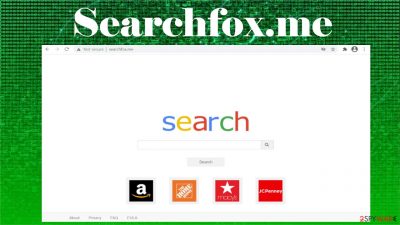
Searchfox.me is a potentially unwanted program[1] that hijacks your browser settings. When this browser hijacker is installed on a phone or a computer, it immediately changes its browser's default search engine, new tab, and homepage preferences. That way, each time you open your browser or a new tab, searchfox.me will open. Since that's a fake search engine, it redirects users to legitimate sources but injects ads into their results.
At the time of writing, Searchfox.me virus redirected all search inquiries to WebCrawler.com. Although what search engine will be opened depends on your geolocations. Thus altered search results from Google, Yahoo, Bing, or other search engines might be displayed.
It is unsafe to use a browser hijacker as it may show deceptive ads inserted into search results and cause sudden redirects to affiliated sites. By reading this article, you'll find out what your options are to remove this intruder, how it's spread, how to avoid similar PUPs, and how to restore your device system health.
| name | Searchfox.me |
|---|---|
| Type | Potentially unwanted program, redirect virus, browser hijacker |
| Altered browser settings | New tab, homepage, default search engine |
| Promoted fake search site | https://searchfox.me/ |
| IP address | 172.67.196.244 |
| Symptoms | The browser's running slower, its settings are changed without your permission. Slower overall device performance. New tabs with questionable pages open out of the blue |
| Risks | Financial losses, privacy issues, other PUP installation, malware infections |
| Distribution | Fake Flash Player updates/installers, software bundling, deceptive ads |
| Removal | If you see any symptoms, then run a full system scan with a trustworthy anti-malware tool to eliminate this unwelcomed guest |
| System Health fix | PUP infections and shady websites leave a lot of traces on your device, which might cause various abnormal device behavior. Resolve any system-related issues and clean tracking cookies in the meantime with the all-in-one FortectIntego system diagnostics tool |
Searchfox.me might seem like a legitimate search as it even looks a bit like Google search. But as soon as you type a query in the search field, you're automatically redirected to a legitimate search engine. But the search presented search results have a little twist.
They contain Searchfox.me ads. The worst part of these advertisements is that they are deceptive, meaning the ads themselves have nothing to do with the sites you will end up on if you click them. Our research suggests that the affiliated sites include:
- malware,
- PUPs,
- various scams,
- porn,
- gambling, etc.
One more disturbing peculiarity of Searchfox.me browser hijacker is that it can force you to visit any of these sponsored websites on demand by causing sudden redirects. And lastly, this type of PUP can record your browsing habits, including search and browsing histories, device/browser info, IP addresses, used apps, etc.
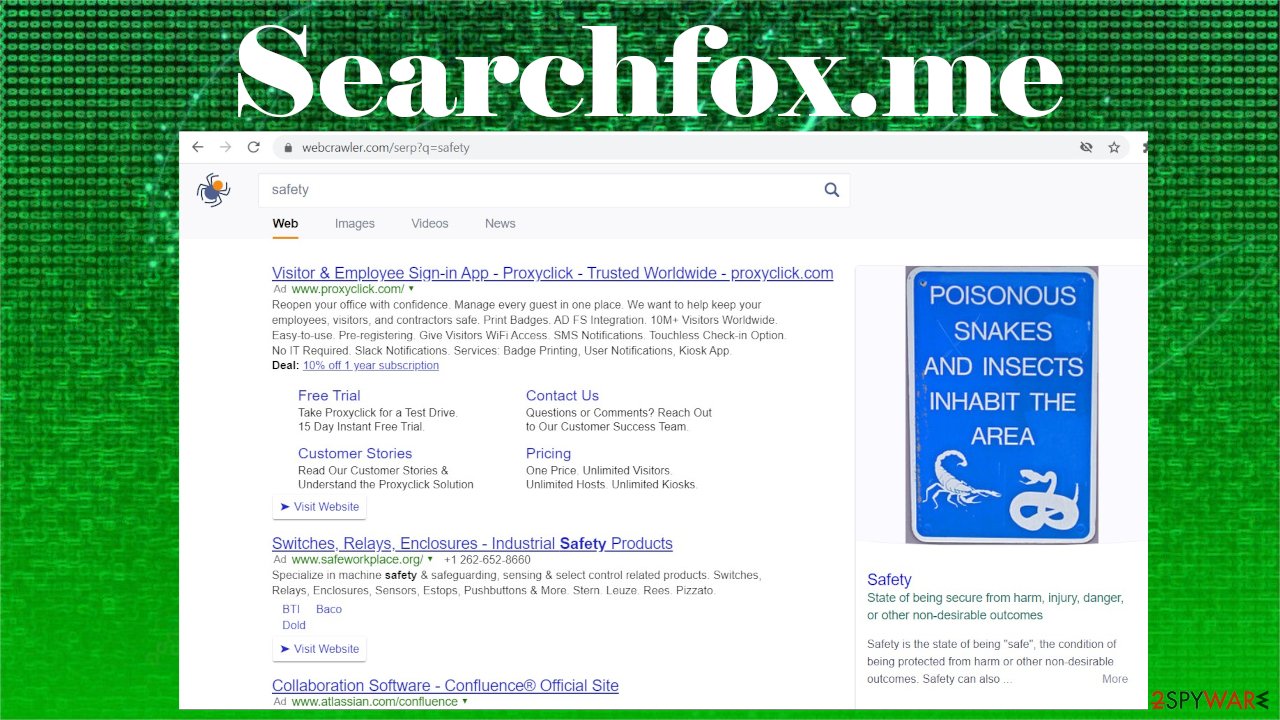
Therefore, if you value your privacy and security, you should remove Searchfox.me ASAP. If it's installed as an app, you will have to run a full system scan with a reliable anti-malware tool like SpyHunter 5Combo Cleaner or Malwarebytes. These free security apps will eliminate the intruder and protect from cyber threats in the future.
Then use our free instructions below to uninstall Searchfox.me from your browser. We've included guides for Google Chrome, Mozilla Firefox, Safari, and other popularly used browsers that can get affected by this potentially unwanted program.
And lastly, to finish Searchfox.me removal by deleting any of its traces from the system directories and other core system settings and files, you must use a proper system repair tool. Cybersecurity experts[2] highly recommend entrusting this task to the time-proven FortectIntego system diagnostics software.
Watch out for additional apps when installing new software
Potentially unwanted programs, such as browser hijackers, adware,[3] unnecessary toolbars, and so on, are distributed by a stealthy technique called software bundling. Since people are always in a rush, they tend to rush through installations of new apps.
And that's how most PUPs get installed on your devices. The trick is fairly simple. All apps offered within the bundle are preselected for installation. Thus as soon as you pick the Quick, Recommended, or Standard mode, all of them get indirect consent to be installed.
Software bundles are usually downloaded from third-party software vendors, but that doesn't mean that app developers can't use this sneaky technique to gain revenue. That's why you should be very careful when installing new software. Always choose the Custom or Advanced installation method and deselect all additional apps from installation.
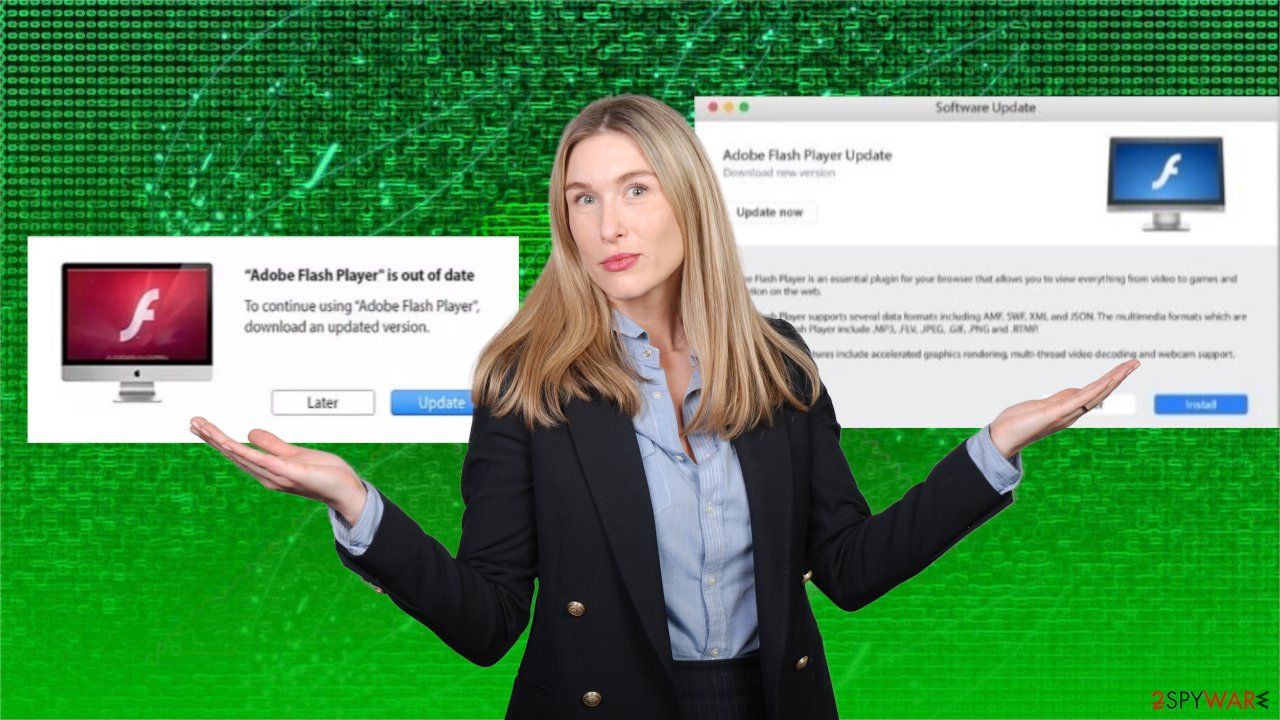
Full guide to remove Searchfox.me virus from your device and your browser
Having a browser hijacker like Searchfox.me virus installed on your device might only cause harm. PUPs aren't considered as hazardous as malware, but they can act as a gateway to it. That's why if you have this intruder installed, you should take action immediately.
First of all, launch your security tool and update its virus databases with the latest signatures. Then scan the entire system. As soon as the scan is finished, select to remove Searchfox.me with any other unknown, suspicious files or the ones that your anti-malware software recommends.
Afterward, use our free Searchfox.me removal guides posted below to delete this PUP from your browser. When that's done, run system diagnostics to delete any tracking cookies left by questionable portals and repair any corrupted system files/settings.
You may remove virus damage with a help of FortectIntego. SpyHunter 5Combo Cleaner and Malwarebytes are recommended to detect potentially unwanted programs and viruses with all their files and registry entries that are related to them.
Getting rid of Searchfox.me. Follow these steps
Uninstall from Windows
Instructions for Windows 10/8 machines:
- Enter Control Panel into Windows search box and hit Enter or click on the search result.
- Under Programs, select Uninstall a program.

- From the list, find the entry of the suspicious program.
- Right-click on the application and select Uninstall.
- If User Account Control shows up, click Yes.
- Wait till uninstallation process is complete and click OK.

If you are Windows 7/XP user, proceed with the following instructions:
- Click on Windows Start > Control Panel located on the right pane (if you are Windows XP user, click on Add/Remove Programs).
- In Control Panel, select Programs > Uninstall a program.

- Pick the unwanted application by clicking on it once.
- At the top, click Uninstall/Change.
- In the confirmation prompt, pick Yes.
- Click OK once the removal process is finished.
Remove from Microsoft Edge
Delete unwanted extensions from MS Edge:
- Select Menu (three horizontal dots at the top-right of the browser window) and pick Extensions.
- From the list, pick the extension and click on the Gear icon.
- Click on Uninstall at the bottom.

Clear cookies and other browser data:
- Click on the Menu (three horizontal dots at the top-right of the browser window) and select Privacy & security.
- Under Clear browsing data, pick Choose what to clear.
- Select everything (apart from passwords, although you might want to include Media licenses as well, if applicable) and click on Clear.

Restore new tab and homepage settings:
- Click the menu icon and choose Settings.
- Then find On startup section.
- Click Disable if you found any suspicious domain.
Reset MS Edge if the above steps did not work:
- Press on Ctrl + Shift + Esc to open Task Manager.
- Click on More details arrow at the bottom of the window.
- Select Details tab.
- Now scroll down and locate every entry with Microsoft Edge name in it. Right-click on each of them and select End Task to stop MS Edge from running.

If this solution failed to help you, you need to use an advanced Edge reset method. Note that you need to backup your data before proceeding.
- Find the following folder on your computer: C:\\Users\\%username%\\AppData\\Local\\Packages\\Microsoft.MicrosoftEdge_8wekyb3d8bbwe.
- Press Ctrl + A on your keyboard to select all folders.
- Right-click on them and pick Delete

- Now right-click on the Start button and pick Windows PowerShell (Admin).
- When the new window opens, copy and paste the following command, and then press Enter:
Get-AppXPackage -AllUsers -Name Microsoft.MicrosoftEdge | Foreach {Add-AppxPackage -DisableDevelopmentMode -Register “$($_.InstallLocation)\\AppXManifest.xml” -Verbose

Instructions for Chromium-based Edge
Delete extensions from MS Edge (Chromium):
- Open Edge and click select Settings > Extensions.
- Delete unwanted extensions by clicking Remove.

Clear cache and site data:
- Click on Menu and go to Settings.
- Select Privacy, search and services.
- Under Clear browsing data, pick Choose what to clear.
- Under Time range, pick All time.
- Select Clear now.

Reset Chromium-based MS Edge:
- Click on Menu and select Settings.
- On the left side, pick Reset settings.
- Select Restore settings to their default values.
- Confirm with Reset.

Remove from Mozilla Firefox (FF)
Remove dangerous extensions:
- Open Mozilla Firefox browser and click on the Menu (three horizontal lines at the top-right of the window).
- Select Add-ons.
- In here, select unwanted plugin and click Remove.

Reset the homepage:
- Click three horizontal lines at the top right corner to open the menu.
- Choose Options.
- Under Home options, enter your preferred site that will open every time you newly open the Mozilla Firefox.
Clear cookies and site data:
- Click Menu and pick Settings.
- Go to Privacy & Security section.
- Scroll down to locate Cookies and Site Data.
- Click on Clear Data…
- Select Cookies and Site Data, as well as Cached Web Content and press Clear.

Reset Mozilla Firefox
If clearing the browser as explained above did not help, reset Mozilla Firefox:
- Open Mozilla Firefox browser and click the Menu.
- Go to Help and then choose Troubleshooting Information.

- Under Give Firefox a tune up section, click on Refresh Firefox…
- Once the pop-up shows up, confirm the action by pressing on Refresh Firefox.

Remove from Google Chrome
Delete malicious extensions from Google Chrome:
- Open Google Chrome, click on the Menu (three vertical dots at the top-right corner) and select More tools > Extensions.
- In the newly opened window, you will see all the installed extensions. Uninstall all the suspicious plugins that might be related to the unwanted program by clicking Remove.

Clear cache and web data from Chrome:
- Click on Menu and pick Settings.
- Under Privacy and security, select Clear browsing data.
- Select Browsing history, Cookies and other site data, as well as Cached images and files.
- Click Clear data.

Change your homepage:
- Click menu and choose Settings.
- Look for a suspicious site in the On startup section.
- Click on Open a specific or set of pages and click on three dots to find the Remove option.
Reset Google Chrome:
If the previous methods did not help you, reset Google Chrome to eliminate all the unwanted components:
- Click on Menu and select Settings.
- In the Settings, scroll down and click Advanced.
- Scroll down and locate Reset and clean up section.
- Now click Restore settings to their original defaults.
- Confirm with Reset settings.

Delete from Safari
Remove unwanted extensions from Safari:
- Click Safari > Preferences…
- In the new window, pick Extensions.
- Select the unwanted extension and select Uninstall.

Clear cookies and other website data from Safari:
- Click Safari > Clear History…
- From the drop-down menu under Clear, pick all history.
- Confirm with Clear History.

Reset Safari if the above-mentioned steps did not help you:
- Click Safari > Preferences…
- Go to Advanced tab.
- Tick the Show Develop menu in menu bar.
- From the menu bar, click Develop, and then select Empty Caches.

After uninstalling this potentially unwanted program (PUP) and fixing each of your web browsers, we recommend you to scan your PC system with a reputable anti-spyware. This will help you to get rid of Searchfox.me registry traces and will also identify related parasites or possible malware infections on your computer. For that you can use our top-rated malware remover: FortectIntego, SpyHunter 5Combo Cleaner or Malwarebytes.
How to prevent from getting browser hijacker
Protect your privacy – employ a VPN
There are several ways how to make your online time more private – you can access an incognito tab. However, there is no secret that even in this mode, you are tracked for advertising purposes. There is a way to add an extra layer of protection and create a completely anonymous web browsing practice with the help of Private Internet Access VPN. This software reroutes traffic through different servers, thus leaving your IP address and geolocation in disguise. Besides, it is based on a strict no-log policy, meaning that no data will be recorded, leaked, and available for both first and third parties. The combination of a secure web browser and Private Internet Access VPN will let you browse the Internet without a feeling of being spied or targeted by criminals.
No backups? No problem. Use a data recovery tool
If you wonder how data loss can occur, you should not look any further for answers – human errors, malware attacks, hardware failures, power cuts, natural disasters, or even simple negligence. In some cases, lost files are extremely important, and many straight out panic when such an unfortunate course of events happen. Due to this, you should always ensure that you prepare proper data backups on a regular basis.
If you were caught by surprise and did not have any backups to restore your files from, not everything is lost. Data Recovery Pro is one of the leading file recovery solutions you can find on the market – it is likely to restore even lost emails or data located on an external device.
- ^ Potentially unwanted program. Wikipedia. The free encyclopedia.
- ^ Viirused. Viirused. Spyware news and security.
- ^ What is Adware?. Techslang. Technology explained in simple terms.





















