Embrace ransomware (Bonus: Decryption Steps) - Virus Removal Guide
Embrace virus Removal Guide
What is Embrace ransomware?
Embrace ransomware – a computer virus that encrypts your files
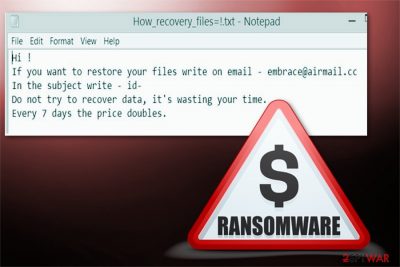
Embrace virus is an updated version of Everbe ransomware. After the infiltration, it scans the system looking for the most important documents, photos or other types of data to encrypt. It locks them with .[embrace@airmail.cc].embrace file extension and makes them useless for the victim.
| Summary | |
|---|---|
| Name | Embrace |
| Family | Everbe ransomware |
| Type | Ransomware |
| File extension | .[embrace@airmail.cc].embrace |
| Contact email address | embrace@airmail.cc |
| Ransom note | !=How_recover_files=!.txt |
| Data recovery | Impossible without backups |
| Elimination | Install FortectIntego and run a full system scan |
Immediately after the file encryption, a victim can find “!=How_recover_files=!.txt” in every folder on the system. This is a ransom message with details about Embrace ransomware[1] activity on your system:
Hi!
If you want restore your files write on email – embrace@airmail.cc
In the subject write – id-
Do not try to recover data, it’s wasting your time. Every 7 days the price doubles.
Do not contact the cybercriminals via this email. Although file decryption requires an individual key and you are asked to pay for it, there is a significant possibility that after the payment virus developers not going to help. The purpose of such cyber threats is to blackmail people and make them pay the money. Data recovery is just the matter of hacker’s conscience.
Paying the ransom and contacting those cybercriminals in any way can lead to severe issues. This is why you should remove Embrace from your computer ASAP. We recommend doing that using certified and legitimate anti-malware tools like FortectIntego.
However, there are no tools for file decryption. The only way you can restore your files is from an external backup. These ransomware viruses is a reason you need to have a routine of occasional file backing. This could make Embrace removal easier because you have backups of your most important data.
Unfortunately, not many users have a good habit of protecting their files and creating (and updating!) backups. If you are one of them, ransomware attack is definitely a disaster. However, we still want to discourage you from following the instructions provided by Embrace ransomware virus.
After virus elimination, you can try alternative recovery methods that might help to restore at least some of the files. Currently, it’s unknown if ransomware is capable of deleting Shadow Volume Copies or not. Malware researchers from SemVirus.pt[2] remind that even the most hazardous crypto-viruses fail to delete shadow copies which are needed for recovery with third-party software. Hence, there’s still a chance of recovery.
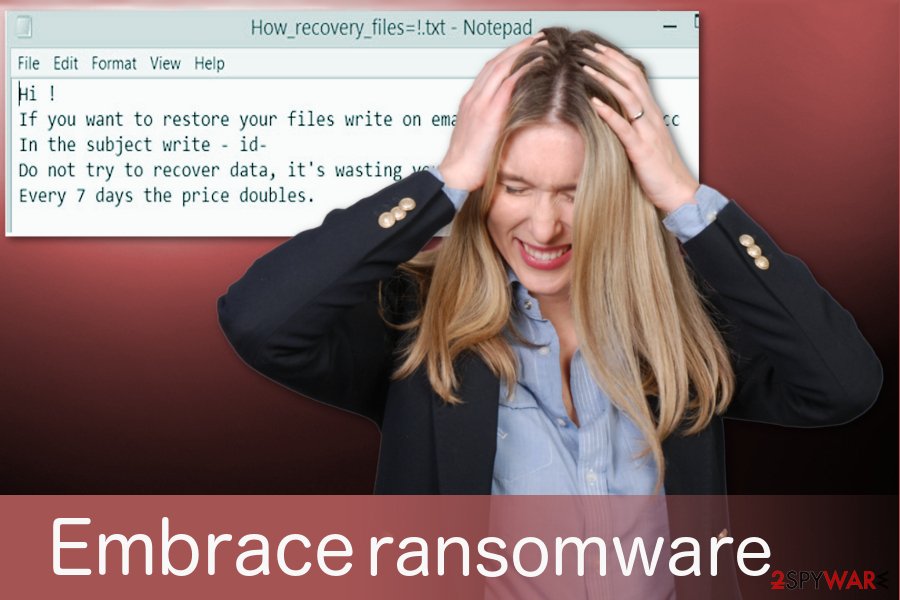
Insecure downloads and spam emails can lead to malware infections
Ransomware viruses rarely sue brute-force attacks on the targeted computers. Usually, developers of the malicious programs use social engineering and tricks users into downloading malware payload themselves. Hence, it’s important to learn the major malware distribution methods in order to avoid it:
- Spam emails and infectious attachments
- Freeware or shareware downloads
- Uncertified software providers
- Trojan[3] viruses.
Spam emails can have virus filled attachments. You should delete those emails immediately without opening them. Questionable advertisement can trick you into purchasing fake update tools. Those are designed to infect the system during insecure installation.
Trojan viruses work simple. They do no damage, but they can open backdoors for bigger malware and viruses. The main reason for these ransomware infections is lack of knowledge. User’s need to be very cautious when browsing the internet and downloading software or tool updates. Choose Advanced settings during installation processes and de-select any unwanted programs.
The last tips for ransomware precautions are to keep software updated and obtain a reputable antivirus. However, the above-mentioned techniques prove that even the most powerful security tool cannot protect you 100%.
Instructions on how to get rid of Embrace virus
As soon as you learn about the cyber attack, proceed with Embrace removal that requires performing a full computer scan with an updated security software. However, ransomware-type cyber threats can block attempts to run automatic elimination. In this case, our prepared guide will help to deal with obstacles.
If you are looking for the strong and professional tools to remove Embrace, take our advise and choose one of these: FortectIntego, SpyHunter 5Combo Cleaner or Malwarebytes. In order to install them without any problems, please reboot the infected computer to Safe Mode with Networking.
Getting rid of Embrace virus. Follow these steps
Manual removal using Safe Mode
The virus can disable from installing or running security program, so you should try to reboot to Safe Mode with Networking:
Important! →
Manual removal guide might be too complicated for regular computer users. It requires advanced IT knowledge to be performed correctly (if vital system files are removed or damaged, it might result in full Windows compromise), and it also might take hours to complete. Therefore, we highly advise using the automatic method provided above instead.
Step 1. Access Safe Mode with Networking
Manual malware removal should be best performed in the Safe Mode environment.
Windows 7 / Vista / XP
- Click Start > Shutdown > Restart > OK.
- When your computer becomes active, start pressing F8 button (if that does not work, try F2, F12, Del, etc. – it all depends on your motherboard model) multiple times until you see the Advanced Boot Options window.
- Select Safe Mode with Networking from the list.

Windows 10 / Windows 8
- Right-click on Start button and select Settings.

- Scroll down to pick Update & Security.

- On the left side of the window, pick Recovery.
- Now scroll down to find Advanced Startup section.
- Click Restart now.

- Select Troubleshoot.

- Go to Advanced options.

- Select Startup Settings.

- Press Restart.
- Now press 5 or click 5) Enable Safe Mode with Networking.

Step 2. Shut down suspicious processes
Windows Task Manager is a useful tool that shows all the processes running in the background. If malware is running a process, you need to shut it down:
- Press Ctrl + Shift + Esc on your keyboard to open Windows Task Manager.
- Click on More details.

- Scroll down to Background processes section, and look for anything suspicious.
- Right-click and select Open file location.

- Go back to the process, right-click and pick End Task.

- Delete the contents of the malicious folder.
Step 3. Check program Startup
- Press Ctrl + Shift + Esc on your keyboard to open Windows Task Manager.
- Go to Startup tab.
- Right-click on the suspicious program and pick Disable.

Step 4. Delete virus files
Malware-related files can be found in various places within your computer. Here are instructions that could help you find them:
- Type in Disk Cleanup in Windows search and press Enter.

- Select the drive you want to clean (C: is your main drive by default and is likely to be the one that has malicious files in).
- Scroll through the Files to delete list and select the following:
Temporary Internet Files
Downloads
Recycle Bin
Temporary files - Pick Clean up system files.

- You can also look for other malicious files hidden in the following folders (type these entries in Windows Search and press Enter):
%AppData%
%LocalAppData%
%ProgramData%
%WinDir%
After you are finished, reboot the PC in normal mode.
Remove Embrace using System Restore
-
Step 1: Reboot your computer to Safe Mode with Command Prompt
Windows 7 / Vista / XP- Click Start → Shutdown → Restart → OK.
- When your computer becomes active, start pressing F8 multiple times until you see the Advanced Boot Options window.
-
Select Command Prompt from the list

Windows 10 / Windows 8- Press the Power button at the Windows login screen. Now press and hold Shift, which is on your keyboard, and click Restart..
- Now select Troubleshoot → Advanced options → Startup Settings and finally press Restart.
-
Once your computer becomes active, select Enable Safe Mode with Command Prompt in Startup Settings window.

-
Step 2: Restore your system files and settings
-
Once the Command Prompt window shows up, enter cd restore and click Enter.

-
Now type rstrui.exe and press Enter again..

-
When a new window shows up, click Next and select your restore point that is prior the infiltration of Embrace. After doing that, click Next.


-
Now click Yes to start system restore.

-
Once the Command Prompt window shows up, enter cd restore and click Enter.
Bonus: Recover your data
Guide which is presented above is supposed to help you remove Embrace from your computer. To recover your encrypted files, we recommend using a detailed guide prepared by 2-spyware.com security experts.If your files are encrypted by Embrace, you can use several methods to restore them:
Restore your files with Data Recovery Pro
This tool is designed to recover damaged or deleted files, so it might help after Embrace malware attack too:
- Download Data Recovery Pro;
- Follow the steps of Data Recovery Setup and install the program on your computer;
- Launch it and scan your computer for files encrypted by Embrace ransomware;
- Restore them.
Take advantage of Windows Previous Versions feature
If you had System Restore enabled before ransomware attack, follow these steps to copy individual files:
- Find an encrypted file you need to restore and right-click on it;
- Select “Properties” and go to “Previous versions” tab;
- Here, check each of available copies of the file in “Folder versions”. You should select the version you want to recover and click “Restore”.
Recover data with ShadowExplorer
This program allows recovering files from Shadow Volume Copies if they were not deleted by ransomware:
- Download Shadow Explorer (http://shadowexplorer.com/);
- Follow a Shadow Explorer Setup Wizard and install this application on your computer;
- Launch the program and go through the drop down menu on the top left corner to select the disk of your encrypted data. Check what folders are there;
- Right-click on the folder you want to restore and select “Export”. You can also select where you want it to be stored.
Embrace ransomware decryptor is not available yet.
Finally, you should always think about the protection of crypto-ransomwares. In order to protect your computer from Embrace and other ransomwares, use a reputable anti-spyware, such as FortectIntego, SpyHunter 5Combo Cleaner or Malwarebytes
How to prevent from getting ransomware
Protect your privacy – employ a VPN
There are several ways how to make your online time more private – you can access an incognito tab. However, there is no secret that even in this mode, you are tracked for advertising purposes. There is a way to add an extra layer of protection and create a completely anonymous web browsing practice with the help of Private Internet Access VPN. This software reroutes traffic through different servers, thus leaving your IP address and geolocation in disguise. Besides, it is based on a strict no-log policy, meaning that no data will be recorded, leaked, and available for both first and third parties. The combination of a secure web browser and Private Internet Access VPN will let you browse the Internet without a feeling of being spied or targeted by criminals.
No backups? No problem. Use a data recovery tool
If you wonder how data loss can occur, you should not look any further for answers – human errors, malware attacks, hardware failures, power cuts, natural disasters, or even simple negligence. In some cases, lost files are extremely important, and many straight out panic when such an unfortunate course of events happen. Due to this, you should always ensure that you prepare proper data backups on a regular basis.
If you were caught by surprise and did not have any backups to restore your files from, not everything is lost. Data Recovery Pro is one of the leading file recovery solutions you can find on the market – it is likely to restore even lost emails or data located on an external device.
- ^ Ransomware. Wikipedia. The free encyclopedia.
- ^ SemVirus. SemVirus. Security and spyware news.
- ^ Margaret Rouse. Trojan horse (computing). TechTarget. The network of technology-specific websites.





















