Fadverdirect.com ads (virus) - Free Instructions
Fadverdirect.com ads Removal Guide
What is Fadverdirect.com ads?
Fadverdirect.com redirects might cause havoc on your web browser
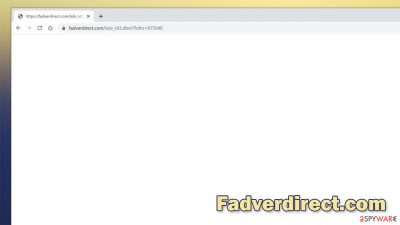
Ads became something that most users are used to. Some of them can be barely noticeable, while others can change the content structure of the page, covering it all. One fact is clear – nobody likes to deal with intrusive ads, as they often interfere with normal web browsing and make people click on links they otherwise wouldn't. The matters become even worse when Google Chrome, Mozilla Firefox, MS Edge, or other browser starts unexpectedly redirecting people through Fadverdirect.com and then forwarding them to potentially insecure websites.
This activity is a typical sign of an adware infection – a type of potentially unwanted software that is usually of minuscule or no value whatsoever. In most cases, adware comes as a browser extension or an application that changes the way web browsers or other computer elements operate to fulfill its goal, which is to expose users to various commercial content. In some rare cases, users might also suffer from redirects through various sites.
Fadverdirect.com is not inherently a malicious website itself and stems from an advertising service, so the domain itself is safe. However, when it is followed by several additional elements shown after the original domain name, it means that adware is interfering with users' browsing and inserting these redirects without permission.
While the name of the application or extension responsible for this behavior is unclear, we provide a detailed guide on cleaning your system and stopping unwanted redirects.
| Name | Fadverdirect.com |
|---|---|
| Type | Adware, redirect virus |
| Distribution | Software bundle packages, third-party websites, deceptive ads, fake Flash Player updates |
| Symptoms | Unknown extensions of programs installed on the browser/system; redirects to phishing, scam, and similar sites; intrusive ads and redirects; altered search results and sponsored links, etc. |
| Dangers | Redirects to malicious websites can result in unwanted site notifications, personal information disclosure to unknown parties (cybercriminals), monetary losses, installation of other potentially unwanted programs/malware |
| Elimination | To get rid of unwanted apps manually, you can follow our removal guide below. If the unwanted ads and other disruptive behavior does not stop, you should scan your computer with SpyHunter 5Combo Cleaner anti-malware and delete all threats automatically |
| Further steps | Malware or adware infections can diminish the performance of your computer or cause serious stability issues. Use FortectIntego to remediate your device and ensure that the virus damage is fixed |
Adware might show up on your system unexpectedly
Potentially unwanted programs are quite widespread, mainly due to the leniency of third-party websites. In many cases, these apps are, while questionable, not considered to be malicious – at least not by most security vendors. Being in this gray area provides various websites the freedom to distribute such apps without restrictions, although it is not uncommon that at least some software would be flagged as suspicious or even malicious.
And this is precisely how most PUPs are being distributed – via software bundles or deceptive advertisements on various websites. Unlike malware, which is proliferated via spam emails, software cracks, vulnerabilities,[1] and similar methods, the ad-supported software is usually installed by users themselves, even though they are tricked into doing so.
To avoid being infected with adware, there are several things you could do. Here are a few tips from security experts:
- Never visit websites that distribute illegal software;
- During the installation of new apps, never rush the process and read the instructions of each step;
- When prompted, always pick Advanced/Custom settings instead of Recommended/Quick ones;
- Read the fine print and decline all the offers on the way;
- Watch out for pre-ticked boxes that would allow the installation of optional apps;
- Employ SpyHunter 5Combo Cleaner, Malwarebytes, or another security software that would warn you about PUPs and malware.
Of course, you should always be aware that fake ads could also be a source of adware. For example, after you get redirected to a malicious site, you might see an alert that claims that your system is infected by a virus, and you need to eliminate it with the offered program. Likewise, you might be asked to seemingly update already existing software – crooks usually go for well-recognized names like Google Chrome or Flash Player.
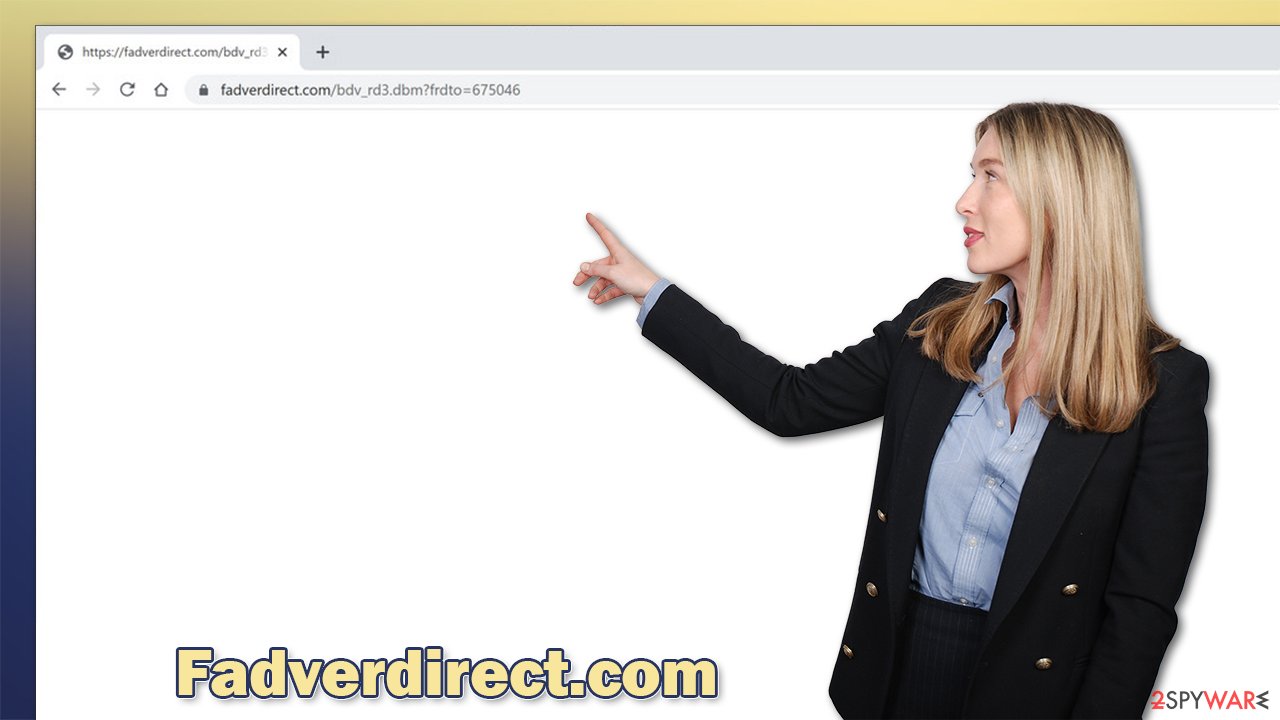
Stop Fadverdirect.com redirects effectively
There are numerous types of adware out there. Some of these programs might be relatively useful but include additional functionality that focuses on exposing users to various commercial content. In other cases, browser extensions like MinePass can serve little usability all in exchange for diminished browsing experience due to ads.
There is also an aggressive type of adware that hides its presence on the system, e.g., doesn't have an active window, redirects to malicious websites, and similar. This type of adware is detected by security software (for example, SpyHunter 5Combo Cleaner or Malwarebytes) and removed automatically – this is another reason to have a comprehensive anti-malware installed.
It is extremely unlikely that you would be redirected to a malware-laden site due to Fadverdirect.com redirects, although phishing[2] and scam sites might be easily encountered.
Even if the changes to your browsing experience are not that apparent, you should still investigate and remove Fadverdirect.com redirects for your own security and safety, especially when it could be multiple potentially unwanted applications installed on the system. First, check the installed extensions:
Google Chrome
- Open Google Chrome, click on the Menu (three vertical dots at the top-right corner) and select More tools > Extensions.
- In the newly opened window, you will see all the installed extensions. Uninstall all the suspicious plugins that might be related to the unwanted program by clicking Remove.
![Remove extensions from Chrome Remove extensions from Chrome]()
Mozilla Firefox
- Open Mozilla Firefox browser and click on the Menu (three horizontal lines at the top-right of the window).
- Select Add-ons.
- In here, select the unwanted plugin and click Remove.
![Remove extensions from Firefox Remove extensions from Firefox]()
MS Edge (Chromium)
- Open Edge and click select Settings > Extensions.
- Delete unwanted extensions by clicking Remove.
![Remove extensions from Chromium Edge Remove extensions from Chromium Edge]()
Safari
- Click Safari > Preferences…
- In the new window, pick Extensions.
- Select the unwanted extension and select Uninstall.
![Remove extensions from Safari Remove extensions from Safari]()
While adware absolutely can be installed as a browser extension, it is not a rule. Applications or programs usually have much higher capabilities, as this lets them operate on the system level. This allows them to alter the registry,[3] import its files, run background processes, and much more.
In most cases, you can still uninstall these apps manually, just like you do with any normal ones. In order to do so, all you have to do is access the Control Panel (Windows) and Applications folder (Mac). If you need help with this process, please proceed with the following:
Windows
- Enter Control Panel into Windows search box and hit Enter or click on the search result.
- Under Programs, select Uninstall a program.
![Uninstall from Windows 1 Uninstall from Windows 1]()
- From the list, find the entry of the suspicious program.
- Right-click on the application and select Uninstall.
- If User Account Control shows up, click Yes.
- Wait till the uninstallation process is complete and click OK.
![Uninstall from Windows 2 Uninstall from Windows 2]()
macOS
- From the menu bar, select Go > Applications.
- In the Applications folder, look for all related entries.
- Click on the app and drag it to Trash (or right-click and pick Move to Trash)
![Uninstall from Mac 1 Uninstall from Mac 1]()
To fully remove an unwanted app, you need to access Application Support, LaunchAgents, and LaunchDaemons folders and delete relevant files:
- Select Go > Go to Folder.
- Enter /Library/Application Support and click Go or press Enter.
- In the Application Support folder, look for any dubious entries and then delete them.
- Now enter /Library/LaunchAgents and /Library/LaunchDaemons folders the same way and terminate all the related .plist files.
![Uninstall from Mac 2 Uninstall from Mac 2]()
If you are unable to find and remove adware yourself or if the unwanted activities still continue, you should instead perform a full system scan with anti-malware software. It should find all the unwanted and malicious components and remove them for you. This way, you can be sure that your system is clean from all malware.
Clean browsers for best results
When you browse the web, the browser accumulates a lot of tiny files that are kept on your computer. Likewise, adware also employs various browser components to continue its operations. These files usually remain on the system even after the removal of the main application.
Regardless of whether you used security software or got rid of the unwanted program manually, it is important you would remove browser caches, cookies, and other data. By doing so, you would prevent data tracking and improve your overall security and privacy. If you want a quicker solution, we recommend trying out FortectIntego – this repair and maintenance tool can clean the browsers for you and fix computer issues that could arise after malware removal.
Google Chrome
- Click on Menu and pick Settings.
- Under Privacy and security, select Clear browsing data.
- Select Browsing history, Cookies and other site data, as well as Cached images and files.
- Click Clear data.
![Clear cache and web data from Chrome Clear cache and web data from Chrome]()
Mozilla Firefox
- Click Menu and pick Options.
- Go to Privacy & Security section.
- Scroll down to locate Cookies and Site Data.
- Click on Clear Data…
- Select Cookies and Site Data, as well as Cached Web Content and press Clear.
![Clear cookies and site data from Firefox Clear cookies and site data from Firefox]()
MS Edge (Chromium)
- Click on Menu and go to Settings.
- Select Privacy and services.
- Under Clear browsing data, pick Choose what to clear.
- Under Time range, pick All time.
- Select Clear now.
![Clear browser data from Chroum Edge Clear browser data from Chroum Edge]()
Safari
- Click Safari > Clear History…
- From the drop-down menu under Clear, pick all history.
- Confirm with Clear History.
![Clear cookies and website data from Safari Clear cookies and website data from Safari]()
How to prevent from getting adware
Protect your privacy – employ a VPN
There are several ways how to make your online time more private – you can access an incognito tab. However, there is no secret that even in this mode, you are tracked for advertising purposes. There is a way to add an extra layer of protection and create a completely anonymous web browsing practice with the help of Private Internet Access VPN. This software reroutes traffic through different servers, thus leaving your IP address and geolocation in disguise. Besides, it is based on a strict no-log policy, meaning that no data will be recorded, leaked, and available for both first and third parties. The combination of a secure web browser and Private Internet Access VPN will let you browse the Internet without a feeling of being spied or targeted by criminals.
No backups? No problem. Use a data recovery tool
If you wonder how data loss can occur, you should not look any further for answers – human errors, malware attacks, hardware failures, power cuts, natural disasters, or even simple negligence. In some cases, lost files are extremely important, and many straight out panic when such an unfortunate course of events happen. Due to this, you should always ensure that you prepare proper data backups on a regular basis.
If you were caught by surprise and did not have any backups to restore your files from, not everything is lost. Data Recovery Pro is one of the leading file recovery solutions you can find on the market – it is likely to restore even lost emails or data located on an external device.












