Verizon Reward scam (fake) - virus
Verizon Reward scam Removal Guide
What is Verizon Reward scam?
Verizon Reward scam is a scheme designed to trick people by stating about the prizes and rewards for filling out a survey
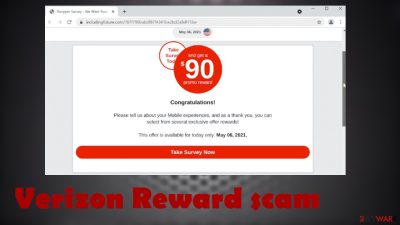
Verizon Reward scam is related to different deceptive pages where various messages encourage people to complete the survey about their mobile experiences, and once that is done the reward is waiting for them. Prizes of the giveaway are supposedly provided by the Verizon Communications Inc. company, but there is nothing related to the American multinational telecommunications conglomerate at all. This is a fake scam campaign not related to legitimate services or companies.
The scheme is promoted via other scammy pages and ad-supported platforms. The threat even appears after clicking on the spam emails with the same fake, misleading message about a giveaway or additional prizes.[1] Verizon Reward scam as any other targeted scams can result in lost private details or exposure to various malicious content.
Deceptive and misleading content tricks
You need to avoid these messages and ignore any false claims related to the company or legitimate services. There might be some exciting messages and email subject lines to trick people into interacting like:
- You are the chosen one!
- Congratulations!
- Customer reward!
- Best offers!
- Thank you reward
- Promo reward
- Exclusive rewards
All these messages are designed to trick people into opening the malicious page and enter their details like mobile phone, address, or even financial details[2] at the end of a normal-looking survey. You might not be a Verizon customer and still receive emails or redirect to this. Do not fall for the scammer techniques.
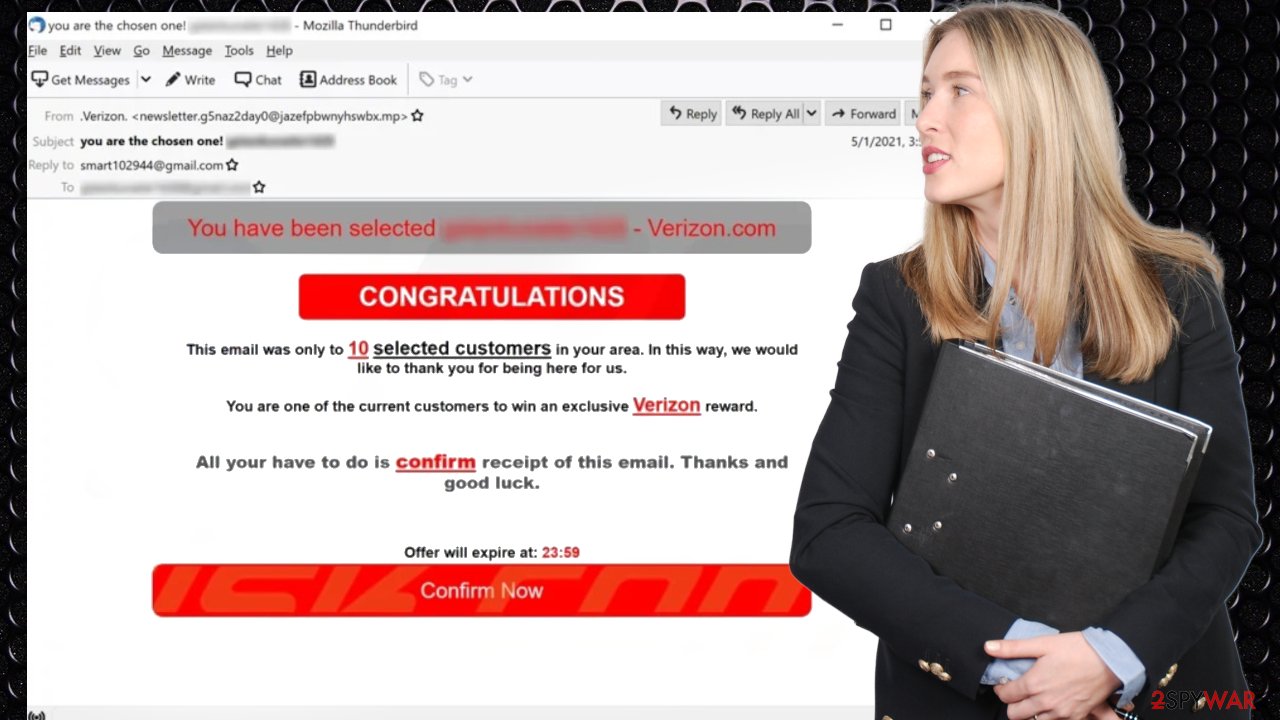
The reward scam overview
Verizon Reward scam page encourages people to fill out the survey about their mobile experiences and offers a reward of 90 dollars, for example. The message claims to have up to 4 million dollars in the total set for these prizes. However, once the survey is complete, the person needs to claim the prize. Then additional malicious site redirects come into play.
Phishing sites are the ones that experts[3] warn about. The scheme includes promotional content and pages designed for the particular data collection or third-party software advertising. Personalized scams can appear in your email box or get sent to your phone when details are revealed in the survey.
| Name | Verizon Reward scam |
|---|---|
| Type | Fraud scam, adware, social engineering |
| Category | Potentially unwanted program |
| Damage | Users can reveal personal details to criminals, lose money, install malware unknowingly |
| Claims | The message states about reward survey and prize giveaway |
| Distribution | Freeware installations, promotional pop-ups, updates, email campaigns |
| Symptoms | Pop-ups, fake error messages, promotional redirects |
| Elimination | Anti-malware tools can remove all related programs and threats from the machine |
| Repair | Triggering the system scan with FortectIntego can help with performance improvements |
Removing the adware
These issues are closely related to adware intruders, browser-based infections, and PUPs. Verizon Reward scam targets personal data and can lead to serious issues later on. The threat can already be on the machine, and you need to terminate the PUP to stop all the unwanted behavior and intrusive symptoms.
Anti-malware tools like SpyHunter 5Combo Cleaner or Malwarebytes can run a full system scan and properly check various parts of the computer to find all possible malicious programs or files and remove them before any issues occur. Adware as many functionalities and PUPs can not only deliver intrusive ads, but cause damage to the machine.
Verizon Reward customer survey scam can be stopped and removed with the help of antivirus tools, security programs, and system tools designed for clearing. Some of the system preferences might be altered to ensure the threat is persistent, runs with all the reboots and startups. If any of those issues occur – you might need to reset your web browsers. The guide below can help with that.
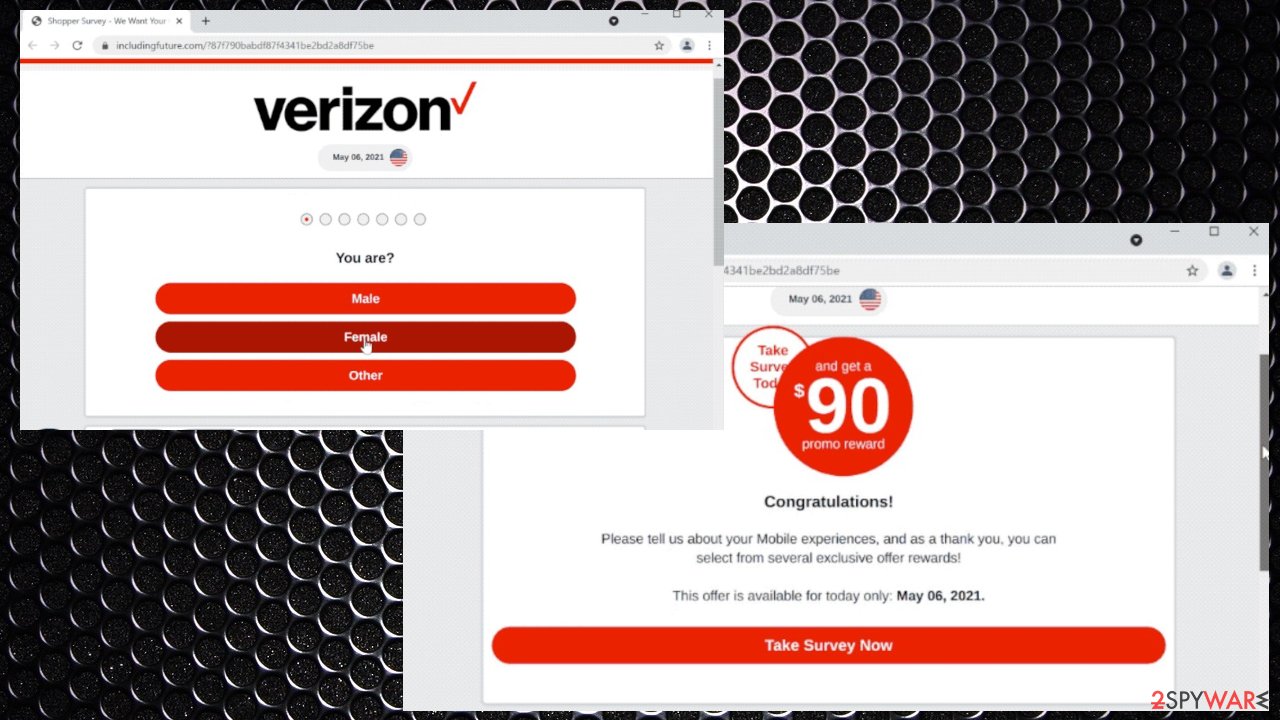
Why this pop-up appears?
Verizon Reward survey scam involves redirects to many various deceptive sites and messages can be showing misleading, harmful pages, and pop-ups. These programs control ads, commercial content creation and cause issues with machines. The PUPs are mainly distributed via promotional sites and freeware distribution pages.
You can avoid infiltrations like this by choosing proper sources for programs and browser-based tools. Choosing official sources, trustworthy sites can ensure that software bundling methods are not used. PUPs get included in the package with various popular programs, so choosing Advanced or Custom options might help.
Verizon Reward giveaway scam can be linked to adware that is listed as an additional install in the package, so revealing the full download list can help to stop unwanted applications. You can control processes and de-select any suspicious programs.
All these messages, endorsements, product offerings that scam and social engineering campaigns cause on the screen have additional issues related to the content. Privacy issues and financial losses can be a serious consequence of the campaign like this Verizon Reward survey prize scam. Make sure to remove the PUP properly.
You may remove virus damage with a help of FortectIntego. SpyHunter 5Combo Cleaner and Malwarebytes are recommended to detect potentially unwanted programs and viruses with all their files and registry entries that are related to them.
Getting rid of Verizon Reward scam. Follow these steps
Uninstall from Windows
Instructions for Windows 10/8 machines:
- Enter Control Panel into Windows search box and hit Enter or click on the search result.
- Under Programs, select Uninstall a program.

- From the list, find the entry of the suspicious program.
- Right-click on the application and select Uninstall.
- If User Account Control shows up, click Yes.
- Wait till uninstallation process is complete and click OK.

If you are Windows 7/XP user, proceed with the following instructions:
- Click on Windows Start > Control Panel located on the right pane (if you are Windows XP user, click on Add/Remove Programs).
- In Control Panel, select Programs > Uninstall a program.

- Pick the unwanted application by clicking on it once.
- At the top, click Uninstall/Change.
- In the confirmation prompt, pick Yes.
- Click OK once the removal process is finished.
Delete from macOS
Remove items from Applications folder:
- From the menu bar, select Go > Applications.
- In the Applications folder, look for all related entries.
- Click on the app and drag it to Trash (or right-click and pick Move to Trash)

To fully remove an unwanted app, you need to access Application Support, LaunchAgents, and LaunchDaemons folders and delete relevant files:
- Select Go > Go to Folder.
- Enter /Library/Application Support and click Go or press Enter.
- In the Application Support folder, look for any dubious entries and then delete them.
- Now enter /Library/LaunchAgents and /Library/LaunchDaemons folders the same way and terminate all the related .plist files.

Remove from Microsoft Edge
Delete unwanted extensions from MS Edge:
- Select Menu (three horizontal dots at the top-right of the browser window) and pick Extensions.
- From the list, pick the extension and click on the Gear icon.
- Click on Uninstall at the bottom.

Clear cookies and other browser data:
- Click on the Menu (three horizontal dots at the top-right of the browser window) and select Privacy & security.
- Under Clear browsing data, pick Choose what to clear.
- Select everything (apart from passwords, although you might want to include Media licenses as well, if applicable) and click on Clear.

Restore new tab and homepage settings:
- Click the menu icon and choose Settings.
- Then find On startup section.
- Click Disable if you found any suspicious domain.
Reset MS Edge if the above steps did not work:
- Press on Ctrl + Shift + Esc to open Task Manager.
- Click on More details arrow at the bottom of the window.
- Select Details tab.
- Now scroll down and locate every entry with Microsoft Edge name in it. Right-click on each of them and select End Task to stop MS Edge from running.

If this solution failed to help you, you need to use an advanced Edge reset method. Note that you need to backup your data before proceeding.
- Find the following folder on your computer: C:\\Users\\%username%\\AppData\\Local\\Packages\\Microsoft.MicrosoftEdge_8wekyb3d8bbwe.
- Press Ctrl + A on your keyboard to select all folders.
- Right-click on them and pick Delete

- Now right-click on the Start button and pick Windows PowerShell (Admin).
- When the new window opens, copy and paste the following command, and then press Enter:
Get-AppXPackage -AllUsers -Name Microsoft.MicrosoftEdge | Foreach {Add-AppxPackage -DisableDevelopmentMode -Register “$($_.InstallLocation)\\AppXManifest.xml” -Verbose

Instructions for Chromium-based Edge
Delete extensions from MS Edge (Chromium):
- Open Edge and click select Settings > Extensions.
- Delete unwanted extensions by clicking Remove.

Clear cache and site data:
- Click on Menu and go to Settings.
- Select Privacy, search and services.
- Under Clear browsing data, pick Choose what to clear.
- Under Time range, pick All time.
- Select Clear now.

Reset Chromium-based MS Edge:
- Click on Menu and select Settings.
- On the left side, pick Reset settings.
- Select Restore settings to their default values.
- Confirm with Reset.

Remove from Mozilla Firefox (FF)
Remove dangerous extensions:
- Open Mozilla Firefox browser and click on the Menu (three horizontal lines at the top-right of the window).
- Select Add-ons.
- In here, select unwanted plugin and click Remove.

Reset the homepage:
- Click three horizontal lines at the top right corner to open the menu.
- Choose Options.
- Under Home options, enter your preferred site that will open every time you newly open the Mozilla Firefox.
Clear cookies and site data:
- Click Menu and pick Settings.
- Go to Privacy & Security section.
- Scroll down to locate Cookies and Site Data.
- Click on Clear Data…
- Select Cookies and Site Data, as well as Cached Web Content and press Clear.

Reset Mozilla Firefox
If clearing the browser as explained above did not help, reset Mozilla Firefox:
- Open Mozilla Firefox browser and click the Menu.
- Go to Help and then choose Troubleshooting Information.

- Under Give Firefox a tune up section, click on Refresh Firefox…
- Once the pop-up shows up, confirm the action by pressing on Refresh Firefox.

Remove from Google Chrome
Delete malicious extensions from Google Chrome:
- Open Google Chrome, click on the Menu (three vertical dots at the top-right corner) and select More tools > Extensions.
- In the newly opened window, you will see all the installed extensions. Uninstall all the suspicious plugins that might be related to the unwanted program by clicking Remove.

Clear cache and web data from Chrome:
- Click on Menu and pick Settings.
- Under Privacy and security, select Clear browsing data.
- Select Browsing history, Cookies and other site data, as well as Cached images and files.
- Click Clear data.

Change your homepage:
- Click menu and choose Settings.
- Look for a suspicious site in the On startup section.
- Click on Open a specific or set of pages and click on three dots to find the Remove option.
Reset Google Chrome:
If the previous methods did not help you, reset Google Chrome to eliminate all the unwanted components:
- Click on Menu and select Settings.
- In the Settings, scroll down and click Advanced.
- Scroll down and locate Reset and clean up section.
- Now click Restore settings to their original defaults.
- Confirm with Reset settings.

Delete from Safari
Remove unwanted extensions from Safari:
- Click Safari > Preferences…
- In the new window, pick Extensions.
- Select the unwanted extension and select Uninstall.

Clear cookies and other website data from Safari:
- Click Safari > Clear History…
- From the drop-down menu under Clear, pick all history.
- Confirm with Clear History.

Reset Safari if the above-mentioned steps did not help you:
- Click Safari > Preferences…
- Go to Advanced tab.
- Tick the Show Develop menu in menu bar.
- From the menu bar, click Develop, and then select Empty Caches.

After uninstalling this potentially unwanted program (PUP) and fixing each of your web browsers, we recommend you to scan your PC system with a reputable anti-spyware. This will help you to get rid of Verizon Reward scam registry traces and will also identify related parasites or possible malware infections on your computer. For that you can use our top-rated malware remover: FortectIntego, SpyHunter 5Combo Cleaner or Malwarebytes.
How to prevent from getting adware
Access your website securely from any location
When you work on the domain, site, blog, or different project that requires constant management, content creation, or coding, you may need to connect to the server and content management service more often. The best solution for creating a tighter network could be a dedicated/fixed IP address.
If you make your IP address static and set to your device, you can connect to the CMS from any location and do not create any additional issues for the server or network manager that needs to monitor connections and activities. VPN software providers like Private Internet Access can help you with such settings and offer the option to control the online reputation and manage projects easily from any part of the world.
Recover files after data-affecting malware attacks
While much of the data can be accidentally deleted due to various reasons, malware is one of the main culprits that can cause loss of pictures, documents, videos, and other important files. More serious malware infections lead to significant data loss when your documents, system files, and images get encrypted. In particular, ransomware is is a type of malware that focuses on such functions, so your files become useless without an ability to access them.
Even though there is little to no possibility to recover after file-locking threats, some applications have features for data recovery in the system. In some cases, Data Recovery Pro can also help to recover at least some portion of your data after data-locking virus infection or general cyber infection.
- ^ Fake Prize, Sweepstakes, and Lottery Scams. Consumer. Federal trade commission advice.
- ^ Survey scams. AARP. Social security reports.
- ^ Virusai. Virusai. Spyware related news.























