Fuq.com virus (spam) - Updated Guide
Fuq.com virus Removal Guide
What is Fuq.com virus?
Fuq.com is an adult-oriented site with plenty of potential security issues
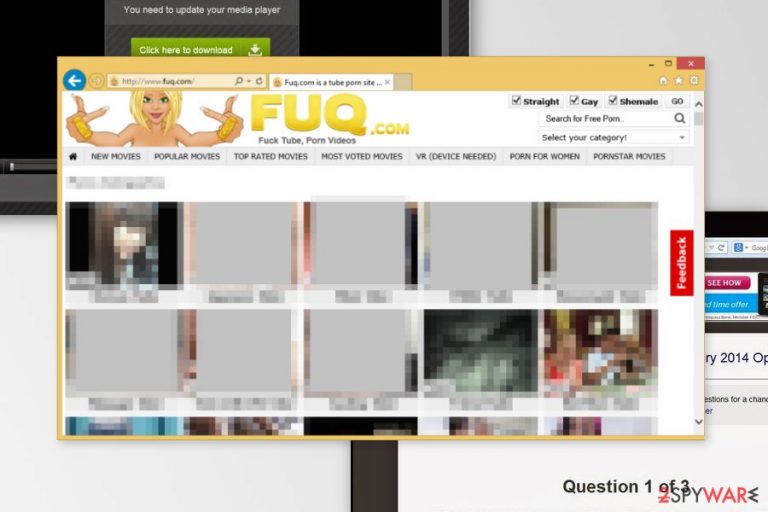
Fuq.com is an X-rated website that might, in some cases, be related to a potentially unwanted program (PUP) that has been designed to promote suspicious websites filled with pornographic content. It doesn't matter if you intend to watch material there or not, the PC infected with a virus might cause you to visit this website without you intending to do so, which can lead to plenty of awkward moments and even security issues.
Fuq.com might trigger redirects to other suspicious or dangerous websites due to insecure advertising networks used there – you may be prompted to subscribe to push notifications, install unknown software, or even disclose your personal information, such as credit card details.
It is imperative you do not interact with the website once you encounter Fuq.com redirect and leave the page immediately. If you are facing this issue on a regular basis, it is likely that you have a potentially unwanted application or malware installed on your system, which you should promptly remove. We explain how to do all that below.
| Name | Fuq.com |
|---|---|
| Type | Redirect, Potentially unwanted program |
| Triggers | This PUP makes redirects to more suspicious or possibly dangerous sites to appear on the screen out of nowhere |
| Distribution | Adult content, other PUPs, deceptive, misleading pages trigger downloads of malicious PUPs |
| Elimination | You need to remove the PUP from the system with the proper anti-malware tool and clean all the traces properly |
| Repair | The system that this PUP effects can become slow or perform poorly due to unwanted changes, so rely on tools like FortectIntego that can find affected files and help you with virus damage |
Apart from the web browser's changes, the Fuq.com virus is accused of highly intrusive advertisements. While some of the features are high-density, the others are difficult to close; however, the main problem is not that those ads are irritating.
The most alarming ads generated by this hijacker offer to install software updates or claim a prize. Such and similar ads may trick you into visiting phishing sites or participating in various surveys, which may lead to information leakage or subscription to paid but useless services.
Fuq.com has mostly been causing bothersome redirects, which have already been proved to pose a serious danger to their visitors.[1] However, the fact that it uses cookies on Windows, Mac OS X, or Android should not be underestimated as well.
Do you think that developers of the pornographic website, which is forcefully injected into web browsers and closely collaborate with third parties are going to handle information like your email address, IP address, search queries, etc. with caution? Probably not.
Even if this domain does not require you to sign up, visiting it as any other porno site increases the overall vulnerability of your Windows operating system. If you get occasionally redirected to this domain against your will, it is time for you to remove Fuq.com. The best option for such a process would be the anti-malware tool that detects the threat itself and ends redirects to the shady page. Try SpyHunter 5Combo Cleaner or Malwarebytes for the job.
Automatic threat removal is not the only option you have. It can also be eliminated manually in a regular way. If you don't know what is a “regular” way, the instructions provided below this article will explain this to you. However, since the threat spreads on various devices it can also trigger changes that affect persistence.
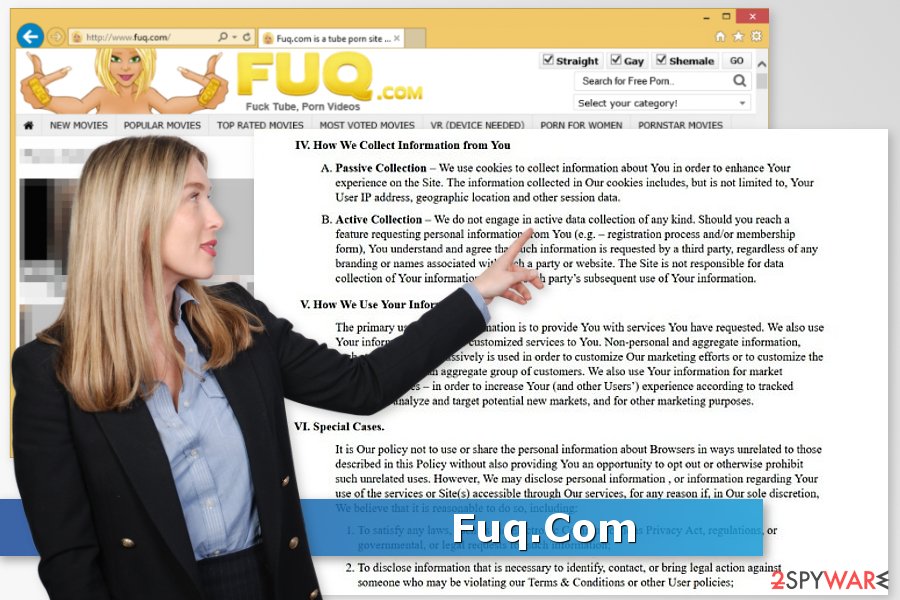
Porn websites are still popular despite the risk of a virus
Taking into account the number of regularly expanding Internet websites, the amount of questionable and fraudulent web pages has been growing as well. Unfortunately, the number of porn-related sites like this greatly exceeds the number of legitimate websites if we take into consideration the dark web.[2]
There are multiple domains that are used to display adult-related content. While some of them attract millions of daily visitors, malware is much less popular. To increase the popularity, they may promote the domains by initiating web browsers redirects and infecting PCs with browser hijackers.
The main problem is related to accidental redirects to the questionable domain which is typically initiated against users' preferences. As we have already mentioned, redirects to this infamous porn site are closely related to browser hijackers which can not only modify your Safari, Chrome, or other web browser but can also track their victims. Based on statistics, French netizens[3] encounter this malware more frequently.
The privacy policy of this redirect virus indicates the fact that it compiles non-personal information and then uses it for marketing research purposes. However, if you have disclosed your email address as well, your Inbox is likely to get flooded with indecent proposals. Even though cybercriminals divert their attention to other hacking techniques, bear in mind that porn websites have already been found to link their victims to botnets.[4]
Threat tactics on and Fuq.com removal from Mac tips
The Safari issue is the worst because people tend to think that macOS is immune to malware or that any viruses that come to the machine cannot be easily removed. However, you can get threats on the machine that is developed by Apple company. Especially such redirect threats and other PUPs.
Safari is the particular macOS browser, so you should encounter Safari Fuq.com redirects when the PUP that triggers this adult content on your screen is running in the system. As we mentioned, this site is not the one responsible for all the banners, pop-ups, redirects, and malicious behavior. The main PUP that triggers processes from the background is.
Some of the researchers and analysts tend to claim that the version related to the iPhone virus is the one that creates the most damage when you visit this pornographic site on your phone. Clicking anything suspicious on the mobile device is not easy, especially when you want to tap that small X on the pop-up ad. Unfortunately, clicking on tons of those pop-ups, banners, and other trigger infections like adware, browser hijackers, PUPs.
Fuq.com redirects are not appearing on a particular browser and do not come on Windows devices only. You should be careful when you receive those redirects and try to ignore any ads, exit them as soon as possible. The system itself should detect suspicious sites and block them, if that is not happening, you should:
- check the Activity Monitor to find suspicious processes and Quit them.
- remove Fuq.com redirects and settings from Safari directly.
- remove changes that the hijacker made on the Google Chrome browser.
- run the proper system tool like FortectIntego that could find affected files and repair functions.
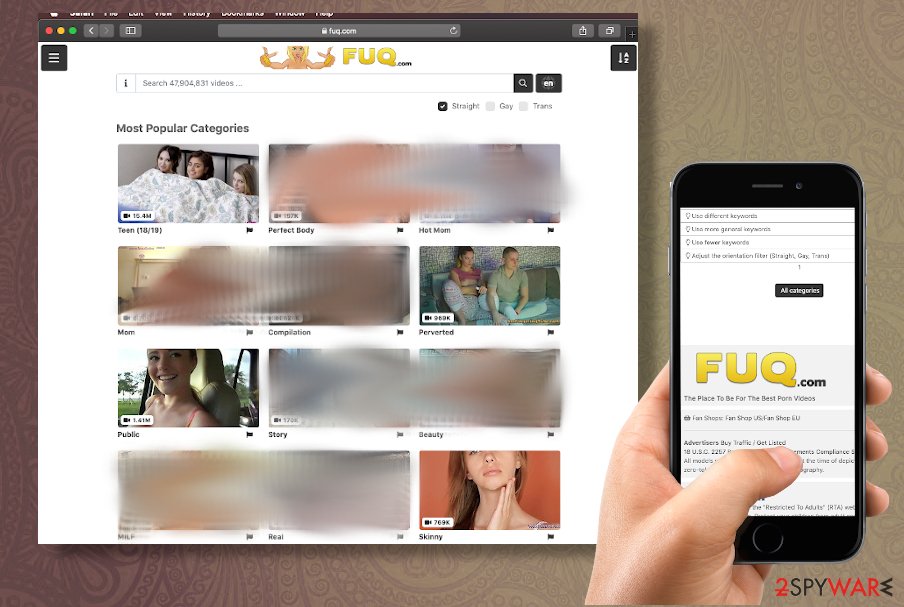
Ways to promote similar domains
Taking into account the origin of this website, this porn site uses different strategies to spread around and make itself famous. Typically, users are likely to encounter this site while watching movies on video streaming websites. To prevent unexpected attacks, you should avoid clicking on shady links and headlines of supposedly intriguing articles on such domains.
In addition to that, you should be very careful while installing freeware on your computer. In most cases, such software is used to spread potentially unwanted programs that additionally modify the affected system and start causing redirects to required websites. Such domains are often related to gaming or pornographic material.
To prevent adware, you must avoid the Quick or Recommended installation of the software. To prevent software packages, make sure you opt for Custom or Advanced installation of the freeware. Then, you will have to deselect all statements claiming that you allow the installation of optional components. You should avoid all add-ons, extensions, search engines, and similar PUPs.
Get rid of Fuq.com infection from your machine
If you see a notification of a Fuq.com virus in your malware scan, it is important to take immediate action to remove it from your computer. Here are some steps you can take:
- Disconnect your computer from the internet: This will prevent the virus from spreading to other computers on your network or communicating with a command and control server.
- Run a full scan with your anti-virus software: This will detect and remove any malware that is present on your computer. Make sure your anti-virus software is up-to-date before running the scan.
- Remove any suspicious software or files: Check your computer for any suspicious software or files that may have been installed or downloaded as a result of the virus.
- Update your operating system and other software: Make sure your operating system and other software, such as web browsers, are up-to-date with the latest security patches.
- Change your passwords: If you suspect that your personal information may have been compromised as a result of the virus, change your passwords for any online accounts that you access from your computer.
- Seek professional help if needed: Some more complex viruses may require professional help to remove if you don't feel comfortable removing them yourself.
It's important to note that if your computer is infected with malware, there is a chance that your personal information has been compromised, so it's important to take appropriate steps to protect yourself from identity theft or other problems.
If the Fuq.com virus has infected your iPhone, you need to hard reset it. For that, hold at the same time these two buttons: Home button and Wake up/Sleep button. Keep holding these two buttons until the screen goes black and a silver iPhone logo shows up.
You may remove virus damage with a help of FortectIntego. SpyHunter 5Combo Cleaner and Malwarebytes are recommended to detect potentially unwanted programs and viruses with all their files and registry entries that are related to them.
Getting rid of Fuq.com virus. Follow these steps
Uninstall from Windows
Instructions for Windows 10/8 machines:
- Enter Control Panel into Windows search box and hit Enter or click on the search result.
- Under Programs, select Uninstall a program.

- From the list, find the entry of the suspicious program.
- Right-click on the application and select Uninstall.
- If User Account Control shows up, click Yes.
- Wait till uninstallation process is complete and click OK.

If you are Windows 7/XP user, proceed with the following instructions:
- Click on Windows Start > Control Panel located on the right pane (if you are Windows XP user, click on Add/Remove Programs).
- In Control Panel, select Programs > Uninstall a program.

- Pick the unwanted application by clicking on it once.
- At the top, click Uninstall/Change.
- In the confirmation prompt, pick Yes.
- Click OK once the removal process is finished.
Delete from macOS
Remove items from Applications folder:
- From the menu bar, select Go > Applications.
- In the Applications folder, look for all related entries.
- Click on the app and drag it to Trash (or right-click and pick Move to Trash)

To fully remove an unwanted app, you need to access Application Support, LaunchAgents, and LaunchDaemons folders and delete relevant files:
- Select Go > Go to Folder.
- Enter /Library/Application Support and click Go or press Enter.
- In the Application Support folder, look for any dubious entries and then delete them.
- Now enter /Library/LaunchAgents and /Library/LaunchDaemons folders the same way and terminate all the related .plist files.

Remove from Microsoft Edge
Delete unwanted extensions from MS Edge:
- Select Menu (three horizontal dots at the top-right of the browser window) and pick Extensions.
- From the list, pick the extension and click on the Gear icon.
- Click on Uninstall at the bottom.

Clear cookies and other browser data:
- Click on the Menu (three horizontal dots at the top-right of the browser window) and select Privacy & security.
- Under Clear browsing data, pick Choose what to clear.
- Select everything (apart from passwords, although you might want to include Media licenses as well, if applicable) and click on Clear.

Restore new tab and homepage settings:
- Click the menu icon and choose Settings.
- Then find On startup section.
- Click Disable if you found any suspicious domain.
Reset MS Edge if the above steps did not work:
- Press on Ctrl + Shift + Esc to open Task Manager.
- Click on More details arrow at the bottom of the window.
- Select Details tab.
- Now scroll down and locate every entry with Microsoft Edge name in it. Right-click on each of them and select End Task to stop MS Edge from running.

If this solution failed to help you, you need to use an advanced Edge reset method. Note that you need to backup your data before proceeding.
- Find the following folder on your computer: C:\\Users\\%username%\\AppData\\Local\\Packages\\Microsoft.MicrosoftEdge_8wekyb3d8bbwe.
- Press Ctrl + A on your keyboard to select all folders.
- Right-click on them and pick Delete

- Now right-click on the Start button and pick Windows PowerShell (Admin).
- When the new window opens, copy and paste the following command, and then press Enter:
Get-AppXPackage -AllUsers -Name Microsoft.MicrosoftEdge | Foreach {Add-AppxPackage -DisableDevelopmentMode -Register “$($_.InstallLocation)\\AppXManifest.xml” -Verbose

Instructions for Chromium-based Edge
Delete extensions from MS Edge (Chromium):
- Open Edge and click select Settings > Extensions.
- Delete unwanted extensions by clicking Remove.

Clear cache and site data:
- Click on Menu and go to Settings.
- Select Privacy, search and services.
- Under Clear browsing data, pick Choose what to clear.
- Under Time range, pick All time.
- Select Clear now.

Reset Chromium-based MS Edge:
- Click on Menu and select Settings.
- On the left side, pick Reset settings.
- Select Restore settings to their default values.
- Confirm with Reset.

Remove from Mozilla Firefox (FF)
Remove dangerous extensions:
- Open Mozilla Firefox browser and click on the Menu (three horizontal lines at the top-right of the window).
- Select Add-ons.
- In here, select unwanted plugin and click Remove.

Reset the homepage:
- Click three horizontal lines at the top right corner to open the menu.
- Choose Options.
- Under Home options, enter your preferred site that will open every time you newly open the Mozilla Firefox.
Clear cookies and site data:
- Click Menu and pick Settings.
- Go to Privacy & Security section.
- Scroll down to locate Cookies and Site Data.
- Click on Clear Data…
- Select Cookies and Site Data, as well as Cached Web Content and press Clear.

Reset Mozilla Firefox
If clearing the browser as explained above did not help, reset Mozilla Firefox:
- Open Mozilla Firefox browser and click the Menu.
- Go to Help and then choose Troubleshooting Information.

- Under Give Firefox a tune up section, click on Refresh Firefox…
- Once the pop-up shows up, confirm the action by pressing on Refresh Firefox.

Remove from Google Chrome
Delete malicious extensions from Google Chrome:
- Open Google Chrome, click on the Menu (three vertical dots at the top-right corner) and select More tools > Extensions.
- In the newly opened window, you will see all the installed extensions. Uninstall all the suspicious plugins that might be related to the unwanted program by clicking Remove.

Clear cache and web data from Chrome:
- Click on Menu and pick Settings.
- Under Privacy and security, select Clear browsing data.
- Select Browsing history, Cookies and other site data, as well as Cached images and files.
- Click Clear data.

Change your homepage:
- Click menu and choose Settings.
- Look for a suspicious site in the On startup section.
- Click on Open a specific or set of pages and click on three dots to find the Remove option.
Reset Google Chrome:
If the previous methods did not help you, reset Google Chrome to eliminate all the unwanted components:
- Click on Menu and select Settings.
- In the Settings, scroll down and click Advanced.
- Scroll down and locate Reset and clean up section.
- Now click Restore settings to their original defaults.
- Confirm with Reset settings.

Delete from Safari
Remove unwanted extensions from Safari:
- Click Safari > Preferences…
- In the new window, pick Extensions.
- Select the unwanted extension and select Uninstall.

Clear cookies and other website data from Safari:
- Click Safari > Clear History…
- From the drop-down menu under Clear, pick all history.
- Confirm with Clear History.

Reset Safari if the above-mentioned steps did not help you:
- Click Safari > Preferences…
- Go to Advanced tab.
- Tick the Show Develop menu in menu bar.
- From the menu bar, click Develop, and then select Empty Caches.

After uninstalling this potentially unwanted program (PUP) and fixing each of your web browsers, we recommend you to scan your PC system with a reputable anti-spyware. This will help you to get rid of Fuq.com registry traces and will also identify related parasites or possible malware infections on your computer. For that you can use our top-rated malware remover: FortectIntego, SpyHunter 5Combo Cleaner or Malwarebytes.
How to prevent from getting adware
Protect your privacy – employ a VPN
There are several ways how to make your online time more private – you can access an incognito tab. However, there is no secret that even in this mode, you are tracked for advertising purposes. There is a way to add an extra layer of protection and create a completely anonymous web browsing practice with the help of Private Internet Access VPN. This software reroutes traffic through different servers, thus leaving your IP address and geolocation in disguise. Besides, it is based on a strict no-log policy, meaning that no data will be recorded, leaked, and available for both first and third parties. The combination of a secure web browser and Private Internet Access VPN will let you browse the Internet without a feeling of being spied or targeted by criminals.
No backups? No problem. Use a data recovery tool
If you wonder how data loss can occur, you should not look any further for answers – human errors, malware attacks, hardware failures, power cuts, natural disasters, or even simple negligence. In some cases, lost files are extremely important, and many straight out panic when such an unfortunate course of events happen. Due to this, you should always ensure that you prepare proper data backups on a regular basis.
If you were caught by surprise and did not have any backups to restore your files from, not everything is lost. Data Recovery Pro is one of the leading file recovery solutions you can find on the market – it is likely to restore even lost emails or data located on an external device.
- ^ Olivia Morelli. Visited porn sites? You are infected! (Top most dangerous sites). 2spyware news and virus removal guides.
- ^ Medicare card details for sale on the dark web, sparking identity theft fears. TheNewDaily. Free news for all Australians.
- ^ Remove computer malware. IT News, Reviews and Malware Removal Guides.
- ^ Brian Krebs. Inside a Porn-Pimping Spam Botnet. KrebsonSecurity. In-depth security news and investigation.
