Gripehealth.com ads (Free Guide)
Gripehealth.com ads Removal Guide
What is Gripehealth.com ads?
Gripehealth.com shows push notification scam messages to convince people to subscribe
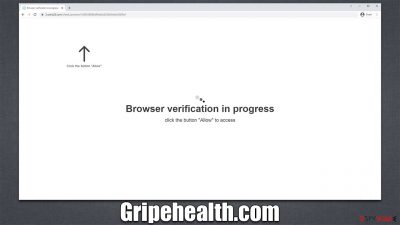
Gripehealth.com ads may begin appearing on your desktop, irrespective of whether Google Chrome, Mozilla Firefox, MS Edge, or Safari is currently open. If this requirement is not met, the suspicious behavior will halt instantly because the push notifications are shown as a result of requests made by the website using the browser's API.[1]
Despite the fact that the push notification feature was created with no malicious purpose, fraudsters still find ways to abuse it. When it comes to the Gripehealth.com scam, people are frequently deceived by false messages that encourage them to click the “Allow” button when prompted.
Those who fall for the trick later receive push notifications from the website, which frequently contain further phishing[2] messages and harmful links. We advise against clicking them and suggest that you block the website from sending you push notifications instead. Additionally, it is advised to examine the system for adware because persistent redirects may be an indication of an infection.
| Name | Gripehealth.com |
| Type | Push notifications, ads, pop-ups, scam |
| Distribution | The website can begin to show ads at any point after the “Allow” button within the notification prompt is clicked |
| Symptoms | Push notifications show on the desktop at random time intervals. These pop-ups show fake notices and push scams. Links can also lead to malware-laden sites |
| Dangers | Links from the site might cause you to go to harmful websites, which may result in malware infections, financial losses, or personal data exposure. |
| Removal | You can stop unwanted notifications by accessing web browser settings. If you suspect adware infection, you should use SpyHunter 5Combo Cleaner security software to get rid of it |
| Other tips | After the removal of PUPs and malware, we recommend scanning the system with FortectIntego to clean browser caches and fix virus damage automatically |
Detect the push notification scam signs
It is clear that few people would deliberately jeopardize their online experience with aggressive advertisements that appear out of nowhere. However, there is a comprehensive method used by fraudsters to trick users into subscribing to these push alerts. It begins with a dubious redirect from another website, which happens after a user clicks a booby-trapped link or comes across a malicious script.[3] Unexpected redirect ads focus on the element of surprise, which is perfect for phishing content since it catches individuals off guard, which increases the likelihood that they will make mistakes.
Users are immediately confronted with a message when they first access Gripehealth.com, which at first glance may seem pretty innocent and resemble something they have already seen. Users might see, for example, a captcha verification or a message stating that they must verify their age. Other options that promise some underlying content are also popular:
- Click Allow to start downloading
- If you are 18+, click Allow
- Click Allow to confirm that you are not a robot
- Click “Allow” to win a prize and get it in our shop!
- Press “Allow” to watch the video
Scammers try to make the request to allow alerts seem like something completely different; they claim that it is to enable video playback or get around a basic robot check. But whether “Allow” or “Block” is chosen, users are just directed to another similar page, such as CaptchaTotal.live, Recif.click, or Video-watch1.com. These websites operate in an identical manner and would result in even more spam if the push notification prompt is accepted.
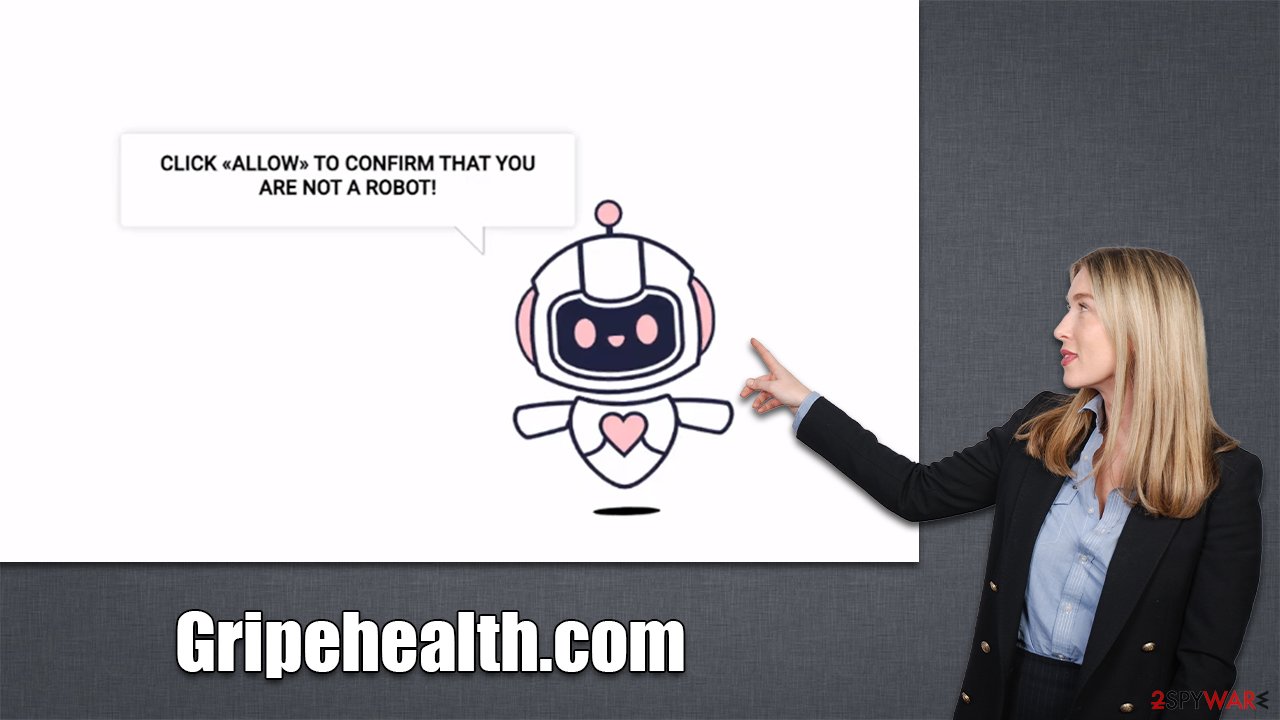
First step: take care of adware and other infections
It is not unusual for users to end up on pages like Gripehealth.com after being redirected from somewhere else – and that's precisely what happens in most cases. However, adware might also be the culprit of unexpected exposure to phishing material online, as potentially unwanted program developers often associate themselves with rogue ad networks.
Since adware is commonly distributed via software bundles or other deceptive means, it is not uncommon for users not even be aware that it is running on their systems. Therefore, the easiest way to check is by scanning the device with powerful anti-malware, such as SpyHunter 5Combo Cleaner or Malwarebytes.
Please ensure that the app is running with the most recent definitions before performing a malware check; you can do this by making sure the app updates regularly. We suggest using FortectIntego to remove cookies and other trackers from browsers after all malware has been removed from your system; this will also repair any damage that might have resulted from the infection.
Remove Gripehealth.com ads
When you are certain that your computer is free of adware or any other threats, you can get rid of the Gripehealth.com ads by going into your browser's settings. The removal of viruses by security software scans is crucial to keep in mind, but blocking the relevant URL address inside browser settings, as described below, can eliminate push notification spam.
Google Chrome
- Open the Google Chrome browser and go to Menu > Settings.
- Scroll down and click on Advanced.
- Locate the Privacy and security section and pick Site Settings > Notifications.
- Look at the Allow section and look for a suspicious URL.
- Click the three vertical dots next to it and pick Block. This should remove unwanted notifications from Google Chrome.
![Stop notifications on Chrome PC 2 Stop notifications on Chrome PC 2]()
Google Chrome (Android)
- Open Google Chrome and tap on Settings (three vertical dots).
- Select Notifications.
- Scroll down to the Sites section.
- Locate the unwanted URL and toggle the button to the left (Off position).
![Stop notifications on Chrome Android Stop notifications on Chrome Android]()
Mozilla Firefox
- Open Mozilla Firefox and go to Menu > Options.
- Click on Privacy & Security section.
- Under Permissions, you should be able to see Notifications. Click the Settings button next to it.
- In the Settings – Notification Permissions window, click on the drop-down menu by the URL in question.
- Select Block and then click on Save Changes. This should remove unwanted notifications from Mozilla Firefox.
![Stop notifications on Mozilla Firefox 2 Stop notifications on Mozilla Firefox 2]()
Safari
- Click on Safari > Preferences…
- Go to the Websites tab and, under General, select Notifications.
- Select the web address in question, click the drop-down menu and select Deny.
![Stop notifications on Safari Stop notifications on Safari]()
MS Edge
- Open Microsoft Edge, and go to Settings.
- Select Site permissions.
- Go to Notifications on the right.
- Under Allow, you will find the unwanted entry.
- Click on More actions and select Block.
![Stop notifications on Edge Chromium Stop notifications on Edge Chromium]()
Internet Explorer
- Open Internet Explorer, and click on the Gear icon at the top-right of the window.
- Select Internet options and go to the Privacy tab.
- In the Pop-up Blocker section, click on Settings.
![Stop notifications on Internet Explorer Stop notifications on Internet Explorer]()
- Locate the web address in question under Allowed sites and pick Remove.
How to prevent from getting adware
Access your website securely from any location
When you work on the domain, site, blog, or different project that requires constant management, content creation, or coding, you may need to connect to the server and content management service more often. The best solution for creating a tighter network could be a dedicated/fixed IP address.
If you make your IP address static and set to your device, you can connect to the CMS from any location and do not create any additional issues for the server or network manager that needs to monitor connections and activities. VPN software providers like Private Internet Access can help you with such settings and offer the option to control the online reputation and manage projects easily from any part of the world.
Recover files after data-affecting malware attacks
While much of the data can be accidentally deleted due to various reasons, malware is one of the main culprits that can cause loss of pictures, documents, videos, and other important files. More serious malware infections lead to significant data loss when your documents, system files, and images get encrypted. In particular, ransomware is is a type of malware that focuses on such functions, so your files become useless without an ability to access them.
Even though there is little to no possibility to recover after file-locking threats, some applications have features for data recovery in the system. In some cases, Data Recovery Pro can also help to recover at least some portion of your data after data-locking virus infection or general cyber infection.
- ^ Application Programming Interface (API). IBM. Cloud Learn Hub.
- ^ Phishing attacks. Imperva. Application and data security.
- ^ Josep Albors. Malicious scripts in compromised websites and how to protect yourself. WeLiveSecurity. ESET security blog.






