MainFrameSelect Mac virus (Free Guide)
MainFrameSelect Mac virus Removal Guide
What is MainFrameSelect Mac virus?
MainFrameSelect is a Mac virus that might compromise your online safety
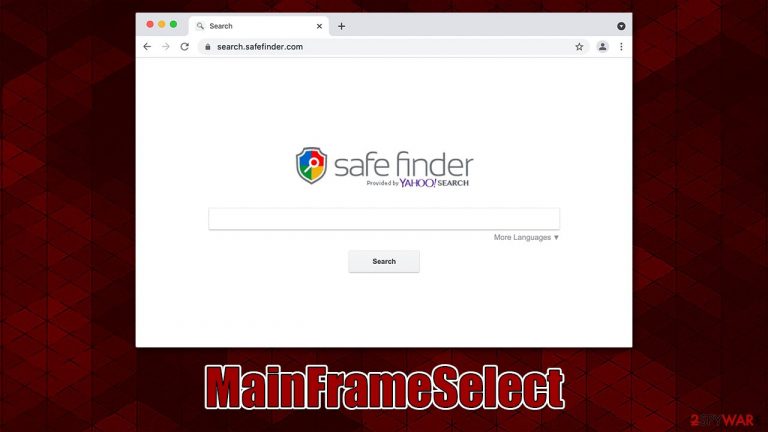
MainFrameSelect is a variation of the adware Adload, which has been spreading across the internet since at least 2017. Users install the virus when they accidentally click on a fake Flash Player installer prompt or whenever they download illegal application installers from insecure sources online.
MainFrameSelect installs itself with high privileges, which lets it stay on the device for as long as possible. It creates new Login Items, Profiles, etc. The most visible change to users is the extension installed on Safari, Chrome, Firefox, or another browser that they use.
Changes to the search results are also likely, with plenty of intrusive ads showing up in them, as well as other places on the results page. Likewise, those affected are more likely to encounter phishing content online and infect their systems with other malicious software or lose money to useless services.
Possibly the most damaging feature of the MainFrameSelect virus is its persistence and the fact that it can monitor users' personal information – it may be able to collect account information, banking details, and other data exposed when using a web browser. Thus, we recommend you get rid of the malware as soon as possible.
| Name | MainFrameSelect |
| Type | Mac virus, adware, browser hijacker |
| Malware family | Adload |
| Distribution | Mainly spreads via fake Flash Player updates, although users could get infected via other ways, such as pirated software installers |
| Symptoms | Installs a new extension and application on the system; changes homepage and new tab of the browser; inserts ads and malicious links; tracks sensitive user data via extension |
| Removal | You can employ powerful security software to check your system for infections, for example, SpyHunter 5Combo Cleaner. The manual PUA uninstall guide is also available below |
| System optimization | After you terminate the infection with all its associated components, we recommend you also scan your device with FortectIntego to clean your browsers and other leftover files left by malware |
How Adload versions spread and how to avoid being infected
Evidently, users do not knowingly install possibly unwanted or harmful software, and MainFrameSelect is no exception. This malware strain is installed through phishing[1] and deceit, the same as prior iterations of it. These are the virus's two main transmission methods:
- Fake Flash Player updates
- Illegal software installers.
One of the primary attack vectors used by malware to target Macs for a long time has been Flash Player updates. Please keep in mind that all of these phishing messages are fraudulent because Adobe has long since stopped supporting the plugin, making requests for updates bogus at all times.
Peer-to-peer[2] networks, pirated software installers, and other risky websites must all be avoided. Remember that these websites are never adequately secured, allowing cybercriminals to propagate their malware freely.
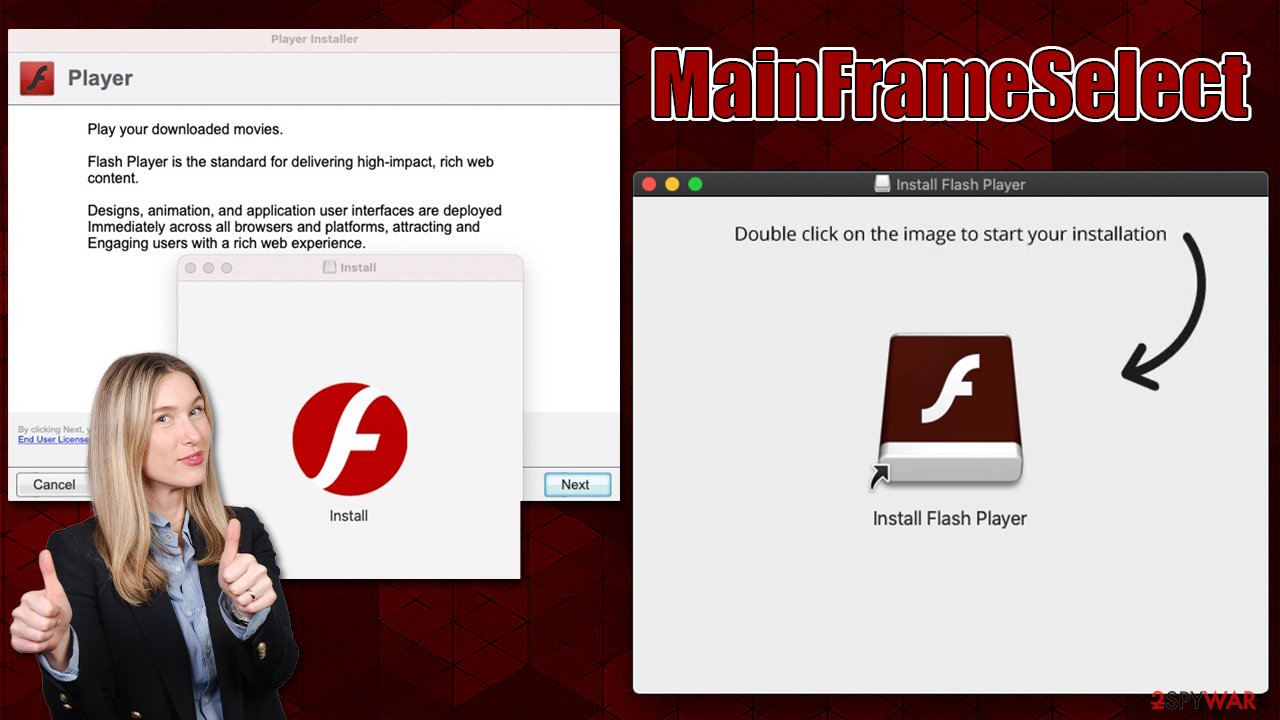
More about the adware family
MainFrameSelect belongs to a prominent Mac virus family known as Adload. During its relatively long years of existence, it managed to rack up hundreds of variants, including ActiveLink, PowerAnalytics, OperativeService, and others. The reason the strain is so popular is that they use fairly simple distribution and operating strategies that seem to function extremely well on Apple devices.
Many more components that make up the virus support its primary operations, even if its primary objective is to display adverts and generate pay-per-click money. For instance, the virus can fully evade being detected by built-in Mac protections like XProtext and Gatekeeper when using AppleScript,[3] enabling it to remain on the system undetected.
The virus' browser extension component aids in carrying out its functions because it can read user-entered personal data like passwords and credit card numbers and insert advertising when users browse the web. Of course, this functionality poses a particular risk of privacy violations or even identity theft.
Remove the virus
It should go without saying that you shouldn't retain a dangerous program on your computer; the longer you wait to remove the MainFrameSelect virus, the more security and privacy difficulties it may cause.
Malware may be challenging to remove unless you utilize a third-party solution like Malwarebytes or SpyHunter 5Combo Cleaner, as it uses the built-in AppleScript to avoid the default protections given by Mac entirely. Please adhere to the guidelines listed below if you choose to remove the malware manually, and be sure to clear the browser caches.
Your first task is to stop the background processes from running during the elimination. This can be achieved by accessing the Activity Monitor and then getting rid of the main app:
- Select Utilities
- Double-click Activity Monitor
- Here, look for suspicious processes related to adware and use the Force Quit command to shut them down
- Go back to the Applications folder
- Find UpgradedPlatform in the list and move it to Trash.

Your next target is the Login Items and unwanted Profiles created by the virus, as these elements might increase the persistence if not removed correctly:
- Go to Preferences and pick Accounts
- Click Login items and delete everything suspicious
- Next, pick System Preferences > Users & Groups
- Find Profiles and remove unwanted profiles from the list.
Finally, you should get rid of the leftover files. The PLIST files are small config files, also known as “Properly list.” They hold various user settings and hold information about certain applications.
- Select Go > Go to Folder.
- Enter /Library/Application Support and click Go or press Enter.
- In the Application Support folder, look for any dubious entries and then delete them.
- Now enter /Library/LaunchAgents and /Library/LaunchDaemons folders the same way and terminate all the related .plist files.

Get rid of malicious browser components
If trying to remove the BasicEngine virus manually, you should remember the browser extension. Thanks to this component, malware can steal your personal information, such as personal account details or even banking information. Thus, make sure you eliminate the extension as soon as possible.
Safari
- Click Safari > Preferences…
- In the new window, pick Extensions.
- Select the unwanted extension and select Uninstall.

Google Chrome
- Open Google Chrome, click on the Menu (three vertical dots at the top-right corner) and select More tools > Extensions.
- In the newly opened window, you will see all the installed extensions. Uninstall all the suspicious plugins that might be related to the unwanted program by clicking Remove.

After removing the extension, make sure all browser caches are deleted from your local folders; otherwise, tracking operations may still be carried out. With the aid of the FortectIntego utility, which can also be used to clean the system of various junk and enhance performance, you may accomplish this efficiently. To do this manually, take the following actions:
Safari
- Click Safari > Clear History…
- From the drop-down menu under Clear, pick all history.
- Confirm with Clear History.

Google Chrome
- Click on Menu and pick Settings.
- Under Privacy and security, select Clear browsing data.
- Select Browsing history, Cookies and other site data, as well as Cached images and files.
- Click Clear data.

If you could not remove malware components within your web browser, you could simply reset it, as we explain below. Your bookmarks and other preferences will not be lost.
Safari
- Click Safari > Preferences…
- Go to the Advanced tab.
- Tick the Show Develop menu in the menu bar.
- From the menu bar, click Develop, and then select Empty Caches.

Google Chrome
- Click on Menu and select Settings.
- In the Settings, scroll down and click Advanced.
- Scroll down and locate Reset and clean up section.
- Now click Restore settings to their original defaults.
- Confirm with Reset settings.

Getting rid of MainFrameSelect Mac virus. Follow these steps
Remove from Mozilla Firefox (FF)
Remove dangerous extensions:
- Open Mozilla Firefox browser and click on the Menu (three horizontal lines at the top-right of the window).
- Select Add-ons.
- In here, select unwanted plugin and click Remove.

Reset the homepage:
- Click three horizontal lines at the top right corner to open the menu.
- Choose Options.
- Under Home options, enter your preferred site that will open every time you newly open the Mozilla Firefox.
Clear cookies and site data:
- Click Menu and pick Settings.
- Go to Privacy & Security section.
- Scroll down to locate Cookies and Site Data.
- Click on Clear Data…
- Select Cookies and Site Data, as well as Cached Web Content and press Clear.

Reset Mozilla Firefox
If clearing the browser as explained above did not help, reset Mozilla Firefox:
- Open Mozilla Firefox browser and click the Menu.
- Go to Help and then choose Troubleshooting Information.

- Under Give Firefox a tune up section, click on Refresh Firefox…
- Once the pop-up shows up, confirm the action by pressing on Refresh Firefox.

How to prevent from getting adware
Choose a proper web browser and improve your safety with a VPN tool
Online spying has got momentum in recent years and people are getting more and more interested in how to protect their privacy online. One of the basic means to add a layer of security – choose the most private and secure web browser. Although web browsers can't grant full privacy protection and security, some of them are much better at sandboxing, HTTPS upgrading, active content blocking, tracking blocking, phishing protection, and similar privacy-oriented features. However, if you want true anonymity, we suggest you employ a powerful Private Internet Access VPN – it can encrypt all the traffic that comes and goes out of your computer, preventing tracking completely.
Lost your files? Use data recovery software
While some files located on any computer are replaceable or useless, others can be extremely valuable. Family photos, work documents, school projects – these are types of files that we don't want to lose. Unfortunately, there are many ways how unexpected data loss can occur: power cuts, Blue Screen of Death errors, hardware failures, crypto-malware attack, or even accidental deletion.
To ensure that all the files remain intact, you should prepare regular data backups. You can choose cloud-based or physical copies you could restore from later in case of a disaster. If your backups were lost as well or you never bothered to prepare any, Data Recovery Pro can be your only hope to retrieve your invaluable files.
- ^ Phishing attacks. Imperva. Application and data security.
- ^ James Cope. What's a Peer-to-Peer (P2P) Network?. Computerworld. IT news, careers, business technology, reviews.
- ^ Phil Stokes. How AdLoad macOS Malware Continues to Adapt & Evade. SentinelOne. Security research.
