Newsapp.biz (Free Guide) - Removal Instructions
Newsapp.biz Removal Guide
What is Newsapp.biz?
Newsapp.biz is the browser redirects-based program that tricks into subscribing to push notifications
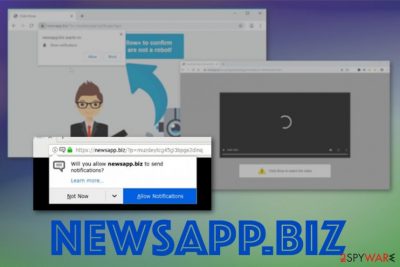
Newsapp.biz virus is adware-type, so advertisers that sponsor the distribution of the redirect can also use this collected data for their advertising campaigns.[1] This program can cause additional installations of similar content because pop-ups, redirects, and banners can often trigger automatic downloads from one click on the material alone. Also, these adware-type intruders, other browser-based threats come pre-bundled, in most cases, and contain other applications.
| Name | Newsapp.biz |
|---|---|
| Type | Adware. This intruder can also be called a push notifications/redirects virus |
| Symptoms | The site shows pop-ups with encouragement to allow notifications and other commercial content that leads to suspicious sites and redirects your online traffic to affiliated pages.[2] Visiting such sites affects the speed and potentially exposes you to malware-laden content. The general performance suffers significantly |
| Distribution | Freeware installations, software bundling technique, other programs of the same type and deceptive websites that trigger installations of such threats |
| Main danger | The potentially unwanted program can access, track, and collect various details about users' preferences while browsing online. This data is valuable for third-party advertisers and can be shared with such companies or even more malicious people |
| Elimination | To remove Newsapp.biz, you should rely on professional anti-malware tools that can find traces of the intruder and clean the machine further. You can try FortectIntego for the full PUP termination |
Newsapp.biz is not a malicious program, but this site can lead to infiltration of other programs or exposure to really dangerous content, foreign sites. The website firstly shows a browser pop-up with a push notification agreement that is crucial because pressing the Allow button automatically causes push notifications coming to your browser or even the desktop when the browser is closed.
This site can appear out of nowhere, but when you exit the Newsapp.biz window, the possibility of getting the infection is smaller. However, when you encounter this redirect among other sites and pop-ups, commercial pages, you can be sure that adware-type intruder is affecting your machine.
When Newsapp.biz gets on the machine, it shows tons of different pop-ups and banners that promote software installations, gambling sites, and other online material. These redirects can lead to freeware sites where users get tricked into installing some suspicious programs and in-browser content.
Those redirects, additional content that adware can install and intrusive behavior, in general, is why you need to remove Newsapp.biz with anti-malware tools. When you run a full system scan with the program like FortectIntego, software checks various places on the machine that can have PUP-related files. 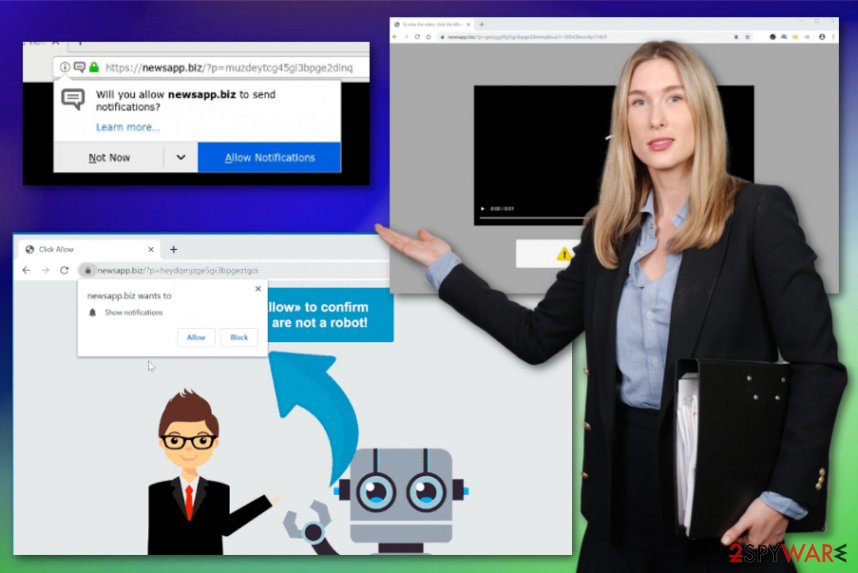
Newsapp.biz wants to Show notifications
Click Allow to watch the video
Since this is one of many ad-supported sites, Newsapp.biz content is based on sales and advertising content. There is no reason to keep the program on the machine because those redirects give no value. Even worse – PUPs can track your online browsing habits and record that data for later use. Geolocation, IP address, browsing history, and most viewed sites can be used to create more personalized threats geared towards you.
This is one of the main reasons why experts[3] recommend going for automatic Newsapp.biz removal with anti-malware tools. You can eliminate all traces of the intruder, including additional installations and in-browser tools that rely on tracking technologies.
Since this deceptive site exposes you to questionable sites, you should react to the appearance of the Newsapp.biz redirect as soon as possible. This is the best way to avoid additional system damage, more dangerous malware infiltrations. 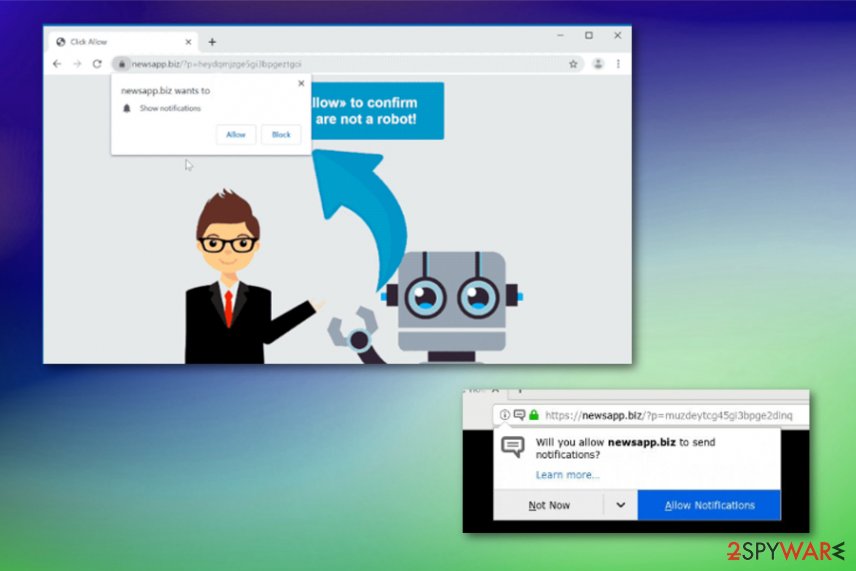
You need to avoid places where PUAs are commonly distributed
There are tons of similarities between potentially unwanted programs and other browser-based intruders, so this is not surprising that all of them are delivered the same way – with the help of deceptive techniques. Software bundling is one of the methods employed for freeware spreading.
Bundling is the marketing technique borrowed for malware, so other intruders like hijackers or adware can be attached to the package and automatically installed on the machine. Also, pages with commercial material, deceptive features, and additional layers of malicious content can lead to adware infections.
You can avoid such cyber infections if you:
- avoid torrent sites;
- keep the anti-malware tools that can block PUPs and deceptive sites;
- choose Advanced or Custom options during the installation of freeware;
- choose official and reliable sources for any programs.
Newsapp.biz termination should involve professional anti-malware tools
There are many indications that can state about a cyber threat infiltration like Newsapp.biz virus because all the pop-ups, redirects, and other content can affect the speed of your device significantly. Unfortunately, there is no specific symptom that appears during the infiltration, so your device may have this infection longer than you think.
Due to the fact that adware can attract other PUPs and install them directly, you should scan the machine fully to see all the applications and files that should be terminated during the automatic Newsapp.biz removal. You can easily do that with anti-malware tools.
Remember to remove Newsapp.biz as soon as you notice the suspicious activity because you can avoid system alterations. When the potentially unwanted program gets on the device it makes its own way on the registry and alters entries there, adds other preferences to make sure that content appears on the screen without interruption.
You may remove virus damage with a help of FortectIntego. SpyHunter 5Combo Cleaner and Malwarebytes are recommended to detect potentially unwanted programs and viruses with all their files and registry entries that are related to them.
Getting rid of Newsapp.biz. Follow these steps
Uninstall from Windows
Get rid of the intruder and clean the machine to avoid repetition of Newsapp.biz virus infection
Instructions for Windows 10/8 machines:
- Enter Control Panel into Windows search box and hit Enter or click on the search result.
- Under Programs, select Uninstall a program.

- From the list, find the entry of the suspicious program.
- Right-click on the application and select Uninstall.
- If User Account Control shows up, click Yes.
- Wait till uninstallation process is complete and click OK.

If you are Windows 7/XP user, proceed with the following instructions:
- Click on Windows Start > Control Panel located on the right pane (if you are Windows XP user, click on Add/Remove Programs).
- In Control Panel, select Programs > Uninstall a program.

- Pick the unwanted application by clicking on it once.
- At the top, click Uninstall/Change.
- In the confirmation prompt, pick Yes.
- Click OK once the removal process is finished.
Delete from macOS
Rely on these tips and remove Newsapp.biz completely
Remove items from Applications folder:
- From the menu bar, select Go > Applications.
- In the Applications folder, look for all related entries.
- Click on the app and drag it to Trash (or right-click and pick Move to Trash)

To fully remove an unwanted app, you need to access Application Support, LaunchAgents, and LaunchDaemons folders and delete relevant files:
- Select Go > Go to Folder.
- Enter /Library/Application Support and click Go or press Enter.
- In the Application Support folder, look for any dubious entries and then delete them.
- Now enter /Library/LaunchAgents and /Library/LaunchDaemons folders the same way and terminate all the related .plist files.

Remove from Microsoft Edge
Delete unwanted extensions from MS Edge:
- Select Menu (three horizontal dots at the top-right of the browser window) and pick Extensions.
- From the list, pick the extension and click on the Gear icon.
- Click on Uninstall at the bottom.

Clear cookies and other browser data:
- Click on the Menu (three horizontal dots at the top-right of the browser window) and select Privacy & security.
- Under Clear browsing data, pick Choose what to clear.
- Select everything (apart from passwords, although you might want to include Media licenses as well, if applicable) and click on Clear.

Restore new tab and homepage settings:
- Click the menu icon and choose Settings.
- Then find On startup section.
- Click Disable if you found any suspicious domain.
Reset MS Edge if the above steps did not work:
- Press on Ctrl + Shift + Esc to open Task Manager.
- Click on More details arrow at the bottom of the window.
- Select Details tab.
- Now scroll down and locate every entry with Microsoft Edge name in it. Right-click on each of them and select End Task to stop MS Edge from running.

If this solution failed to help you, you need to use an advanced Edge reset method. Note that you need to backup your data before proceeding.
- Find the following folder on your computer: C:\\Users\\%username%\\AppData\\Local\\Packages\\Microsoft.MicrosoftEdge_8wekyb3d8bbwe.
- Press Ctrl + A on your keyboard to select all folders.
- Right-click on them and pick Delete

- Now right-click on the Start button and pick Windows PowerShell (Admin).
- When the new window opens, copy and paste the following command, and then press Enter:
Get-AppXPackage -AllUsers -Name Microsoft.MicrosoftEdge | Foreach {Add-AppxPackage -DisableDevelopmentMode -Register “$($_.InstallLocation)\\AppXManifest.xml” -Verbose

Instructions for Chromium-based Edge
Delete extensions from MS Edge (Chromium):
- Open Edge and click select Settings > Extensions.
- Delete unwanted extensions by clicking Remove.

Clear cache and site data:
- Click on Menu and go to Settings.
- Select Privacy, search and services.
- Under Clear browsing data, pick Choose what to clear.
- Under Time range, pick All time.
- Select Clear now.

Reset Chromium-based MS Edge:
- Click on Menu and select Settings.
- On the left side, pick Reset settings.
- Select Restore settings to their default values.
- Confirm with Reset.

Remove from Mozilla Firefox (FF)
Your browser may get additional PUPs installed without permission, so check for any suspicious applications
Remove dangerous extensions:
- Open Mozilla Firefox browser and click on the Menu (three horizontal lines at the top-right of the window).
- Select Add-ons.
- In here, select unwanted plugin and click Remove.

Reset the homepage:
- Click three horizontal lines at the top right corner to open the menu.
- Choose Options.
- Under Home options, enter your preferred site that will open every time you newly open the Mozilla Firefox.
Clear cookies and site data:
- Click Menu and pick Settings.
- Go to Privacy & Security section.
- Scroll down to locate Cookies and Site Data.
- Click on Clear Data…
- Select Cookies and Site Data, as well as Cached Web Content and press Clear.

Reset Mozilla Firefox
If clearing the browser as explained above did not help, reset Mozilla Firefox:
- Open Mozilla Firefox browser and click the Menu.
- Go to Help and then choose Troubleshooting Information.

- Under Give Firefox a tune up section, click on Refresh Firefox…
- Once the pop-up shows up, confirm the action by pressing on Refresh Firefox.

Remove from Google Chrome
Chrome gets affected by the adware because it installs add-ons and extensions to keep the persistence of initial PUP
Delete malicious extensions from Google Chrome:
- Open Google Chrome, click on the Menu (three vertical dots at the top-right corner) and select More tools > Extensions.
- In the newly opened window, you will see all the installed extensions. Uninstall all the suspicious plugins that might be related to the unwanted program by clicking Remove.

Clear cache and web data from Chrome:
- Click on Menu and pick Settings.
- Under Privacy and security, select Clear browsing data.
- Select Browsing history, Cookies and other site data, as well as Cached images and files.
- Click Clear data.

Change your homepage:
- Click menu and choose Settings.
- Look for a suspicious site in the On startup section.
- Click on Open a specific or set of pages and click on three dots to find the Remove option.
Reset Google Chrome:
If the previous methods did not help you, reset Google Chrome to eliminate all the unwanted components:
- Click on Menu and select Settings.
- In the Settings, scroll down and click Advanced.
- Scroll down and locate Reset and clean up section.
- Now click Restore settings to their original defaults.
- Confirm with Reset settings.

Delete from Safari
Remove unwanted extensions from Safari:
- Click Safari > Preferences…
- In the new window, pick Extensions.
- Select the unwanted extension and select Uninstall.

Clear cookies and other website data from Safari:
- Click Safari > Clear History…
- From the drop-down menu under Clear, pick all history.
- Confirm with Clear History.

Reset Safari if the above-mentioned steps did not help you:
- Click Safari > Preferences…
- Go to Advanced tab.
- Tick the Show Develop menu in menu bar.
- From the menu bar, click Develop, and then select Empty Caches.

After uninstalling this potentially unwanted program (PUP) and fixing each of your web browsers, we recommend you to scan your PC system with a reputable anti-spyware. This will help you to get rid of Newsapp.biz registry traces and will also identify related parasites or possible malware infections on your computer. For that you can use our top-rated malware remover: FortectIntego, SpyHunter 5Combo Cleaner or Malwarebytes.
How to prevent from getting adware
Access your website securely from any location
When you work on the domain, site, blog, or different project that requires constant management, content creation, or coding, you may need to connect to the server and content management service more often. The best solution for creating a tighter network could be a dedicated/fixed IP address.
If you make your IP address static and set to your device, you can connect to the CMS from any location and do not create any additional issues for the server or network manager that needs to monitor connections and activities. VPN software providers like Private Internet Access can help you with such settings and offer the option to control the online reputation and manage projects easily from any part of the world.
Recover files after data-affecting malware attacks
While much of the data can be accidentally deleted due to various reasons, malware is one of the main culprits that can cause loss of pictures, documents, videos, and other important files. More serious malware infections lead to significant data loss when your documents, system files, and images get encrypted. In particular, ransomware is is a type of malware that focuses on such functions, so your files become useless without an ability to access them.
Even though there is little to no possibility to recover after file-locking threats, some applications have features for data recovery in the system. In some cases, Data Recovery Pro can also help to recover at least some portion of your data after data-locking virus infection or general cyber infection.
- ^ Malvertising. Wikipedia. The free encyclopedia.
- ^ Jack Schofield. Redirection malware. Theguardian. News and opinions.
- ^ Virusai. Virusai. Spyware related news.























