Pingclock.net (Removal Guide) - Chrome, Firefox, IE, Edge
Pingclock.net Removal Guide
What is Pingclock.net?
Pingclock.net is a redirect virus that engages in malicious behavior on Google Chrome, Mozilla Firefox, or other browsers
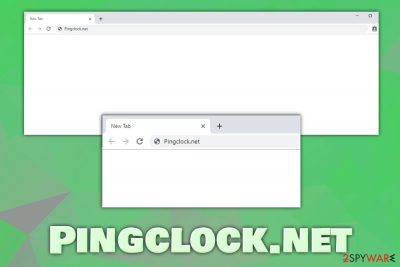
Pingclock.net is a malicious domain that already has been flagged by multiple anti-malware vendors as malware.[1] Typically, the redirects to the site indicate that your computer is infected with Js/Adware.Revizer.E, or possibly other malicious programs. Adware[2] is a computer infection that might range from mild to quite severe, and Pingclock.net is involved in the latter category, as it is trying to execute malicious JavaScript.[3]
Nevertheless, the main goal of adware is usually to display an excessive amount of pop-ups, flashing windows, banners, offers, deals, coupons, and other commercial content on the infected users' browsers. The worst part is that the Pingclock.net virus usually sneaks in without notifying victims or is hiding behind certain (unsafe) browser extensions or other programs. Besides generating a significant amount of ads, adware is also known to track users' web browsing activities that may sometimes include personal information. Please be aware that, without Pingclock.net removal, your online safety is at risk, as you might be directed to phishing, scam, or malware-laden sites.
| Name | Pingclock.net |
| Type | Adware, malware |
| Associated threat | Js/Adware.Revizer.E, Flash Player browser extension(malicious) |
| IP address | 172.241.69.20 |
| Infection means | Users manage to infect their computers with adware when they install software from third-party sites and deal with bundles – software packages that contain optional components deceptively hidden within the installer |
| Symptoms | Pop-ups and other type of ads appear on all sites users visit, sponsored links appear at the top of the search results on all web browsers, operation of the browser becomes sluggish |
| Risks | Installation of other potentially unwanted software or malware, money loss, sensitive information disclosure to unknown parties or cybercriminals, etc. |
| Removal | You should scan your machine with anti-malware software like FortectIntego to ensure its security; afterward it is equally as important to reset each of the installed browsers |
In most of the cases, users may encounter Pingclock.net ads and redirects after installing a suspicious browser add-on or free software from third-party sites. In most of the cases, websites that host freeware/shareware bundle programs, and, because users are keen on rushing the installation procedures, the infiltration of the potentially unwanted program remains unnoticed.
Pingclock.net might be encountered or blocked by security software even at the time when browsers are not used, or only used to visit trusted websites. This is because, by default, each of the installed browsers is configured to have JavaScript enabled, and, upon visiting a malicious site, its code's scripts are immediately executed, including the URL requests. This prompts the browser to download images, cookies, and other components hosted on the site.
In other words, to remediate the situation, you should immediately perform a system scan using anti-malware software like FortectIntego – it would delete all the malicious components related to the infection. However, this might not be enough to remove Pingclock.net virus completely, as various browser components might keep directing you to malicious sites.
For that reason, after the system scan, you should also make sure that you reset all the installed browsers, including Google Chrome, Safari, Mozilla Firefox, MS Edge, Vivaldi, or others. Note that, because the site is programmed to run JavaScript, you might also be infected with other malicious programs that are programmed to do much more nefarious tasks than spamming your browsers with ads – you keystrokes might be recorded and credit card information harvested.
Therefore, do not ignore Pingclock.net redirects and other browser behavior related to this domain. As a general rule, you will most likely see redirects to other malicious sites, such as Loompasplace.com, Add-extension.xyz, Apple.com-guard-device.live, and many others. Do not interact with these domains in any way, as it may result in the installation of other PUPs/malware, money loss, and sensitive data leak.
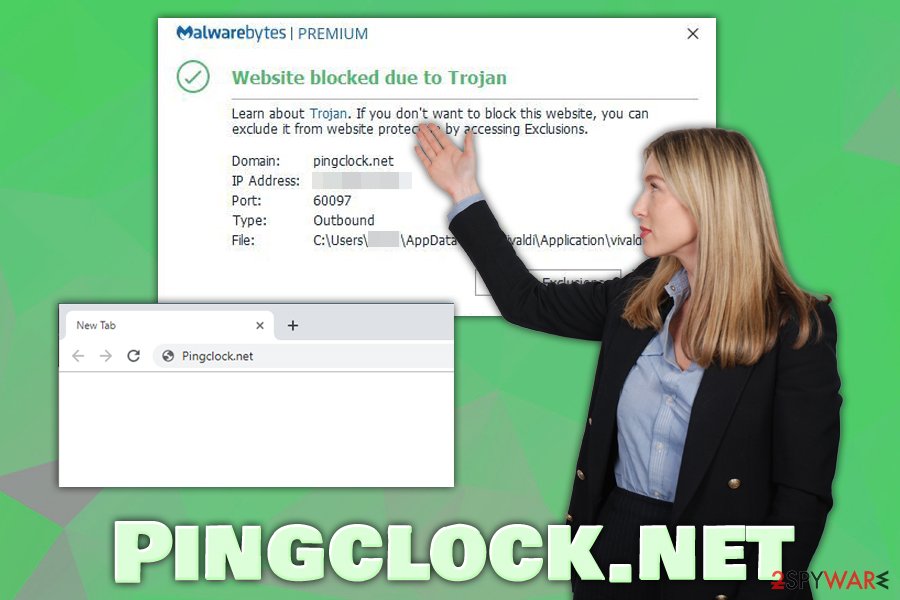
Adware may be just as dangerous as malware in some cases: prevent its initial infection
Initially, adware was considered to be spyware – a type of malware that is installed on users' computers without permission, which then performs surveillance activities. Over the years, ad-supported software started following certain procedures and is now much less dangerous and less deceptive. In most of the cases, that is. If you believe that all adware is nothing but a program that occasionally displays ads – you are wrong.
Adware is capable of launching campaigns such as OSX/Shlayer or can sometimes render users' machines vulnerable to cyberattacks, as Lenovo's Superfish scandal showed. In some cases, however, adware is extremely deceptive and may initiate actions that are web or JavaScript-based. For that reason, AV software might not detect it straight away.
All in all, you should try to avoid adware for your own good and only opt for applications that do not put your privacy and security at risk. To prevent adware infection, check out these tips from industry experts:[4]
- If possible, always download an application from an official source instead of third-party;
- Before installing the app, check out reviews online – they often serve as a good indicator if it engages in any unwanted behavior post-installation;
- During the installation, watch out for misleading wording, fine print text, pre-ticked boxes and other tricks that freeware authors employ;
- Never rush the installation process, as you might skip important steps;
- Opt for Advanced/Custom settings during the installation;
- Make sure the application presents the required documents, such as Terms of Use and Privacy Policy.
Get rid of Pingclock.net redirects and other unwanted activities on your browser
Pingclock.net removal is necessary for your own security, as its redirects and HTTP connections may induce much more serious ramifications. Therefore, take action immediately – scan your machine with security software that can detect and recognize malicious components of the Pingclock.net virus. Additionally, we suggest you check the installed program list on your Windows or Mac computers to make sure that no suspicious applications are installed.
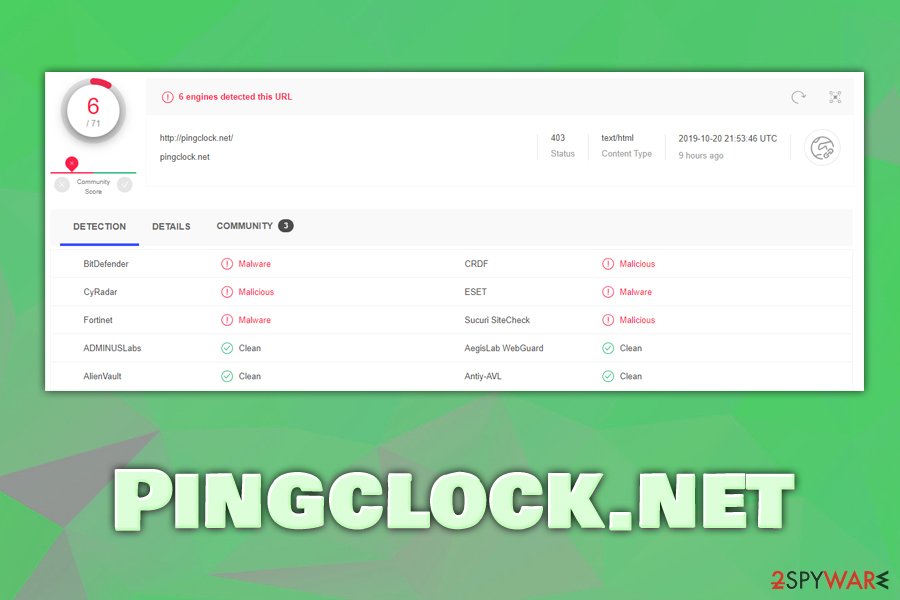
Once you remove Pingclock.net, you should also reset each of the installed web browsers, as adware leaves multiple traces, such as browser cookies or other objects that might initiate the unwanted behavior again. Below you will find instructions on how to reset Google Chrome and other most popular browsers.
You may remove virus damage with a help of FortectIntego. SpyHunter 5Combo Cleaner and Malwarebytes are recommended to detect potentially unwanted programs and viruses with all their files and registry entries that are related to them.
Getting rid of Pingclock.net. Follow these steps
Uninstall from Windows
To remove Pingclock.net from Windows computer, go to the Control Panel and locate all the unwanted programs. Finish by uninstalling them as explained below:
Instructions for Windows 10/8 machines:
- Enter Control Panel into Windows search box and hit Enter or click on the search result.
- Under Programs, select Uninstall a program.

- From the list, find the entry of the suspicious program.
- Right-click on the application and select Uninstall.
- If User Account Control shows up, click Yes.
- Wait till uninstallation process is complete and click OK.

If you are Windows 7/XP user, proceed with the following instructions:
- Click on Windows Start > Control Panel located on the right pane (if you are Windows XP user, click on Add/Remove Programs).
- In Control Panel, select Programs > Uninstall a program.

- Pick the unwanted application by clicking on it once.
- At the top, click Uninstall/Change.
- In the confirmation prompt, pick Yes.
- Click OK once the removal process is finished.
Delete from macOS
Remove items from Applications folder:
- From the menu bar, select Go > Applications.
- In the Applications folder, look for all related entries.
- Click on the app and drag it to Trash (or right-click and pick Move to Trash)

To fully remove an unwanted app, you need to access Application Support, LaunchAgents, and LaunchDaemons folders and delete relevant files:
- Select Go > Go to Folder.
- Enter /Library/Application Support and click Go or press Enter.
- In the Application Support folder, look for any dubious entries and then delete them.
- Now enter /Library/LaunchAgents and /Library/LaunchDaemons folders the same way and terminate all the related .plist files.

Remove from Microsoft Edge
Delete unwanted extensions from MS Edge:
- Select Menu (three horizontal dots at the top-right of the browser window) and pick Extensions.
- From the list, pick the extension and click on the Gear icon.
- Click on Uninstall at the bottom.

Clear cookies and other browser data:
- Click on the Menu (three horizontal dots at the top-right of the browser window) and select Privacy & security.
- Under Clear browsing data, pick Choose what to clear.
- Select everything (apart from passwords, although you might want to include Media licenses as well, if applicable) and click on Clear.

Restore new tab and homepage settings:
- Click the menu icon and choose Settings.
- Then find On startup section.
- Click Disable if you found any suspicious domain.
Reset MS Edge if the above steps did not work:
- Press on Ctrl + Shift + Esc to open Task Manager.
- Click on More details arrow at the bottom of the window.
- Select Details tab.
- Now scroll down and locate every entry with Microsoft Edge name in it. Right-click on each of them and select End Task to stop MS Edge from running.

If this solution failed to help you, you need to use an advanced Edge reset method. Note that you need to backup your data before proceeding.
- Find the following folder on your computer: C:\\Users\\%username%\\AppData\\Local\\Packages\\Microsoft.MicrosoftEdge_8wekyb3d8bbwe.
- Press Ctrl + A on your keyboard to select all folders.
- Right-click on them and pick Delete

- Now right-click on the Start button and pick Windows PowerShell (Admin).
- When the new window opens, copy and paste the following command, and then press Enter:
Get-AppXPackage -AllUsers -Name Microsoft.MicrosoftEdge | Foreach {Add-AppxPackage -DisableDevelopmentMode -Register “$($_.InstallLocation)\\AppXManifest.xml” -Verbose

Instructions for Chromium-based Edge
Delete extensions from MS Edge (Chromium):
- Open Edge and click select Settings > Extensions.
- Delete unwanted extensions by clicking Remove.

Clear cache and site data:
- Click on Menu and go to Settings.
- Select Privacy, search and services.
- Under Clear browsing data, pick Choose what to clear.
- Under Time range, pick All time.
- Select Clear now.

Reset Chromium-based MS Edge:
- Click on Menu and select Settings.
- On the left side, pick Reset settings.
- Select Restore settings to their default values.
- Confirm with Reset.

Remove from Mozilla Firefox (FF)
Remove dangerous extensions:
- Open Mozilla Firefox browser and click on the Menu (three horizontal lines at the top-right of the window).
- Select Add-ons.
- In here, select unwanted plugin and click Remove.

Reset the homepage:
- Click three horizontal lines at the top right corner to open the menu.
- Choose Options.
- Under Home options, enter your preferred site that will open every time you newly open the Mozilla Firefox.
Clear cookies and site data:
- Click Menu and pick Settings.
- Go to Privacy & Security section.
- Scroll down to locate Cookies and Site Data.
- Click on Clear Data…
- Select Cookies and Site Data, as well as Cached Web Content and press Clear.

Reset Mozilla Firefox
If clearing the browser as explained above did not help, reset Mozilla Firefox:
- Open Mozilla Firefox browser and click the Menu.
- Go to Help and then choose Troubleshooting Information.

- Under Give Firefox a tune up section, click on Refresh Firefox…
- Once the pop-up shows up, confirm the action by pressing on Refresh Firefox.

Remove from Google Chrome
Adware often leaves traces in the browser's cache or other places. Make sure you reset Google Chrome after you delete the PUP:
Delete malicious extensions from Google Chrome:
- Open Google Chrome, click on the Menu (three vertical dots at the top-right corner) and select More tools > Extensions.
- In the newly opened window, you will see all the installed extensions. Uninstall all the suspicious plugins that might be related to the unwanted program by clicking Remove.

Clear cache and web data from Chrome:
- Click on Menu and pick Settings.
- Under Privacy and security, select Clear browsing data.
- Select Browsing history, Cookies and other site data, as well as Cached images and files.
- Click Clear data.

Change your homepage:
- Click menu and choose Settings.
- Look for a suspicious site in the On startup section.
- Click on Open a specific or set of pages and click on three dots to find the Remove option.
Reset Google Chrome:
If the previous methods did not help you, reset Google Chrome to eliminate all the unwanted components:
- Click on Menu and select Settings.
- In the Settings, scroll down and click Advanced.
- Scroll down and locate Reset and clean up section.
- Now click Restore settings to their original defaults.
- Confirm with Reset settings.

Delete from Safari
Remove unwanted extensions from Safari:
- Click Safari > Preferences…
- In the new window, pick Extensions.
- Select the unwanted extension and select Uninstall.

Clear cookies and other website data from Safari:
- Click Safari > Clear History…
- From the drop-down menu under Clear, pick all history.
- Confirm with Clear History.

Reset Safari if the above-mentioned steps did not help you:
- Click Safari > Preferences…
- Go to Advanced tab.
- Tick the Show Develop menu in menu bar.
- From the menu bar, click Develop, and then select Empty Caches.

After uninstalling this potentially unwanted program (PUP) and fixing each of your web browsers, we recommend you to scan your PC system with a reputable anti-spyware. This will help you to get rid of Pingclock.net registry traces and will also identify related parasites or possible malware infections on your computer. For that you can use our top-rated malware remover: FortectIntego, SpyHunter 5Combo Cleaner or Malwarebytes.
How to prevent from getting adware
Stream videos without limitations, no matter where you are
There are multiple parties that could find out almost anything about you by checking your online activity. While this is highly unlikely, advertisers and tech companies are constantly tracking you online. The first step to privacy should be a secure browser that focuses on tracker reduction to a minimum.
Even if you employ a secure browser, you will not be able to access websites that are restricted due to local government laws or other reasons. In other words, you may not be able to stream Disney+ or US-based Netflix in some countries. To bypass these restrictions, you can employ a powerful Private Internet Access VPN, which provides dedicated servers for torrenting and streaming, not slowing you down in the process.
Data backups are important – recover your lost files
Ransomware is one of the biggest threats to personal data. Once it is executed on a machine, it launches a sophisticated encryption algorithm that locks all your files, although it does not destroy them. The most common misconception is that anti-malware software can return files to their previous states. This is not true, however, and data remains locked after the malicious payload is deleted.
While regular data backups are the only secure method to recover your files after a ransomware attack, tools such as Data Recovery Pro can also be effective and restore at least some of your lost data.
- ^ http://pingclock.net/. Virus Total. URL and file analyzer.
- ^ Vangie Beal. Adware. Webopedia. Online Tech Dictionary for Students, Educators and IT Professionals.
- ^ Paolo Mioni. Anatomy of a malicious script: how a website can take over your browser. CSS-Tricks. IT website.
- ^ Virusai. Virusai. Cybersecurity advice from Lithuanian experts.























