Nitro22 ransomware (virus) - Recovery Instructions Included
Nitro22 virus Removal Guide
What is Nitro22 ransomware?
Nitro22 ransomware uses encryption to lock users' files and asks them to pay for decryption
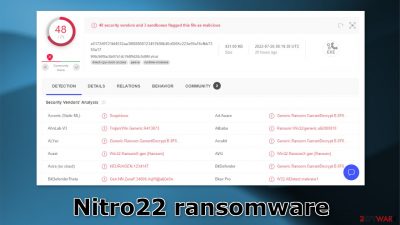
Nitro22 ransomware is a file-locking virus that prevents users from opening pictures, videos, documents, and other personal files. After the malicious program infiltrates the computer, files are locked using complicated encryption[1] algorithms.
The affected files are marked with a .nitro extension. It is usually during this period that victims notice the infection. The file names look something like this – picture.jpg.nitro, video.mp4.nitro, and the icons turn to white pages so thumbnails are unavailable.
Shortly after, the malware generates a text file named #Decryption#.txt. This is called a ransom note. In the note, hackers reveal to victims what happened to their data and ask for payment in return for a decryption key. Ransomware attacks can be very devastating to those who do not have backups. We recommend you to read the guide fully, to prevent this in the future.
| NAME | Nitro22 |
| TYPE | Ransomware, cryptovirus, data locking malware |
| DISTRIBUTION | Email attachments, peer-to-peer file sharing platforms, malicious ads |
| FILE EXTENSION | .nitro |
| RANSOM NOTE | #Decryption#.txt |
| FILE RECOVERY | It is almost impossible to recover the files if you do not have backups |
| MALWARE REMOVAL | Scan your machine with anti-malware software to eliminate the malicious files. This will not recover your files. |
| SYSTEM FIX | Windows reinstallation can be avoided with FortectIntego maintenance tool, which can fix damaged files |
The ransom note

The full #Decryption#.txt ransom note reads as follows:
Hello!
Unfortunately for you, a major IT security weakness left you open to attack, your files have been encrypted
If you want to restore them, write
SKYPE:
Nitro22
E-MAIL :
nitro22@onionmail.org
nitro22@msgsafe.io
Attention!
Do not rename encrypted files.
Do not try to decrypt your data using third party software, it may cause permanent data loss.
We are always ready to cooperate and find the best way to solve your problem.
The faster you write, the more favorable the conditions will be for you.
Our company values its reputation. We give all guarantees of your files decryption
IF WE DONT SEE MESSAGES FROM YOU IN 48 HOURS – WE WILL SELL YOUR DATABASES AND IMPORTANT INFORMATION TO YOUR COMPETITORS,AFTER YOU WILL SEE IT AT OPEN SOURCE AND DARKNET
Start messaging with an incident ID and 2-3 test files up to 1mb
your unique ID
–
The ransom note is meant to scare people into taking action immediately. Cybercriminals try to intimidate victims by saying that there is no other way to recover the files and by giving a time limit – 48 hours to contact them. Otherwise, they threaten to leak the information to the public or sell it to other malicious parties.
We strongly advise not to pay the ransom because victims often do not receive the promised decryption tools after the payment is sent. Once you make a cryptocurrency[2] transaction, you cannot reverse it, so you will most likely be left without your money and data. By paying, you will also support the malicious activity, which leads to more malware attacks on innocent users.
Even though often there is no other way to recover the data, it is not worth it to take that risk. Instead, learn how to backup your data, and follow security experts' guidelines on how to avoid malicious programs. In some cases, third-party solutions help recover the data, so we included them in our post.
Distribution methods
Cybercriminals use email attachments, fake software updates, unofficial sites that distribute “cracked” programs,[3] and peer-to-peer file-sharing platforms to spread malicious programs. You should always be careful when downloading email attachments. Do not download attachments from senders you do not recognize.
Fake software updaters infect computers by installing malware instead of updates. Never update your software through your browser. If a page pops up saying you need to update something, go to the software's official page or open the program itself and check. Never download anything from a random pop-up.
Another common method used by threat actors to deliver ransomware is software vulnerabilities.[4] It is extremely important to keep your operating system and software updated. Software developers regularly release security patches that fix known vulnerabilities. Install them as soon as they are available to prevent hackers from exploiting security holes.
Ransomware removal
If you try to recover your data first, it can result in permanent loss. It can also encrypt your files the second time. It will not stop until you remove the malicious files causing it first. You should not attempt removing the malicious program yourself. Use anti-malware tools like SpyHunter 5Combo Cleaner or Malwarebytes to scan your system. This security software should find all the related files and entries and remove them automatically for you. Automatic removal is the best option because there is less risk of leaving some of the traces behind.
Malware could prevent you from using antivirus software by turning it off. In that case, you should proceed with accessing Safe Mode first:
Windows 7 / Vista / XP
- Click Start > Shutdown > Restart > OK.
- When your computer becomes active, start pressing F8 button (if that does not work, try F2, F12, Del, etc. – it all depends on your motherboard model) multiple times until you see the Advanced Boot Options window.
- Select Safe Mode with Networking from the list.
![Windows XP/7 Windows XP/7]()
Windows 10 / Windows 8
- Right-click on Start button and select Settings.
- Scroll down to pick Update & Security.
![Update & Security Update & Security]()
- On the left side of the window, pick Recovery.
- Now scroll down to find Advanced Startup section.
- Click Restart now.
![Recovery Recovery]()
- Select Troubleshoot.
![Choose an option Choose an option]()
- Go to Advanced options.
![Advanced options Advanced options]()
- Select Startup Settings.
![Startup settings Startup settings]()
- Click Restart.
- Press 5 or click 5) Enable Safe Mode with Networking.
![Press F5 to enable Safe Mode with Networking Press F5 to enable Safe Mode with Networking]()
File recovery using third-party software
Only hackers hold the decryption key, which can unlock your files, so if you did not back them up previously, you possibly lost your files forever. You can try using data recovery software, but third-party programs cannot always decrypt the files. We suggest at least trying this method. Before proceeding, you have to copy the corrupted files and place them in a USB flash drive or another storage. And remember – only do this if you have already removed Nitro22 ransomware.
- Download Data Recovery Pro.
- Double-click the installer to launch it.
![Nitro22 ransomware Nitro22 ransomware]()
- Follow on-screen instructions to install the software.
![Install program Install program]()
- As soon as you press Finish, you can use the app.
- Select Everything or pick individual folders where you want the files to be recovered from.
![Select what to recover Select what to recover]()
- Press Next.
- At the bottom, enable Deep scan and pick which Disks you want to be scanned.
![Select Deep scan Select Deep scan]()
- Press Scan and wait till it is complete.
![Scan Scan]()
- You can now pick which folders/files to recover – don't forget you also have the option to search by the file name!
- Press Recover to retrieve your files.
![Recover files Recover files]()
Fix the operating system
Performance, stability, and usability issues, to the point where a full Windows reinstall is required, are expected after malware infection. These types of infections can alter the Windows registry database, damage vital bootup, and other sections, delete or corrupt DLL files, etc. Once a system file is damaged by malware, antivirus software is not able to repair it.
This is why FortectIntego was developed. It can fix a lot of the damage caused by an infection like this. Blue Screen errors,[5] freezes, registry errors, damaged DLLs, etc., can make your computer completely unusable. By using this maintenance tool, you could avoid Windows reinstallation.
- Download the application by clicking on the link above
- Click on the ReimageRepair.exe
![Reimage download Reimage download]()
- If User Account Control (UAC) shows up, select Yes
- Press Install and wait till the program finishes the installation process
![Reimage installation Reimage installation]()
- The analysis of your machine will begin immediately
![Reimage scan Reimage scan]()
- Once complete, check the results – they will be listed in the Summary
- You can now click on each of the issues and fix them manually
- If you see many problems that you find difficult to fix, we recommend you purchase the license and fix them automatically.
![Reimage results Reimage results]()
Getting rid of Nitro22 virus. Follow these steps
Isolate the infected computer
Some ransomware strains aim to infect not only one computer but hijack the entire network. As soon as one of the machines is infected, malware can spread via network and encrypt files everywhere else, including Network Attached Storage (NAS) devices. If your computer is connected to a network, it is important to isolate it to prevent re-infection after ransomware removal is complete.
The easiest way to disconnect a PC from everything is simply to plug out the ethernet cable. However, in the corporate environment, this might be extremely difficult to do (also would take a long time). The method below will disconnect from all the networks, including local and the internet, isolating each of the machines involved.
- Type in Control Panel in Windows search and press Enter
- Go to Network and Internet

- Click Network and Sharing Center

- On the left, pick Change adapter settings

- Right-click on your connection (for example, Ethernet), and select Disable

- Confirm with Yes.
If you are using some type of cloud storage you are connected to, you should disconnect from it immediately. It is also advisable to disconnect all the external devices, such as USB flash sticks, external HDDs, etc. Once the malware elimination process is finished, you can connect your computers to the network and internet, as explained above, but by pressing Enable instead.
Report the incident to your local authorities
Ransomware is a huge business that is highly illegal, and authorities are very involved in catching malware operators. To have increased chances of identifying the culprits, the agencies need information. Therefore, by reporting the crime, you could help with stopping the cybercriminal activities and catching the threat actors. Make sure you include all the possible details, including how did you notice the attack, when it happened, etc. Additionally, providing documents such as ransom notes, examples of encrypted files, or malware executables would also be beneficial.
Law enforcement agencies typically deal with online fraud and cybercrime, although it depends on where you live. Here is the list of local authority groups that handle incidents like ransomware attacks, sorted by country:
- USA – Internet Crime Complaint Center IC3
- United Kingdom – ActionFraud
- Canada – Canadian Anti-Fraud Centre
- Australia – ScamWatch
- New Zealand – ConsumerProtection
- Germany – Polizei
- France – Ministère de l'Intérieur

If your country is not listed above, you should contact the local police department or communications center.
How to prevent from getting ransomware
Access your website securely from any location
When you work on the domain, site, blog, or different project that requires constant management, content creation, or coding, you may need to connect to the server and content management service more often. The best solution for creating a tighter network could be a dedicated/fixed IP address.
If you make your IP address static and set to your device, you can connect to the CMS from any location and do not create any additional issues for the server or network manager that needs to monitor connections and activities. VPN software providers like Private Internet Access can help you with such settings and offer the option to control the online reputation and manage projects easily from any part of the world.
Recover files after data-affecting malware attacks
While much of the data can be accidentally deleted due to various reasons, malware is one of the main culprits that can cause loss of pictures, documents, videos, and other important files. More serious malware infections lead to significant data loss when your documents, system files, and images get encrypted. In particular, ransomware is is a type of malware that focuses on such functions, so your files become useless without an ability to access them.
Even though there is little to no possibility to recover after file-locking threats, some applications have features for data recovery in the system. In some cases, Data Recovery Pro can also help to recover at least some portion of your data after data-locking virus infection or general cyber infection.
- ^ Understanding AES and RSA Encryption Algorithms. Section. Security Blog.
- ^ James Royal. What Is Cryptocurrency? Here’s What You Should Know. NerdWallet. Investing Guides and Tips.
- ^ Georgina Torbet. 5 Security Reasons Not to Download Cracked Software. Makeuseof. Lifestyle Magazine.
- ^ Danny Palmer. The 25 most dangerous software vulnerabilities to watch out for. Zdnet. Computer Security.
- ^ Blue screen of death. Wikipedia, the free encyclopedia.





















