How_to_decrypt_files.html virus (Free Instructions)
How_to_decrypt_files.html virus Removal Guide
What is How_to_decrypt_files.html virus?
How_to_decrypt_files.html virus: how should you deal with it?
If you have heard about the devastating outcomes of ransomware, how_to_decrypt_files.html virus might look familiar to you. It is yet another ransomware which encrypts personal files and demands ransom in exchange for it. It may act as a separate threat or as an element of another ransomware. The most notorious ransomware have been using similar files: how_to_decrypt_files.html, decrypt_files.html, decrypt_me.html, how_to_restore_files.html etc. Thus, in this article, we will provide you the essential information on how to remove how_to_decrypt_files.html virus.
This virus acts as a full-fledged virus like other malware of this type. Cyber security specialists have revealed that the virus employs RSA algorithm. Thus, it uses a private and public key to monitor the encryption process. Since those files are mathematically interrelated, it is necessary to obtain a private key in order to recover the files. As previously mentioned, how_to_decrypt_files.html malware might operate as a part of another ransomware. Usually, such virus comes along with .txt and .bmp files. Furthermore, they might belong to the ransomware, such as Locky, CryptXXX, zCrypt, TrueCrypter, etc.
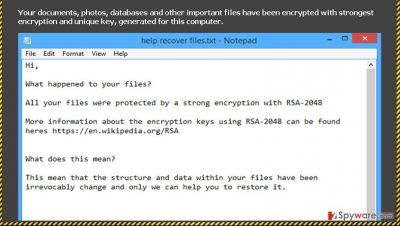
Thus, the primary mission of these files is to deliver the instructions for victims to recover the files by paying the money. Some cyber criminals tend to provide email, while others employ anonymous browser for receiving the transaction. Needless to say, you should not pay the money since cyber criminals are not likely to return the data to you. On the contrary, by manipulating users, they have managed to earn astonishing amounts of money.
Speaking of how_to_decrypt_files.html ransomware, it is unknown how greedy this virus is. IT professionals have revealed that once it infiltrates the system, it starts searching for any files which might be of any importance. Thus, it targets a broad range of various audio, video, text and excel files. After they fall into the claws of how_to_decrypt_files.html virus, it appends .encryptedAES extension to the corrupted files. Thus, the only reliable method to restore them is either recovering them from a back-up or trying PhotoRec and R-studio. However, the latter might not succeed in full data recovery. Thus, before you attempt to dot, it is necessary to start How_to_decrypt_files.html removal.
How does this malware spread?
The distribution method of this menace does not differ much from the preferences of other viruses. How_to_decrypt_files.html virus may either sneak into victim’s computer via infected email, malicious file sharing websites, or exploit kits. Let’s discuss all these spreading techniques in more detail. The first one has been a dominant way. Cyber criminals have come up with persuasive techniques to convince large audiences of users. You may suspect the ransomware attempting to infect your computer when you receive an email which is seemingly sent from a governmental institution.It alarms users to review the attached invoice, package delivery information or fill a form for applying for a tax refund.
Thus, when a user opens up this .zip or .doc attachment, the virus executes itself. In the second case, how_to_decrypt_files.html may assault the PC via a trojan or another exploit kit. Contrary to the first distribution way, you can’t prevent this malware without having a reputable anti-spyware program, for example, FortectIntego. This program is used to dealing with similar threats and can detect a trojan before it and its devastating content slither into the PC.
Remove how_to_decrypt_files.html virus from the PC
Prior to the recovery of your locked data, you must exterminate how_to_decrypt_files.html virus before it causes further devastating effects. In order to do that, install an anti-spyware application. This software is specifically designed for dealing with ransomware and similar malware. You can be sure that it will perform full how_to_decrypt_files.html removal within few minutes effectively. After that, think of the alternatives of storing your private data. We highly recommend performing regular back-ups. Moreover, you may also keep it in several data storage devices. Lastly, keeping updated system software and restraining from visiting suspicious websites might also contribute to the overall protection of the PC.
Getting rid of How_to_decrypt_files.html virus. Follow these steps
Manual removal using Safe Mode
Important! →
Manual removal guide might be too complicated for regular computer users. It requires advanced IT knowledge to be performed correctly (if vital system files are removed or damaged, it might result in full Windows compromise), and it also might take hours to complete. Therefore, we highly advise using the automatic method provided above instead.
Step 1. Access Safe Mode with Networking
Manual malware removal should be best performed in the Safe Mode environment.
Windows 7 / Vista / XP
- Click Start > Shutdown > Restart > OK.
- When your computer becomes active, start pressing F8 button (if that does not work, try F2, F12, Del, etc. – it all depends on your motherboard model) multiple times until you see the Advanced Boot Options window.
- Select Safe Mode with Networking from the list.

Windows 10 / Windows 8
- Right-click on Start button and select Settings.

- Scroll down to pick Update & Security.

- On the left side of the window, pick Recovery.
- Now scroll down to find Advanced Startup section.
- Click Restart now.

- Select Troubleshoot.

- Go to Advanced options.

- Select Startup Settings.

- Press Restart.
- Now press 5 or click 5) Enable Safe Mode with Networking.

Step 2. Shut down suspicious processes
Windows Task Manager is a useful tool that shows all the processes running in the background. If malware is running a process, you need to shut it down:
- Press Ctrl + Shift + Esc on your keyboard to open Windows Task Manager.
- Click on More details.

- Scroll down to Background processes section, and look for anything suspicious.
- Right-click and select Open file location.

- Go back to the process, right-click and pick End Task.

- Delete the contents of the malicious folder.
Step 3. Check program Startup
- Press Ctrl + Shift + Esc on your keyboard to open Windows Task Manager.
- Go to Startup tab.
- Right-click on the suspicious program and pick Disable.

Step 4. Delete virus files
Malware-related files can be found in various places within your computer. Here are instructions that could help you find them:
- Type in Disk Cleanup in Windows search and press Enter.

- Select the drive you want to clean (C: is your main drive by default and is likely to be the one that has malicious files in).
- Scroll through the Files to delete list and select the following:
Temporary Internet Files
Downloads
Recycle Bin
Temporary files - Pick Clean up system files.

- You can also look for other malicious files hidden in the following folders (type these entries in Windows Search and press Enter):
%AppData%
%LocalAppData%
%ProgramData%
%WinDir%
After you are finished, reboot the PC in normal mode.
Remove How_to_decrypt_files.html using System Restore
-
Step 1: Reboot your computer to Safe Mode with Command Prompt
Windows 7 / Vista / XP- Click Start → Shutdown → Restart → OK.
- When your computer becomes active, start pressing F8 multiple times until you see the Advanced Boot Options window.
-
Select Command Prompt from the list

Windows 10 / Windows 8- Press the Power button at the Windows login screen. Now press and hold Shift, which is on your keyboard, and click Restart..
- Now select Troubleshoot → Advanced options → Startup Settings and finally press Restart.
-
Once your computer becomes active, select Enable Safe Mode with Command Prompt in Startup Settings window.

-
Step 2: Restore your system files and settings
-
Once the Command Prompt window shows up, enter cd restore and click Enter.

-
Now type rstrui.exe and press Enter again..

-
When a new window shows up, click Next and select your restore point that is prior the infiltration of How_to_decrypt_files.html. After doing that, click Next.


-
Now click Yes to start system restore.

-
Once the Command Prompt window shows up, enter cd restore and click Enter.
Finally, you should always think about the protection of crypto-ransomwares. In order to protect your computer from How_to_decrypt_files.html and other ransomwares, use a reputable anti-spyware, such as FortectIntego, SpyHunter 5Combo Cleaner or Malwarebytes
How to prevent from getting ransomware
Access your website securely from any location
When you work on the domain, site, blog, or different project that requires constant management, content creation, or coding, you may need to connect to the server and content management service more often. The best solution for creating a tighter network could be a dedicated/fixed IP address.
If you make your IP address static and set to your device, you can connect to the CMS from any location and do not create any additional issues for the server or network manager that needs to monitor connections and activities. VPN software providers like Private Internet Access can help you with such settings and offer the option to control the online reputation and manage projects easily from any part of the world.
Recover files after data-affecting malware attacks
While much of the data can be accidentally deleted due to various reasons, malware is one of the main culprits that can cause loss of pictures, documents, videos, and other important files. More serious malware infections lead to significant data loss when your documents, system files, and images get encrypted. In particular, ransomware is is a type of malware that focuses on such functions, so your files become useless without an ability to access them.
Even though there is little to no possibility to recover after file-locking threats, some applications have features for data recovery in the system. In some cases, Data Recovery Pro can also help to recover at least some portion of your data after data-locking virus infection or general cyber infection.





















