Nmon.exe (Free Guide) - Removal Instructions
Nmon.exe Removal Guide
What is Nmon.exe?
Nmon.exe virus is the file associated with Windows software that can be used as a part of a worm or trojan payload
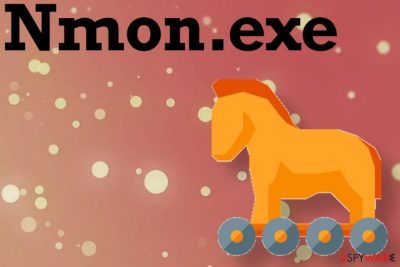
Nmon.exe is linked with OnMark 2000 Survey. When this file is really associated with the program it should be found in C:\Program Files\Viasoft\OnMark 2000 Survey\NMON.EXE. This location should be the best indication that file is related to the program and not malicious or potentially dangerous. If it is found in any other place or cannot be located easily, you should consider this program at least undesirable and look out for any malware traces, virus damage, and so on.
| Name | Nmon.exe |
|---|---|
| Type | Malware |
| Damage | It affects the speed and performance of the machine, triggers unwanted behavior, changes in the registry[1] |
| Issues | The file can run in the background and create many questions due to suspicious processes and associated programs, tools, files. Since the system gets affected from the inside, it is difficult to determine what is the reason for slowness and performance issues |
| Possible relation | It is speculated that Nmon.exe can be associated with trojans, worms or contain particular malicious scripts that trigger installations of malware |
| Elimination | Nmon.exe removal procedures depend on particular purpose of the threat because corrupted software may be uninstalled and trojans not so easily. Rely on anti-malware tools and run the full system scan to find possibly harmful programs and viruses |
| Repair | Recover system files, functions, or even programs that the virus affects. Run FortectIntego and find the damage for repairing |
Nmon.exe is the file that normally is designed to run commands, launch processes, trigger programs. It is not a Windows OS particle, so the file can be terminated if causing trouble. When you notice anything suspicious in regards to these files, suspicious programs, or processes, you should first find the path of the file or program and determine if the piece of malicious or safe and useful.
Nmon.exe virus can be the part of malware payload because some researchers identified this executable as a piece of data that Rbot.hz worm adds on the system once the machine is affected. This W32/Rbot-HZ threat can act as a remote access tool[2] or open backdoors for trojans, allow unauthorized remote access to the PC.
Since the file is in a common format, Nmon.exe virus can easily end up triggering background services, malware programs and still remain silent. Malicious intruders that fall in these malware, worm, or trojan categories are known for being silent and affecting poorly secured networks. So weak passwords can result in a backdoor trojan, info-stealing malware infiltrations.
If your device is infected and your machine is controlled by a remote attacker, your computer is not working properly anymore. You need to remove Nmon.exe, or a virus that triggers all the changes and damage on the computer. If you do not achieve that by uninstalling the associated program, you can run the system repair tool like FortectIntego, or an optimizer. Such programs can help you find, indicate, and if anything that gets affected by the infection.
Determine if the file is a malicious Nmon.exe virus or not
To determine if the Nmon.exe virus is malicious or not, you need a proper system scan using anti-malware tools. If the full check on the computer states about pice of malware, you should run the elimination and take care of the threat. That should happen automatically when you use proper antivirus detection engine-based applications.
Nmon.exe removal can get difficult if the program is installing more files or programs on your machine. The persistence can go significantly high, and once the malware triggers all the shady processes, your device starts running slow. Speed issues also trigger freezes and system crashes that can lead to more severe issues than the background process.
Nmon.exe virus can appear in the Task Manager as a process running in the background. You should have some questions about the persistence and purpose of the intruder when the file appears out of nowhere and is not related to anything explainable. You should determine the path via Task Manager to see the location of the file. If you find a suspicious directory associated, you should investigate further.
You can remove Nmon.exe virus if the anti-malware program that you run on the system shows the file on a list of malware detected. This is the best indication that you need to get rid of the threat and clean the machine further. Also, remember the importance of professional programs and file repair requirements.
Choose reliable anti-malware tools, clean the machine, and try to find virus damage or affected, corrupted files, so you can repair them and get back to the normal working devices. Such stealthy malware like Nmon.exe virus can affect various parts of the computer without your knowledge, as experts[3] always note. So try to clean the system as soon as possible. 
Malicious files spreading via deceptive sites and shady emails
Trojans, ransomware, worms, and other malware that stealthily injects its scripts on the system can spread easily when users don't pay attention to the content that gets clicked on or is downloaded. It is unnoticed when the malicious file is downloaded without your consent or knowledge.
You can trigger the drop of the threat when you download pirated software, use torrent services, or surf on deceptive pages, misleading domains. Sometimes hacked or malicious sites can have many layers and launch malware installations after a few clicks on the content.
Spam email campaigns also have many issues since users tend to overlook details and red flags. Notifications with financial information and claims about orders, receipts, invoices often can include files with malicious purposes, and once the document is opened or downloaded executable, DLL or different format triggers the drop of a virus payload.
Get rid of any traces and associated programs by removing Nmon.exe virus
You can remove Nmon.exe from the machine if it causes issues, triggers unwanted processes, and affects the performance of the device for you. You need to determine the purpose, source, and the level of danger before though. You can't un the security tool or a anti-malware program, so the malware is detected.
Once you find the Nmon.exe virus on the list of potentially malicious programs, you can run the same security or antivirus tool and delete all the traces. SpyHunter 5Combo Cleaner or Malwarebytes should work perfectly for you because these programs are based on AV detection engines.
Also, do not forget about corrupted file and program issues. After the Nmon.exe removal procedure, run FortectIntego and check for corrupted, damaged, or differently affected files, system functions to repair. Once that is fully done, you can use the PC normally again.
Getting rid of Nmon.exe. Follow these steps
Manual removal using Safe Mode
You may benefit from the reboot in Safe Mode with Networking when Nmon.exe virus runs its malicious processes
Important! →
Manual removal guide might be too complicated for regular computer users. It requires advanced IT knowledge to be performed correctly (if vital system files are removed or damaged, it might result in full Windows compromise), and it also might take hours to complete. Therefore, we highly advise using the automatic method provided above instead.
Step 1. Access Safe Mode with Networking
Manual malware removal should be best performed in the Safe Mode environment.
Windows 7 / Vista / XP
- Click Start > Shutdown > Restart > OK.
- When your computer becomes active, start pressing F8 button (if that does not work, try F2, F12, Del, etc. – it all depends on your motherboard model) multiple times until you see the Advanced Boot Options window.
- Select Safe Mode with Networking from the list.

Windows 10 / Windows 8
- Right-click on Start button and select Settings.

- Scroll down to pick Update & Security.

- On the left side of the window, pick Recovery.
- Now scroll down to find Advanced Startup section.
- Click Restart now.

- Select Troubleshoot.

- Go to Advanced options.

- Select Startup Settings.

- Press Restart.
- Now press 5 or click 5) Enable Safe Mode with Networking.

Step 2. Shut down suspicious processes
Windows Task Manager is a useful tool that shows all the processes running in the background. If malware is running a process, you need to shut it down:
- Press Ctrl + Shift + Esc on your keyboard to open Windows Task Manager.
- Click on More details.

- Scroll down to Background processes section, and look for anything suspicious.
- Right-click and select Open file location.

- Go back to the process, right-click and pick End Task.

- Delete the contents of the malicious folder.
Step 3. Check program Startup
- Press Ctrl + Shift + Esc on your keyboard to open Windows Task Manager.
- Go to Startup tab.
- Right-click on the suspicious program and pick Disable.

Step 4. Delete virus files
Malware-related files can be found in various places within your computer. Here are instructions that could help you find them:
- Type in Disk Cleanup in Windows search and press Enter.

- Select the drive you want to clean (C: is your main drive by default and is likely to be the one that has malicious files in).
- Scroll through the Files to delete list and select the following:
Temporary Internet Files
Downloads
Recycle Bin
Temporary files - Pick Clean up system files.

- You can also look for other malicious files hidden in the following folders (type these entries in Windows Search and press Enter):
%AppData%
%LocalAppData%
%ProgramData%
%WinDir%
After you are finished, reboot the PC in normal mode.
Remove Nmon.exe using System Restore
System Restore can act as a virus removal solution because it recovers the machine in a previous state when Nmon.exe was not present
-
Step 1: Reboot your computer to Safe Mode with Command Prompt
Windows 7 / Vista / XP- Click Start → Shutdown → Restart → OK.
- When your computer becomes active, start pressing F8 multiple times until you see the Advanced Boot Options window.
-
Select Command Prompt from the list

Windows 10 / Windows 8- Press the Power button at the Windows login screen. Now press and hold Shift, which is on your keyboard, and click Restart..
- Now select Troubleshoot → Advanced options → Startup Settings and finally press Restart.
-
Once your computer becomes active, select Enable Safe Mode with Command Prompt in Startup Settings window.

-
Step 2: Restore your system files and settings
-
Once the Command Prompt window shows up, enter cd restore and click Enter.

-
Now type rstrui.exe and press Enter again..

-
When a new window shows up, click Next and select your restore point that is prior the infiltration of Nmon.exe. After doing that, click Next.


-
Now click Yes to start system restore.

-
Once the Command Prompt window shows up, enter cd restore and click Enter.
Finally, you should always think about the protection of crypto-ransomwares. In order to protect your computer from Nmon.exe and other ransomwares, use a reputable anti-spyware, such as FortectIntego, SpyHunter 5Combo Cleaner or Malwarebytes
How to prevent from getting malware
Stream videos without limitations, no matter where you are
There are multiple parties that could find out almost anything about you by checking your online activity. While this is highly unlikely, advertisers and tech companies are constantly tracking you online. The first step to privacy should be a secure browser that focuses on tracker reduction to a minimum.
Even if you employ a secure browser, you will not be able to access websites that are restricted due to local government laws or other reasons. In other words, you may not be able to stream Disney+ or US-based Netflix in some countries. To bypass these restrictions, you can employ a powerful Private Internet Access VPN, which provides dedicated servers for torrenting and streaming, not slowing you down in the process.
Data backups are important – recover your lost files
Ransomware is one of the biggest threats to personal data. Once it is executed on a machine, it launches a sophisticated encryption algorithm that locks all your files, although it does not destroy them. The most common misconception is that anti-malware software can return files to their previous states. This is not true, however, and data remains locked after the malicious payload is deleted.
While regular data backups are the only secure method to recover your files after a ransomware attack, tools such as Data Recovery Pro can also be effective and restore at least some of your lost data.
- ^ Andy Rothman. Windows Registry Attacks: Knowledge Is the Best Defense. Redcanary. Detection and response.
- ^ Andrew Heinzman. What is RAT Malware, and Why Is It So Dangerous?. Howtogeek. IT news.
- ^ DieViren. Dieviren. Spyware related news.





















