ScrSnap (virus) - Improved Instructions
ScrSnap Removal Guide
What is ScrSnap?
ScrSnap is a rogue application that runs in the background and causes issues with the machine
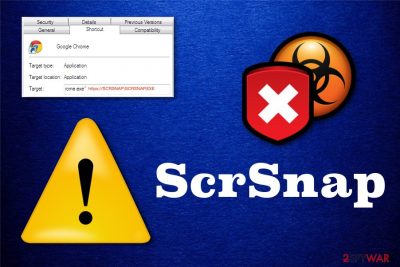
You may found the virus listed on applications, in the program folder, or in settings, but uninstallation cannot happen or give no results of improvement in performance and speed. In some cases, even the uninstallation cannot happen when the associated files are not found or gathered properly for the process.
Also, anything hidden in the parts of the machine that you cannot access can trigger those processes, applications that cause all the issues with your machine and until you remove them all, the computer cannot stop showing errors and behave strangely.
| Name | ScrSnap |
|---|---|
| Type | Malicious program |
| Symptoms | The program manipulates the settings of the machine and creates issues with the performance and speed, can gather information about the device, or install other tools for such purposes. The program is triggering background processes and creating error messages due to affected files and apps |
| Additional issues | There are files added by this application, including the executable that trigger most of the processes and disables existing apps. There is no way to terminate the app until the system is fully cleaned and all the data deleted |
| Distribution | The app itself may not cause any symptoms, so the infiltration happens unnoticed. Spreading methods for such stealthy intruder can involve malicious files attached to spam emails and hacked sites,[2] questionable installations and deceptive pages that drop the shady application directly on the machine |
| Elimination | The proper removal is difficult when you try to find all the files yourself. It is not possible, so make sure to clean all the parts of the machine using anti-malware tools and security programs |
| Repair | For the damage that the virus leaves after itself, get FortectIntego or different system optimizer and fix the corrupted files without causing additional issues |
The malicious program and its processes can remain hidden in the system for a long time, and since you cannot notice any symptoms, various issues get created in the background while you have no idea that malware is running, in the first place. This fact that there are no indications of the infection makes this intruder more persistent and difficult to remove easily.
You may try to remove ScrSnap by uninstalling the visible program that is present, but the app that you can find in some folders or files that are appearing in Task Manager cannot end the malicious behavior of the trojan or malware that is panted deep in the system. This is not a PUP or adware that affects the speed of the internet and only the traffic.
ScrSnap virus can create frustration because this program:
- injects codes on the browser to alter settings;
- installs browser-based apps and system programs;
- uses resources of the computer;
- affects the performance and speed of the PC significantly;
- corrupts crucial sections of the system and triggers crashes it freezes, errors;
- collects information using ad-tracking techniques;
- gathers details from the machine directly;
- disables programs, security tools.
The soon as you notice any suspicious behavior and activities related to the performance issues, receive shady errors, and high usage of CPU that is unexplainable, try to remove the questionable virus by scanning the system with anti-malware tools. AV detection engines are based on various malware databases, so you need to find a particular tool that has the bigger and updated archive and can find this particular threat on the system.
For that, you may need to try at least a few programs before you can delete all the related programs and perform the virus removal. It takes time but is not so time-consuming as manual trojan elimination could get. Also, it is difficult to find all malware files manually since the virus can place them all over the machine. You can rely on SpyHunter 5Combo Cleaner o Malwarebytes for this.
ScrSnap also interferes with system preferences and corrupts important files, changes, or disables processes. To fix the damage like this, you need to have a system optimization program like FortectIntego or get a PC repair tool that can check the device for affected files and repair them when needed. Fixing virus damage is crucial because trojans and other malware can reinstall itself on the same machine a few times. 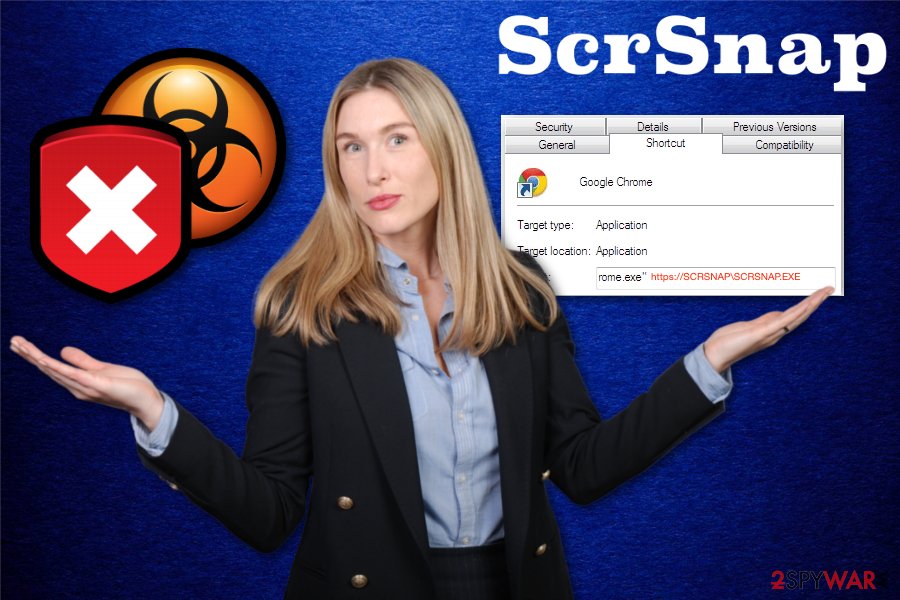
Malware spreading methods employed by hackers and virus developers
Hackers can spread their products via malicious email attachments because they claim to send notifications from legitimate companies or services to trick people into clicking on the email and opening or downloading the attached file. These emails pose as financial notifications, order confirmation emails, and other messages from known companies like eBay, FedEx, or similar shipping sites and shopping platforms.
Do not fall for any known name and pay attention to financial information-themed emails when you are not expecting to get anything like this. There are various types of malware that can be distributed using this method, including ransomware, trojans, and info-stealers. The infection happens when you enable the additional macro content that drops malware script in the form of dll or exe files.
You can also get some malicious files when you visit malicious sites, hacked pages, and use pirating services to install the software. The best tip from any experts[3] can be to be suspicious with anything you find on the email box and with any site you willingly o unwillingly visit.
The full virus removal process should include anti-malware tools
Since ScrSnap virus can be set to act different malicious threats, you need to treat this virus as a serious malware program. By doing so, you can terminate any associated programs or files that trigger all the intrusive symptoms and questionable behavior of the application.
This way you can remove the infection and all the related intruders at once. It can be achieved by using professional anti-malware tools or security programs like SpyHunter 5Combo Cleaner or Malwarebytes. These applications can run the full system check and locate possibly malicious files, potential intruders, and other data that interfere with performance or creates risks.
You should rely on proper anti-malware tools and programs, so the virus is eliminated once and for all. Unfortunately, there are additional virus damage traces and leftover files that can affect the performance of your device and leave permanent damage on the computer. To fix these issues, get a system optimizer or a program like FortectIntego that can find and repair corrupted files and affected applications for you.
Getting rid of ScrSnap. Follow these steps
Manual removal using Safe Mode
Important! →
Manual removal guide might be too complicated for regular computer users. It requires advanced IT knowledge to be performed correctly (if vital system files are removed or damaged, it might result in full Windows compromise), and it also might take hours to complete. Therefore, we highly advise using the automatic method provided above instead.
Step 1. Access Safe Mode with Networking
Manual malware removal should be best performed in the Safe Mode environment.
Windows 7 / Vista / XP
- Click Start > Shutdown > Restart > OK.
- When your computer becomes active, start pressing F8 button (if that does not work, try F2, F12, Del, etc. – it all depends on your motherboard model) multiple times until you see the Advanced Boot Options window.
- Select Safe Mode with Networking from the list.

Windows 10 / Windows 8
- Right-click on Start button and select Settings.

- Scroll down to pick Update & Security.

- On the left side of the window, pick Recovery.
- Now scroll down to find Advanced Startup section.
- Click Restart now.

- Select Troubleshoot.

- Go to Advanced options.

- Select Startup Settings.

- Press Restart.
- Now press 5 or click 5) Enable Safe Mode with Networking.

Step 2. Shut down suspicious processes
Windows Task Manager is a useful tool that shows all the processes running in the background. If malware is running a process, you need to shut it down:
- Press Ctrl + Shift + Esc on your keyboard to open Windows Task Manager.
- Click on More details.

- Scroll down to Background processes section, and look for anything suspicious.
- Right-click and select Open file location.

- Go back to the process, right-click and pick End Task.

- Delete the contents of the malicious folder.
Step 3. Check program Startup
- Press Ctrl + Shift + Esc on your keyboard to open Windows Task Manager.
- Go to Startup tab.
- Right-click on the suspicious program and pick Disable.

Step 4. Delete virus files
Malware-related files can be found in various places within your computer. Here are instructions that could help you find them:
- Type in Disk Cleanup in Windows search and press Enter.

- Select the drive you want to clean (C: is your main drive by default and is likely to be the one that has malicious files in).
- Scroll through the Files to delete list and select the following:
Temporary Internet Files
Downloads
Recycle Bin
Temporary files - Pick Clean up system files.

- You can also look for other malicious files hidden in the following folders (type these entries in Windows Search and press Enter):
%AppData%
%LocalAppData%
%ProgramData%
%WinDir%
After you are finished, reboot the PC in normal mode.
Remove ScrSnap using System Restore
-
Step 1: Reboot your computer to Safe Mode with Command Prompt
Windows 7 / Vista / XP- Click Start → Shutdown → Restart → OK.
- When your computer becomes active, start pressing F8 multiple times until you see the Advanced Boot Options window.
-
Select Command Prompt from the list

Windows 10 / Windows 8- Press the Power button at the Windows login screen. Now press and hold Shift, which is on your keyboard, and click Restart..
- Now select Troubleshoot → Advanced options → Startup Settings and finally press Restart.
-
Once your computer becomes active, select Enable Safe Mode with Command Prompt in Startup Settings window.

-
Step 2: Restore your system files and settings
-
Once the Command Prompt window shows up, enter cd restore and click Enter.

-
Now type rstrui.exe and press Enter again..

-
When a new window shows up, click Next and select your restore point that is prior the infiltration of ScrSnap. After doing that, click Next.


-
Now click Yes to start system restore.

-
Once the Command Prompt window shows up, enter cd restore and click Enter.
Finally, you should always think about the protection of crypto-ransomwares. In order to protect your computer from ScrSnap and other ransomwares, use a reputable anti-spyware, such as FortectIntego, SpyHunter 5Combo Cleaner or Malwarebytes
How to prevent from getting malware
Protect your privacy – employ a VPN
There are several ways how to make your online time more private – you can access an incognito tab. However, there is no secret that even in this mode, you are tracked for advertising purposes. There is a way to add an extra layer of protection and create a completely anonymous web browsing practice with the help of Private Internet Access VPN. This software reroutes traffic through different servers, thus leaving your IP address and geolocation in disguise. Besides, it is based on a strict no-log policy, meaning that no data will be recorded, leaked, and available for both first and third parties. The combination of a secure web browser and Private Internet Access VPN will let you browse the Internet without a feeling of being spied or targeted by criminals.
No backups? No problem. Use a data recovery tool
If you wonder how data loss can occur, you should not look any further for answers – human errors, malware attacks, hardware failures, power cuts, natural disasters, or even simple negligence. In some cases, lost files are extremely important, and many straight out panic when such an unfortunate course of events happen. Due to this, you should always ensure that you prepare proper data backups on a regular basis.
If you were caught by surprise and did not have any backups to restore your files from, not everything is lost. Data Recovery Pro is one of the leading file recovery solutions you can find on the market – it is likely to restore even lost emails or data located on an external device.
- ^ ScrSnap, a virus or some useless random app?. Reddit. Online community forum.
- ^ Dan Goodin. Official Monero website is hacked to deliver currency-stealing malware. Arstechnica. IT and security news.
- ^ Avirus. Avirus. Spyware related news.





















