RevContent (Jun 2020 update) - Chrome, Firefox, IE, Edge
RevContent Removal Guide
What is RevContent?
Revcontent – adware which collects specific information about users' habits online to create personalized ads
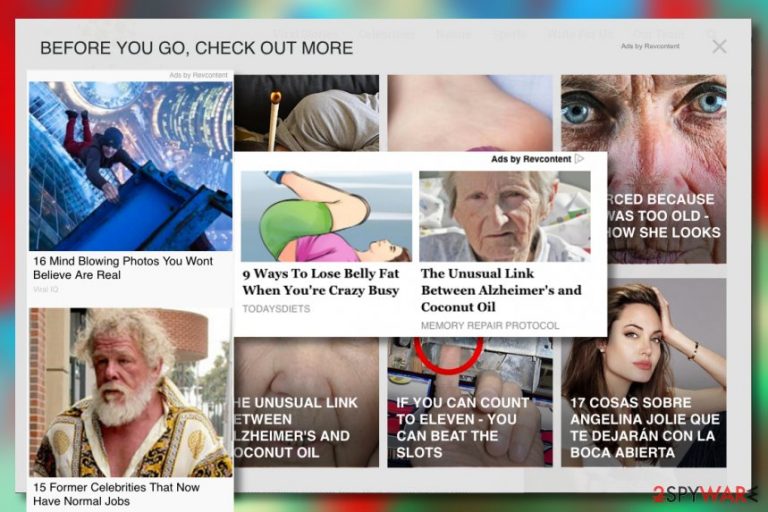
RevContent is the redirecting PUP that focuses on showing you commercial content, so the traffic can be rerouted to shady services and sites whose publishers need revenue. Adware injects such ads on sites that you normally visit and does so without any permission, so every click and page visit can be monetized. This pay-per-click method is widely used by many PUP developers and sponsors because tricking gullible online users is an easy method to collect views.
Anything that shows “Sponsored by RevContent” and appears on the screen creating frustration should be considered possibly harmful. Any online site can possibly be involved in malvertising campaigns, during which users' data etc collected, tracked, and later on, sold to shady actors. In most cases, you might not expect any other symptoms, so it is extremely hard to find the PUP that causes all the issues. You need automatic system tools for that if you want to gather al suspicious files at once.
RevContent virus or a RevContent PUP has initiated lots of discussions across the globe, and, most likely, we could find at least one topic related to these advertisements in every computer-related forum. However, you must know that this is NOT a virus. It is a legitimate content recommendation network[1] which has been collaborating with well-known websites such as Forbes, CBS, or NBC News. Nevertheless, there might be cases, when various ads might start popping out frequently and intruding on computing activity.
| Name | RevContent |
|---|---|
| Type | Adware/PUP |
| Danger level | There is barely any danger because the PUP itself is not a virus. But the material you get exposed to unwillingly can trigger installations of other threats and exposure to ad-supported sites that can control the traffic and gather some data |
| Spreads by | Bundled software, various websites that deceive people with misleading materials. Other unwanted applications can load toolbars, adware, and hijackers on the system without any permissions or users' knowledge |
| Prevent adware | Stay away from dubious pages, use original installers, rely on official sources when downloading anything |
| Elimination | To remove RevContent get a proper anti-malware tool and scan the machine fully to indicate and terminate any possible threats |
| Repair | Install and run FortectIntego to detect the corrupted files and other issues that PUP might be causing |
The service is also known as one of the fastest-growing advertising networks, so you should never call it a virus. This article is meant to explain how this ad network works and when these advertisements can become a matter of concern. You can easily encounter “Sponsored by RevContent” ads while browsing the world wide web. As we said before, they are placed there by this advertising network[2].
It is a platform thru which, according to its Privacy Policy, “web properties can display certain third party content such as articles, videos, blog posts, and advertisements on their sites.” It is obvious that these RevContent ads can be disturbing because they can be provided by the majority of your favorite websites.
If you are one of the PC users who has already noticed ads by RevContent, you might start thinking that your computer needs to be scanned because these ads might be caused by an ad-supported program[3]. However, in most cases, these ads originate from websites you visit, so the owner of these sites are the only ones to blame here.
You may get exposed to shady sites and end up with the significantly affected machines. Make sure to reverse any damage with FortectIntego or a similar tool after the RevContent virus removal. Windows registry is not the place that should be altered manually, especially when you are not a tech-savvy person.
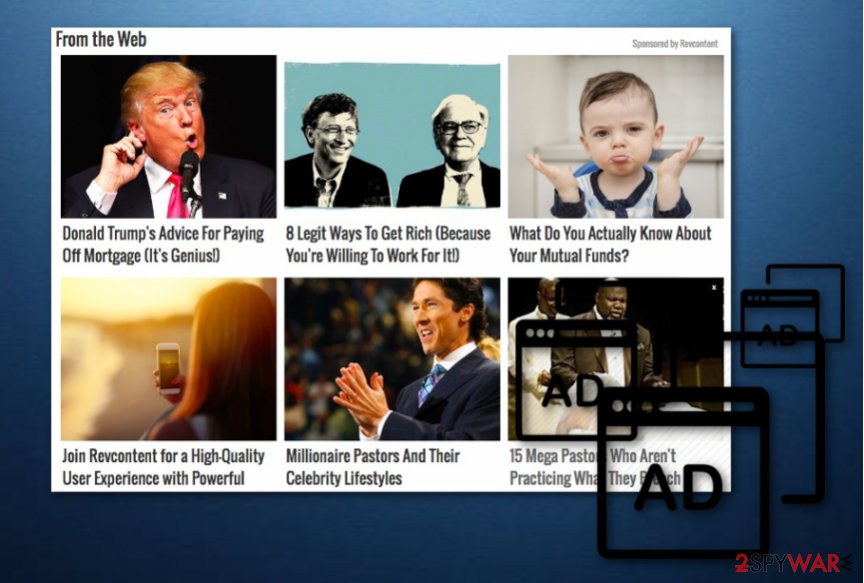
Usually, RevContent platform doesn't serve such annoying advertisements (sites that choose to publish them might display a “Before you go, check out more” window, but nothing as aggressive as adware programs do). Therefore, if you started encountering them already, you might be dealing with an adware program that seeks to generate pay-per-click revenue.
If you notice that clicking on pop-up or banner ads takes you to strange-looking websites, stop doing so and scan the system with anti-spyware[4] or anti-malware software. You might want to use anti-malware software to remove RevContent ads. Another thing that concerns computer users is that ads from the described ad network usually look really attractive and enticing. It happens because the advertising platform tends to use tracking cookies to learn more about computer users.
These tracking cookies[5] observe your activities and collect the required data, such as your IP address, click data, referral data, and more. Such information is used to understand your needs; consequently, you might start receiving targeted ads that match your interests. If you want to avoid such activity, perform the RevContent removal with a trustworthy anti-malware tool.
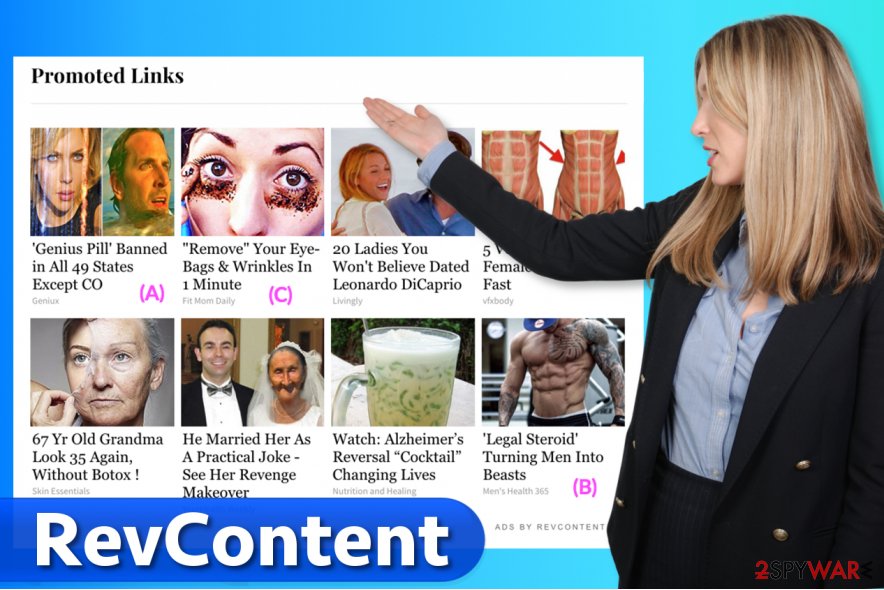
Avoid annoying advertisements
If you want to avoid intrusive ads, you should check your computer and remove each of the questionable browser add-ons, extensions, plugins, and toolbars. Some parts of them may seem new to you. Wonder how did they enter your computer? LesVirus.fr[6] claims that these add-ons were likely installed by you in a bundle with freeware and shareware as optional components.
You have probably downloaded some other free program that included some attachments[7]. To avoid that, you should be attentive when you install free programs onto your system because they may suggest you installing several additional apps in a bundle with them.
Moreover, aim for Advanced or Custom installation settings. These settings allow to review and deny offers to install the 'recommended applications,' while Default and Standard installation settings hide these statements. You just need to find these statements and deselect them – it is as easy as that.
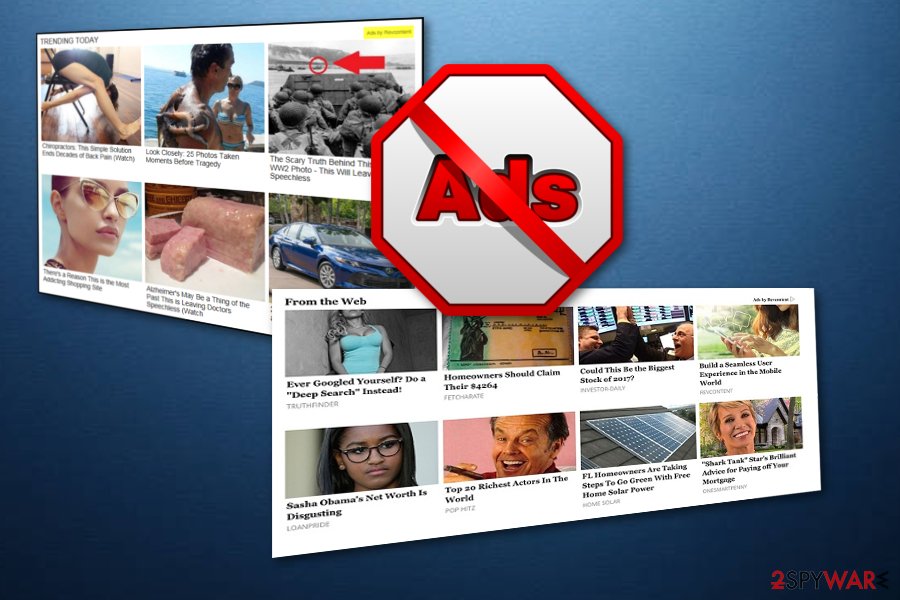
Frequently asked questions about RevContent virus:
Question: I see suspicious ads almost on every website I visit. I wanted to find out how to block RevContent, which seems to be the provider of those ads. I have seen similar lines on ads that were generated by adware I recently removed.
Answer: Dear visitor, we can assure you that RevContent ads are not generated by adware, although it might seem that they are. These ads can only appear on websites that choose to place them for a revenue-generating purpose. You can even come across these ads when visiting trustworthy and well-known sites such as Forbes. We recommend you to ignore these ads if you do not like seeing them.
Question: I think my computer was infected with RevContent adware. I do not like the ads it injects into websites I visit – is there a way to get rid of them? I'd really like to know how to remove RevContent. Thanks.
Answer: While RevContent ads seem annoying to some, they are legitimate, and they are not generated by adware programs. You can see these ads on websites that choose to be publishers of the ads. Therefore, there is no way to remove them from these websites.
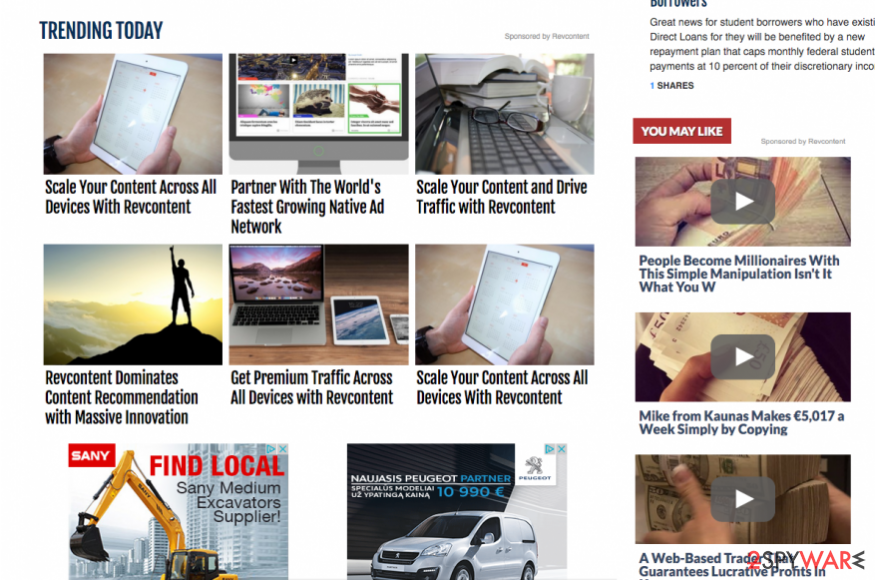
RevContent ads elimination methods
Just like you should never call the RevContent virus, you should also know that you cannot perform RevContent removal on your computer. The fact is, the real ads from this ad network are legitimate and there is nothing to worry about. If you are annoyed by them, consider visiting websites that do not choose to promote ads via widgets
However, if you started seeing suspicious web ads over, again and again, all that you may need to do is check your computer for adware-type software and remove it. If after doing so ads by this ad network reappear, you should check one more time. Potentially unwanted programs can be very annoying, so the most reliable way to eliminate them is to delete them automatically. The anti0malware tools are designed to perform proper RevContent removal.
However, some users do not want to use anti-spyware programs – they want to remove RevContent manually. We have provided a list of recommended anti-spyware programs in case you wish to fix your computer automatically. For users who wish to remove PUP manually, we have provided a manual removal guide. It can be found below the article.
You may remove virus damage with a help of FortectIntego. SpyHunter 5Combo Cleaner and Malwarebytes are recommended to detect potentially unwanted programs and viruses with all their files and registry entries that are related to them.
Getting rid of RevContent. Follow these steps
Uninstall from Windows
If you notice RevContent ads only when you browse the Internet, ignore them, and continue browsing. However, if you notice that this adware keeps launching new browser windows or tabs and asking for your attention, you might need to remove particular adware from the system. Look through the list of installed programs and delete the ones that might be serving these ads to you.
Instructions for Windows 10/8 machines:
- Enter Control Panel into Windows search box and hit Enter or click on the search result.
- Under Programs, select Uninstall a program.

- From the list, find the entry of the suspicious program.
- Right-click on the application and select Uninstall.
- If User Account Control shows up, click Yes.
- Wait till uninstallation process is complete and click OK.

If you are Windows 7/XP user, proceed with the following instructions:
- Click on Windows Start > Control Panel located on the right pane (if you are Windows XP user, click on Add/Remove Programs).
- In Control Panel, select Programs > Uninstall a program.

- Pick the unwanted application by clicking on it once.
- At the top, click Uninstall/Change.
- In the confirmation prompt, pick Yes.
- Click OK once the removal process is finished.
Delete from macOS
Remove items from Applications folder:
- From the menu bar, select Go > Applications.
- In the Applications folder, look for all related entries.
- Click on the app and drag it to Trash (or right-click and pick Move to Trash)

To fully remove an unwanted app, you need to access Application Support, LaunchAgents, and LaunchDaemons folders and delete relevant files:
- Select Go > Go to Folder.
- Enter /Library/Application Support and click Go or press Enter.
- In the Application Support folder, look for any dubious entries and then delete them.
- Now enter /Library/LaunchAgents and /Library/LaunchDaemons folders the same way and terminate all the related .plist files.

Remove from Microsoft Edge
Delete unwanted extensions from MS Edge:
- Select Menu (three horizontal dots at the top-right of the browser window) and pick Extensions.
- From the list, pick the extension and click on the Gear icon.
- Click on Uninstall at the bottom.

Clear cookies and other browser data:
- Click on the Menu (three horizontal dots at the top-right of the browser window) and select Privacy & security.
- Under Clear browsing data, pick Choose what to clear.
- Select everything (apart from passwords, although you might want to include Media licenses as well, if applicable) and click on Clear.

Restore new tab and homepage settings:
- Click the menu icon and choose Settings.
- Then find On startup section.
- Click Disable if you found any suspicious domain.
Reset MS Edge if the above steps did not work:
- Press on Ctrl + Shift + Esc to open Task Manager.
- Click on More details arrow at the bottom of the window.
- Select Details tab.
- Now scroll down and locate every entry with Microsoft Edge name in it. Right-click on each of them and select End Task to stop MS Edge from running.

If this solution failed to help you, you need to use an advanced Edge reset method. Note that you need to backup your data before proceeding.
- Find the following folder on your computer: C:\\Users\\%username%\\AppData\\Local\\Packages\\Microsoft.MicrosoftEdge_8wekyb3d8bbwe.
- Press Ctrl + A on your keyboard to select all folders.
- Right-click on them and pick Delete

- Now right-click on the Start button and pick Windows PowerShell (Admin).
- When the new window opens, copy and paste the following command, and then press Enter:
Get-AppXPackage -AllUsers -Name Microsoft.MicrosoftEdge | Foreach {Add-AppxPackage -DisableDevelopmentMode -Register “$($_.InstallLocation)\\AppXManifest.xml” -Verbose

Instructions for Chromium-based Edge
Delete extensions from MS Edge (Chromium):
- Open Edge and click select Settings > Extensions.
- Delete unwanted extensions by clicking Remove.

Clear cache and site data:
- Click on Menu and go to Settings.
- Select Privacy, search and services.
- Under Clear browsing data, pick Choose what to clear.
- Under Time range, pick All time.
- Select Clear now.

Reset Chromium-based MS Edge:
- Click on Menu and select Settings.
- On the left side, pick Reset settings.
- Select Restore settings to their default values.
- Confirm with Reset.

Remove from Mozilla Firefox (FF)
If you are forced to see a lot of pop-ups while browsing the Internet, you might need to check your PC for spyware.
The adware program is not likely connected to RevContent ads, however, it might be using the ad network to collect user's clicks on the ads. To block annoying ads that show up in Chrome, follow these easy guidelines:
Remove dangerous extensions:
- Open Mozilla Firefox browser and click on the Menu (three horizontal lines at the top-right of the window).
- Select Add-ons.
- In here, select unwanted plugin and click Remove.

Reset the homepage:
- Click three horizontal lines at the top right corner to open the menu.
- Choose Options.
- Under Home options, enter your preferred site that will open every time you newly open the Mozilla Firefox.
Clear cookies and site data:
- Click Menu and pick Settings.
- Go to Privacy & Security section.
- Scroll down to locate Cookies and Site Data.
- Click on Clear Data…
- Select Cookies and Site Data, as well as Cached Web Content and press Clear.

Reset Mozilla Firefox
If clearing the browser as explained above did not help, reset Mozilla Firefox:
- Open Mozilla Firefox browser and click the Menu.
- Go to Help and then choose Troubleshooting Information.

- Under Give Firefox a tune up section, click on Refresh Firefox…
- Once the pop-up shows up, confirm the action by pressing on Refresh Firefox.

Remove from Google Chrome
If you notice an increased amount of ads on your computer lately, follow these instructions to remove the adware that sends them to you.
Delete malicious extensions from Google Chrome:
- Open Google Chrome, click on the Menu (three vertical dots at the top-right corner) and select More tools > Extensions.
- In the newly opened window, you will see all the installed extensions. Uninstall all the suspicious plugins that might be related to the unwanted program by clicking Remove.

Clear cache and web data from Chrome:
- Click on Menu and pick Settings.
- Under Privacy and security, select Clear browsing data.
- Select Browsing history, Cookies and other site data, as well as Cached images and files.
- Click Clear data.

Change your homepage:
- Click menu and choose Settings.
- Look for a suspicious site in the On startup section.
- Click on Open a specific or set of pages and click on three dots to find the Remove option.
Reset Google Chrome:
If the previous methods did not help you, reset Google Chrome to eliminate all the unwanted components:
- Click on Menu and select Settings.
- In the Settings, scroll down and click Advanced.
- Scroll down and locate Reset and clean up section.
- Now click Restore settings to their original defaults.
- Confirm with Reset settings.

Delete from Safari
Remove unwanted extensions from Safari:
- Click Safari > Preferences…
- In the new window, pick Extensions.
- Select the unwanted extension and select Uninstall.

Clear cookies and other website data from Safari:
- Click Safari > Clear History…
- From the drop-down menu under Clear, pick all history.
- Confirm with Clear History.

Reset Safari if the above-mentioned steps did not help you:
- Click Safari > Preferences…
- Go to Advanced tab.
- Tick the Show Develop menu in menu bar.
- From the menu bar, click Develop, and then select Empty Caches.

After uninstalling this potentially unwanted program (PUP) and fixing each of your web browsers, we recommend you to scan your PC system with a reputable anti-spyware. This will help you to get rid of RevContent registry traces and will also identify related parasites or possible malware infections on your computer. For that you can use our top-rated malware remover: FortectIntego, SpyHunter 5Combo Cleaner or Malwarebytes.
How to prevent from getting adware
Access your website securely from any location
When you work on the domain, site, blog, or different project that requires constant management, content creation, or coding, you may need to connect to the server and content management service more often. The best solution for creating a tighter network could be a dedicated/fixed IP address.
If you make your IP address static and set to your device, you can connect to the CMS from any location and do not create any additional issues for the server or network manager that needs to monitor connections and activities. VPN software providers like Private Internet Access can help you with such settings and offer the option to control the online reputation and manage projects easily from any part of the world.
Recover files after data-affecting malware attacks
While much of the data can be accidentally deleted due to various reasons, malware is one of the main culprits that can cause loss of pictures, documents, videos, and other important files. More serious malware infections lead to significant data loss when your documents, system files, and images get encrypted. In particular, ransomware is is a type of malware that focuses on such functions, so your files become useless without an ability to access them.
Even though there is little to no possibility to recover after file-locking threats, some applications have features for data recovery in the system. In some cases, Data Recovery Pro can also help to recover at least some portion of your data after data-locking virus infection or general cyber infection.
- ^ Amit Chowdhry. How Revcontent Grew Into A Content Innovation Powerhouse. Forbes. Global Media Company, Focusing on Business, Investing, Technology, Entrepreneurship, Leadership, and Lifestyle.
- ^ Vishveshwar Jatain. 25 Best Ad Networks For Publishers (Updated for 2017). AdPushup Blog. A Growth blog for Blogging and Ad Ops Professionals.
- ^ Olivia Morelli. How to remove adware viruses. NoVirus. Virus Removal Guides.
- ^ nti-Spyware. Techopedia. IT encyclopedia.
- ^ Tracking Cookie. F-Secure. Spyware Description Database.
- ^ LesVirus. LesVirus. Malware Removal Guides, Security Tips.
- ^ Top 10 Ways PUPs Sneak Onto Your Computer. And How To Avoid Them.. Emsisoft Blog. All about Computer Security.
