Browser Assistant (Chrome, Firefox, IE, Edge) - 2021 update
Browser Assistant Removal Guide
What is Browser Assistant?
Browser Assistant – adware bundler published by Realistic Media that promotes, downloads, and installs potentially unwanted programs
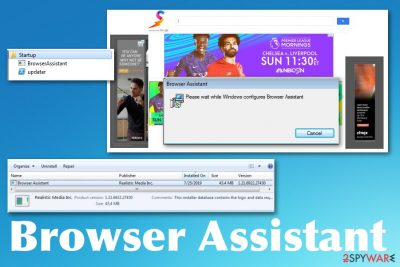
This potentially unwanted program can be considered a virus because it allows various threat actors to access devices and install their products in those adware bundles. There is no guarantee that pre-packed bundles have only PUPs and nothing malicious. The installer itself adds applications in Programs and Features folder, windows registry, startup folder. The intruder can affect more parts of the system than a typical PUP, so you should consider this program dangerous and take action as soon as possible.
| Name | Browser Assistant |
|---|---|
| Type | Adware/ PUP bundler |
| Symptoms | Advertising content appears on the screen in various forms, from pop-ups, banners to redirects, and direct promotional content. Additional programs or in-browser applications get installed without permission or knowledge. All these symptoms significantly affect the speed and performance of the infected machine |
| Danger | Tracking techniques get used by all the third-party advertisers, so every pop-up and redirect exposes users' details to malicious threat actors |
| Related | Trojan.BrowserAssistant.PS is the detection name of the malware that triggers installations of adware programs and other files associated with the questionable file BrowserAssistant.exe that is detected as malicious |
| Distribution | The bundler gets delivered with the help of a trojan with the same name, other PUPs. Generally, adware-type intruders spread during insecure downloads and from deceptive pages or services like torrents and file sharing |
| Additional function | Program injects malicious JavaScript code[1] on browsers to show content from sponsored sites and allows advertisers directly access the system to push their products and expose users to dangerous material |
| Elimination | There are a few possible types of files and malware that can be associated with the particular detection name and the intruder, so to remove Browser Assistant, you need a professional anti-malware tool that can find and delete different types of malicious programs |
| Optimization | Due to different changes this intruder can make, the performance of the device suffers significantly. Rely on a PC repair tool that can indicate issues with system files or settings and fix them for you. FortectIntego may help with damage repair |
Once the shady program gets installed on the machine by other threats or during an insecure installation, adware can easily load other programs, including browser hijackers and adware. The bundler itself is introduced to the infected machine by a trojan, according to analysis and detections. It may end up installed on the system alongside other programs like spyware, malware, or PUPs initially.
However, the main purpose of the Browser Assistant is to be a tool that spreads other infections and collects personal data for marketing, or in other words, malvertising purposes. Such data tracking functions come with many PUPs, so the infection itself and all the material loaded after that can access, track, and record data about users browsing habits, preferences, and even personal details.[2]
Advertisers use such details to make personalized advertisements that later on appear on victims' screens or sell the collected data to third-party companies. Such behavior leads to junk email messages, telephone calls, scammers, and telemarketing campaigns targeting you.
Additional adware symptoms may include:
- pop-ups, banners, and other types of advertisements;
- browser redirects;
- push notifications or browser pop-ups with suspicious system messages;
- speed and performance issues;
- crashes or freezes of the browser or device.
However, Trojan.BrowserAssistant.PS is associated with BrowserAssistant.exe file that is considered malicious in the first place. It is common that trojans and other more serious malware get hidden on common type files, including executables that often appear running in the background.
Due to the common .exe type, people tend to ignore the file. This is how the program can do whatever it is designed to do. So make sure to remove Browser Assistant as soon as you can and rely on an anti-malware program that can detect, quarantine and delete the potentially unwanted program or even a trojan that distributes this shady bundler. 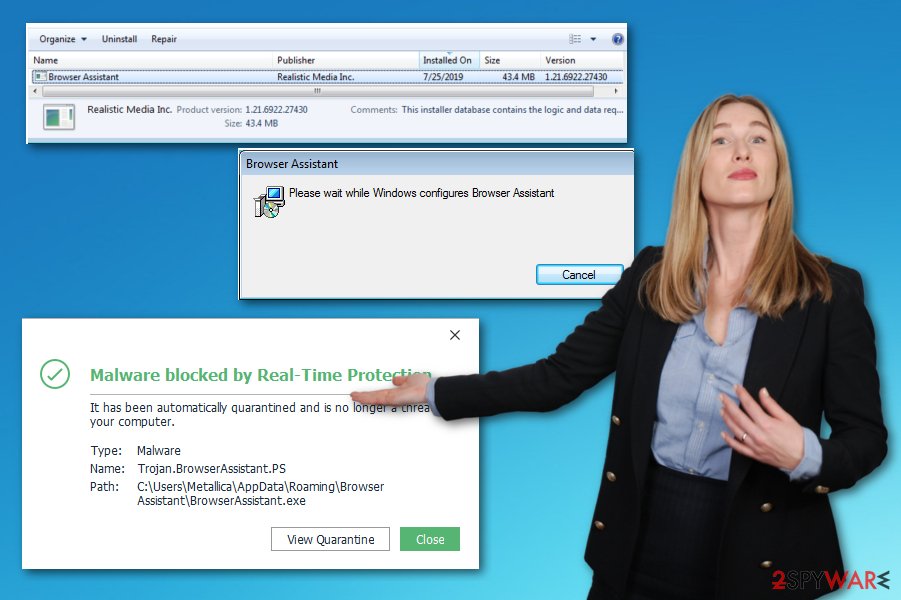
To fight the malware completely, you need to get rid of all the associated files, applications, and terminate processes considered to be malicious. Rely on professional AV tools and try to fix virus damage in the system with repair software like FortectIntego.
Since adware can install any ad-supported PUP and expose you to advertising material, malicious pages, your data is at risk. Redirects-based threats focus on techniques that generate money, so data tracking and personalized commercial content are some of the methods.
However, this means that when Browser Assistant is present on the machine, tags, cookies, pixels, and other tools designed to collect web surfing data get employed. Since you get exposed to other sites where ad-tracking techniques are present and malicious codes may get triggered. Also, experts[3] note that the computer can get damaged by more serious malware than adware or browser hijacker due to content online that is not controlled and can be unsafe.
Try to ignore all the redirects to phishing pages and promotional ads because clicking on such content gets to you malicious pages and makes adware more persistent since it has more time on the device. Run a full system scan with anti-malware tools, so all the threats and malicious programs get terminated entirely. 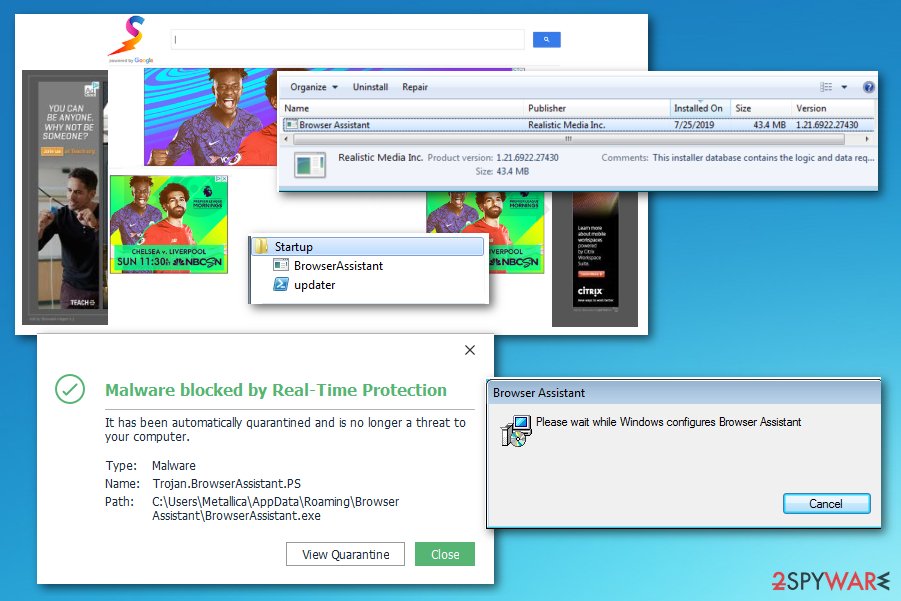
The internet is filled with questionable PUPs and malware
Typically, potentially unwanted programs are downloaded from sites that promote and distribute other applications with questionable purposes. In most cases, these pages also include additional freeware in the bundles, and during the shady installation, software gets installed unnoticed.
Insecure installations load useless applications and make certain downloads when the user is in a hurry and skips through important steps by choosing recommended or Quick options instead of Advanced/Custom installations. If you do this, you can prevent problems by unselecting attachments, media player,s suspicious optimizers, and other files.
Unfortunately, when altered or maliciously infected executable files and trojans end up on the machine, there is little you can do. Such malware mainly spreads via malicious sites and email notifications containing payload droppers. Paying attention to any content online is a crucial thing because when you avoid opening suspicious emails or visiting misleading sites, you can also avoid cyber infections.
Get rid of all the traces and possible functionalities of malware
Remember that the BrowserAssistant virus can be set to run on the machine as different processes and affect separate parts of the computer. When it is installed it behaves silently and makes all the changes to interfere with persistence and virus removal, file recovery functions.
To remove adware once and for all, choose a reliable anti-malware tool and run the application on your machine. A full system scan that such software performs reveals all the issues and indicates possibly malicious files, applications, so you can eliminate potential threats and improve the performance.
Browser Assistant removal requires such professional programs because of the many functionalities this trojan/ PUP bundler has. The name is associated with a heuristic name indicating Trojan and malicious software, so run the system check to remove the virus with all the related files. Then repair the damage with PC optimizer that can help with corrupted Windows registry and startup entries.
You may remove virus damage with a help of FortectIntego. SpyHunter 5Combo Cleaner and Malwarebytes are recommended to detect potentially unwanted programs and viruses with all their files and registry entries that are related to them.
Getting rid of Browser Assistant. Follow these steps
Uninstall from Windows
Try to clean the machine from any traces of malware
Instructions for Windows 10/8 machines:
- Enter Control Panel into Windows search box and hit Enter or click on the search result.
- Under Programs, select Uninstall a program.

- From the list, find the entry of the suspicious program.
- Right-click on the application and select Uninstall.
- If User Account Control shows up, click Yes.
- Wait till uninstallation process is complete and click OK.

If you are Windows 7/XP user, proceed with the following instructions:
- Click on Windows Start > Control Panel located on the right pane (if you are Windows XP user, click on Add/Remove Programs).
- In Control Panel, select Programs > Uninstall a program.

- Pick the unwanted application by clicking on it once.
- At the top, click Uninstall/Change.
- In the confirmation prompt, pick Yes.
- Click OK once the removal process is finished.
Delete from macOS
Remove items from Applications folder:
- From the menu bar, select Go > Applications.
- In the Applications folder, look for all related entries.
- Click on the app and drag it to Trash (or right-click and pick Move to Trash)

To fully remove an unwanted app, you need to access Application Support, LaunchAgents, and LaunchDaemons folders and delete relevant files:
- Select Go > Go to Folder.
- Enter /Library/Application Support and click Go or press Enter.
- In the Application Support folder, look for any dubious entries and then delete them.
- Now enter /Library/LaunchAgents and /Library/LaunchDaemons folders the same way and terminate all the related .plist files.

Remove from Microsoft Edge
This browser can get affected by malicious JavaScript codes that injects, so make sure to terminate any add-ons and extensions manually
Delete unwanted extensions from MS Edge:
- Select Menu (three horizontal dots at the top-right of the browser window) and pick Extensions.
- From the list, pick the extension and click on the Gear icon.
- Click on Uninstall at the bottom.

Clear cookies and other browser data:
- Click on the Menu (three horizontal dots at the top-right of the browser window) and select Privacy & security.
- Under Clear browsing data, pick Choose what to clear.
- Select everything (apart from passwords, although you might want to include Media licenses as well, if applicable) and click on Clear.

Restore new tab and homepage settings:
- Click the menu icon and choose Settings.
- Then find On startup section.
- Click Disable if you found any suspicious domain.
Reset MS Edge if the above steps did not work:
- Press on Ctrl + Shift + Esc to open Task Manager.
- Click on More details arrow at the bottom of the window.
- Select Details tab.
- Now scroll down and locate every entry with Microsoft Edge name in it. Right-click on each of them and select End Task to stop MS Edge from running.

If this solution failed to help you, you need to use an advanced Edge reset method. Note that you need to backup your data before proceeding.
- Find the following folder on your computer: C:\\Users\\%username%\\AppData\\Local\\Packages\\Microsoft.MicrosoftEdge_8wekyb3d8bbwe.
- Press Ctrl + A on your keyboard to select all folders.
- Right-click on them and pick Delete

- Now right-click on the Start button and pick Windows PowerShell (Admin).
- When the new window opens, copy and paste the following command, and then press Enter:
Get-AppXPackage -AllUsers -Name Microsoft.MicrosoftEdge | Foreach {Add-AppxPackage -DisableDevelopmentMode -Register “$($_.InstallLocation)\\AppXManifest.xml” -Verbose

Instructions for Chromium-based Edge
Delete extensions from MS Edge (Chromium):
- Open Edge and click select Settings > Extensions.
- Delete unwanted extensions by clicking Remove.

Clear cache and site data:
- Click on Menu and go to Settings.
- Select Privacy, search and services.
- Under Clear browsing data, pick Choose what to clear.
- Under Time range, pick All time.
- Select Clear now.

Reset Chromium-based MS Edge:
- Click on Menu and select Settings.
- On the left side, pick Reset settings.
- Select Restore settings to their default values.
- Confirm with Reset.

Remove from Mozilla Firefox (FF)
Remove dangerous extensions:
- Open Mozilla Firefox browser and click on the Menu (three horizontal lines at the top-right of the window).
- Select Add-ons.
- In here, select unwanted plugin and click Remove.

Reset the homepage:
- Click three horizontal lines at the top right corner to open the menu.
- Choose Options.
- Under Home options, enter your preferred site that will open every time you newly open the Mozilla Firefox.
Clear cookies and site data:
- Click Menu and pick Settings.
- Go to Privacy & Security section.
- Scroll down to locate Cookies and Site Data.
- Click on Clear Data…
- Select Cookies and Site Data, as well as Cached Web Content and press Clear.

Reset Mozilla Firefox
If clearing the browser as explained above did not help, reset Mozilla Firefox:
- Open Mozilla Firefox browser and click the Menu.
- Go to Help and then choose Troubleshooting Information.

- Under Give Firefox a tune up section, click on Refresh Firefox…
- Once the pop-up shows up, confirm the action by pressing on Refresh Firefox.

Remove from Google Chrome
Since this threat is focused on redirects and advertising material, go through the settings of your browser to clean anything suspicious off of the Chrome
Delete malicious extensions from Google Chrome:
- Open Google Chrome, click on the Menu (three vertical dots at the top-right corner) and select More tools > Extensions.
- In the newly opened window, you will see all the installed extensions. Uninstall all the suspicious plugins that might be related to the unwanted program by clicking Remove.

Clear cache and web data from Chrome:
- Click on Menu and pick Settings.
- Under Privacy and security, select Clear browsing data.
- Select Browsing history, Cookies and other site data, as well as Cached images and files.
- Click Clear data.

Change your homepage:
- Click menu and choose Settings.
- Look for a suspicious site in the On startup section.
- Click on Open a specific or set of pages and click on three dots to find the Remove option.
Reset Google Chrome:
If the previous methods did not help you, reset Google Chrome to eliminate all the unwanted components:
- Click on Menu and select Settings.
- In the Settings, scroll down and click Advanced.
- Scroll down and locate Reset and clean up section.
- Now click Restore settings to their original defaults.
- Confirm with Reset settings.

Delete from Safari
Remove unwanted extensions from Safari:
- Click Safari > Preferences…
- In the new window, pick Extensions.
- Select the unwanted extension and select Uninstall.

Clear cookies and other website data from Safari:
- Click Safari > Clear History…
- From the drop-down menu under Clear, pick all history.
- Confirm with Clear History.

Reset Safari if the above-mentioned steps did not help you:
- Click Safari > Preferences…
- Go to Advanced tab.
- Tick the Show Develop menu in menu bar.
- From the menu bar, click Develop, and then select Empty Caches.

After uninstalling this potentially unwanted program (PUP) and fixing each of your web browsers, we recommend you to scan your PC system with a reputable anti-spyware. This will help you to get rid of Browser Assistant registry traces and will also identify related parasites or possible malware infections on your computer. For that you can use our top-rated malware remover: FortectIntego, SpyHunter 5Combo Cleaner or Malwarebytes.
How to prevent from getting adware
Stream videos without limitations, no matter where you are
There are multiple parties that could find out almost anything about you by checking your online activity. While this is highly unlikely, advertisers and tech companies are constantly tracking you online. The first step to privacy should be a secure browser that focuses on tracker reduction to a minimum.
Even if you employ a secure browser, you will not be able to access websites that are restricted due to local government laws or other reasons. In other words, you may not be able to stream Disney+ or US-based Netflix in some countries. To bypass these restrictions, you can employ a powerful Private Internet Access VPN, which provides dedicated servers for torrenting and streaming, not slowing you down in the process.
Data backups are important – recover your lost files
Ransomware is one of the biggest threats to personal data. Once it is executed on a machine, it launches a sophisticated encryption algorithm that locks all your files, although it does not destroy them. The most common misconception is that anti-malware software can return files to their previous states. This is not true, however, and data remains locked after the malicious payload is deleted.
While regular data backups are the only secure method to recover your files after a ransomware attack, tools such as Data Recovery Pro can also be effective and restore at least some of your lost data.
- ^ Ebubekir Buber. How Companies Are Hacked via Malicious Javascript Code?. Itnext. IT and software platform.
- ^ What are adware tracking cookies? How do they work?. Quora. Question and answer platform.
- ^ Virusai. Virusai. Spyware related news.























