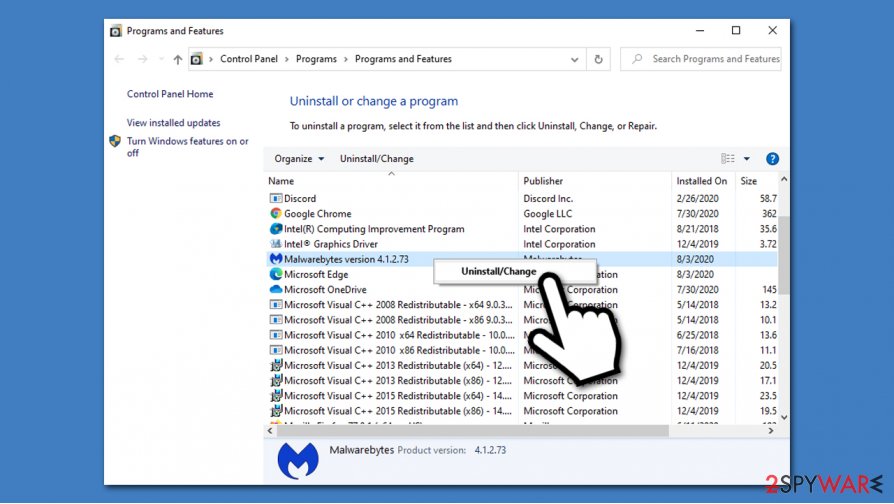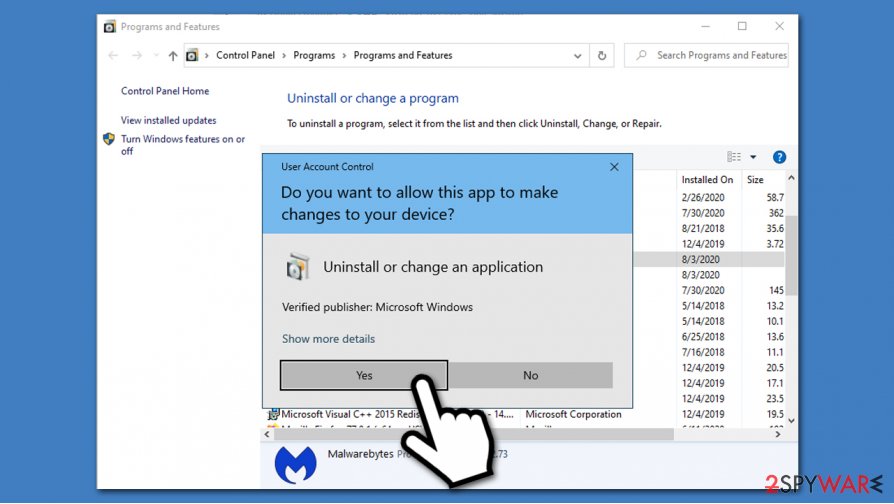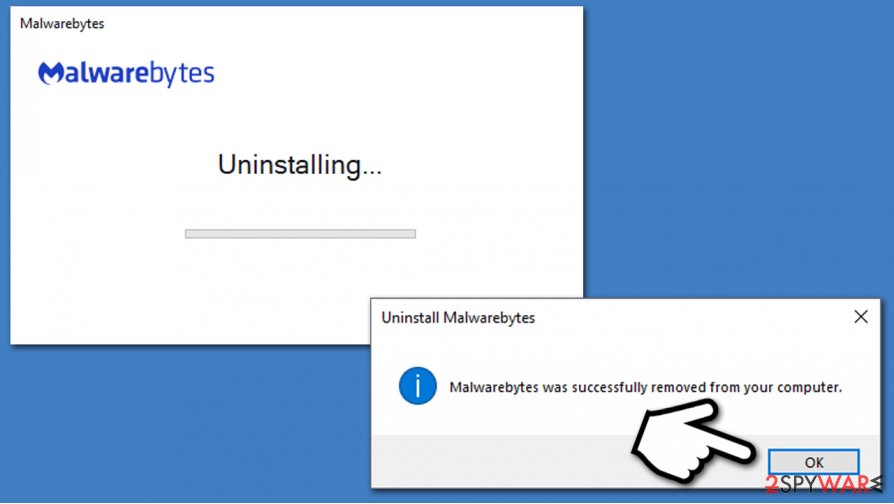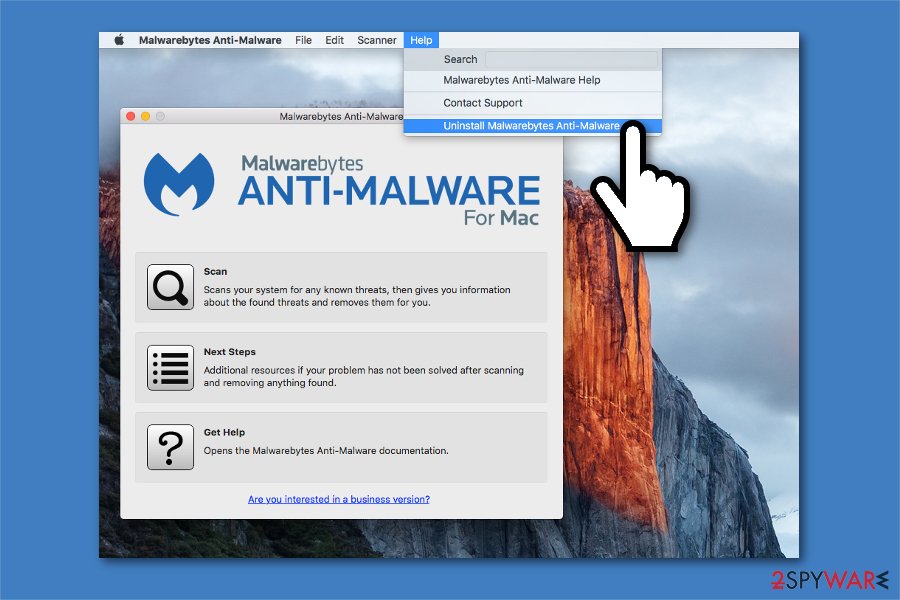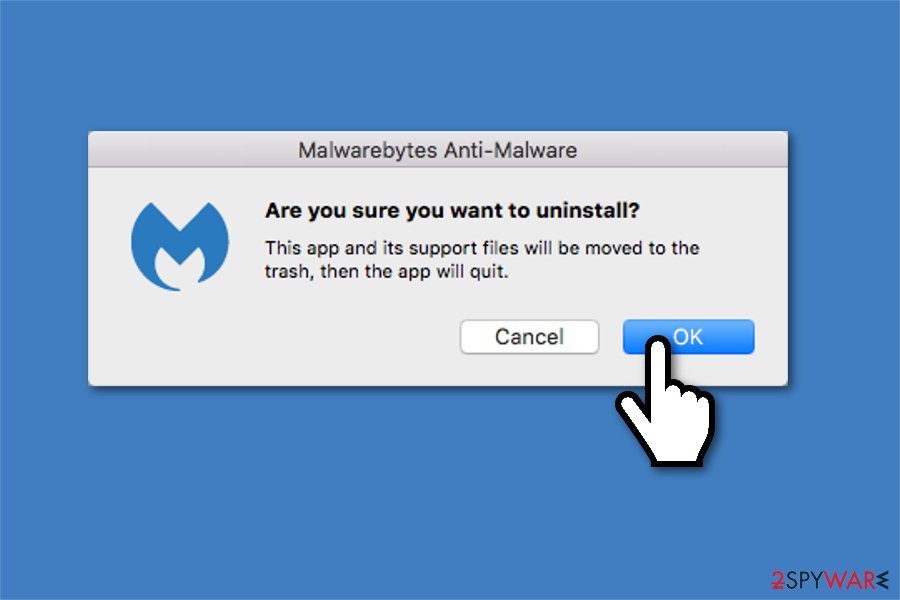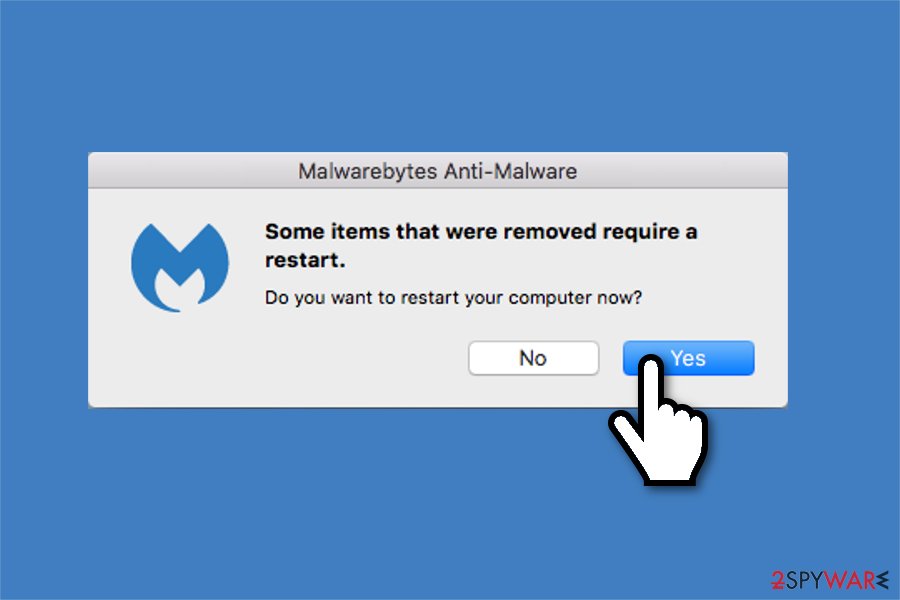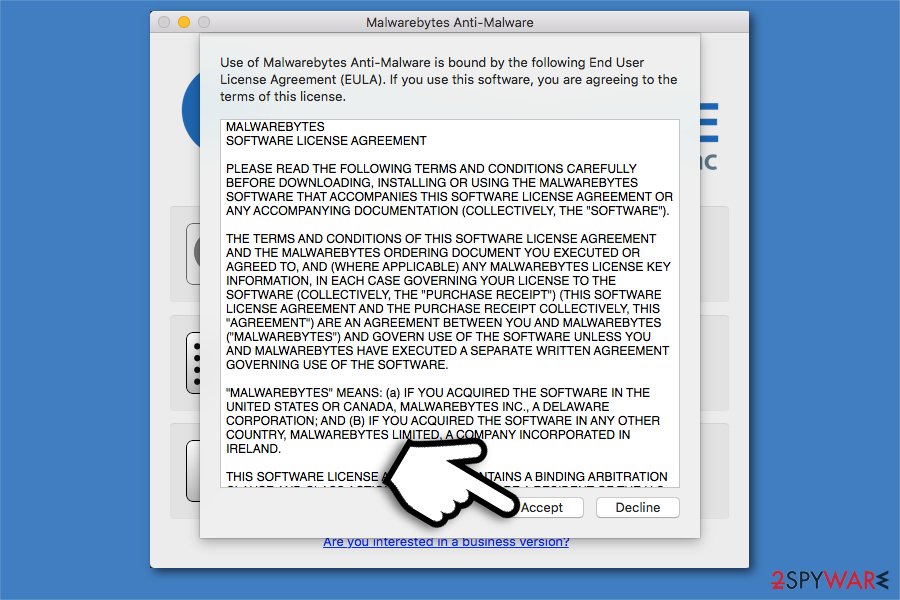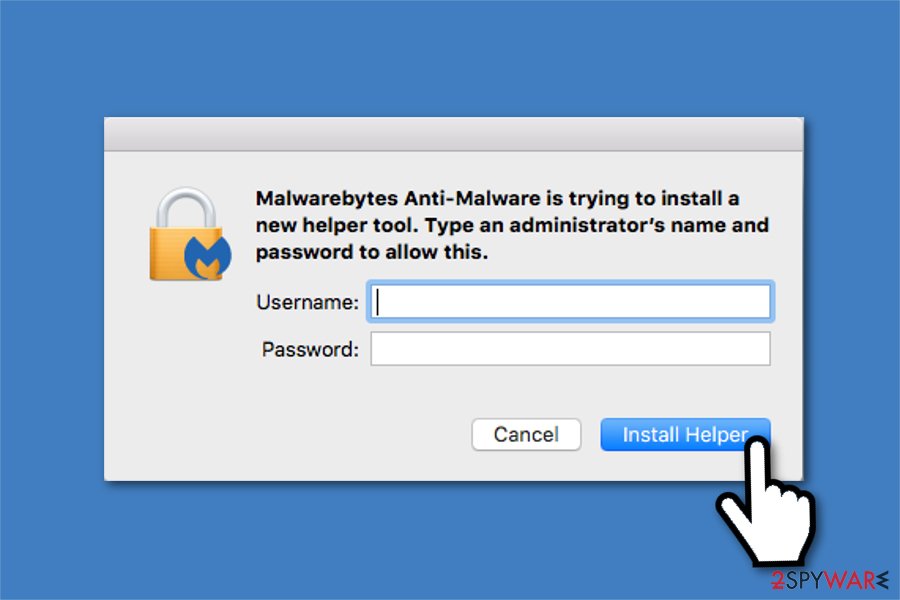How to uninstall Malwarebytes
Customer Support for Malwarebytes
Malwarebytes is a security software that uses a combination of behavioral, heuristic and signature-based detection methods to protect home users from various malware attacks. Currently, it is compatible with Windows 7/8/8.1/10/Vista/XP, MacOS 10.10 or higher, Android 4.4+, iOS 11 and later versions. Likewise, users can easily protect almost any device from numerous cyber threats with Malwarebytes.
We can make a quick Malwarebytes review for those who are interested — this security tool protects your files from being locked and held for a ransom, detects emerging cyber threats, prevents programs from being used against you, and helps you avoid phishing[1] websites as well as crush the latest scams.
Users can download Malwarebytes free version from the official website. The free trial allows people to enjoy all features for 14 days – this includes real-time protection from malware, exploit attacks, and malicious websites. However, once the trial expires, users can no longer use real-time protection function. Despite that, the antivirus still cleans the computer from already present infections, like potentially unwanted programs (PUPs)[2].
Although, some users might find real-time protection[3] essential and want to install Malwarebytes once the trial expires. You can purchase the premium version for $39.99 per year for one device. If you're going to use this malware removal software on multiple machines, Malwarebytes for home allows protecting up to five devices for $79.99 per year. For those willing to do a little extra for their security and privacy, users can also choose a Premium + Privacy plan for $84.99/year, which includes a free VPN and other useful features.
For more information, you can read a full Malwarebytes review. Those who no longer are satisfied with the antivirus can learn how to uninstall Malwarebytes by following the instructions below. However, we do not recommend leaving your device unprotected. Thus, after Malwarebytes uninstall, get another security tool immediately.
Malwarebytes Refund Policy
Once you purchase the Malwarebytes Premium version, you can ask for a refund if you are not satisfied with the product. However, the request must be filed within a 30 day period from the place of order. For that, you should contact Malwarebytes or 2CheckOut payment platform.
Users can ask for a refund for all Malwarebytes for Home products, including Windows, MacOS, Android, and iOS[4] antivirus tools.
Malwarebytes uninstall guide
As there are Malwarebytes products for different operating systems, our IT professionals have prepared detailed instructions on how to uninstall Malwarebytes from both Windows and Mac computers. You can find the step-by-step guidelines just below.
Uninstall Malwarebytes from Windows:
- Open the Start Menu and type Malwarebytes;
- Right-click on the application and select Uninstall;
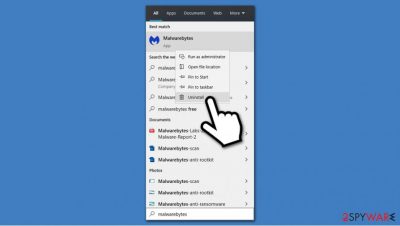
- Control Panel window will open;
- Locate Malwarebytes entry, right-click and select Uninstall/Change;

- Click Yes on the User Account Control (UAC)[5] pop-up window;

- Once the Uninstall wizard opens, select Yes to remove Malwarebytes;
- Wait for the uninstallation to complete and click OK to finish the procedure.

Uninstall Malwarebytes from Mac:
- Open Malwarebytes and go to Help section;

- Select Uninstall Malwarebytes Anti-Malware;

- Approve the uninstall procedure by clicking OK;

- Allow to restart the computer;

- Press Agree to install the helper tool;

- Enter Admin username and password and follow the guidelines on the uninstall wizard.
- ^ What Is Phishing?. Phishing. Latest phishing threats.
- ^ Chris Hoffmann. PUPs Explained: What is a “Potentially Unwanted Program”?. How-To Geek. We Explain Technology.
- ^ Real-time protection. Malware Wiki. FANDOM powered by Wikia.
- ^ iOS. Wikipedia. The Free Encyclopedia.
- ^ Ciprian Adrian Rusen. What is UAC (User Account Control) and why you should never turn it off. Digital Citizen. Life in a digital world.