Search-7.com (Virus Removal Instructions) - Free Instructions
Search-7.com Removal Guide
What is Search-7.com?
Search-7.com is a rogue search engine that may display sponsored content and take full control over online traffic
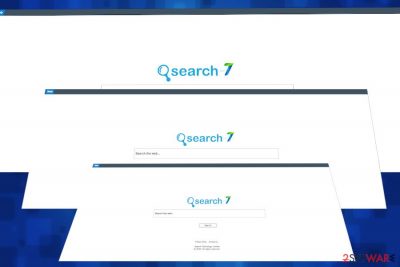
Search-7.com is a questionable URL that can settle down on any web browser as a default start page and search engine without authorization. The search has been developed by SEARCH TECHNOLOGY Ltd and attempts to impersonate legitimate search sites, such as Google or Bing. However, it should not be treated in the same manner as well-known search sites as it has hidden intentions, i.e. to display filtered search results, reroute visitors to sponsored sites, and inject web browsers with advertising material.
Although it looks like a legitimate application, some reputable AV engines[1] detect it as malware and consider it to be malicious. Besides, security experts admit that it's one of the browser-hijacking tools that fall for the potentially unwanted program (PUP) subcategory. Search-7.com virus is typically distributed via freeware packages as an “optional” extension, though it can hardly be opted out since it is usually disguised under Quick installation.
Those who experience Search-7.com redirects every day should better eliminate this browser tool to prevent security and privacy-related issues in the future. Based on recent research, this dubious application can track users by automatically capturing information, injecting tracking cookies, using web beacons, and third-party trackers to obtain both personally and non-personally identifiable information about its users. Besides, it allows third parties, affiliates, and advertising companies to display sponsored content, thus posing users' risk of being exposed to inappropriate domains.
| Name | Search-7.com |
| Developer | SEARCH TECHNOLOGY Ltd |
| Type | Browser hijacker |
| Sub-type | Potentially Unwanted Program (PUP) |
| Side effects | Alters web browser's settings without authorization. Can set Search-7.com as a start page, new tab URL, and search tool |
| Intrusive behavior | The search is basically used for the delivery of sponsored content and money-making from advertising. Therefore, it may display filtered search results, inject third-party ads on random websites, and trigger continuous redirects through doubtful domains |
| Danger | The danger is potential. The search is affiliated with various advertising companies, but it's not responsible for the content that they display. Thus, you may be represented with links and ads that reroute to insecure sites |
| Removal | If you have accidentally installed this hijacker as a component of freeware, we recommend scanning the machine with the anti-malware tool. Manual removal is also possible (free Search-7.com removal guide provided down below) |
| Optimization | Browser hijackers tend to create many registry entries that may be eliminated with FortectIntego tool to ensure a full system's optimization |
Search-7.com removal is not a must if you approve of the service that this search site provides. However, we'd like to warn you that it may trigger various problems and initiate unauthorized browser's alterations using administrative privileges and subsequently cause various browsing-related inconveniences.
Browser hijackers like Search-7.com primarily focus on the needs of affiliated parties as they get commission fees for sales that users make after clicking on provided sponsored links, pay-per-click revenue gained from the delivery of sponsored ads, and others. Therefore, performance is expected to be more intrusive than useful.
Experts recommend users to remove Search-7.com virus from any web browser because it poses a potential danger by injecting related files, programs, and entries that may control rebooting. In general, browser hijackers attempt to keep themself more persistent and prolong the time of existence.
However, in many cases, people do not notice Search-7.com infiltration until the following symptoms occur:
- the start page, search provider, new tab, and other browser's settings get related to Search-7.com;
- an attempt to visit the required website ends up with redirects to this site;
- some unfamiliar toolbars, extensions, and add-ons may be enabled without permission;
- web browser's speed diminishes significantly.
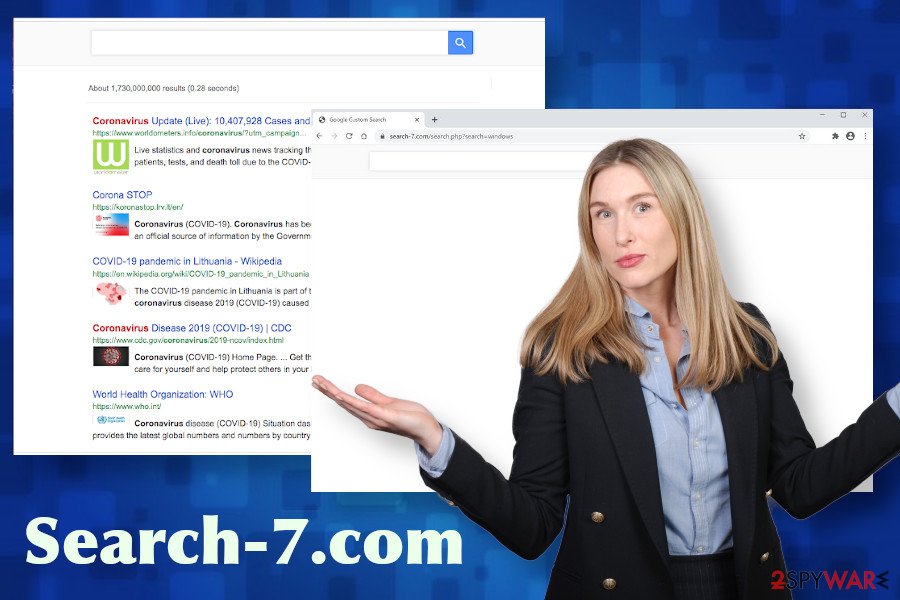
Apart from rather aggressive Search-7.com ads and ongoing redirects to sponsored sites, the removal of this PUP is recommended for privacy protection. As pointed out in the Privacy Policy[2] of the search, it employs several techniques to record both personal and non-personal information about its users:
SEARCH TECHNOLOGY Ltd may collect two types of information: 1) Personal Information, and 2(Anonymous Information. Personal Information means information that may directly or indirectly identify you, such as your name, address, email address, and telephone number. Anonymous Information means information that does not directly or indirectly identify you, such as the number of page views, link clicks, and login times.
The developer indicates that the Search-7.com virus may be used for harvesting the following details:
- name
- email address
- information you provided in public forums and/or social networks
- information you provided us including your device identifier
- IP address when you use the Site
- browsing history
Not only gathered information is used by the Search-7.com search. It may also be shared with affiliate parties, subsidiary companies, advertising companies, ad networks, etc. Consequently, you may expect to receive more and more specialized offers or experience redirects to domains that should supposedly raise your interest. Unfortunately, some of the ads or links may reroute to phishing sites, scam sites, or malware download websites like Flvto Youtube Downloader, Website Security Checker, Winner Download Manager, and others.
Therefore, we strongly recommend you to employ a professional anti-malware tool and remove Search-7.com hijacker to protect your privacy and improve online security. Besides, to prevent reinstall of this malware, employ FortectIntego, which may help you to get rid of useless registries and other related entries.
Being careful online can protect your privacy and ensure PCs security
All you need online is a bit of carefulness and a powerful security tool. Internet is full of temptations, such as dating, gambling, porn, gaming sites, and whatnot. However, it exerts from virusai.lt[3] recommend being extremely cautious when visiting such sites as they often contain dangerous content (ads, hyperlinks, fake software updates, etc.) that can be used for spreading malware and viruses.
Nevertheless, malware, browser hijackers, adware, and other intrusive browser-based apps can lurker in unexpected places, for instance, freeware installation setup. Applications that are distributed on shady third-party sites are often bundled with browser add-ons and toolbars, which travel as pre-selected items. Consequently, if the user does not pay attention to the Terms, EULA, Privacy Policy, and skips installation setup windows, he or she is very likely to end up with a web browser hijacked.
To prevent such happening, you should carefully select the freeware and its download source. Besides, it's advisable to read all information provided on the freeware installation wizard as you may be informed about a default installation of apps that you are not willing to install. To unpack the bundle, all you have to do is to remove the checkmarks next to the additional components.
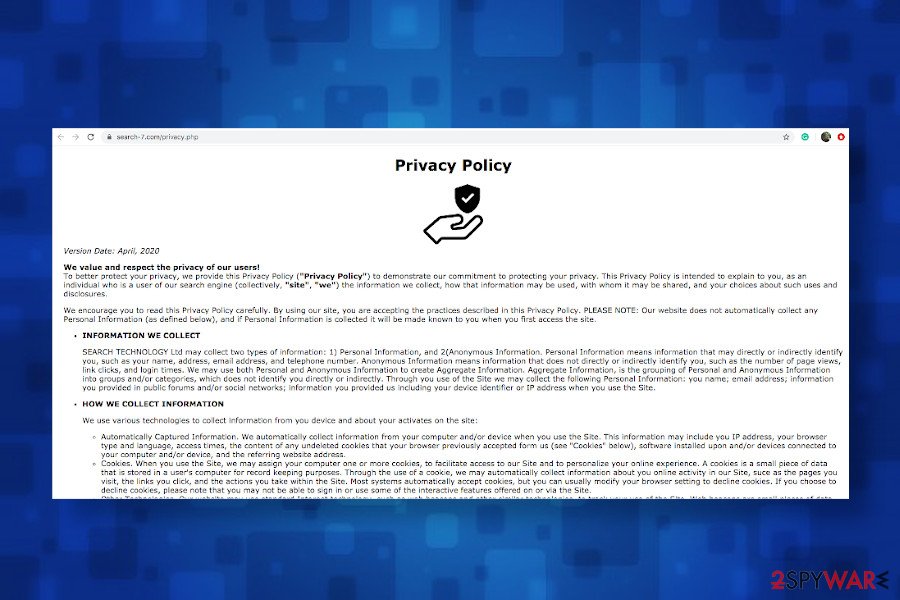
Eliminate Search-7.com malware from the system to prevent advertising
Search-7.com removal process depends on the type of device that it managed to infiltrate. According to experts, it can enter Windows PCs, Mac devices, and even mobile devices. Anyway, the easiest way to remove it is to use a professional anti-malware tool, which automatically terminates all PUPs from the system.
However, when the Search-7.com virus infiltrates the system, not only it injects browser-based entries but also establishes a connection with some system apps and creates some registry entries. While PUPs can be eliminated automatically with a proper tool, browser has to be reset manually as explained in the guide below.
Besides, users should ensure the proper maintenance of the machine. Leaving irrelevant registry entries and other PUP0-related files eventually cache the system and may diminish its performance. Therefore, upon a full Search-7.com removal, use FortectIntego utility to optimize the system and increase its performance.
You may remove virus damage with a help of FortectIntego. SpyHunter 5Combo Cleaner and Malwarebytes are recommended to detect potentially unwanted programs and viruses with all their files and registry entries that are related to them.
Getting rid of Search-7.com. Follow these steps
Uninstall from Windows
The following tutorial explains how to eliminate PUPs from Windows OS without using automatic malware removal programs.
Instructions for Windows 10/8 machines:
- Enter Control Panel into Windows search box and hit Enter or click on the search result.
- Under Programs, select Uninstall a program.

- From the list, find the entry of the suspicious program.
- Right-click on the application and select Uninstall.
- If User Account Control shows up, click Yes.
- Wait till uninstallation process is complete and click OK.

If you are Windows 7/XP user, proceed with the following instructions:
- Click on Windows Start > Control Panel located on the right pane (if you are Windows XP user, click on Add/Remove Programs).
- In Control Panel, select Programs > Uninstall a program.

- Pick the unwanted application by clicking on it once.
- At the top, click Uninstall/Change.
- In the confirmation prompt, pick Yes.
- Click OK once the removal process is finished.
Delete from macOS
If theSearch-7.com redirect virus disrupts your web browsing activities on Mac OS, follow this guide to clean it from malware.
Remove items from Applications folder:
- From the menu bar, select Go > Applications.
- In the Applications folder, look for all related entries.
- Click on the app and drag it to Trash (or right-click and pick Move to Trash)

To fully remove an unwanted app, you need to access Application Support, LaunchAgents, and LaunchDaemons folders and delete relevant files:
- Select Go > Go to Folder.
- Enter /Library/Application Support and click Go or press Enter.
- In the Application Support folder, look for any dubious entries and then delete them.
- Now enter /Library/LaunchAgents and /Library/LaunchDaemons folders the same way and terminate all the related .plist files.

Remove from Microsoft Edge
If a browser hijacker distorted your web browser settings, restore them for good. Microsoft Edge settings can be recovered by following these steps:
Delete unwanted extensions from MS Edge:
- Select Menu (three horizontal dots at the top-right of the browser window) and pick Extensions.
- From the list, pick the extension and click on the Gear icon.
- Click on Uninstall at the bottom.

Clear cookies and other browser data:
- Click on the Menu (three horizontal dots at the top-right of the browser window) and select Privacy & security.
- Under Clear browsing data, pick Choose what to clear.
- Select everything (apart from passwords, although you might want to include Media licenses as well, if applicable) and click on Clear.

Restore new tab and homepage settings:
- Click the menu icon and choose Settings.
- Then find On startup section.
- Click Disable if you found any suspicious domain.
Reset MS Edge if the above steps did not work:
- Press on Ctrl + Shift + Esc to open Task Manager.
- Click on More details arrow at the bottom of the window.
- Select Details tab.
- Now scroll down and locate every entry with Microsoft Edge name in it. Right-click on each of them and select End Task to stop MS Edge from running.

If this solution failed to help you, you need to use an advanced Edge reset method. Note that you need to backup your data before proceeding.
- Find the following folder on your computer: C:\\Users\\%username%\\AppData\\Local\\Packages\\Microsoft.MicrosoftEdge_8wekyb3d8bbwe.
- Press Ctrl + A on your keyboard to select all folders.
- Right-click on them and pick Delete

- Now right-click on the Start button and pick Windows PowerShell (Admin).
- When the new window opens, copy and paste the following command, and then press Enter:
Get-AppXPackage -AllUsers -Name Microsoft.MicrosoftEdge | Foreach {Add-AppxPackage -DisableDevelopmentMode -Register “$($_.InstallLocation)\\AppXManifest.xml” -Verbose

Instructions for Chromium-based Edge
Delete extensions from MS Edge (Chromium):
- Open Edge and click select Settings > Extensions.
- Delete unwanted extensions by clicking Remove.

Clear cache and site data:
- Click on Menu and go to Settings.
- Select Privacy, search and services.
- Under Clear browsing data, pick Choose what to clear.
- Under Time range, pick All time.
- Select Clear now.

Reset Chromium-based MS Edge:
- Click on Menu and select Settings.
- On the left side, pick Reset settings.
- Select Restore settings to their default values.
- Confirm with Reset.

Remove from Mozilla Firefox (FF)
Remove dangerous extensions:
- Open Mozilla Firefox browser and click on the Menu (three horizontal lines at the top-right of the window).
- Select Add-ons.
- In here, select unwanted plugin and click Remove.

Reset the homepage:
- Click three horizontal lines at the top right corner to open the menu.
- Choose Options.
- Under Home options, enter your preferred site that will open every time you newly open the Mozilla Firefox.
Clear cookies and site data:
- Click Menu and pick Settings.
- Go to Privacy & Security section.
- Scroll down to locate Cookies and Site Data.
- Click on Clear Data…
- Select Cookies and Site Data, as well as Cached Web Content and press Clear.

Reset Mozilla Firefox
If clearing the browser as explained above did not help, reset Mozilla Firefox:
- Open Mozilla Firefox browser and click the Menu.
- Go to Help and then choose Troubleshooting Information.

- Under Give Firefox a tune up section, click on Refresh Firefox…
- Once the pop-up shows up, confirm the action by pressing on Refresh Firefox.

Remove from Google Chrome
Search-7.com extension can be enabled on Chrome without your permission. In order to get rid of it, use this guide.
Delete malicious extensions from Google Chrome:
- Open Google Chrome, click on the Menu (three vertical dots at the top-right corner) and select More tools > Extensions.
- In the newly opened window, you will see all the installed extensions. Uninstall all the suspicious plugins that might be related to the unwanted program by clicking Remove.

Clear cache and web data from Chrome:
- Click on Menu and pick Settings.
- Under Privacy and security, select Clear browsing data.
- Select Browsing history, Cookies and other site data, as well as Cached images and files.
- Click Clear data.

Change your homepage:
- Click menu and choose Settings.
- Look for a suspicious site in the On startup section.
- Click on Open a specific or set of pages and click on three dots to find the Remove option.
Reset Google Chrome:
If the previous methods did not help you, reset Google Chrome to eliminate all the unwanted components:
- Click on Menu and select Settings.
- In the Settings, scroll down and click Advanced.
- Scroll down and locate Reset and clean up section.
- Now click Restore settings to their original defaults.
- Confirm with Reset settings.

Delete from Safari
Remove unwanted extensions from Safari:
- Click Safari > Preferences…
- In the new window, pick Extensions.
- Select the unwanted extension and select Uninstall.

Clear cookies and other website data from Safari:
- Click Safari > Clear History…
- From the drop-down menu under Clear, pick all history.
- Confirm with Clear History.

Reset Safari if the above-mentioned steps did not help you:
- Click Safari > Preferences…
- Go to Advanced tab.
- Tick the Show Develop menu in menu bar.
- From the menu bar, click Develop, and then select Empty Caches.

After uninstalling this potentially unwanted program (PUP) and fixing each of your web browsers, we recommend you to scan your PC system with a reputable anti-spyware. This will help you to get rid of Search-7.com registry traces and will also identify related parasites or possible malware infections on your computer. For that you can use our top-rated malware remover: FortectIntego, SpyHunter 5Combo Cleaner or Malwarebytes.
How to prevent from getting browser hijacker
Protect your privacy – employ a VPN
There are several ways how to make your online time more private – you can access an incognito tab. However, there is no secret that even in this mode, you are tracked for advertising purposes. There is a way to add an extra layer of protection and create a completely anonymous web browsing practice with the help of Private Internet Access VPN. This software reroutes traffic through different servers, thus leaving your IP address and geolocation in disguise. Besides, it is based on a strict no-log policy, meaning that no data will be recorded, leaked, and available for both first and third parties. The combination of a secure web browser and Private Internet Access VPN will let you browse the Internet without a feeling of being spied or targeted by criminals.
No backups? No problem. Use a data recovery tool
If you wonder how data loss can occur, you should not look any further for answers – human errors, malware attacks, hardware failures, power cuts, natural disasters, or even simple negligence. In some cases, lost files are extremely important, and many straight out panic when such an unfortunate course of events happen. Due to this, you should always ensure that you prepare proper data backups on a regular basis.
If you were caught by surprise and did not have any backups to restore your files from, not everything is lost. Data Recovery Pro is one of the leading file recovery solutions you can find on the market – it is likely to restore even lost emails or data located on an external device.
- ^ search-7.com analysis. VirusTotal. Free file and URL scanner.
- ^ Privacy Policy. Search-7.com. Privacy Policy section.
- ^ SAUGUMO IR VIRUSŲ NAUJIENOS. Virusai. Virus and spyware news.























