Hp.myway.com (Virus Removal Guide) - updated Jun 2020
Hp.myway.com Removal Guide
What is Hp.myway.com?
Hp.myway.com is a Mindspark LLC browser hijacker that can settle down on any web browser and start delivering sponsored content
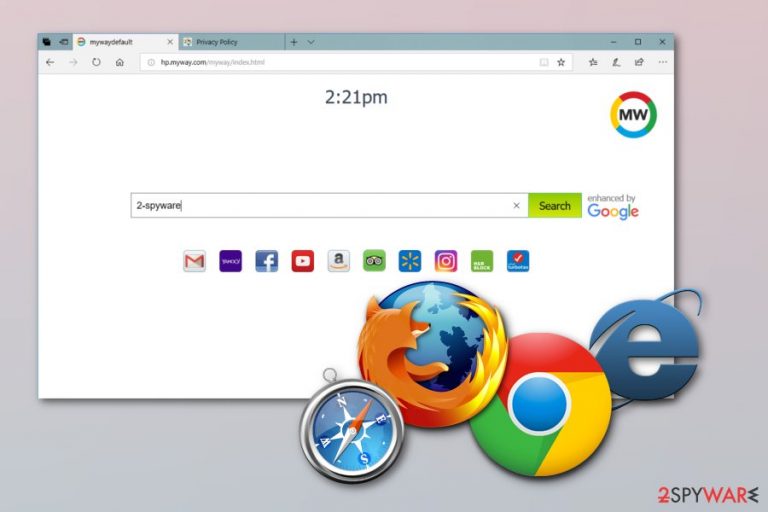
Hp.myway.com is a search engine[1] which spreads bundled with untrustworthy Mindspark Interactive Network, Inc. and APN, LLC apps, including TypingFanatic, ReadingFanatic, MyAudioTab Toolbar, MyDocsHere Toolbar, and tens of others.
The Mindspark company has been considered as a virus as it has been developing potentially unwanted programs (PUPs) for many years and spreading them bundled with freeware. Most of its products are set to promote the Hp.myway.com search provider. Unfortunately, the latter may alter web browsers (Google Chrome, Mozilla Firefox, Internet Explorer, Microsoft Edge, Opera, etc.) without requiring for user's permission properly.
Because of its ability to install secretly and modify browsers against the user's will, some people call this system tool Hp.myway.com virus. Nevertheless, it does not work as a malicious cyber infection. Its primary function is to boost traffic to the sites of the affiliate parties and, for that, it displays preselected search results and generates intrusive third-party ads.
| Name | Hp.myway.com |
|---|---|
| Previously knew as | Search.myway.com |
| Type | Browser hijacker |
| Sub-type | Potentially Unwanted Program (PUP) |
| Symptoms | Homepage, new tab URL, and search zone are set to Hp.myway.com. It may interchanged by search.myway.com or search.ask.com |
| Related to | TypingFanatic, ReadingFanatic, Total recipe search, DictionaryBoss Toolbar, Internet Speed Tracker, EasyPDFCombine Toolbar, HowToSimplified, EasyHomeDecorating Toolbar, MyAudioTab Toolbar, MyDocsHere Toolbar, EasyPDFcombine, From Doc to PDF, EasyHomeDecorating, PDFconverterHQ, MergeDocsNow, HowToSimplified, GardeningEnthusiast, MapsGalaxy, MyScrapNook, CryptoPriceSearch, Your Template Finder, TaxInfoHelp, BitcoinPriceSearch, GetPoliticalNews, My Forms Finder, TaxCenterNow, StudyHQ, HoroscopeBuddy, ConvertersNow, MyEasyLotto, HolidayPhotoEdit, AstrologySearcher, ConvertDocsOnline, FormFetcherPro, EasyPackageTracker, GetFlightInfo, SimplePictureEdit, MyTransitGuide, FileConvertOnline, CalendarSpark, FileShareFanatic, EasyDirectionsFinder, etc. |
| Annoying activities | It can provide misleading search query results, can produce unwanted content, generate sponsored ads, initiates redirects, etc. |
| Distribution | Through bundles or rogue Internet sites |
| Prevention | Avoid using secondary installers, stay away from unrecognizable websites |
| Removal | PUPs can be eliminated with a proper anti-malware tool or manually examining the apps installed on the machine. |
| Maintenance | Regardless of which removal method is selected, the system requires additional maintenance. Unwanted malware remnants from Windows registries and other directories can be deleted with FortectIntego tool |
We have decided to take a closer look at this program and find out why computer users claim that this search engine did hijack their browsers without their knowledge. Furthermore, we have opened its Terms of Use document and Privacy Policy document as well, and we have discovered that it collects a certain type of data about computer user’s activity on the Internet. According to the developers of this search engine, search products can collect:
your IP address, your browser type and language, and other browser-related information, a time-stamp, the keyword query, search query text, search results clicked, pages viewed, search history” and similar information. According to them, we or these third-parties may use the collected information to provide advertisements of interest to you.
As we have tested the indicated search engine, we have noticed that it provides a significant number of sponsored search outcomes, which are marked as ads. You have to scroll down to the bottom of the page to see the actual search results on every individual results page. Such amount of promotional content can be annoying, especially if you are looking for certain information in a hurry.
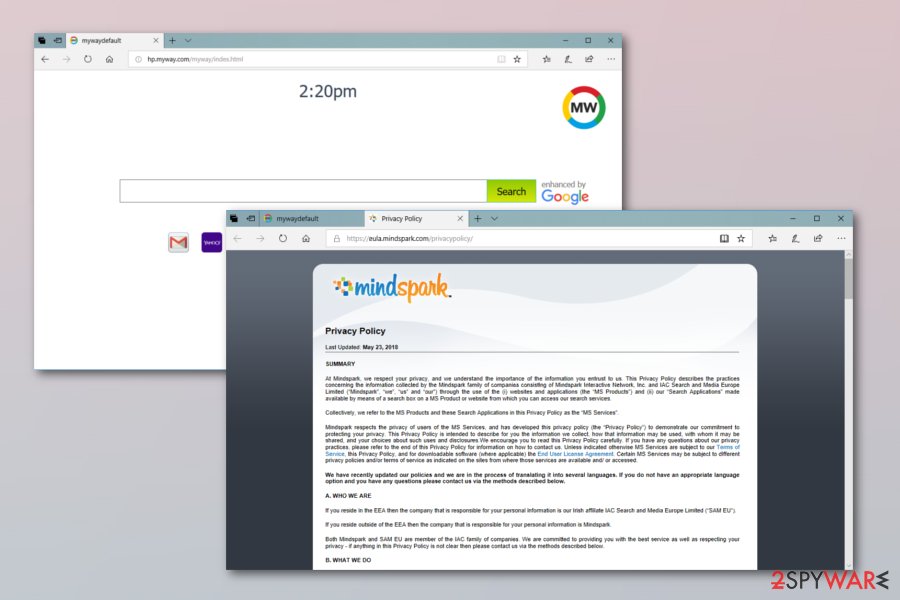
If you do not want to keep this search engine as default on your browser, you have to remove the application that has set it as your homepage. Hp.Myway.com removal can be completed with a help of guidelines that are provided below or you can download and install a reliable anti-malware program such as FortectIntego to perform the elimination in a more effective way.
Moreover, you need to remove Hp.myway.com virus because it does not bring any true value for the user and only overloads your web browser with unwanted additional content. Nevertheless, this fake search engine can provide misleading search query results each time you search via the new engine. Avoid such annoying and unwanted activity by getting rid of the components from your computer and browser.
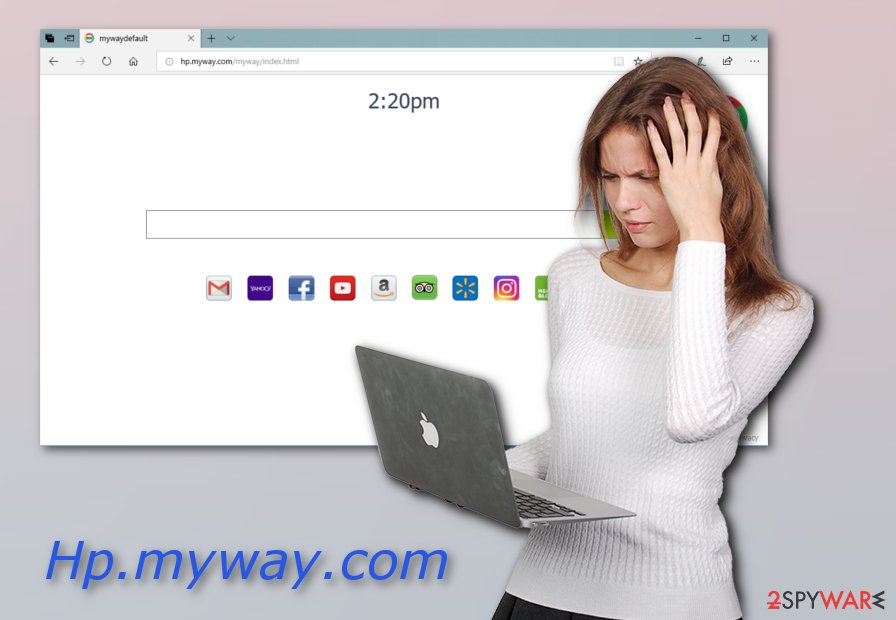
The activity of the hp.myway.com related apps has increased in 2020
Mindspark’s apps have been most actively distributed within 2016 and 2018. The year 2019 has been seen as a decrease in the release of browser hijackers owned by this company for unknown reasons.
Nevertheless, people started reporting Hp.myway.com virus attacks pointing out the newly released browser-hijacking applications. While most of them are non-malicious, experts recommend staying away from them due to misleading behavior and potentially dangerous domains that they may be promoted.

Besides, each of the Mindspark’s apps has an in-built set of cookies and other tracking software that is aimed at recording users’ browsing activity logs. Note that these PUPs are often distributed via Chrome Web Store, Google Play Store, or other legitimate sources, including professional-looking official websites. At the moment, hp.myway.com redirects are most actively triggered by the following toolbars:
MyAudioTab Toolbar
MyAudioTab is one of the latest Mindspark’s toolbars that is used for spreading MyWay.com browser hijacker. People can fall for downloading this browser toolbar believing that it will convert AIFF and WAV files to MP3 or MP3 files to OGG for free. Besides, it claims to provide users with the latest music news and videos.
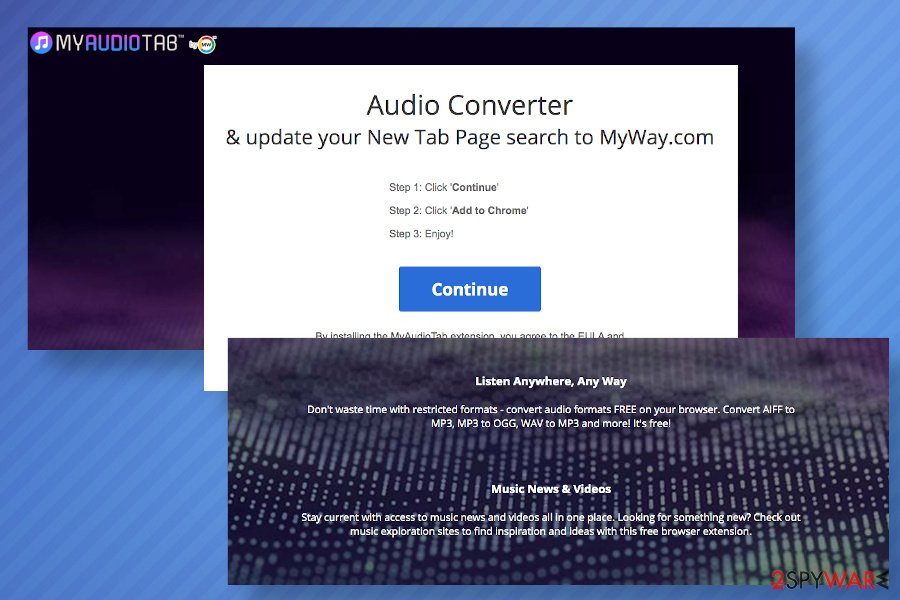
It’s not clear whether the service the MyAudioTab redirect virus triggers is bogus. It may work. However, the toolbar initiates a handful of additional activities, including:
- alters web browser’s settings without requiring permission properly;
- can create artificial web traffic by presenting users with the sponsored content;
- can generate sponsored ads during web browsing, which can reroute users to doubtful websites;
- may cause difficulties when trying to remove MyAudioTab toolbar from Chrome and other browsers;
- can use tracking cookies in order to harvest users’ IP addresses, search queries, websites visited, clicks, geolocation, and similar personally non-identifiable details.
Although it's non-malicious, MyAudioTab removal is the first thing that you should take care of if the web browser started redirects to highly questionable sites.
MyDocsHere Toolbar
MyDocsHere by Mindspark LLC is yet another intrusive browser hijacker that has been found circulating on various freeware download sites as a stand-alone installer and secondary freeware installer. The developers employ tricky tactics to increase the downloads, i.e. they represent it as a “Free “Work From Home” Office Tool”, so having in mind the constraints due to Coronavirus pandemic, many people keep looking for tools to improve their work from home experience.
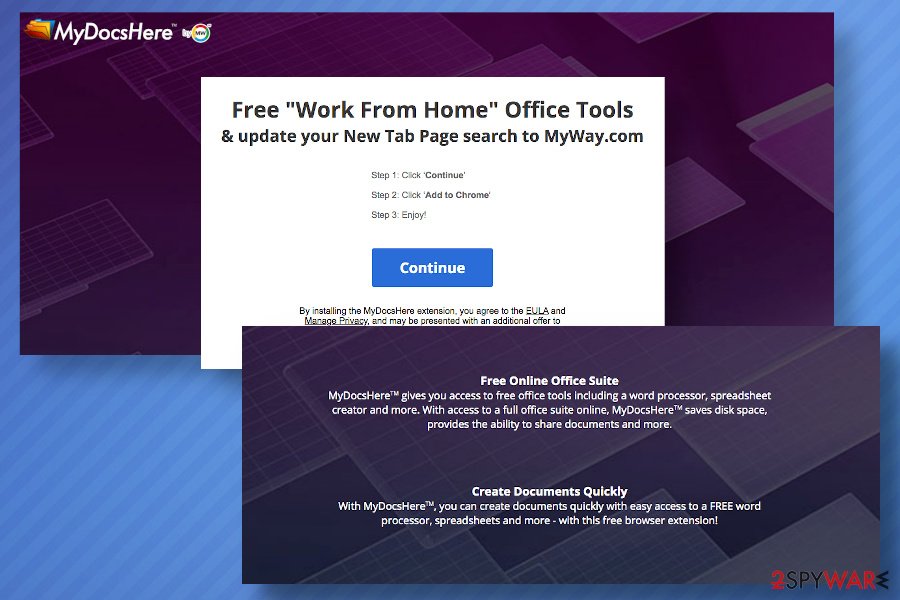
However, we do not recommend installing this toolbar and believe in those who call it a MyDocsHere virus. The toolbar is basically used as an advertising platform, which is why it initiates various browser-based modifications and make people see the content that it wants them to see.
Upon the success of the MyDocsHere toolbar injection into Chrome and other web browsers, search.ask.com, search.myway.com, or hp.myway.com becomes a default start page and the sponsored Ask search delivers the results. In addition, you may notice unfamiliar toolbars injected, extensions enabled, and other features that you haven't required.
Despite being intrusive, the MyDocsHere removal is highly recommended as people may get exposed to intrusive third-party content. As pointed out in the EULA[2]:
The Ask Apps Products may integrate, be integrated into, bundled, or be provided in connection with third-party services, feeds and/or content. If you are installing an Ask Apps Product that includes third party services and third party content, such services and content are subject to such third party's terms of services and privacy policies, which may be found on the relevant Third Party Partner's website. Ask Apps Products may provide access to search results or other links to Third Party Partner websites or resources.
The infiltration of PUPs may be the consequence of reckless freeware installation
According to IT researchers from Virusai.lt[3], various system tools as search engines are a result of a browser hijacker installation. Such dubious components have more than one distribution technique. PUPs like this can spread through:
- Bundles. You can get your browser homepage and search engine modified if you download and install a browser-hijacking app through a deceptive marketing method called “bundling”. PUPs often come together with regular programs and are permitted to install when users carelessly complete downloading and installing steps;
- Rogue websites. There are many websites which you can find filled with dubious-looking content. Some of them might include various potentially unwanted programs[4] and their components which get installed into the system due to an accidental click on a questionable link.
Typically, dubious software suggestions are included within Default/Standard installation settings, and if you want to refuse to install additional apps, you have to opt them out via Custom/Advanced settings. Moreover, avoid visiting unknown websites and immediately eliminate those which you have accidentally entered.
Get rid of Hp.myway.com search site and the associated applications
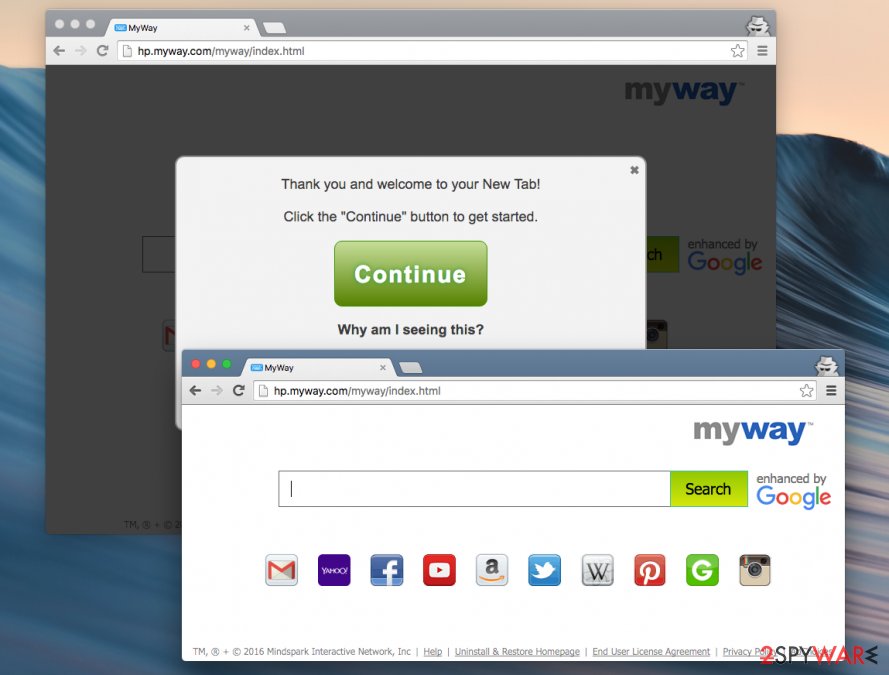
If you have encountered a new dubious search engine in your web browser and decided to remove Hp.myway.com virus permanently, you will need to perform some actions on your own. Go to your affected browser and eliminate all questionable browser extensions and plug-ins you manage to discover. However, if this sounds too complicated for you, you can also choose to perform the elimination automatically.
Proceed with the Hp.myway.com removal by using reliable anti-malware tools. You can choose from our suggested list or one that you are likely to use. Note that this method is way faster and more suitable for less-experienced users. However, after the elimination is completed, make sure you refresh all browsers that had the dubious component installed.
You may remove virus damage with a help of FortectIntego. SpyHunter 5Combo Cleaner and Malwarebytes are recommended to detect potentially unwanted programs and viruses with all their files and registry entries that are related to them.
Getting rid of Hp.myway.com. Follow these steps
Uninstall from Windows
Get rid of Hp.myway.com from Windows OS by following these steps:
Instructions for Windows 10/8 machines:
- Enter Control Panel into Windows search box and hit Enter or click on the search result.
- Under Programs, select Uninstall a program.

- From the list, find the entry of the suspicious program.
- Right-click on the application and select Uninstall.
- If User Account Control shows up, click Yes.
- Wait till uninstallation process is complete and click OK.

If you are Windows 7/XP user, proceed with the following instructions:
- Click on Windows Start > Control Panel located on the right pane (if you are Windows XP user, click on Add/Remove Programs).
- In Control Panel, select Programs > Uninstall a program.

- Pick the unwanted application by clicking on it once.
- At the top, click Uninstall/Change.
- In the confirmation prompt, pick Yes.
- Click OK once the removal process is finished.
Delete from macOS
If this system tool appeared in your Mac OS X, follow these instructions to complete the elimination:
Remove items from Applications folder:
- From the menu bar, select Go > Applications.
- In the Applications folder, look for all related entries.
- Click on the app and drag it to Trash (or right-click and pick Move to Trash)

To fully remove an unwanted app, you need to access Application Support, LaunchAgents, and LaunchDaemons folders and delete relevant files:
- Select Go > Go to Folder.
- Enter /Library/Application Support and click Go or press Enter.
- In the Application Support folder, look for any dubious entries and then delete them.
- Now enter /Library/LaunchAgents and /Library/LaunchDaemons folders the same way and terminate all the related .plist files.

Remove from Microsoft Edge
Eliminate all PUP-added components such as dubious browser extensions and plug-ins from your Microsoft Edge web browser:
Delete unwanted extensions from MS Edge:
- Select Menu (three horizontal dots at the top-right of the browser window) and pick Extensions.
- From the list, pick the extension and click on the Gear icon.
- Click on Uninstall at the bottom.

Clear cookies and other browser data:
- Click on the Menu (three horizontal dots at the top-right of the browser window) and select Privacy & security.
- Under Clear browsing data, pick Choose what to clear.
- Select everything (apart from passwords, although you might want to include Media licenses as well, if applicable) and click on Clear.

Restore new tab and homepage settings:
- Click the menu icon and choose Settings.
- Then find On startup section.
- Click Disable if you found any suspicious domain.
Reset MS Edge if the above steps did not work:
- Press on Ctrl + Shift + Esc to open Task Manager.
- Click on More details arrow at the bottom of the window.
- Select Details tab.
- Now scroll down and locate every entry with Microsoft Edge name in it. Right-click on each of them and select End Task to stop MS Edge from running.

If this solution failed to help you, you need to use an advanced Edge reset method. Note that you need to backup your data before proceeding.
- Find the following folder on your computer: C:\\Users\\%username%\\AppData\\Local\\Packages\\Microsoft.MicrosoftEdge_8wekyb3d8bbwe.
- Press Ctrl + A on your keyboard to select all folders.
- Right-click on them and pick Delete

- Now right-click on the Start button and pick Windows PowerShell (Admin).
- When the new window opens, copy and paste the following command, and then press Enter:
Get-AppXPackage -AllUsers -Name Microsoft.MicrosoftEdge | Foreach {Add-AppxPackage -DisableDevelopmentMode -Register “$($_.InstallLocation)\\AppXManifest.xml” -Verbose

Instructions for Chromium-based Edge
Delete extensions from MS Edge (Chromium):
- Open Edge and click select Settings > Extensions.
- Delete unwanted extensions by clicking Remove.

Clear cache and site data:
- Click on Menu and go to Settings.
- Select Privacy, search and services.
- Under Clear browsing data, pick Choose what to clear.
- Under Time range, pick All time.
- Select Clear now.

Reset Chromium-based MS Edge:
- Click on Menu and select Settings.
- On the left side, pick Reset settings.
- Select Restore settings to their default values.
- Confirm with Reset.

Remove from Mozilla Firefox (FF)
Follow these instructions to clean Firefox:
Remove dangerous extensions:
- Open Mozilla Firefox browser and click on the Menu (three horizontal lines at the top-right of the window).
- Select Add-ons.
- In here, select unwanted plugin and click Remove.

Reset the homepage:
- Click three horizontal lines at the top right corner to open the menu.
- Choose Options.
- Under Home options, enter your preferred site that will open every time you newly open the Mozilla Firefox.
Clear cookies and site data:
- Click Menu and pick Settings.
- Go to Privacy & Security section.
- Scroll down to locate Cookies and Site Data.
- Click on Clear Data…
- Select Cookies and Site Data, as well as Cached Web Content and press Clear.

Reset Mozilla Firefox
If clearing the browser as explained above did not help, reset Mozilla Firefox:
- Open Mozilla Firefox browser and click the Menu.
- Go to Help and then choose Troubleshooting Information.

- Under Give Firefox a tune up section, click on Refresh Firefox…
- Once the pop-up shows up, confirm the action by pressing on Refresh Firefox.

Remove from Google Chrome
According to research, Google Chrome is the most commonly used browser which increases the risk of attempts made on this web browser. If it got hijacked, follow this guide:
Delete malicious extensions from Google Chrome:
- Open Google Chrome, click on the Menu (three vertical dots at the top-right corner) and select More tools > Extensions.
- In the newly opened window, you will see all the installed extensions. Uninstall all the suspicious plugins that might be related to the unwanted program by clicking Remove.

Clear cache and web data from Chrome:
- Click on Menu and pick Settings.
- Under Privacy and security, select Clear browsing data.
- Select Browsing history, Cookies and other site data, as well as Cached images and files.
- Click Clear data.

Change your homepage:
- Click menu and choose Settings.
- Look for a suspicious site in the On startup section.
- Click on Open a specific or set of pages and click on three dots to find the Remove option.
Reset Google Chrome:
If the previous methods did not help you, reset Google Chrome to eliminate all the unwanted components:
- Click on Menu and select Settings.
- In the Settings, scroll down and click Advanced.
- Scroll down and locate Reset and clean up section.
- Now click Restore settings to their original defaults.
- Confirm with Reset settings.

Delete from Safari
Eliminate all unwanted content from Safari with the help of these steps:
Remove unwanted extensions from Safari:
- Click Safari > Preferences…
- In the new window, pick Extensions.
- Select the unwanted extension and select Uninstall.

Clear cookies and other website data from Safari:
- Click Safari > Clear History…
- From the drop-down menu under Clear, pick all history.
- Confirm with Clear History.

Reset Safari if the above-mentioned steps did not help you:
- Click Safari > Preferences…
- Go to Advanced tab.
- Tick the Show Develop menu in menu bar.
- From the menu bar, click Develop, and then select Empty Caches.

After uninstalling this potentially unwanted program (PUP) and fixing each of your web browsers, we recommend you to scan your PC system with a reputable anti-spyware. This will help you to get rid of Hp.myway.com registry traces and will also identify related parasites or possible malware infections on your computer. For that you can use our top-rated malware remover: FortectIntego, SpyHunter 5Combo Cleaner or Malwarebytes.
How to prevent from getting browser hijacker
Stream videos without limitations, no matter where you are
There are multiple parties that could find out almost anything about you by checking your online activity. While this is highly unlikely, advertisers and tech companies are constantly tracking you online. The first step to privacy should be a secure browser that focuses on tracker reduction to a minimum.
Even if you employ a secure browser, you will not be able to access websites that are restricted due to local government laws or other reasons. In other words, you may not be able to stream Disney+ or US-based Netflix in some countries. To bypass these restrictions, you can employ a powerful Private Internet Access VPN, which provides dedicated servers for torrenting and streaming, not slowing you down in the process.
Data backups are important – recover your lost files
Ransomware is one of the biggest threats to personal data. Once it is executed on a machine, it launches a sophisticated encryption algorithm that locks all your files, although it does not destroy them. The most common misconception is that anti-malware software can return files to their previous states. This is not true, however, and data remains locked after the malicious payload is deleted.
While regular data backups are the only secure method to recover your files after a ransomware attack, tools such as Data Recovery Pro can also be effective and restore at least some of your lost data.
- ^ Search Engine. Techopedia. IT definitions.
- ^ Ask Applications End User License Agreement And Privacy Policy. Mindspark. End User License Agreement.
- ^ Virusai.lt. Virusai. Spyware news.
- ^ Potentially unwanted program. Wikipedia. The free encyclopedia.
