Search.friendlysocket.com virus (Removal Guide) - updated Feb 2020
Search.friendlysocket.com virus Removal Guide
What is Search.friendlysocket.com virus?
Search.friendlysocket.com is a shady search tool that mostly appears on macOS systems
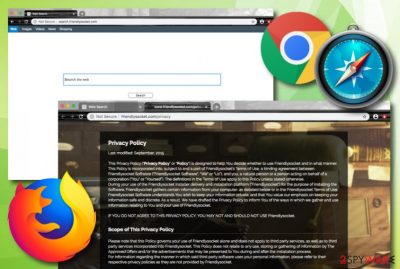
Search.friendlysocket.com virus may seem like an ordinary search tool but it truly falls in the browser hijacker category. Even though the home page of the tool is presented in English, the news section seems to be oriented toward Jewish speakers. However, most likely English speaking-users, American, UK[1]netizens are likely to notice this product. Friendlysocket aims to modify the web browser's default search engine, homepage, and new tab URL to its own. Afterward, the users are forced to complete search queries via the new search provider that gathers search results from another legitimate search engine -Yahoo. As you can see, there is no purpose for using the services provided by Search.friendlysocket.com as you can just employ the original search provider instead.
Furthermore, Search.friendlysocket.com seems identical to other questionable browser engines recently spotted online: Pogypon, Bitmotion, etc. These apps try to convince the user about their useful functionality. For example, they provide quick access to various web sources, social platforms, and e-shopping pages. However, note that browser hijackers often have a questionable reputation as they come secretly bundled with various free programs from the Internet.
| Name | Search.friendlysocket.com/Friendlysocket |
|---|---|
| Type/category | Browser hijacker/potentially unwanted program |
| Similar apps | Pogypon, Bitmotion |
| Activities | The browser hijacker aims to change major browser settings such as the default search engine, new tab URL, and the homepage to its own. Continuously, the PUP is likely to produce intrusive advertisements, redirect the user to sponsored sources, and collect non-personal information |
| Distribution | These types of products often come through bogus freeware and shareware that can be downloaded from questionable sources such as cnet.com, download.com, and soft32.com. Also, you can install browser hijackers from infectious advertisements and hyperlinks that you find on unsecured websites |
| Elimination | You can get rid of the browser-hijacking application with the help of reliable antimalware software or by using the manual step-by-step guidelines that have been added to the end of this article |
| Fix tip | If you have discovered some alterings on your Mac or Windows computer system, you can try repairing the device with the help of software such as FortectIntego |
Friendly socket Mac can appear in the Applications section of your Mac device. However, if it is a Windows computer that you are running, the browser hijacker might appear in the Programs & Features section and also fill the Task Manager with suspicious processes. Web browsers such as Google Chrome, Mozilla Firefox, Internet Explorer, Microsoft Edge, or Safari are also likely to get hijacked and their major settings modified.
Friendlysocket.com can also include questionable-looking browser extensions, plug-ins, and add-ons into your web browser that can serve for various purposes such as pay-per-click advertising[2] and redirecting. The browser hijacker might start spamming you with suspicious offers and deals during your browsing sessions in order to collect income from your clicks on the provided adverts.
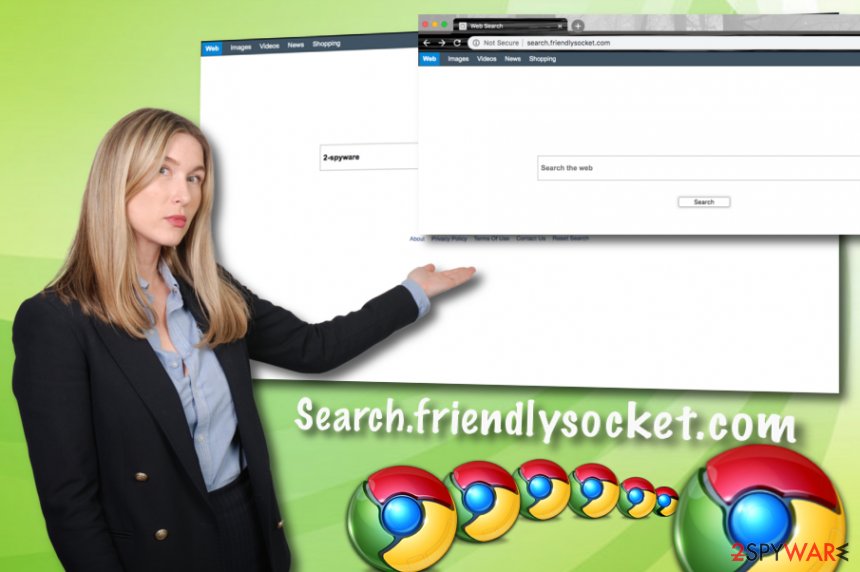
Furthermore, Search.friendlysocket.com can trick you into buying useless products or subscribing to unneeded services. So, be careful not to lose your money for stuff that you truly do not need. Also, the provided advertisements can aim to redirect you to sponsored sources where you can be loaded with even more suggestions. Nevertheless, you can get redirected to a potentially dangerous website that is filled with malicious pieces of software.
To continue, Search.friendlysocket.com might install flash cookies or pixels[3] into the hijacked web browser that allow tracking non-personal information. The PUP can spy on data such as your browser type, IP address, commonly visited websites, hyperlinks clicked, saved bookmarks, and similar details. According to the Privacy Policy, this type of information can be shared with other parties if it is found as beneficial:
We may share non-personally identifiable information with third parties, when this is required in order to provide, maintain or improve the Friendlysocket operation and services. We may NOT share personally identifiable information with any third party, except in an aggregated and/or statistical form.
If Search.friendlysocket.com initiates multiple activities per one session (advertising, redirecting, etc.), your web browser might start struggling to perform even simple actions as it will be overloaded with unnecessary work. The same can happen to your computer system and you might see changes in your CPU power level. If the energy rises over 60% and more, you can start receiving serious system slowdowns and even crashes.
However, avoiding such trouble is possible by performing the Search.friendlysocket.com removal process once you see that your browser settings such as the search engine, homepage, and new tab URL have been hijacked. Perform a full malware scan to identify the browser hijacker and all the additional components that it might have brought to your computer system. Also, if you have discovered any altered areas, you can try repairing them with a tool such as FortectIntego.
There are many reasons to remove Search.friendlysocket.com from your operating system and web browsers. You should know that you can always use an alternative and legitimate search engine instead of employing this program's services. Using Google, Bing, or Yahoo will be much safer and you can create the same shortcuts to popular web pages by adding bookmarks to the upper bar of your browser window.
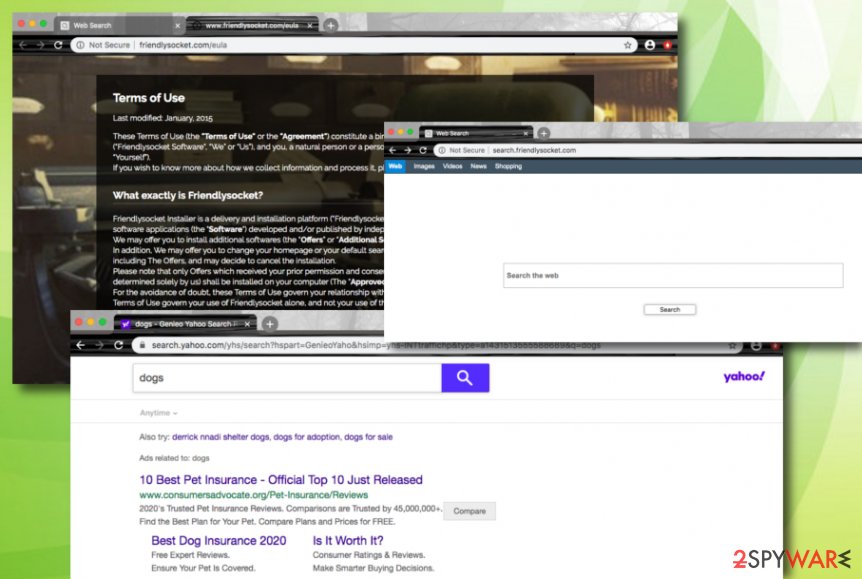
Ways to detect PUPs before they settle on your PC
This sort of hijacker is likely to be promoted through sponsored domains in the form of web scripts. You might have likely been redirected to this website after you clicked on a link in site overcrowded with fake “download” buttons.
There is also another common method for distributing PUP-like programs. They are pinned down to free applications, for instance, free file converters or media players. Thus, in order to spot them on time, it is recommended to opt for “Custom” settings instead of the “Recommended” settings and deselect all unwanted add-ons. Furthermore, you should avoid downloading software from untrustable sources such as cnet.com, download.com, or soft32.com.
In addition, browser hijackers can get downloaded from infectious advertisements that are distributed on third-party sources all over the Internet. If you are ever encouraged to proceed to a website that you consider not to be safe – do not do that. Also, always think twice before pressing on a particular ad as it might seak to plant a PUP on your computer system. Last but not least, employ reliable antimalware software and always check the program's virus-related alerts.
Delete Friendlysocket components from the OS and browsers
Since it is not an elaborate virus[4], you do not need to go through the troublesome elimination. You can remove Search.friendlysocket.com web scripts with the assistance of an anti-spyware program. This type of software can help you to get rid of the browser hijacker within a few minutes of time and delete all the additional products that it has brought to the computer system together with itself.
Alternatively, the below-provided instructions will come in handy as well if you are likely to get rid of the potentially unwanted program on your own. Full browser reset function facilitates Search.friendlysocket.com removal. Check whether it did not append any additional browser add-ons. You should search and refresh all of the possibly-infected web browsers, including Google Chrome, Mozilla Firefox, Internet Explorer, Microsoft Edge, and Safari.
You may remove virus damage with a help of FortectIntego. SpyHunter 5Combo Cleaner and Malwarebytes are recommended to detect potentially unwanted programs and viruses with all their files and registry entries that are related to them.
Getting rid of Search.friendlysocket.com virus. Follow these steps
Uninstall from Windows
Instructions for Windows 10/8 machines:
- Enter Control Panel into Windows search box and hit Enter or click on the search result.
- Under Programs, select Uninstall a program.

- From the list, find the entry of the suspicious program.
- Right-click on the application and select Uninstall.
- If User Account Control shows up, click Yes.
- Wait till uninstallation process is complete and click OK.

If you are Windows 7/XP user, proceed with the following instructions:
- Click on Windows Start > Control Panel located on the right pane (if you are Windows XP user, click on Add/Remove Programs).
- In Control Panel, select Programs > Uninstall a program.

- Pick the unwanted application by clicking on it once.
- At the top, click Uninstall/Change.
- In the confirmation prompt, pick Yes.
- Click OK once the removal process is finished.
Delete from macOS
To terminate the browser hijacker and all the suspicious products that it has included in your macOS device, you should apply the following steps.
Remove items from Applications folder:
- From the menu bar, select Go > Applications.
- In the Applications folder, look for all related entries.
- Click on the app and drag it to Trash (or right-click and pick Move to Trash)

To fully remove an unwanted app, you need to access Application Support, LaunchAgents, and LaunchDaemons folders and delete relevant files:
- Select Go > Go to Folder.
- Enter /Library/Application Support and click Go or press Enter.
- In the Application Support folder, look for any dubious entries and then delete them.
- Now enter /Library/LaunchAgents and /Library/LaunchDaemons folders the same way and terminate all the related .plist files.

Remove from Microsoft Edge
Delete unwanted extensions from MS Edge:
- Select Menu (three horizontal dots at the top-right of the browser window) and pick Extensions.
- From the list, pick the extension and click on the Gear icon.
- Click on Uninstall at the bottom.

Clear cookies and other browser data:
- Click on the Menu (three horizontal dots at the top-right of the browser window) and select Privacy & security.
- Under Clear browsing data, pick Choose what to clear.
- Select everything (apart from passwords, although you might want to include Media licenses as well, if applicable) and click on Clear.

Restore new tab and homepage settings:
- Click the menu icon and choose Settings.
- Then find On startup section.
- Click Disable if you found any suspicious domain.
Reset MS Edge if the above steps did not work:
- Press on Ctrl + Shift + Esc to open Task Manager.
- Click on More details arrow at the bottom of the window.
- Select Details tab.
- Now scroll down and locate every entry with Microsoft Edge name in it. Right-click on each of them and select End Task to stop MS Edge from running.

If this solution failed to help you, you need to use an advanced Edge reset method. Note that you need to backup your data before proceeding.
- Find the following folder on your computer: C:\\Users\\%username%\\AppData\\Local\\Packages\\Microsoft.MicrosoftEdge_8wekyb3d8bbwe.
- Press Ctrl + A on your keyboard to select all folders.
- Right-click on them and pick Delete

- Now right-click on the Start button and pick Windows PowerShell (Admin).
- When the new window opens, copy and paste the following command, and then press Enter:
Get-AppXPackage -AllUsers -Name Microsoft.MicrosoftEdge | Foreach {Add-AppxPackage -DisableDevelopmentMode -Register “$($_.InstallLocation)\\AppXManifest.xml” -Verbose

Instructions for Chromium-based Edge
Delete extensions from MS Edge (Chromium):
- Open Edge and click select Settings > Extensions.
- Delete unwanted extensions by clicking Remove.

Clear cache and site data:
- Click on Menu and go to Settings.
- Select Privacy, search and services.
- Under Clear browsing data, pick Choose what to clear.
- Under Time range, pick All time.
- Select Clear now.

Reset Chromium-based MS Edge:
- Click on Menu and select Settings.
- On the left side, pick Reset settings.
- Select Restore settings to their default values.
- Confirm with Reset.

Remove from Mozilla Firefox (FF)
Remove dangerous extensions:
- Open Mozilla Firefox browser and click on the Menu (three horizontal lines at the top-right of the window).
- Select Add-ons.
- In here, select unwanted plugin and click Remove.

Reset the homepage:
- Click three horizontal lines at the top right corner to open the menu.
- Choose Options.
- Under Home options, enter your preferred site that will open every time you newly open the Mozilla Firefox.
Clear cookies and site data:
- Click Menu and pick Settings.
- Go to Privacy & Security section.
- Scroll down to locate Cookies and Site Data.
- Click on Clear Data…
- Select Cookies and Site Data, as well as Cached Web Content and press Clear.

Reset Mozilla Firefox
If clearing the browser as explained above did not help, reset Mozilla Firefox:
- Open Mozilla Firefox browser and click the Menu.
- Go to Help and then choose Troubleshooting Information.

- Under Give Firefox a tune up section, click on Refresh Firefox…
- Once the pop-up shows up, confirm the action by pressing on Refresh Firefox.

Remove from Google Chrome
To eliminate all of the suspicious extensions and other additional components from your Google Chrome web browser, use the below-provided guiding instructions.
Delete malicious extensions from Google Chrome:
- Open Google Chrome, click on the Menu (three vertical dots at the top-right corner) and select More tools > Extensions.
- In the newly opened window, you will see all the installed extensions. Uninstall all the suspicious plugins that might be related to the unwanted program by clicking Remove.

Clear cache and web data from Chrome:
- Click on Menu and pick Settings.
- Under Privacy and security, select Clear browsing data.
- Select Browsing history, Cookies and other site data, as well as Cached images and files.
- Click Clear data.

Change your homepage:
- Click menu and choose Settings.
- Look for a suspicious site in the On startup section.
- Click on Open a specific or set of pages and click on three dots to find the Remove option.
Reset Google Chrome:
If the previous methods did not help you, reset Google Chrome to eliminate all the unwanted components:
- Click on Menu and select Settings.
- In the Settings, scroll down and click Advanced.
- Scroll down and locate Reset and clean up section.
- Now click Restore settings to their original defaults.
- Confirm with Reset settings.

Delete from Safari
To bring the Safari web browser back to its previous state and get rid of the browser hijacker, you should take a look at the following guidelines.
Remove unwanted extensions from Safari:
- Click Safari > Preferences…
- In the new window, pick Extensions.
- Select the unwanted extension and select Uninstall.

Clear cookies and other website data from Safari:
- Click Safari > Clear History…
- From the drop-down menu under Clear, pick all history.
- Confirm with Clear History.

Reset Safari if the above-mentioned steps did not help you:
- Click Safari > Preferences…
- Go to Advanced tab.
- Tick the Show Develop menu in menu bar.
- From the menu bar, click Develop, and then select Empty Caches.

After uninstalling this potentially unwanted program (PUP) and fixing each of your web browsers, we recommend you to scan your PC system with a reputable anti-spyware. This will help you to get rid of Search.friendlysocket.com registry traces and will also identify related parasites or possible malware infections on your computer. For that you can use our top-rated malware remover: FortectIntego, SpyHunter 5Combo Cleaner or Malwarebytes.
How to prevent from getting browser hijacker
Access your website securely from any location
When you work on the domain, site, blog, or different project that requires constant management, content creation, or coding, you may need to connect to the server and content management service more often. The best solution for creating a tighter network could be a dedicated/fixed IP address.
If you make your IP address static and set to your device, you can connect to the CMS from any location and do not create any additional issues for the server or network manager that needs to monitor connections and activities. VPN software providers like Private Internet Access can help you with such settings and offer the option to control the online reputation and manage projects easily from any part of the world.
Recover files after data-affecting malware attacks
While much of the data can be accidentally deleted due to various reasons, malware is one of the main culprits that can cause loss of pictures, documents, videos, and other important files. More serious malware infections lead to significant data loss when your documents, system files, and images get encrypted. In particular, ransomware is is a type of malware that focuses on such functions, so your files become useless without an ability to access them.
Even though there is little to no possibility to recover after file-locking threats, some applications have features for data recovery in the system. In some cases, Data Recovery Pro can also help to recover at least some portion of your data after data-locking virus infection or general cyber infection.
- ^ Eliminate computer threats. Novirus. Spyware and security news oriented at British speakers.
- ^ Andreas Rivera. Pay-Per-Click 101: Tips and Tricks for Success. Business News Daily. Small business solution and inspiration.
- ^ Tracking Pixel. Ryte Wiki. Tech information.
- ^ Olivia Morelli. Locky returns: the new variant called Diablo6 spreads via malspam. 2-spyware/ Spyware and security news, malware removal guides.























