App Discovery Tools (Removal Guide) - Chrome, Firefox, IE, Edge
App Discovery Tools Removal Guide
What is App Discovery Tools?
App Discovery Tools is a browser hijacker that might lead to to sites you wouldn't initially visit
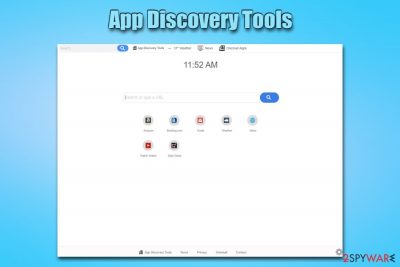
App Discovery Tools is a browser extension compatible with Google Chrome, Mozilla Firefox, Opera, and MS Edge web browsers. While the application can be downloaded and installed from various official sources, it is also often bundled with third-party applications, also known as freeware. Software bundles often operate deceptively, as they do not adequately disclose all the apps that will be installed, making users miss the point of entry of browser hijackers, adware, and other potentially unwanted programs[1] – including App Discovery Tools.
As soon as the browser hijacker is installed, the web browsers will warn about the changes it is trying to make to the homepage, new tab URL, and the search engine. If approved, App Discovery Tools hijack will be successful, and users will notice changes performed to browser components instantly. The browser hijacker will redirect their searches to Yahoo (although they will be populated with sponsored links coming from the App Discovery Tools), track users' web browsing information, record browsing history, share personal data with third-parties and lead to potentially unsafe sites.
| Name | App Discovery Tools |
| Type | Browser hijacker, potentially unwanted program |
| Associated website | Tappdiscovery.tools |
| Distribution | Official web stores (Google, Mozilla, Opera, Edge), software bundle packages downloaded from third-party sites |
| Bundled with | users might be deceptively offered to install Encrypted Search along the application |
| Symptoms |
|
| Removal | Follow our manual guide provided at the bottom of the article; some anti-virus programs might detect the extension and get rid of it for you |
| Optimization | For best results, we recommend scanning the machine with repair software FortectIntego and resetting all browsers the extension was installed on |
Browser hijackers like App Discovery Tools are deceptively dangerous. While they are allowed into the system by users themselves, there are many aspects to these PUPs that make them potentially unsafe, although most don't bother reading lengthy policies, so, essentially, they don't know what they sign up for.
Nevertheless, there are many useful browser extensions that do provide useful functionality, such as anonymous browsing, ad-blocking feature, etc. Unfortunately, App Discovery Tools is not one such app, and you should not use it. In general, there are very few browser hijackers that will not track your online activities, so their usage is highly discouraged by security advocates. Thus, if you found the app on your system unexpectedly, remove App Discovery Tools as soon as possible.
When it comes to App Discovery Tools, it states in the privacy policy that, if you install the app, you agree that your personal (if provided) and anonymous information will be collected:[2]
We may collect information from you based on information collected resulting from your use of our Services and information that you provide to us. The information collected may include both Non-Personal Information and Personal Information.
App Discovery Tools collects and shares the following information with third-parties:
- IP address;
- Geo-location;
- Browser type and browser's user agent;
- Various technical data: hardware settings, browser language, system activity, crashes, timestamp of request and referral URL;
- Diagnostic information about installed extensions;
- Internet Service provide information, including its domain name;
- Time and date of certain browser events.
Exerts highly discourage personal information (email, name, home address, etc.) sharing with third-parties, as these details can be sold for marketing purposes. As a result, you might be targeted by ad campaigns that promote various services, products, and other goods to you.
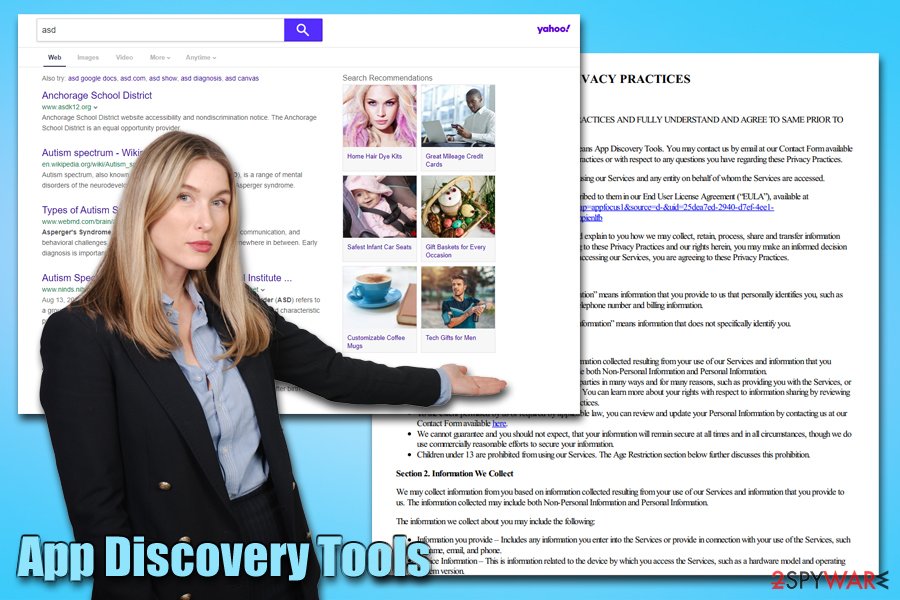
Because App Discovery Tools PUP will change your homepage, it is highly likely that you will remain on it when looking for the information on the internet. However, the search results that will be returned to you will not be organic, which means that they have been paid to stay at the top.
As a result, you might start visiting sites that you never intended to in the first place, changing the way you browse the internet altogether. Note that even though App Discovery Tools redirects to Yahoo (legitimate search tool), the sponsored links do not come from it, but rather profit the browser hijacker authors for each click made.
To sum up, you should proceed with App Discovery Tools removal and rather pick well-established companies to guide you through the web, such as Google, Yahoo, Bing, etc. If you want more privacy, there are plenty of alternatives that can be trusted – for example, DuckDuckGo.
Note that you might want to reset the web browser that the App Discovery Tools plugin was installed on – it is not necessary but highly recommended. Finally, if you think that your system might be infected with other PUPs or malware,[3] we recommend scanning the system with anti-malware software and FortectIntego repair tool.
Choose extensions that don't share your information with third parties
With the rise of the internet, users' privacy has been put at risk, as people do many things online: purchase products online, share their daily stories on social networks, enter their very sensitive data online to be able to use various services. Data is extremely valuable, as it can be used for various purposes that can earn third parties money.
Unfortunately, we have seen more and more data breaches that access this information, and many outrages were also caused by inadequate information-sharing practices.[4] Thus, keeping in mind that your browsing history an tell a lot about you, you should think twice before tantalizing extensions that actively track you and read the information you type on particular websites.
To avoid being deceived by companies who seek to your data for profit, you should always take a peek at the Privacy Policy before you agree to install browser extensions, media players, PDF converters, download managers, and other useless applications.
You should also be aware of unfair software distribution practices that PUP developers like so much – software bundle packages. These are typically acquired from third-party and torrent sites; the installers are often deceptive, as they incorporate such tricks as fine print text, pre-ticked boxes, misleading offers, etc. Also, make sure you always opt for Advanced/Custom settings when prompted, as it could be the only chance of stopping unwanted apps from being installed with software you initially wanted.
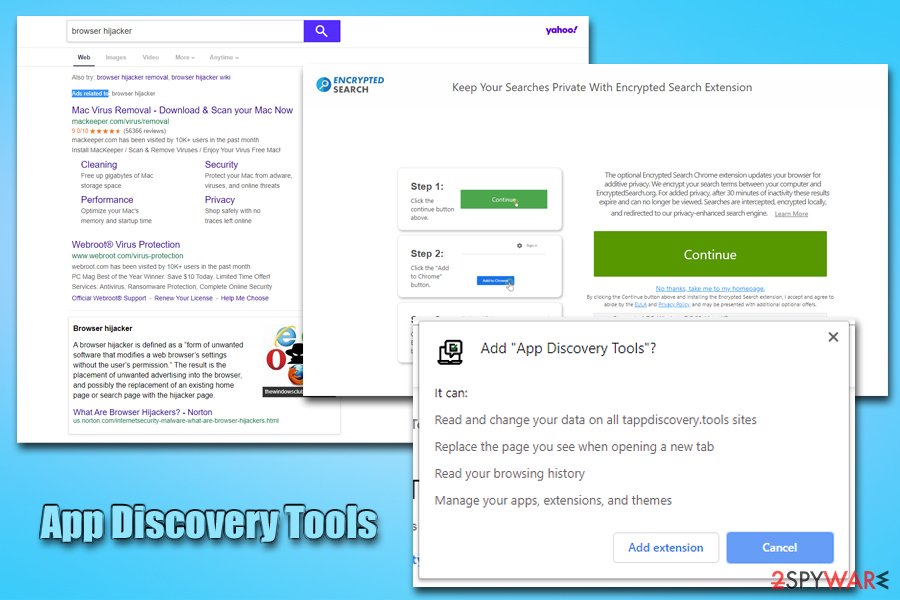
Get rid of App Discovery Tools hijack
It is important to note that the App Discovery Tools browser extension might not be the only culprit related to the hijacking of your browser. Quite often, users have multiple PUPs installed on their system, and they are usually clueless to knowing where they came from. Thus, if you are a less proficient computer user, we highly recommend scanning the machine with reputable anti-malware software for automatic App Discovery Tools removal, as well as the termination of other apps that are considered to be PUPs.
If you do not have any other unwanted programs or malware installed on your system, you should be able to remove App Discovery Tools easily via the web browser. If you are not successful for some reason, you might want to reset the installed browser – it will get rid of all the extensions installed. If you are not sure how to do that, please follow the instructions provided below.
You may remove virus damage with a help of FortectIntego. SpyHunter 5Combo Cleaner and Malwarebytes are recommended to detect potentially unwanted programs and viruses with all their files and registry entries that are related to them.
Getting rid of App Discovery Tools. Follow these steps
Uninstall from Windows
Get rid of App Discovery Tools app from Windows via the Control Panel:
Instructions for Windows 10/8 machines:
- Enter Control Panel into Windows search box and hit Enter or click on the search result.
- Under Programs, select Uninstall a program.

- From the list, find the entry of the suspicious program.
- Right-click on the application and select Uninstall.
- If User Account Control shows up, click Yes.
- Wait till uninstallation process is complete and click OK.

If you are Windows 7/XP user, proceed with the following instructions:
- Click on Windows Start > Control Panel located on the right pane (if you are Windows XP user, click on Add/Remove Programs).
- In Control Panel, select Programs > Uninstall a program.

- Pick the unwanted application by clicking on it once.
- At the top, click Uninstall/Change.
- In the confirmation prompt, pick Yes.
- Click OK once the removal process is finished.
Delete from macOS
macOS users should follow these steps:
Remove items from Applications folder:
- From the menu bar, select Go > Applications.
- In the Applications folder, look for all related entries.
- Click on the app and drag it to Trash (or right-click and pick Move to Trash)

To fully remove an unwanted app, you need to access Application Support, LaunchAgents, and LaunchDaemons folders and delete relevant files:
- Select Go > Go to Folder.
- Enter /Library/Application Support and click Go or press Enter.
- In the Application Support folder, look for any dubious entries and then delete them.
- Now enter /Library/LaunchAgents and /Library/LaunchDaemons folders the same way and terminate all the related .plist files.

Remove from Microsoft Edge
Delete unwanted extensions from MS Edge:
- Select Menu (three horizontal dots at the top-right of the browser window) and pick Extensions.
- From the list, pick the extension and click on the Gear icon.
- Click on Uninstall at the bottom.

Clear cookies and other browser data:
- Click on the Menu (three horizontal dots at the top-right of the browser window) and select Privacy & security.
- Under Clear browsing data, pick Choose what to clear.
- Select everything (apart from passwords, although you might want to include Media licenses as well, if applicable) and click on Clear.

Restore new tab and homepage settings:
- Click the menu icon and choose Settings.
- Then find On startup section.
- Click Disable if you found any suspicious domain.
Reset MS Edge if the above steps did not work:
- Press on Ctrl + Shift + Esc to open Task Manager.
- Click on More details arrow at the bottom of the window.
- Select Details tab.
- Now scroll down and locate every entry with Microsoft Edge name in it. Right-click on each of them and select End Task to stop MS Edge from running.

If this solution failed to help you, you need to use an advanced Edge reset method. Note that you need to backup your data before proceeding.
- Find the following folder on your computer: C:\\Users\\%username%\\AppData\\Local\\Packages\\Microsoft.MicrosoftEdge_8wekyb3d8bbwe.
- Press Ctrl + A on your keyboard to select all folders.
- Right-click on them and pick Delete

- Now right-click on the Start button and pick Windows PowerShell (Admin).
- When the new window opens, copy and paste the following command, and then press Enter:
Get-AppXPackage -AllUsers -Name Microsoft.MicrosoftEdge | Foreach {Add-AppxPackage -DisableDevelopmentMode -Register “$($_.InstallLocation)\\AppXManifest.xml” -Verbose

Instructions for Chromium-based Edge
Delete extensions from MS Edge (Chromium):
- Open Edge and click select Settings > Extensions.
- Delete unwanted extensions by clicking Remove.

Clear cache and site data:
- Click on Menu and go to Settings.
- Select Privacy, search and services.
- Under Clear browsing data, pick Choose what to clear.
- Under Time range, pick All time.
- Select Clear now.

Reset Chromium-based MS Edge:
- Click on Menu and select Settings.
- On the left side, pick Reset settings.
- Select Restore settings to their default values.
- Confirm with Reset.

Remove from Mozilla Firefox (FF)
Remove dangerous extensions:
- Open Mozilla Firefox browser and click on the Menu (three horizontal lines at the top-right of the window).
- Select Add-ons.
- In here, select unwanted plugin and click Remove.

Reset the homepage:
- Click three horizontal lines at the top right corner to open the menu.
- Choose Options.
- Under Home options, enter your preferred site that will open every time you newly open the Mozilla Firefox.
Clear cookies and site data:
- Click Menu and pick Settings.
- Go to Privacy & Security section.
- Scroll down to locate Cookies and Site Data.
- Click on Clear Data…
- Select Cookies and Site Data, as well as Cached Web Content and press Clear.

Reset Mozilla Firefox
If clearing the browser as explained above did not help, reset Mozilla Firefox:
- Open Mozilla Firefox browser and click the Menu.
- Go to Help and then choose Troubleshooting Information.

- Under Give Firefox a tune up section, click on Refresh Firefox…
- Once the pop-up shows up, confirm the action by pressing on Refresh Firefox.

Remove from Google Chrome
Reset Google Chrome if you are having troubles with termination of unwanted extensions:
Delete malicious extensions from Google Chrome:
- Open Google Chrome, click on the Menu (three vertical dots at the top-right corner) and select More tools > Extensions.
- In the newly opened window, you will see all the installed extensions. Uninstall all the suspicious plugins that might be related to the unwanted program by clicking Remove.

Clear cache and web data from Chrome:
- Click on Menu and pick Settings.
- Under Privacy and security, select Clear browsing data.
- Select Browsing history, Cookies and other site data, as well as Cached images and files.
- Click Clear data.

Change your homepage:
- Click menu and choose Settings.
- Look for a suspicious site in the On startup section.
- Click on Open a specific or set of pages and click on three dots to find the Remove option.
Reset Google Chrome:
If the previous methods did not help you, reset Google Chrome to eliminate all the unwanted components:
- Click on Menu and select Settings.
- In the Settings, scroll down and click Advanced.
- Scroll down and locate Reset and clean up section.
- Now click Restore settings to their original defaults.
- Confirm with Reset settings.

Delete from Safari
Remove unwanted extensions from Safari:
- Click Safari > Preferences…
- In the new window, pick Extensions.
- Select the unwanted extension and select Uninstall.

Clear cookies and other website data from Safari:
- Click Safari > Clear History…
- From the drop-down menu under Clear, pick all history.
- Confirm with Clear History.

Reset Safari if the above-mentioned steps did not help you:
- Click Safari > Preferences…
- Go to Advanced tab.
- Tick the Show Develop menu in menu bar.
- From the menu bar, click Develop, and then select Empty Caches.

After uninstalling this potentially unwanted program (PUP) and fixing each of your web browsers, we recommend you to scan your PC system with a reputable anti-spyware. This will help you to get rid of App Discovery Tools registry traces and will also identify related parasites or possible malware infections on your computer. For that you can use our top-rated malware remover: FortectIntego, SpyHunter 5Combo Cleaner or Malwarebytes.
How to prevent from getting browser hijacker
Choose a proper web browser and improve your safety with a VPN tool
Online spying has got momentum in recent years and people are getting more and more interested in how to protect their privacy online. One of the basic means to add a layer of security – choose the most private and secure web browser. Although web browsers can't grant full privacy protection and security, some of them are much better at sandboxing, HTTPS upgrading, active content blocking, tracking blocking, phishing protection, and similar privacy-oriented features. However, if you want true anonymity, we suggest you employ a powerful Private Internet Access VPN – it can encrypt all the traffic that comes and goes out of your computer, preventing tracking completely.
Lost your files? Use data recovery software
While some files located on any computer are replaceable or useless, others can be extremely valuable. Family photos, work documents, school projects – these are types of files that we don't want to lose. Unfortunately, there are many ways how unexpected data loss can occur: power cuts, Blue Screen of Death errors, hardware failures, crypto-malware attack, or even accidental deletion.
To ensure that all the files remain intact, you should prepare regular data backups. You can choose cloud-based or physical copies you could restore from later in case of a disaster. If your backups were lost as well or you never bothered to prepare any, Data Recovery Pro can be your only hope to retrieve your invaluable files.
- ^ Chris Hoffman. PUPs Explained: What is a “Potentially Unwanted Program”?. How-To Geek. Site that explains technology.
- ^ PRIVACY PRACTICES. TappDiscovery. Privacy Policy.
- ^ Malware. Wikipedia. The fee encyclopedia.
- ^ Nicholas Confessore. Cambridge Analytica and Facebook: The Scandal and the Fallout So Far. New York Times. American magazine.























