Search.searchbtorr.com virus (Free Guide) - Tutorial
Search.searchbtorr.com virus Removal Guide
What is Search.searchbtorr.com virus?
Search.searchbtorr.com is another creation from the infamous browser hijacker developer
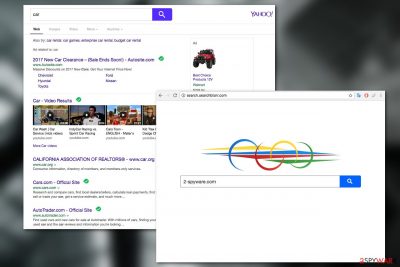
Search.searchbtorr.com is another ad-revenue oriented search engine provided by Polarity Technologies Ltd. It seems that this Cyprus-based company is behind the majority of today’s browser hijackers [1]. While you might come across the app and install it intentionally, you likely acquired it during the installation of free software downloaded from third-party websites. As soon as the app gets inside, it changes the settings of Google Chrome, Mozilla Firefox. MS Edge, or another browser:
- Appends its own web address to homepage and new tab
- Uses a customized search tool which shows results via Yahoo
- Injects search results with sponsored links, placed at the top
- Inserts cookies and other tracking technologies for monitoring purposes.
If you have found these changes on your browser, they were likely caused by an extension known as Search BT, so you should look for it in order to stop the redirects and other unwanted activity.
| Name | Search.searchbtorr.com |
| Type | Browser hijacker |
| Distribution | Software bundling, third-party websites |
| Developer | Polarity Technologies |
| Operation | Changes New tab functionality and homepage; a customized search tool redirects all results to Yahoo and inserts ads; tracks user data |
| Elimination | Uninstall PUPs by following our manual guide or employ antivirus program |
| Browser fix | Don't forget to delete web data and cookies from your browsers – FortectIntego can help you do that efficiently |
We have already discussed Search.searchfzlm.com, Search.searchlttradionow.com and a bunch of other Polarity search services. Most of these websites are identical in their design and the use of search.yahoo.com engine to supply users with search results. Nevertheless, all of them promote some different product or service.
The app was designed to alter user searches and earn money by doing so. While most of the provided links are likely to be safe to use, there is no guarantee that all ads are. In some cases, shady advertising networks might be used by a browser hijacker, so you should always be careful.
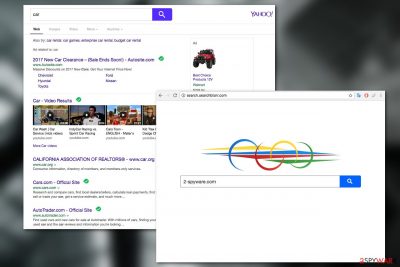
Hijacker's operation
Browser hijackers, otherwise known as redirect viruses, are lightweight computer parasites that may easily infiltrate computers undetected. They don’t ask permission when changing the default search engine and the homepage of the web browser either and may install additional browser extensions, add-ons or other BHO’s [2] to help the malware stay on the computer longer.
It is also common for Searchbtorr to randomly reroute victims to various domains without permission. A deceptive advertising strategy makes it more likely to happen: the advertisements injected inside the search results are framed by an active white background, so clicking anywhere near the ad will also activate redirects to unknown websites.
Besides, every search query submitted to this web address will also be redirected through http://query.searchbtorr.com/s which will record all sorts of information.
Spying practices and data sharing
The browser hijacker aims to generate ads that the users would click and generate the virus creators more ad revenue. To make these advertisements more appealing, the malware may track what you search for online, what pages or websites do you visit, and shows you ads based on the obtained information.
If you don’t want to end up on questionable parts of the web, perform the Search.searchbtorr.com removal without delay. Apply software like FortectIntego to speed up the elimination process.
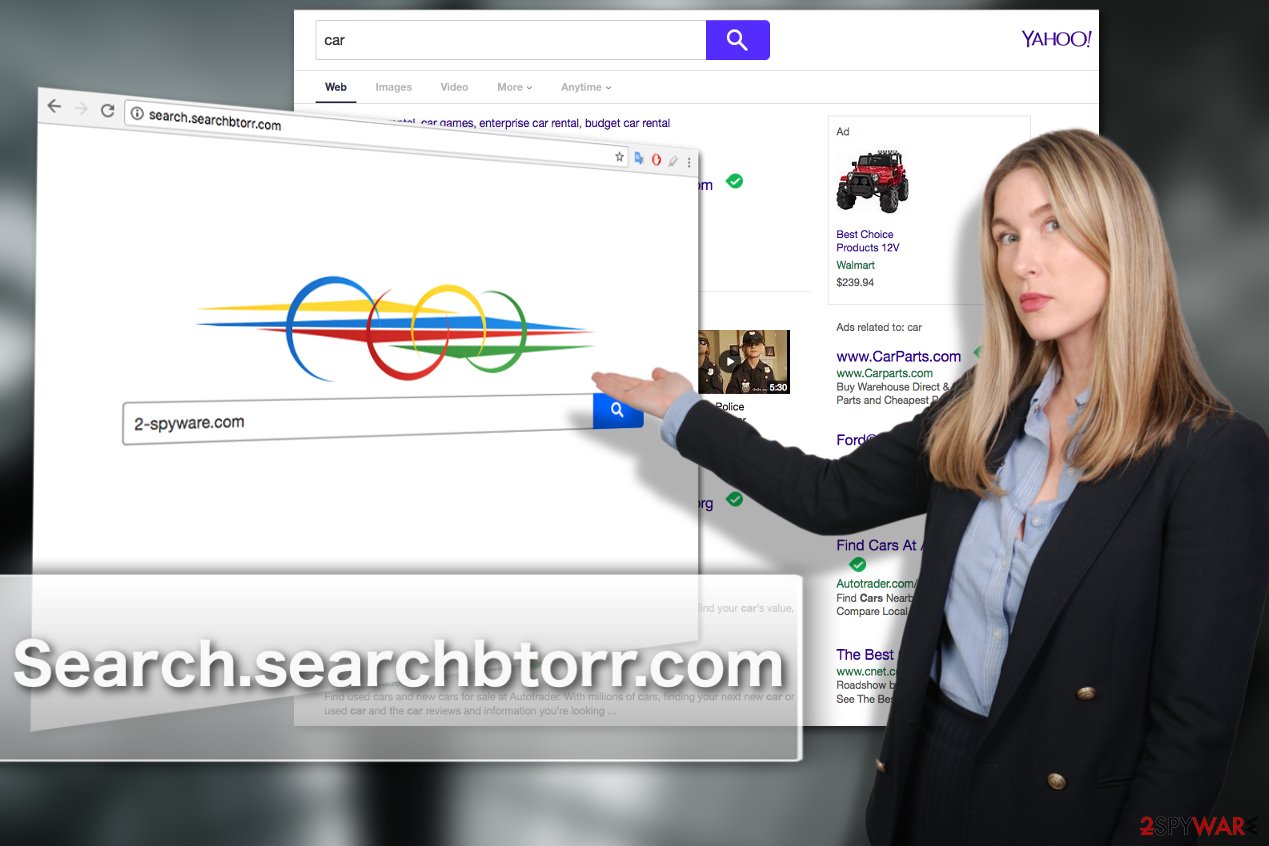
People obtain PUPs or malware together with freeware or shareware
Downloading and installing freeware is not what most users pay a lot of attention to. And sadly, malware creators have learned to use this tendency for malware deployment on the computer. They add option apps to the popular software packages as an optional software package component and pre-mark its installation by default.
So, the users who opt for Quick or Recommended software installation don’t have the chance to opt-out the potentially unwanted components, so these viruses can easily sneak into the system.
What the users should do to avoid PUP infiltration is to opt for the Advanced or Custom modes and follow the installation process closely. Unwanted components will have to be opted out manually.
Search.searchbtorr.com removal requires you to clean your browser
While it is absolutely important to remove all the unwanted apps and their related components from all the system folders, taking care of the browsers that were affected is equally as important. If you are not sure how to do that, please scroll down below or visit an official browser’s website to find the reset instructions.
After removing everything suspicious from your device, please use professional antivirus software. If you don’t have access to such tools, we recommend using the instructions at the end of the article.
You may remove virus damage with a help of FortectIntego. SpyHunter 5Combo Cleaner and Malwarebytes are recommended to detect potentially unwanted programs and viruses with all their files and registry entries that are related to them.
Getting rid of Search.searchbtorr.com virus. Follow these steps
Uninstall from Windows
Instructions for Windows 10/8 machines:
- Enter Control Panel into Windows search box and hit Enter or click on the search result.
- Under Programs, select Uninstall a program.

- From the list, find the entry of the suspicious program.
- Right-click on the application and select Uninstall.
- If User Account Control shows up, click Yes.
- Wait till uninstallation process is complete and click OK.

If you are Windows 7/XP user, proceed with the following instructions:
- Click on Windows Start > Control Panel located on the right pane (if you are Windows XP user, click on Add/Remove Programs).
- In Control Panel, select Programs > Uninstall a program.

- Pick the unwanted application by clicking on it once.
- At the top, click Uninstall/Change.
- In the confirmation prompt, pick Yes.
- Click OK once the removal process is finished.
Delete from macOS
Remove items from Applications folder:
- From the menu bar, select Go > Applications.
- In the Applications folder, look for all related entries.
- Click on the app and drag it to Trash (or right-click and pick Move to Trash)

To fully remove an unwanted app, you need to access Application Support, LaunchAgents, and LaunchDaemons folders and delete relevant files:
- Select Go > Go to Folder.
- Enter /Library/Application Support and click Go or press Enter.
- In the Application Support folder, look for any dubious entries and then delete them.
- Now enter /Library/LaunchAgents and /Library/LaunchDaemons folders the same way and terminate all the related .plist files.

Remove from Microsoft Edge
Reset your Microsoft Edge browser by following the guidelines below:
Delete unwanted extensions from MS Edge:
- Select Menu (three horizontal dots at the top-right of the browser window) and pick Extensions.
- From the list, pick the extension and click on the Gear icon.
- Click on Uninstall at the bottom.

Clear cookies and other browser data:
- Click on the Menu (three horizontal dots at the top-right of the browser window) and select Privacy & security.
- Under Clear browsing data, pick Choose what to clear.
- Select everything (apart from passwords, although you might want to include Media licenses as well, if applicable) and click on Clear.

Restore new tab and homepage settings:
- Click the menu icon and choose Settings.
- Then find On startup section.
- Click Disable if you found any suspicious domain.
Reset MS Edge if the above steps did not work:
- Press on Ctrl + Shift + Esc to open Task Manager.
- Click on More details arrow at the bottom of the window.
- Select Details tab.
- Now scroll down and locate every entry with Microsoft Edge name in it. Right-click on each of them and select End Task to stop MS Edge from running.

If this solution failed to help you, you need to use an advanced Edge reset method. Note that you need to backup your data before proceeding.
- Find the following folder on your computer: C:\\Users\\%username%\\AppData\\Local\\Packages\\Microsoft.MicrosoftEdge_8wekyb3d8bbwe.
- Press Ctrl + A on your keyboard to select all folders.
- Right-click on them and pick Delete

- Now right-click on the Start button and pick Windows PowerShell (Admin).
- When the new window opens, copy and paste the following command, and then press Enter:
Get-AppXPackage -AllUsers -Name Microsoft.MicrosoftEdge | Foreach {Add-AppxPackage -DisableDevelopmentMode -Register “$($_.InstallLocation)\\AppXManifest.xml” -Verbose

Instructions for Chromium-based Edge
Delete extensions from MS Edge (Chromium):
- Open Edge and click select Settings > Extensions.
- Delete unwanted extensions by clicking Remove.

Clear cache and site data:
- Click on Menu and go to Settings.
- Select Privacy, search and services.
- Under Clear browsing data, pick Choose what to clear.
- Under Time range, pick All time.
- Select Clear now.

Reset Chromium-based MS Edge:
- Click on Menu and select Settings.
- On the left side, pick Reset settings.
- Select Restore settings to their default values.
- Confirm with Reset.

Remove from Mozilla Firefox (FF)
Reset your Mozilla browser like so:
Remove dangerous extensions:
- Open Mozilla Firefox browser and click on the Menu (three horizontal lines at the top-right of the window).
- Select Add-ons.
- In here, select unwanted plugin and click Remove.

Reset the homepage:
- Click three horizontal lines at the top right corner to open the menu.
- Choose Options.
- Under Home options, enter your preferred site that will open every time you newly open the Mozilla Firefox.
Clear cookies and site data:
- Click Menu and pick Settings.
- Go to Privacy & Security section.
- Scroll down to locate Cookies and Site Data.
- Click on Clear Data…
- Select Cookies and Site Data, as well as Cached Web Content and press Clear.

Reset Mozilla Firefox
If clearing the browser as explained above did not help, reset Mozilla Firefox:
- Open Mozilla Firefox browser and click the Menu.
- Go to Help and then choose Troubleshooting Information.

- Under Give Firefox a tune up section, click on Refresh Firefox…
- Once the pop-up shows up, confirm the action by pressing on Refresh Firefox.

Remove from Google Chrome
Don't let the virus stay on your Google Chrome browser for too long and remove it by performing the reset like explained below.
Delete malicious extensions from Google Chrome:
- Open Google Chrome, click on the Menu (three vertical dots at the top-right corner) and select More tools > Extensions.
- In the newly opened window, you will see all the installed extensions. Uninstall all the suspicious plugins that might be related to the unwanted program by clicking Remove.

Clear cache and web data from Chrome:
- Click on Menu and pick Settings.
- Under Privacy and security, select Clear browsing data.
- Select Browsing history, Cookies and other site data, as well as Cached images and files.
- Click Clear data.

Change your homepage:
- Click menu and choose Settings.
- Look for a suspicious site in the On startup section.
- Click on Open a specific or set of pages and click on three dots to find the Remove option.
Reset Google Chrome:
If the previous methods did not help you, reset Google Chrome to eliminate all the unwanted components:
- Click on Menu and select Settings.
- In the Settings, scroll down and click Advanced.
- Scroll down and locate Reset and clean up section.
- Now click Restore settings to their original defaults.
- Confirm with Reset settings.

Delete from Safari
Remove unwanted extensions from Safari:
- Click Safari > Preferences…
- In the new window, pick Extensions.
- Select the unwanted extension and select Uninstall.

Clear cookies and other website data from Safari:
- Click Safari > Clear History…
- From the drop-down menu under Clear, pick all history.
- Confirm with Clear History.

Reset Safari if the above-mentioned steps did not help you:
- Click Safari > Preferences…
- Go to Advanced tab.
- Tick the Show Develop menu in menu bar.
- From the menu bar, click Develop, and then select Empty Caches.

After uninstalling this potentially unwanted program (PUP) and fixing each of your web browsers, we recommend you to scan your PC system with a reputable anti-spyware. This will help you to get rid of Search.searchbtorr.com registry traces and will also identify related parasites or possible malware infections on your computer. For that you can use our top-rated malware remover: FortectIntego, SpyHunter 5Combo Cleaner or Malwarebytes.
How to prevent from getting browser hijacker
Do not let government spy on you
The government has many issues in regards to tracking users' data and spying on citizens, so you should take this into consideration and learn more about shady information gathering practices. Avoid any unwanted government tracking or spying by going totally anonymous on the internet.
You can choose a different location when you go online and access any material you want without particular content restrictions. You can easily enjoy internet connection without any risks of being hacked by using Private Internet Access VPN.
Control the information that can be accessed by government any other unwanted party and surf online without being spied on. Even if you are not involved in illegal activities or trust your selection of services, platforms, be suspicious for your own security and take precautionary measures by using the VPN service.
Backup files for the later use, in case of the malware attack
Computer users can suffer from data losses due to cyber infections or their own faulty doings. Ransomware can encrypt and hold files hostage, while unforeseen power cuts might cause a loss of important documents. If you have proper up-to-date backups, you can easily recover after such an incident and get back to work. It is also equally important to update backups on a regular basis so that the newest information remains intact – you can set this process to be performed automatically.
When you have the previous version of every important document or project you can avoid frustration and breakdowns. It comes in handy when malware strikes out of nowhere. Use Data Recovery Pro for the data restoration process.
- ^ I see popups or I am redirected to different websites. Norton. Support forum.
- ^ Tony Bradley. What Is A BHO (Browser Helper Object)?. Lifewire. Tech. Untangled.























