Soltilid.live ads (Free Instructions)
Soltilid.live ads Removal Guide
What is Soltilid.live ads?
Soltilid.live is a suspicious website that spreads misleading messages and fake giveaways
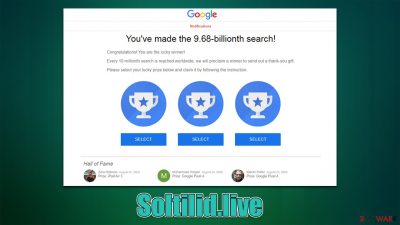
Soltilid.live is a deceitful website created by online fraudsters to mislead users in multiple ways. It is not something that people actively encounter; rather, they are diverted from another website after clicking a link or are forwarded by malicious software installed on their systems (typically, adware).[1] What they see next is a claim that they have won some valuable prize from Google, Amazon, or another well-recognized company.
The message typically states that the user has been chosen in some way to get a free gift, which is typically an expensive item like an iPhone, PlayStation, or TV. Some users are taken aback by this turn of events and think they are lucky to be eligible for a free gift. However, Soltilid.live's real goal is to coerce people into revealing personal information, downloading questionable software, or paying for pointless services. People are frequently requested to provide their home address, email, or even their credit card information, which can later be used by cybercriminals.
We advise against responding to any of the communications displayed on this fake website. If you frequently find yourself redirected to Soltilid.live, your computer may be infected with adware; we will show you how to get rid of it. We'll also offer advice on how to get things back on track after being a victim of an online scam.
| Name | Soltilid.live |
| Type | Scam, phishing, adware |
| Operation | Claims that the user has been selected for a free gift; those who proceed to reclaim the alleged gift, are asked to provide personal details |
| Goal | Make people provide personal information, subscribe to useless services, download malicious software or subscribe to push notifications |
| Distribution | Adware, redirects from other websites, malicious links |
| Removal | To remove unwanted apps manually, you can follow our removal guide below. If the unwanted ads and other disruptive behavior do not stop, you should scan your computer with SpyHunter 5Combo Cleaner security software and delete all threats automatically |
| Tips | FortectIntego can help you when dealing with leftover adware files, for example, you can get rid of various browser trackers and fix system damage automatically |
How you end up on a scam site
It is not a secret that thanks to sophisticated security scanners, search results provided by a reputable search provider such as Google is usually secure and would not insert malicious links for users to visit (even though there's no guarantee).
However, whenever users expose themselves to less-than-secure websites, such as torrents or illegal video streaming platforms, their browsers may immediately forward them to other suspicious places, be it automatically or due to deceptive link clicks on the said sites.
As mentioned, suspicious redirects may also be caused by adware installed on one's device. This potentially unwanted application usually arrives on users' devices without their knowledge or consent because it is often spread via the software bundling[2] technique, where several applications are installed in one installer package.
Optional components are often hidden with various tricks, such as misplaced “Agree and install” buttons, fine print text, or even the incentive of people selecting the “Recommended” settings instead of the “Advanced” ones, with the former installing optional applications in the background.
Scam techniques exposed
In terms of numerous internet fraud methods, the element of surprise is especially powerful. Gift card scams and other giveaway schemes sometimes concentrate on persuading individuals to move forward by using well-known brands or company names, like Google or Amazon. On the Soltilid.live website, the following message is among the most often seen ones:
You've made the 9.68-billionth search!
Congratulations! You are the lucky winner!
Every 10 millionth search is reached worldwide, we will proclaim a winner to send out a thank-you gift.
Please select your lucky prize below and claim it by following the instruction.
The bogus message “You've made the 9.68-billionth search!” suggests that users were chosen because they conducted the ten billionth search and are now qualified for a “thank-you” gift. They are then presented with three identical-looking awards or gifts and are instructed to select one of the claimed goods.
When picked, they are shown a valuable item and claim that they have already won it. Those who proceed are then usually asked to provide personal information, such as a home address, email, or even credit card details for the alleged delivery. However, no matter how long users would wait, they will not receive the long-awaited item.
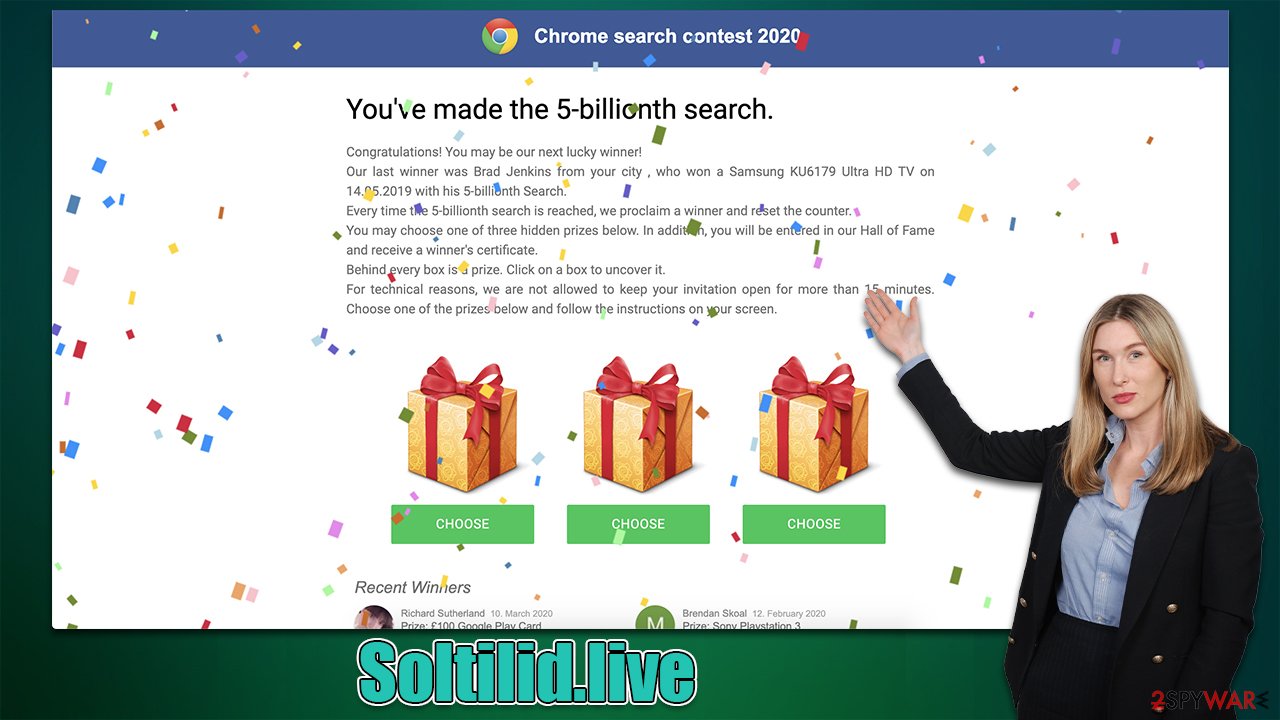
Removal of adware and other tips
We suggest carrying out the following procedures to ensure a safer and more enjoyable user experience: deleting suspicious extensions, uninstalling programs at the system level, and running a SpyHunter 5Combo Cleaner, Malwarebytes, or other anti-malware tool scan on your computer.
Since unwanted adverts and redirection are commonly brought on by adware, thorough checks are essential. Please take note that the automated removal provided by security software maintains the security of your system, therefore, using the manual techniques listed below is not necessary. Regardless of the method, we do advise clearing web browsers.
Windows
- Enter Control Panel into the Windows search box and hit Enter or click on the search result.
- Under Programs, select Uninstall a program.
![Uninstall from Windows 1 Uninstall from Windows 1]()
- From the list, find the entry of the suspicious program.
- Right-click on the application and select Uninstall.
- If User Account Control shows up, click Yes.
- Wait till the uninstallation process is complete and click OK.
![Uninstall from Windows 2 Uninstall from Windows 2]()
Mac
- From the menu bar, select Go > Applications.
- In the Applications folder, look for all related entries.
- Click on the app and drag it to Trash (or right-click and pick Move to Trash)
![Uninstall from Mac 1 Uninstall from Mac 1]()
To thoroughly remove an unwanted app, you need to access Application Support, LaunchAgents, and LaunchDaemons folders and delete relevant files:
- Select Go > Go to Folder.
- Enter /Library/Application Support and click Go or press Enter.
- In the Application Support folder, look for any dubious entries and then delete them.
- Now enter /Library/LaunchAgents and /Library/LaunchDaemons folders the same way and terminate all the related .plist files.
![Uninstall from Mac 2 Uninstall from Mac 2]()
Adware can also be installed as a browser extension. Even if this software cannot have high privileges on the system and is, therefore, far less impactful, there are many malicious addons that might be tied to it. As a result, it's essential to remove any possibly harmful browser extensions.
Click on the “Extensions” button next to the options menu to the right of the URL bar to remove extensions from your browser. Then click More Actions and select Uninstall/Remove. You can always go to the more detailed instructions below if this method does not work for you or if you can't find something.
A crucial step in the recovery process is making sure that adware or other unidentified parties do not automatically collect information about you. Trackers like cookies[3] may be used to closely monitor your online activities when you visit a website or install adware-type software. To prevent this, we suggest using FortectIntego to clear the caches on your browser promptly. A manual solution for this process is also included below.
Getting rid of Soltilid.live ads. Follow these steps
Remove from Google Chrome
Delete malicious extensions from Google Chrome:
- Open Google Chrome, click on the Menu (three vertical dots at the top-right corner) and select More tools > Extensions.
- In the newly opened window, you will see all the installed extensions. Uninstall all the suspicious plugins that might be related to the unwanted program by clicking Remove.

Clear cache and web data from Chrome:
- Click on Menu and pick Settings.
- Under Privacy and security, select Clear browsing data.
- Select Browsing history, Cookies and other site data, as well as Cached images and files.
- Click Clear data.

Change your homepage:
- Click menu and choose Settings.
- Look for a suspicious site in the On startup section.
- Click on Open a specific or set of pages and click on three dots to find the Remove option.
Reset Google Chrome:
If the previous methods did not help you, reset Google Chrome to eliminate all the unwanted components:
- Click on Menu and select Settings.
- In the Settings, scroll down and click Advanced.
- Scroll down and locate Reset and clean up section.
- Now click Restore settings to their original defaults.
- Confirm with Reset settings.

Remove from Microsoft Edge
Delete unwanted extensions from MS Edge:
- Select Menu (three horizontal dots at the top-right of the browser window) and pick Extensions.
- From the list, pick the extension and click on the Gear icon.
- Click on Uninstall at the bottom.

Clear cookies and other browser data:
- Click on the Menu (three horizontal dots at the top-right of the browser window) and select Privacy & security.
- Under Clear browsing data, pick Choose what to clear.
- Select everything (apart from passwords, although you might want to include Media licenses as well, if applicable) and click on Clear.

Restore new tab and homepage settings:
- Click the menu icon and choose Settings.
- Then find On startup section.
- Click Disable if you found any suspicious domain.
Reset MS Edge if the above steps did not work:
- Press on Ctrl + Shift + Esc to open Task Manager.
- Click on More details arrow at the bottom of the window.
- Select Details tab.
- Now scroll down and locate every entry with Microsoft Edge name in it. Right-click on each of them and select End Task to stop MS Edge from running.

If this solution failed to help you, you need to use an advanced Edge reset method. Note that you need to backup your data before proceeding.
- Find the following folder on your computer: C:\\Users\\%username%\\AppData\\Local\\Packages\\Microsoft.MicrosoftEdge_8wekyb3d8bbwe.
- Press Ctrl + A on your keyboard to select all folders.
- Right-click on them and pick Delete

- Now right-click on the Start button and pick Windows PowerShell (Admin).
- When the new window opens, copy and paste the following command, and then press Enter:
Get-AppXPackage -AllUsers -Name Microsoft.MicrosoftEdge | Foreach {Add-AppxPackage -DisableDevelopmentMode -Register “$($_.InstallLocation)\\AppXManifest.xml” -Verbose

Instructions for Chromium-based Edge
Delete extensions from MS Edge (Chromium):
- Open Edge and click select Settings > Extensions.
- Delete unwanted extensions by clicking Remove.

Clear cache and site data:
- Click on Menu and go to Settings.
- Select Privacy, search and services.
- Under Clear browsing data, pick Choose what to clear.
- Under Time range, pick All time.
- Select Clear now.

Reset Chromium-based MS Edge:
- Click on Menu and select Settings.
- On the left side, pick Reset settings.
- Select Restore settings to their default values.
- Confirm with Reset.

Remove from Mozilla Firefox (FF)
Remove dangerous extensions:
- Open Mozilla Firefox browser and click on the Menu (three horizontal lines at the top-right of the window).
- Select Add-ons.
- In here, select unwanted plugin and click Remove.

Reset the homepage:
- Click three horizontal lines at the top right corner to open the menu.
- Choose Options.
- Under Home options, enter your preferred site that will open every time you newly open the Mozilla Firefox.
Clear cookies and site data:
- Click Menu and pick Settings.
- Go to Privacy & Security section.
- Scroll down to locate Cookies and Site Data.
- Click on Clear Data…
- Select Cookies and Site Data, as well as Cached Web Content and press Clear.

Reset Mozilla Firefox
If clearing the browser as explained above did not help, reset Mozilla Firefox:
- Open Mozilla Firefox browser and click the Menu.
- Go to Help and then choose Troubleshooting Information.

- Under Give Firefox a tune up section, click on Refresh Firefox…
- Once the pop-up shows up, confirm the action by pressing on Refresh Firefox.

Delete from Safari
Remove unwanted extensions from Safari:
- Click Safari > Preferences…
- In the new window, pick Extensions.
- Select the unwanted extension and select Uninstall.

Clear cookies and other website data from Safari:
- Click Safari > Clear History…
- From the drop-down menu under Clear, pick all history.
- Confirm with Clear History.

Reset Safari if the above-mentioned steps did not help you:
- Click Safari > Preferences…
- Go to Advanced tab.
- Tick the Show Develop menu in menu bar.
- From the menu bar, click Develop, and then select Empty Caches.

How to prevent from getting adware
Protect your privacy – employ a VPN
There are several ways how to make your online time more private – you can access an incognito tab. However, there is no secret that even in this mode, you are tracked for advertising purposes. There is a way to add an extra layer of protection and create a completely anonymous web browsing practice with the help of Private Internet Access VPN. This software reroutes traffic through different servers, thus leaving your IP address and geolocation in disguise. Besides, it is based on a strict no-log policy, meaning that no data will be recorded, leaked, and available for both first and third parties. The combination of a secure web browser and Private Internet Access VPN will let you browse the Internet without a feeling of being spied or targeted by criminals.
No backups? No problem. Use a data recovery tool
If you wonder how data loss can occur, you should not look any further for answers – human errors, malware attacks, hardware failures, power cuts, natural disasters, or even simple negligence. In some cases, lost files are extremely important, and many straight out panic when such an unfortunate course of events happen. Due to this, you should always ensure that you prepare proper data backups on a regular basis.
If you were caught by surprise and did not have any backups to restore your files from, not everything is lost. Data Recovery Pro is one of the leading file recovery solutions you can find on the market – it is likely to restore even lost emails or data located on an external device.
- ^ Adware. Investopedia. Source of financial content on the web.
- ^ Bundled software. Computer Hope. Free computer help.
- ^ HTTP cookie. Wikipedia. The free encyclopedia.






















