SurfeLan ads (Improved Guide)
SurfeLan ads Removal Guide
What is SurfeLan ads?
Why do SurfeLan ads keep popping up on the browser?
If your browser is bombarded with SurfeLan ads, there’s no doubt that your computer has been infected with an adware program. This program is designed to deliver an excessive amount of ads. If you stay away and resist clicking them, you don’t need to worry about anything. However, it may be hard to do it because pop-ups, ads, banners, in-text ads, discount coupons and other “great offers” follow you wherever you go. This annoying computer infection is knowns as Surfingelan or SurfeLan virus. It usually sneaks inside computers without users’ knowledge bundled with video players, PDF converters or other free applications that users download from the Internet. Once it gets inside, it starts delivering advertisement and monitoring browsing activity. Gathered information includes recently and mostly visited websites, time spent on particular pages, search queries, IP address, computer’s location and other non-personally identifiable information. This aggregated information allows characterizing you and providing targeted ads. Besides SurfeLan adware can secretly install third-party plugins or extensions that are capable of tracking or even trying to steal your personal information. In this case, your passwords, banking information, and identity may be in danger.
ersonalized and interest-based ads are misleading and encourage users to click them. However, you may end up a questionable website that has nothing in common with an advertised product or services. SurfeLan redirect problems are the biggest threat of this virus. Some of the misleading ads may redirect you to the questionable third-party website there you may be offered to install particular applications or for some reason reveal you person information. SurfeLan ads may also warn you about crucial updates. However, these ads may include Trojans or ransomware viruses, so clicking them may be extremely dangerous. So, you should not ignore the appearance of these ads. As soon as you see them, scan the computer with a strong anti-malware application and let it eliminate all malicious components. For SurfeLan removal we recommend using FortectIntego or SpyHunter 5Combo Cleaner. If you do not prefer using additional software for virus elimination, you can remove SurfeLan manually following our instructions presented at the end of the article.
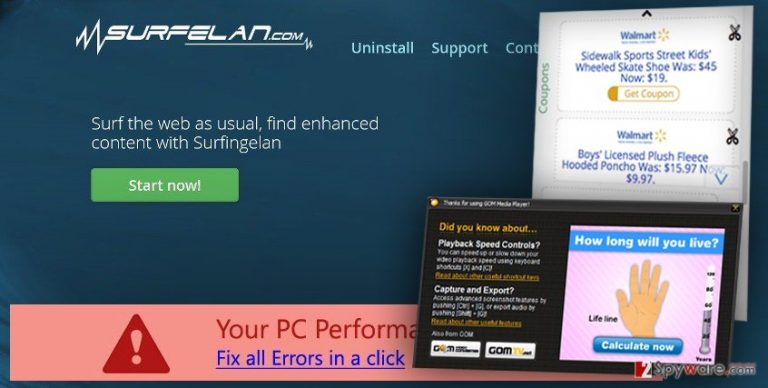
How can I protect my computer from adware?
You have to be careful every time you install particular applications or programs, because inattentiveness and careless behavior might cause SurfeLan hijack. Adware, browser hijackers, and PUPs spread bundled with freeware and shareware as optional programs. However, the majority of computer users don’t know about this sneaky feature. When you install programs using “Quick” or “Recommended” settings, you allow installing additional applications as well. Installation wizard does not inform about other programs, so many users believe that they are installing a single program. Unfortunately, then you install media player or PDF converter, you may install a whole software package. For this reason, you have to “unpack” it by installing programs using “Advanced” mode. It allows controlling installation process and prevents PUPs from getting inside your PC. Following these tips, you can not only avoid SurfeLan but other computer infections as well.
Guidelines for SurfeLan virus removal
There’s no surprise that adware programs are promoted as useful tools that help to save some money; however they are not worth installing or keeping. Therefore, you should not agonize and let intrusive ads bother you. Remove SurfeLan with all its unwanted features with the help of reputable malware removal utility. All you have to do is to install a particular program, update it and run a full system scan. Then sit tight and wait while it detects and eliminates all malware related components. If you prefer, you can do this task on your own. But keep in mind that manual SurfeLan removal is quite complicated, so carefully follow our prepared step-by-step guide below. Don’t forget to check all your web browsers and uninstall suspicious components that may have been installed without your consent.
You may remove virus damage with a help of FortectIntego. SpyHunter 5Combo Cleaner and Malwarebytes are recommended to detect potentially unwanted programs and viruses with all their files and registry entries that are related to them.
Getting rid of SurfeLan ads. Follow these steps
Uninstall from Windows
Your task is to find and eliminate adware program as well as all SurfeLan virus-related components. Please, follow the instructions carefully and don’t forget to check your web browsers. Adware may have installed additional applications or extensions that should be removed as well.
Instructions for Windows 10/8 machines:
- Enter Control Panel into Windows search box and hit Enter or click on the search result.
- Under Programs, select Uninstall a program.

- From the list, find the entry of the suspicious program.
- Right-click on the application and select Uninstall.
- If User Account Control shows up, click Yes.
- Wait till uninstallation process is complete and click OK.

If you are Windows 7/XP user, proceed with the following instructions:
- Click on Windows Start > Control Panel located on the right pane (if you are Windows XP user, click on Add/Remove Programs).
- In Control Panel, select Programs > Uninstall a program.

- Pick the unwanted application by clicking on it once.
- At the top, click Uninstall/Change.
- In the confirmation prompt, pick Yes.
- Click OK once the removal process is finished.
Delete from macOS
Remove items from Applications folder:
- From the menu bar, select Go > Applications.
- In the Applications folder, look for all related entries.
- Click on the app and drag it to Trash (or right-click and pick Move to Trash)

To fully remove an unwanted app, you need to access Application Support, LaunchAgents, and LaunchDaemons folders and delete relevant files:
- Select Go > Go to Folder.
- Enter /Library/Application Support and click Go or press Enter.
- In the Application Support folder, look for any dubious entries and then delete them.
- Now enter /Library/LaunchAgents and /Library/LaunchDaemons folders the same way and terminate all the related .plist files.

Remove from Microsoft Edge
Delete unwanted extensions from MS Edge:
- Select Menu (three horizontal dots at the top-right of the browser window) and pick Extensions.
- From the list, pick the extension and click on the Gear icon.
- Click on Uninstall at the bottom.

Clear cookies and other browser data:
- Click on the Menu (three horizontal dots at the top-right of the browser window) and select Privacy & security.
- Under Clear browsing data, pick Choose what to clear.
- Select everything (apart from passwords, although you might want to include Media licenses as well, if applicable) and click on Clear.

Restore new tab and homepage settings:
- Click the menu icon and choose Settings.
- Then find On startup section.
- Click Disable if you found any suspicious domain.
Reset MS Edge if the above steps did not work:
- Press on Ctrl + Shift + Esc to open Task Manager.
- Click on More details arrow at the bottom of the window.
- Select Details tab.
- Now scroll down and locate every entry with Microsoft Edge name in it. Right-click on each of them and select End Task to stop MS Edge from running.

If this solution failed to help you, you need to use an advanced Edge reset method. Note that you need to backup your data before proceeding.
- Find the following folder on your computer: C:\\Users\\%username%\\AppData\\Local\\Packages\\Microsoft.MicrosoftEdge_8wekyb3d8bbwe.
- Press Ctrl + A on your keyboard to select all folders.
- Right-click on them and pick Delete

- Now right-click on the Start button and pick Windows PowerShell (Admin).
- When the new window opens, copy and paste the following command, and then press Enter:
Get-AppXPackage -AllUsers -Name Microsoft.MicrosoftEdge | Foreach {Add-AppxPackage -DisableDevelopmentMode -Register “$($_.InstallLocation)\\AppXManifest.xml” -Verbose

Instructions for Chromium-based Edge
Delete extensions from MS Edge (Chromium):
- Open Edge and click select Settings > Extensions.
- Delete unwanted extensions by clicking Remove.

Clear cache and site data:
- Click on Menu and go to Settings.
- Select Privacy, search and services.
- Under Clear browsing data, pick Choose what to clear.
- Under Time range, pick All time.
- Select Clear now.

Reset Chromium-based MS Edge:
- Click on Menu and select Settings.
- On the left side, pick Reset settings.
- Select Restore settings to their default values.
- Confirm with Reset.

Remove from Mozilla Firefox (FF)
Check the list of extensions and look for questionable plugins. If you cannot remember installing particular apps, install them without hesitation.
Remove dangerous extensions:
- Open Mozilla Firefox browser and click on the Menu (three horizontal lines at the top-right of the window).
- Select Add-ons.
- In here, select unwanted plugin and click Remove.

Reset the homepage:
- Click three horizontal lines at the top right corner to open the menu.
- Choose Options.
- Under Home options, enter your preferred site that will open every time you newly open the Mozilla Firefox.
Clear cookies and site data:
- Click Menu and pick Settings.
- Go to Privacy & Security section.
- Scroll down to locate Cookies and Site Data.
- Click on Clear Data…
- Select Cookies and Site Data, as well as Cached Web Content and press Clear.

Reset Mozilla Firefox
If clearing the browser as explained above did not help, reset Mozilla Firefox:
- Open Mozilla Firefox browser and click the Menu.
- Go to Help and then choose Troubleshooting Information.

- Under Give Firefox a tune up section, click on Refresh Firefox…
- Once the pop-up shows up, confirm the action by pressing on Refresh Firefox.

Remove from Google Chrome
Sort extensions by installation date and remove all unknown entries that might be related to adware program responsible for SurfeLan ads.
Delete malicious extensions from Google Chrome:
- Open Google Chrome, click on the Menu (three vertical dots at the top-right corner) and select More tools > Extensions.
- In the newly opened window, you will see all the installed extensions. Uninstall all the suspicious plugins that might be related to the unwanted program by clicking Remove.

Clear cache and web data from Chrome:
- Click on Menu and pick Settings.
- Under Privacy and security, select Clear browsing data.
- Select Browsing history, Cookies and other site data, as well as Cached images and files.
- Click Clear data.

Change your homepage:
- Click menu and choose Settings.
- Look for a suspicious site in the On startup section.
- Click on Open a specific or set of pages and click on three dots to find the Remove option.
Reset Google Chrome:
If the previous methods did not help you, reset Google Chrome to eliminate all the unwanted components:
- Click on Menu and select Settings.
- In the Settings, scroll down and click Advanced.
- Scroll down and locate Reset and clean up section.
- Now click Restore settings to their original defaults.
- Confirm with Reset settings.

Delete from Safari
Remove unwanted extensions from Safari:
- Click Safari > Preferences…
- In the new window, pick Extensions.
- Select the unwanted extension and select Uninstall.

Clear cookies and other website data from Safari:
- Click Safari > Clear History…
- From the drop-down menu under Clear, pick all history.
- Confirm with Clear History.

Reset Safari if the above-mentioned steps did not help you:
- Click Safari > Preferences…
- Go to Advanced tab.
- Tick the Show Develop menu in menu bar.
- From the menu bar, click Develop, and then select Empty Caches.

After uninstalling this potentially unwanted program (PUP) and fixing each of your web browsers, we recommend you to scan your PC system with a reputable anti-spyware. This will help you to get rid of SurfeLan registry traces and will also identify related parasites or possible malware infections on your computer. For that you can use our top-rated malware remover: FortectIntego, SpyHunter 5Combo Cleaner or Malwarebytes.
How to prevent from getting adware
Do not let government spy on you
The government has many issues in regards to tracking users' data and spying on citizens, so you should take this into consideration and learn more about shady information gathering practices. Avoid any unwanted government tracking or spying by going totally anonymous on the internet.
You can choose a different location when you go online and access any material you want without particular content restrictions. You can easily enjoy internet connection without any risks of being hacked by using Private Internet Access VPN.
Control the information that can be accessed by government any other unwanted party and surf online without being spied on. Even if you are not involved in illegal activities or trust your selection of services, platforms, be suspicious for your own security and take precautionary measures by using the VPN service.
Backup files for the later use, in case of the malware attack
Computer users can suffer from data losses due to cyber infections or their own faulty doings. Ransomware can encrypt and hold files hostage, while unforeseen power cuts might cause a loss of important documents. If you have proper up-to-date backups, you can easily recover after such an incident and get back to work. It is also equally important to update backups on a regular basis so that the newest information remains intact – you can set this process to be performed automatically.
When you have the previous version of every important document or project you can avoid frustration and breakdowns. It comes in handy when malware strikes out of nowhere. Use Data Recovery Pro for the data restoration process.
